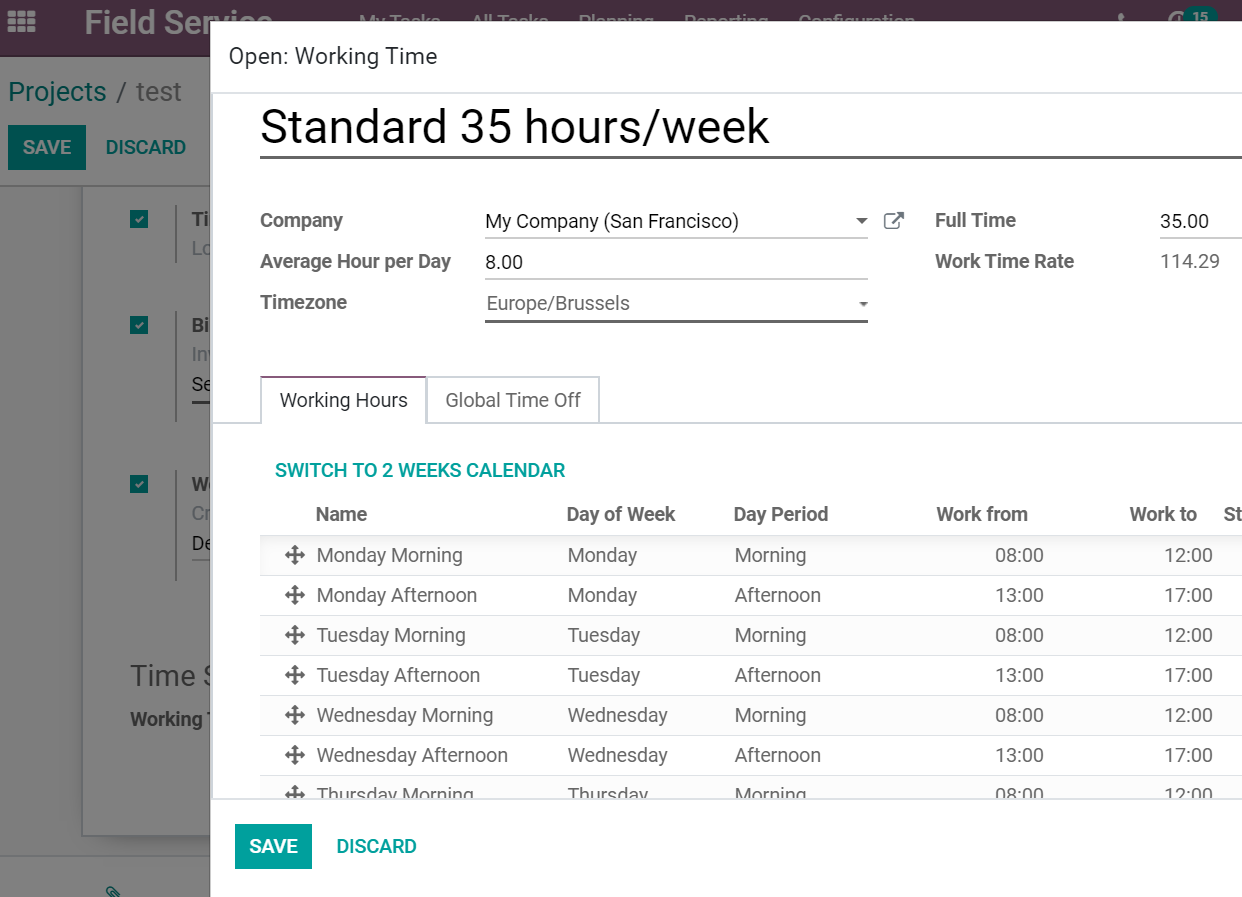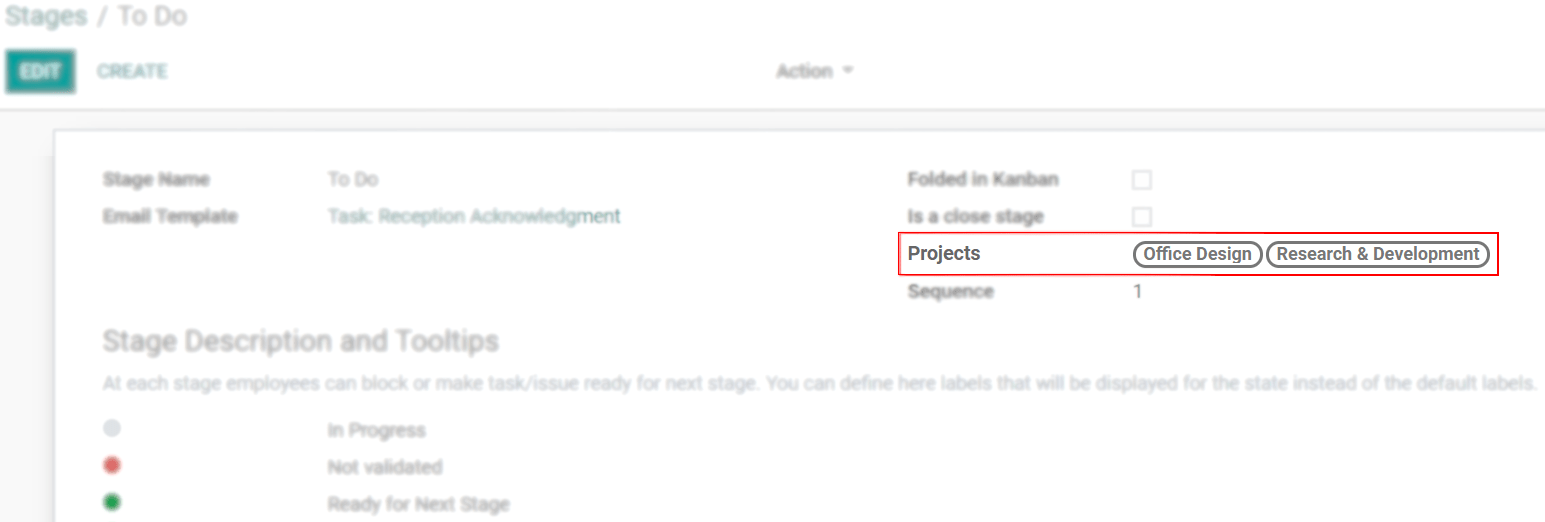Paramètres avancés du projet¶
Projects can be created for a specific customer or team, and can be coordinated among your employees through visibility options. Stages can be shared among tasks, and the exact time spent on each project can be tracked. All of it in favor of a more integrated and dynamic organization.
Créer des projets avancés¶
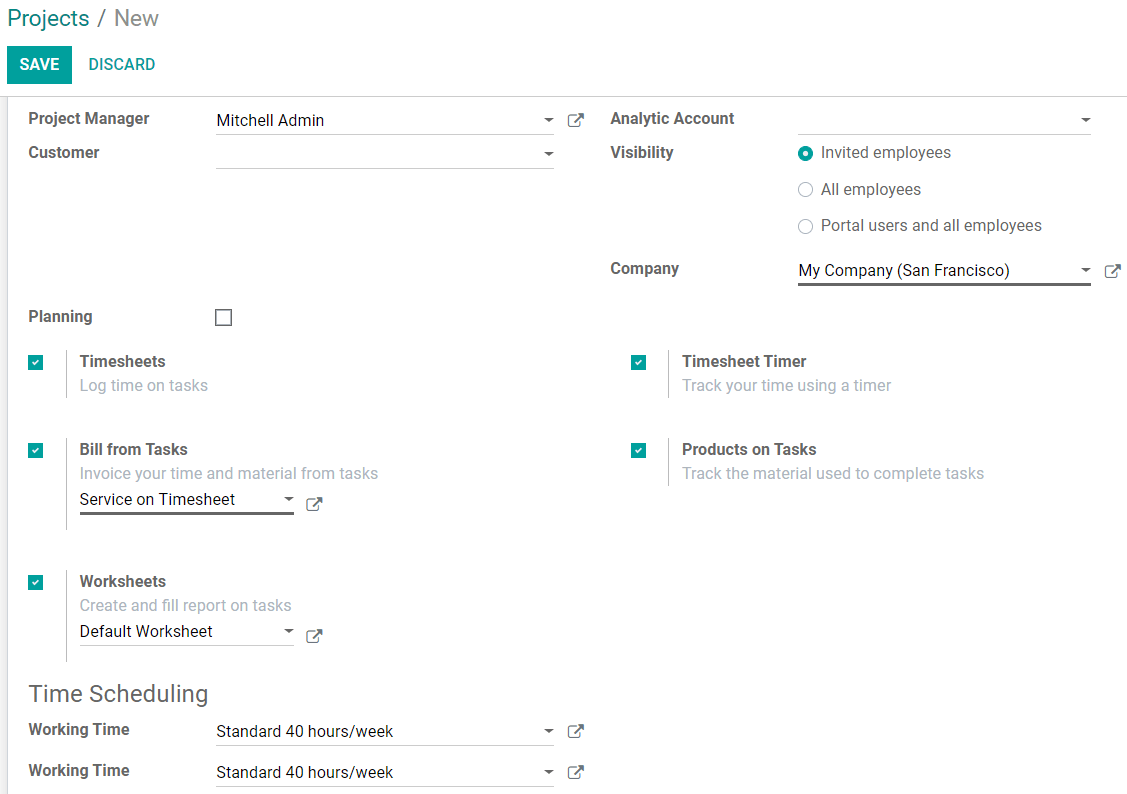
Choisissez qui peut accéder à un projet¶
Pour créer un projet pour des équipes spécifiques, sous Visibilité, choisissez qui peut avoir accès au projet :
Salariés invités : ceux qui sont des suiveurs (voir ../tâches/collaborer)
Tous les employés.
Portail utilisateurs et tous les employés : il active l’option Partager. Les destinataires reçoivent un e-mail avec une invitation à accéder au document (projet).
Choisissez un compte analytique pour suivre la rentabilité de votre projet dans un compte spécifique.
Feuille de temps et enregistrement du temps consacré aux tâches¶
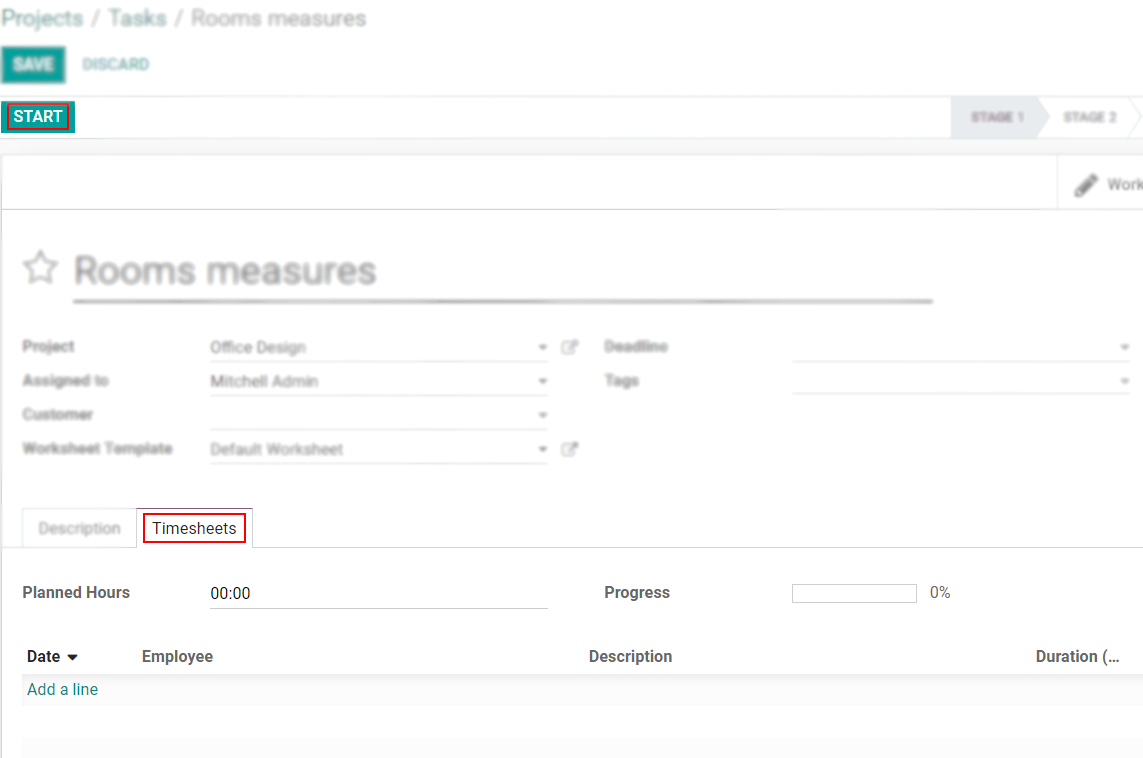
Créer des commandes à partir d’une tâche¶
Pour facturer le temps (service) et le matériel utilisés pour une tâche, activez Facturation à partir des tâches. Ensuite, choisissez le service/article que vous souhaitez facturer, ou créez-en un à la volée.
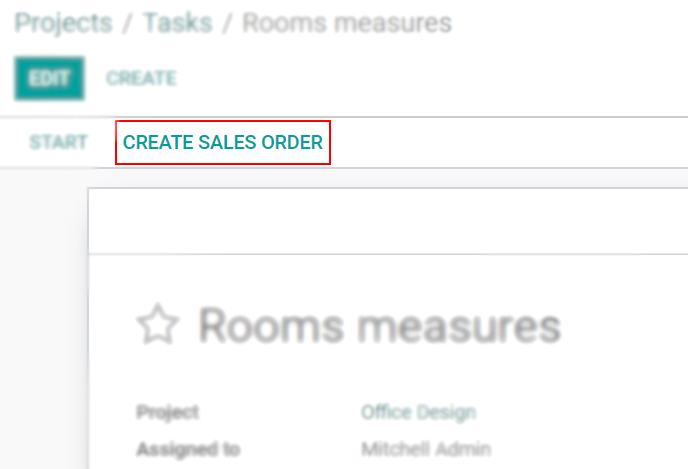
Suivre le matériel utilisé dans le cadre d’une tâche¶
Après avoir activé Facturation à partir de Tâches, activez Article sur Tâches pour suivre les produits/matériaux utilisés pendant le travail sur une tâche spécifique.
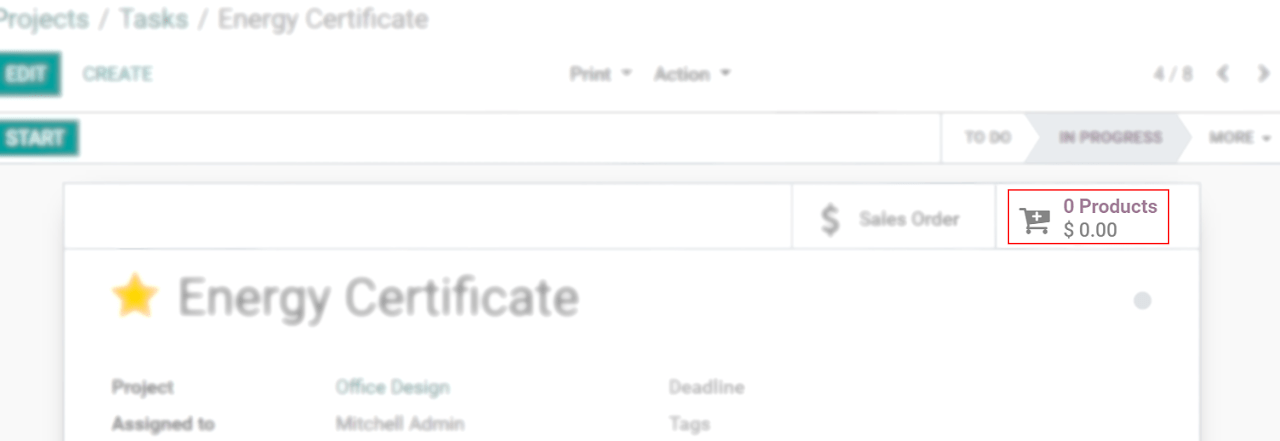
Profitez des fiches de travail¶
Les fiches de travail sont des rapports sur le travail effectué. Pour les personnaliser et les inclure dans vos tâches, activez Fiches de travail. Choisissez un modèle existant ou créez-en un à la volée.
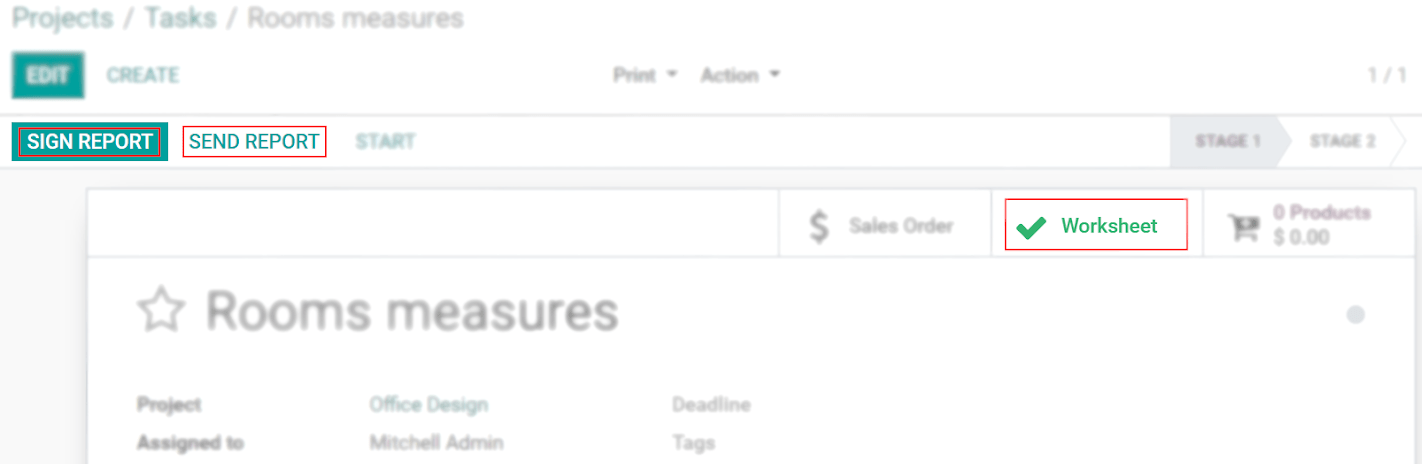
Schedule shifts on projects¶
Pour créer des équipes afin de gérer vos tâches, d’affecter les employés et de rester organisé, activez la fonction Planification.
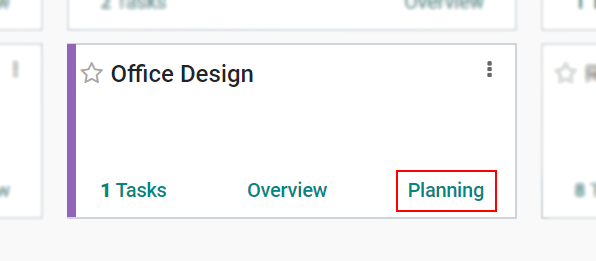

Gérer les heures de travail des employés¶
Working time defines the number of your employees’ working hours. It adjusts the Gantt planning view of your interventions. Open the external link to adjust the daily hours.