报表¶
Odoo *服务台*中的报告提供了管理员工工作量、确定需要改进的领域以及确认是否满足客户期望的机会。
可用报告¶
有关 Odoo *服务台*中可用报告的详细信息,请参阅下文。要查看不同的报告,请转到 ,然后选择以下其中一个: 工单分析、 SLA 状态分析、 或 客户评价。
工单分析¶
*工单分析*报告()提供数据库中每个客户支持工单的概览。
该报告有助于确定团队在哪些方面花费的时间最多,并帮助确定支持人员之间的工作量分配是否不均衡。默认报告计算每个团队的工单数量,并按阶段分组。

可以选择其他衡量标准来追踪工作流程中不同阶段花费时间最多的地方。要更改当前显示的报告所使用的衡量标准,或添加更多衡量标准,请单击 衡量标准 按钮,然后从下拉菜单中选择一个或多个选项:
响应平均小时数:从客户发送消息到支持团队做出响应之间的平均工作小时数。不包括工单处于折叠阶段时发送的消息。
开放时间:工单创建日期与关闭日期之间的小时数。如果工单上没有关闭日期,则使用当前日期。此指标不针对工作时间。
花费小时数:记录在工单上的 工时单 小时数。只有在团队启用了时间表,且当前用户拥有查看时间表的权限时,才可使用此功能。
分配小时数:从创建工单到将其分配给团队成员之间的工作小时数。
关闭小时数:从工单创建日期到关闭日期之间的工作小时数。
首次响应小时数:从收到票单之日到发送第一条消息之间的工作小时数。不包括工单到达某个阶段时自动发送的电子邮件。
SLA 截止日期前的小时数:到达工单最后一个 SLA 截止日期前的剩余工作小时数。
评分 (/5):表示客户反馈的数字(满分 5 分)(不满意 = 1,好/中立 = 3,满意 = 5)。
销售订单剩余小时数:链接销售订单的剩余时间。
计数:工单总数。
注解
工作时间 根据默认工作日历计算。要查看或更改工作日历,请进入 应用程序并选择 。
SLA状态分析¶
The SLA Status Analysis report () analyzes the performance of individual SLA (Service Level Agreement) policies.
By default, this report is filtered to show the number of SLAs failed, in progress, and the number that have been successful. The results are grouped by teams.

要更改当前显示的报告所使用的衡量标准,或添加更多衡量标准,请单击 衡量标准 按钮,然后从下拉菜单中选择一个或多个选项:
Number of SLA Failed: number of tickets that have failed at least one SLA.
Rating (/5): number value representing customer feedback (Dissatisfied = 1, Okay/Neutral = 3, Satisfied = 5).
销售订单剩余小时数:链接销售订单的剩余时间。
Working Hours to Assign: number of working hours between the date the ticket was created and when it was assigned to a team member.
Working Hours to Close: number of working hours between the date the ticket was created and the date it was closed.
Working Hours to Reach SLA: number of working hours between the date the ticket was created and the date the SLA was satisfied.
计数:工单总数。
客户点评¶
The Customer Ratings report () displays an overview of the ratings received on individual support tickets, as well as any additional comments submitted with the rating.

单击单个评分可查看客户提交的评分详情,包括原始工单的链接。

小技巧
On the rating’s details page, tick the Visible Internally Only checkbox to hide the rating from the customer portal.
The Customer Ratings report is displayed in a Kanban view by default, but can also be displayed in graph, list, or pivot view.
参见
查看和筛选选项¶
在任何 Odoo 报告中,视图和筛选器选项都各不相同,具体取决于要分析、测量和分组的数据。有关 服务台 报告可用视图的更多信息,请参阅下文。
注解
图表一次只能选择一个测量值,但数据透视表可以包含多个测量值。
数据透视视图¶
透视*视图以交互方式显示数据。所有三个 *服务台 报告都可在数据透视图中使用。
The pivot view can be accessed on any report by selecting the (pivot) icon at the top-right of the screen.
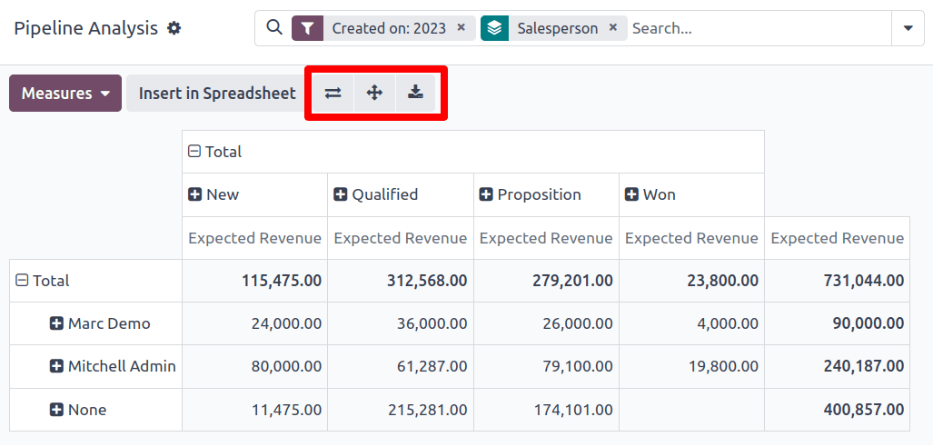
To add a group to a row or column to the pivot view, click the (plus) icon next to Total, and then select one of the groups. To remove one, click the (minus) icon, and de-select the appropriate option.
图形视图¶
图表*视图以*条形图、*线形图*或*饼图*显示数据。
Switch to the graph view by selecting the (area chart) icon at the top-right of the screen. To switch between the different charts, select the related icon at the top-left of the chart, while in graph view.



