巴西¶
介绍¶
巴西本地化后,销售税可自动计算,并可使用 AvaTax (Avalara) 通过 API 调用发送货物(NF-e)和服务(NFS-e)的电子发票。此外,还可以配置服务税。
对于货物和服务税计算和电子发票开具流程,您需要配置:ref:联系人 <brazil/contacts>、公司、产品, 以及 在 AvaTax 创建账户 这需要在常规设置中配置。
对于服务税,您可以直接从 Odoo 创建和配置,而无需使用 AvaTax 进行计算。
本地化功能还包括税收和可根据需要修改的会计科目表模板。
参见
Links to helpful resources for the Brazilian localization, including onboarding materials and videos:
配置¶
模块安装¶
安装 以下模块,以获得巴西本地化的所有功能:
名称 |
技术名称 |
描述 |
|---|---|---|
巴西 - 会计 |
|
默认 财政本地化软件包,表示拥有巴西通用会计科目表和税表,以及文件类型和标识类型。 |
巴西 - 会计报告 |
|
巴西的会计报告。 |
AvaTax 巴西 及 AvaTax 巴西 - 服务 |
|
通过 Avalara 计算商品和服务税。 |
巴西会计 EDI 和 巴西服务会计 EDI |
|
通过 AvaTax 为巴西提供商品和服务的电子发票。 |
巴西 Pix 二维码 |
|
为巴西市场实施Pix二维码。 |
Configure your company¶
要配置公司信息,请访问 应用程序并搜索公司名称。
选择页面顶部的 公司 选项。然后,配置以下字段:
名称
地址:添加 城市、州/省、邮政编码、国家/地区
在:guilabel:
街道字段中,输入街道名称、编号和其他地址信息。在 街道 2 字段中,输入街区信息。
识别号码:CNPJ 或 CPF
税号:与识别类型相关联
IE:州/省注册
IM:市级登记
SUFRAMA 编码:马瑙斯自由贸易区监管 - 如适用可加入
电话
电子邮件

配置 销售及采购 选项卡中的 财务信息:
加入 AvaTax 巴西 适用的 财务规则。
财务制度:联邦税务制度
ICMS 纳税人类型:表示 ICMS 制度、豁免状态 或:guilabel:
非纳税人。主要活动部门

如果要发布 NFS-e,请配置以下额外 财政信息:
加入 AvaTax 巴西 适用的 财务规则。
COFINS Details: Taxable, Not Taxable, Taxable with rate 0%, Exempt, Suspended
PIS Details Taxable, Not Taxable, Taxable with rate 0%, Exempt, Suspended
CSLL Taxable If the company is subject to CSLL or not

Finally, upload a company logo and save the contact.
注解
如果是简化制度,则需要在 下配置 ICMS 税率。
配置 AvaTax 整合¶
Avalara AvaTax 是一个税款计算和电子发票提供商,可整合至 Odoo 系统,通过考虑公司、联系人(客户)、产品和交易信息自动计算税款,检索出正确的税款,然后向政府处理电子发票。
使用此整合功能,需要使用 应用程序内购买(IAP) 去计算税费并发送电子发票。每当您计算税款、发送电子文档(NF-e、NFS-e 等)或执行任何电子流程(NF-e 取消、更正信、无效发票编号范围)时,都会使用您 IAP 点数余额 的点数,进行 API 呼叫。
注解
Odoo 是 Avalara Brazil 公司的认证合作伙伴。
创建时,新数据库可免费获得 500 点数。
凭证配置¶
要在 Odoo 中激活 AvaTax,您需要创建一个账户。为此,请进入 ,在 AvaTax 巴西 部分,在 AvaTax 门户电邮 中添加用于 AvaTax 门户的管理电子邮件地址,然后点击 创建账户。
警告
在沙箱或生产数据库中**测试**或**创建生产** AvaTax 门户网站电子邮件 整合时,请使用真实的电子邮件地址,因为无论您是要测试还是在生产中使用,都需要使用该地址登录 Avalara 门户网站并设置证书。
有两个不同的 Avalara 门户,一个用于测试,一个用于正式运行:
从 Odoo 创建账户时,请务必选择正确的环境。此外,用于开设账户的电子邮件不能用于开设其他账户。从 Odoo 创建账户时,请保存您的 API ID 和 API 密钥。
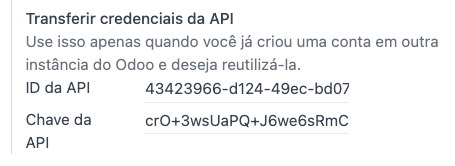
从 Odoo 创建账户后,您需要进入 Avalara 门户设置密码:
访问 Avalara 门户网站。
点击 Meu primeiro acesso。
添加您在 Odoo 中用于创建 Avalara/AvaTax 账户的电子邮件地址,然后点击 Solicitar Senha。
您将收到一封电子邮件,其中包含一个令牌和一个创建密码的链接。点击该链接并复制粘贴令牌,即可分配您所需的密码。
小技巧
您可以开始使用 Odoo 中的 AvaTax 进行税务计算,**无需**创建密码和访问 Odoo 数据库中的 Avalara 门户。但是,为了使用电子发票服务,您**必须**访问 AvaTax 门户网站并上传您的证书。
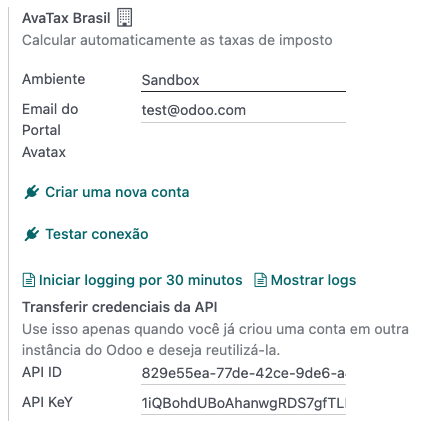
注解
您可以转移 API 证书。只有当您已在另一个 Odoo 实例中创建了账户并希望重复使用该账户时,才可使用此功能。
A1 证书上传¶
为了开具电子发票,需要将证书上传到`AvaTax 门户网站 <https://portal.avalarabrasil.com.br/Login>`_。
只要 AvaTax 门户中的外部识别码(不含特殊字符)与 CNPJ 编号一致,且 Odoo 中的识别码 (CNPJ) 与 AvaTax 中的 CNPJ 一致,证书就会与 Odoo 同步。
重要
要签发 NFS-e,一些城市要求您在从 Odoo 签发 NFS-e 之前在城市门户系统中链接证书。
如果收到来自城市的错误信息 您的证书未链接到用户,这意味着需要在城市门户网站上完成此过程。
配置主数据¶
科目表¶
会计科目表 默认安装为本地化模块中数据集的一部分。这些账目会自动映射到相应的税金、默认应付账款和应收账款字段中。
注解
巴西账目总表是建基于 SPED 的账目总表,它提供了巴西市场所需的基础账户。
您可以根据公司需要添加或删除账户。
日记账¶
在巴西,*系列*号与电子发票的序列号范围相关联。系列号可通过 系列 字段在 Odoo 的销售日记账上配置。如果需要一个以上的系列号,则需要创建一个新的销售日记账,并为每个系列号分配一个新的系列号。
需要选择 使用文档 字段。开具电子发票和非电子发票时,类型 字段选择创建发票时使用的文档类型。只有在日记账中选择了 使用文档 字段,才会显示 类型 字段。
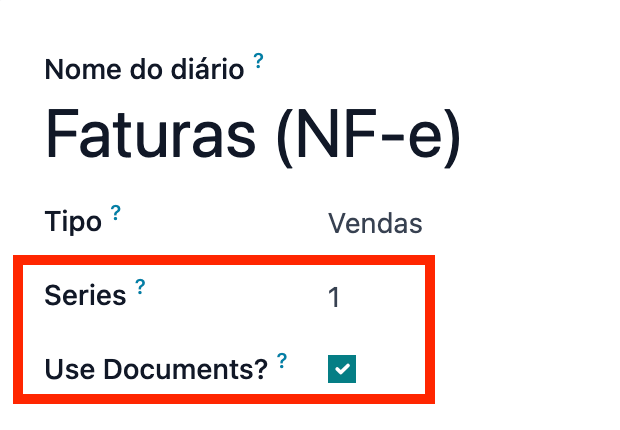
注解
创建日日记账时,请确保未选中 专用贷项票据序列 字段,就像在巴西一样,发票、贷记单和借记单之间的序列,是按每个序列号(即每个日记账)共用。
税¶
安装巴西本地化软件时会自动创建税项。Avalara 在计算销售订单或发票上的税额时,会使用已配置的税额。
可以编辑税项或添加更多税项。例如,用于服务的某些税项需要手动添加和配置,因为税项可能因提供服务的城市而异。
重要
如果您决定手动缴纳服务税,您将无法签发 NFS-e。要以电子方式发送 NFS-e,您需要使用 Avalara 计算税费。
警告
请勿删除税项,因为它们用于 AvaTax 税务计算。如果被删除,当在销售订单(SO)或发票中使用 AvaTax 计算税项时,Odoo 会重新创建这些税项,但是用于登记税项的账户需要在税项的:guilabel:`定义`选项卡下重新配置,包括:guilabel:`发票分配`和:guilabel:`退款分配`部分。
参见
产品¶
要在销售订单和发票上使用 AvaTax 集成,首先要根据产品的预期用途在产品上指定以下信息:
货物电子发票 (NF-e)¶
CEST 代码:适用 ICMS 税收替代的产品代码
Mercosul NCM 代码: 南方共同市场产品共同命名代码
原产地:表示产品的原产地,可以是国外或国内,还有其他可能的选项,取决于具体的使用情况
SPED 财政产品类型:根据 SPED 列表的财政产品类型
使用目的:指定本产品的预期使用目的
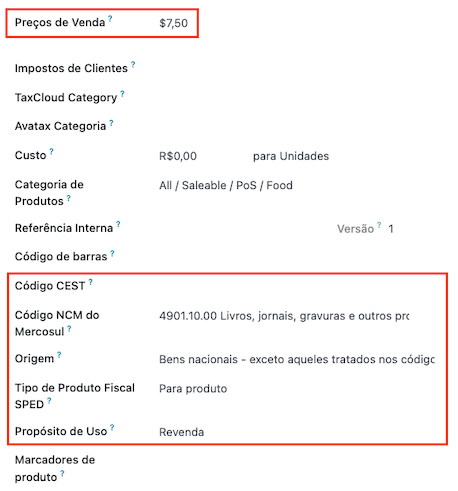
注解
Odoo 会自动创建三个产品,用于支付与销售相关的运输成本。它们分别被命名为 运费、保险费`和`其他费用。它们已经配置好,如果需要创建更多产品,请复制并使用相同的配置(所需配置: 产品类型``服务、运输成本类型``保险、运费`或`其他成本)。
服务电子发票(NFS-e)¶
Mercosul NCM 代码: 南方共同市场产品共同命名代码
使用目的:指定本产品的预期使用目的
服务代码来源:提供商注册的城市服务代码
服务代码:提供服务的城市服务代码,如果不添加代码,将使用始发城市代码
劳动力分配:定义您的服务是否包括劳动力
联系人¶
使用整合前,请在联系人上指定以下信息:
联系人的基本信息:
如果联系人有税号(CNPJ),请选择 公司 选项;如果联系人有 CPF,请选择 个人。
名称
地址:添加 城市、州/省、邮政编码、国家/地区
在 街道 字段中,输入街道、号码和其他地址信息。
在 街道 2 字段中,输入街区信息。
识别号码:CNPJ 或 CPF
税号:与识别类型相关联
IE: state tax identification number
IM: municipal tax identification number
SUFRAMA code: SUFRAMA registration number
电话
电子邮件

在 销售与采购 标签下查看联系人的财务信息:
财政状况:添加 AvaTax 财政状况,自动计算销售订单和发票上的税金。
税收制度:(联邦税制)
ICMS 纳税人类型:纳税人类型,决定联络人是否属于 ICMS 制度、豁免身份 或 非纳税人
主要活动行业:联络人主要活动行业的清单

如果要发布 NFS-e,请配置以下额外 财政信息:
加入 AvaTax 巴西 适用的 财务规则。
COFINS Details: Taxable, Not Taxable, Taxable with rate 0%, Exempt, Suspended
PIS 详细信息:应课税、非课税、应税税率为0%、豁免缴税、暂停缴税
CSLL 应纳税:公司是否受 CSLL 监管。

财政状况¶
要在销售订单和发票上计算税款和发送电子发票,需要在:guilabel:`财政状况`中启用:guilabel:`自动检测`和:guilabel:`使用 AvaTax API`选项。
财务规则 可以在 联络人 上配置,也可以在建立销售订单或发票时选择。
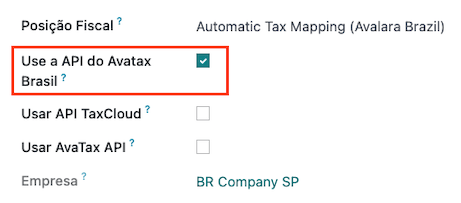
工作流¶
本节概述了触发 `API 呼叫 <https://en.wikipedia.org/wiki/API>`_进行税务计算的操作,以及如何发送货物 (NF-e) 和服务 (NFS-e) 电子发票供政府验证的说明。
警告
请注意,每次 API 调用都会产生费用。请注意触发这些调用的操作,以便有效管理成本。
税费计算¶
报价单和销售订单的税款计算¶
通过以下任一方式触发 API 调用,使用 AvaTax 自动计算报价单或销售订单上的税款:
- 报价确认
将报价单确认为销售订单。
- 手动触发
点击 使用 AvaTax 计算税款。
- 预览
点击 预览 按钮。
- 通过电子邮件发送报价单/销售订单
通过电子邮件向客户发送报价单或销售订单。
- 在线报价
当客户在线访问报价单时(通过门户视图),就会触发 API 调用。
Mirto Bonan¶
通过以下任一方式触发 API 呼叫,使用 AvaTax 自动计算客户发票上的税款:
- 手动触发
点击 使用 AvaTax 计算税款。
- 预览
点击 预览 按钮。
- 在线发票访问
当客户在线(通过门户视图)访问发票时,就会触发 API 调用。
注解
必须将 财政状况 设为`自动税收映射(Avalara Brazil)`,这些操作才能自动计算税款。
电子文档¶
客户开票¶
要处理货物(NF-e)或服务(NFS-e)的电子发票,Avalara 需要确认发票并计算税款。完成该步骤后,点击左上角的 发送并打印 按钮。在弹出的窗口中,点击 处理电子发票 和其他选项 - 下载 或 电子邮件。最后,点击 发送和打印,与政府一起处理发票。
在发送货物 (NF-e) 或服务 (NFS-e) 电子发票之前,需要在发票上填写一些字段:
客户,包含所有客户信息
付款方式:巴西:计划如何支付发票
财政状况 设置为 自动税收映射(Avalara 巴西) 。
文档类型 设置为 (55) 电子发票 (NF-e) 或 (SE) 电子服务发票 (NFS-e)
这些是根据交易性质而定的一些可选字段。这些字段不是必填字段,因此在大多数情况下,如果不填写这些可选字段,政府不会出现错误。
:guilabel:`货运模式`决定了计划运输货物的方式 - 国内运输
Transporter Brazil 决定由谁进行运输
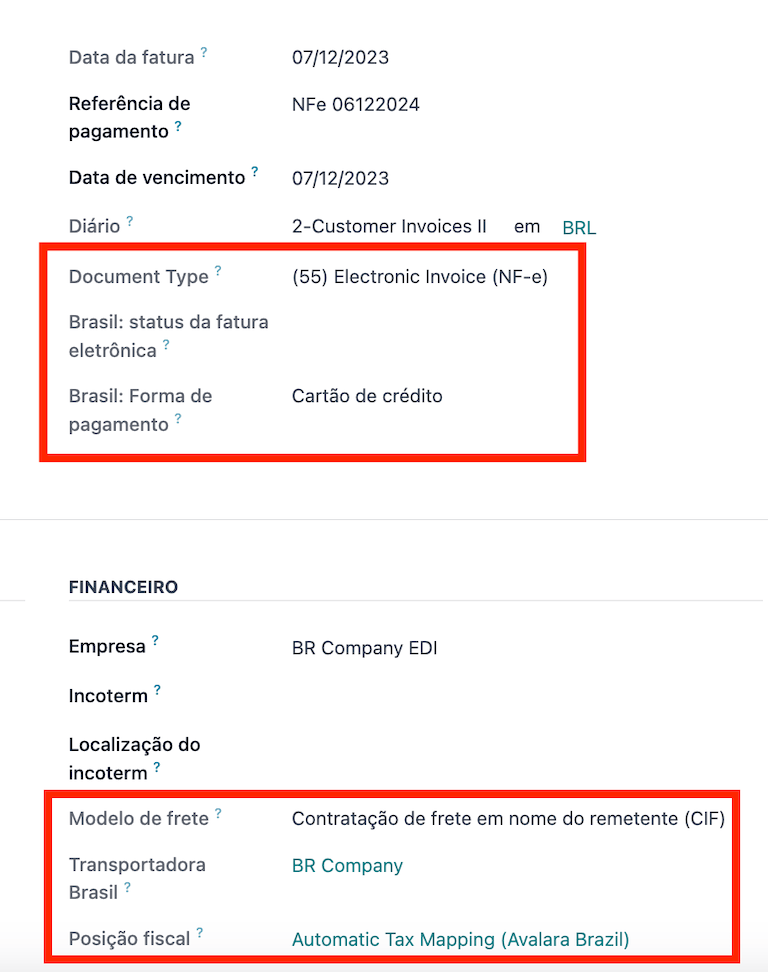
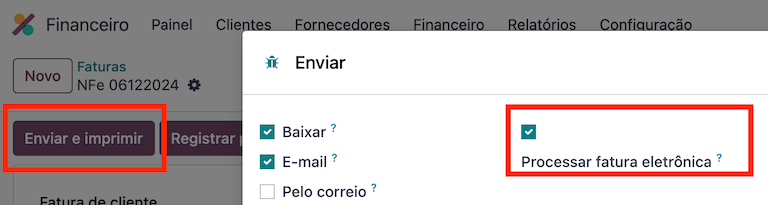
注解
如果需要,用于开具电子发票的发票上的所有字段也可在销售订单上使用。创建第一张发票时,会显示 文档编号 字段,并将其分配为第一个编号,在后续发票中按顺序使用。
贷记单¶
如果需要登记销售退货,则可在 Odoo 中创建贷记单据,发送给政府进行验证。
注解
贷记单仅适用于货物电子发票 (NF-e)。
参见
借记单¶
如果需要提供更多信息,或需要更正原始发票中未准确提供的价值,可出具借记单。
注解
借记单仅适用于货物电子发票 (NF-e)。
只有原始发票中包含的产品才能成为借记单的一部分。虽然可以更改产品单价或数量,但**不能**将产品添加到借记单中。本文件的目的仅是声明您要向原始发票添加的金额,用于相同数量或更少的产品。
开票取消¶
可以注销经政府验证的电子发票。
注解
检查电子发票是否仍在取消期限内,各州/市的法律规定可能有所不同。
E-invoices for goods (NF-e)¶
要在 Odoo 中取消货物电子发票 (NF-e),方法是点击 请求取消,并在出现的弹出窗口中新增取消 原因。如果您想通过电子邮件将此取消原因传送给客户,請选中 电子邮件 复选框。
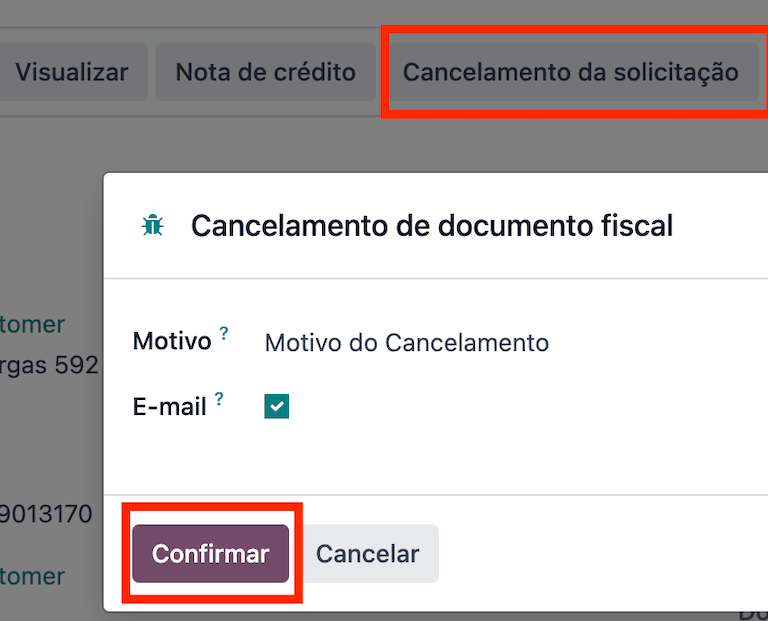
注解
这是一种电子取消,意味 Odoo 将向政府发送取消 NF-e 的请求,然后在发生 API 呼叫时,消耗一个 IAP 点数。
服务电子发票 (NFS-e)¶
通过点击 请求取消 取消 Odoo 中的服务电子发票 (NFS-e)。在这种情况下,没有电子取消程序,因为并非每个城市都有这项服务。用户需要在城市门户网站上手动取消 NFS-e。完成该步骤后,用户可在 Odoo 中请求取消,这将取消发票。
更正信¶
可创建更正函,并将其与政府验证的电子货物发票 (NF-e) 相链接。
在 Odoo 中点击 更正信 并在弹出的窗口中添加更正 原因 即可。要通过电子邮件将更正原因发送给客户,请激活 E-mail 复选框。

注解
更正信仅适用于电子货物发票 (NF-e)。
发票号码范围无效¶
分配给销售日记账的序列范围,如果当前未使用,将来**也**不会使用,则可通过政府使其失效。请导航至日记账,然后单击 。在 无效编号范围(BR) 向导中,添加要取消的范围的 初始编号 和 结束编号,并输入无效的 原因。
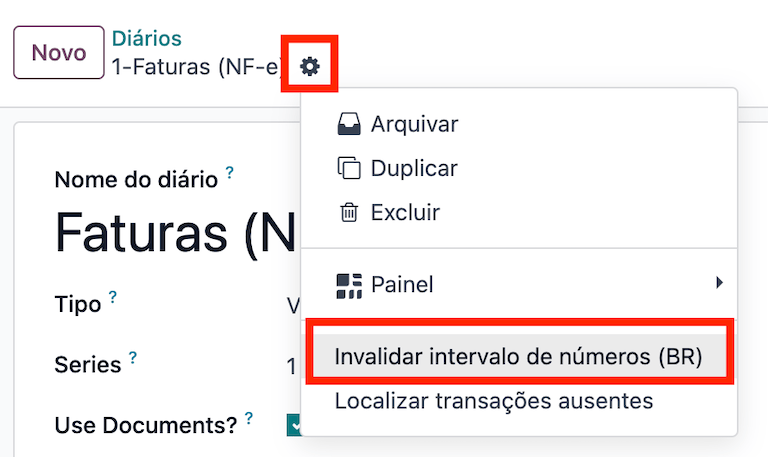
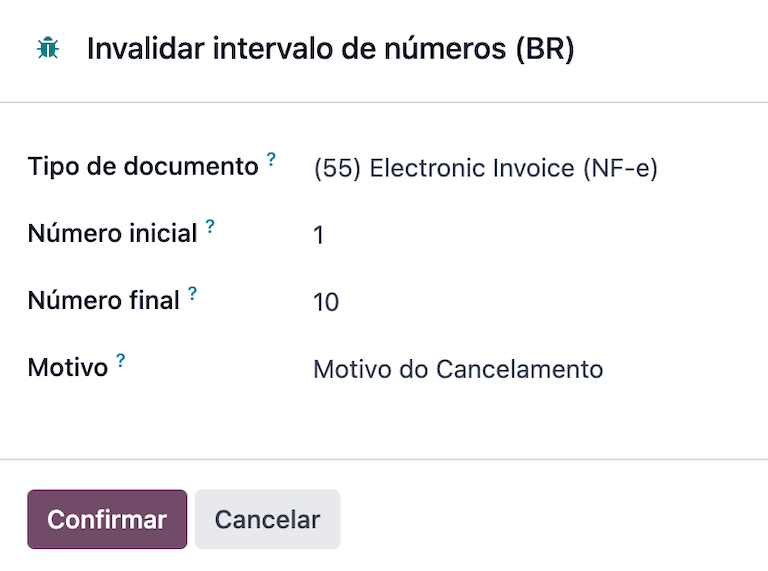
注解
无效发票号码范围文件仅适用于电子货物发票 (NF-e)。
注解
取消的编号以及 XML 文件的日志记录在日记账的聊天记录中。
供应商账单¶
在供应商账单方面,在收到供应商发票时,您可以通过将所有商业信息与记录在:ref:`客户发票 <brazil/electronic-documents>`上的相同的巴西特定信息一起添加到 Odoo 中来对账单进行编码。
这些巴西特定领域是:
付款方式:巴西:计划如何支付发票
文件类型:由您的供应商使用
文件编号:供应商提供的发票编号
货运模式:特定于 NF-e 计划如何运输货物 - 国内
:guilabel:`巴西运输服务商`(特定于 NF-e):负责运输的服务商。