报价单和销售订单上的产品变体¶
在详细了解如何在报价单及销售订单上使用产品变体之前,建议先了解 Odoo 的:doc:../products_prices/products/variants 是如何运作。
对产品变体有基本认识后,以下内容将介绍如何使用 产品配置器 或 订单网格条目 ,将产品变体加入报价单及销售订单。
注解
值得一提的是,该设定在 销售 应用程序的配置页面上,标题称为*变体网格条目*,而在产品表单上,标题称为*订单网格条目*。 请记住这一点。
设置¶
在处理产品变体时,Odoo 默认使用产品配置器。要添加变体网格输入选项,必须 先在 Odoo 销售应用程序中启用该功能。变体网格输入选项在报价单/销售订单上提供一个弹出窗口,以简化变体选择过程。
要启用该设置,请前往 ,并滚动至 产品目录`部分。然后,勾选 :guilabel:`变体网格 输入选项旁边的复选框,并点击 保存。

注解
当然,变体 功能也 必须 预先启动,以在报价单及销售订单上使用产品变体。
产品配置¶
一旦启用了:guilabel:`变体网格输入`设置,两个选项(产品配置器*和*订单网格输入)在每个产品表单上都可用。
要配置产品表单使用产品配置器或变体网格输入,首先前往 以查看数据库中的所有产品。
然后,选择要配置的产品,或点击 新建,从头创建新产品。在产品表单上,点击 :guilabel:`属性与变体`标签页,在此可以查看、修改和添加产品变体。
在 属性与变体 标签页底部,有一个 销售变体选择 部分,包含两个选项:产品配置器 和 订单网格输入。
注解
需要注意的是,这些选项**仅**在至少添加了两个属性值到记录后才会出现。
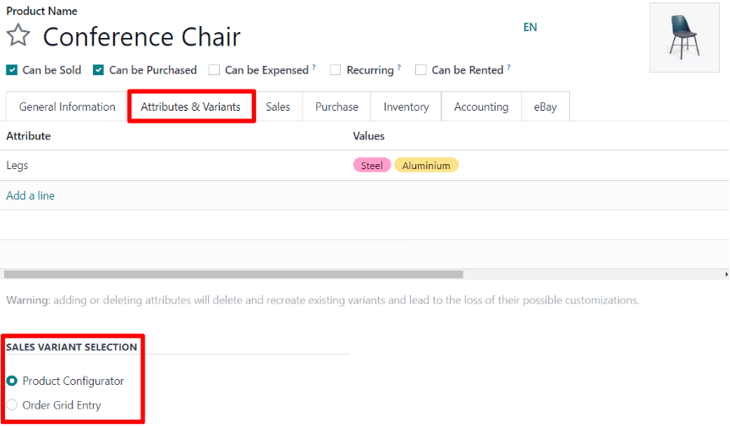
这些选项决定了向报价单或销售订单添加产品变体时,会采用的方法。
产品配置器 提供一个弹出窗口,当某项产品加入报价单时,窗口会整齐地显示该产品所有可用的产品变体。 但是,每次只可选取/加入一项变体。
订单网格条目 提供与 产品配置器 相同的信息,不过使用表格形式,让用户即使留在同一个检视画面,都可选取大量不同的产品变体,将它们加入至报价单/销售订单。
产品配置器¶
产品配置器功能会在添加具有(至少两个)变体的产品到报价单或销售订单时立即显示为 配置 弹出窗口,但仅在其产品表单上选择了 产品配置器 选项时才会显示。

注解
如果**未激活** 订单网格输入 设置,这个 配置弹出窗口 也会出现,因为这是 Odoo 在处理报价单和/或销售订单上的产品变体时使用的默认选项。
产品配置器 选项让销售人员可以使用类似在线购物的格式,精确选择要添加到报价单或销售订单的产品变体。
订单网格条目¶
The order grid entry feature appears as a Choose Product Variants pop-up window, as soon as a product with (at least two) variants is added to a quotation or sales order, but only if the Order Grid Entry option is selected on its product form.

The Choose Product Variants pop-up window features all the variant options for that particular product. From this pop-up window, the salesperson can designate how many of each variant they’d like to add to the quotation/sales order at once.
When all the desired quantities and variants have been selected, the salesperson simply clicks Confirm, and those orders are instantly added to the quotation/sales order in the Order Lines tab.

参见