工资¶
Odoo 薪酬管理 用于处理工作条目和为员工创建工资单。薪酬管理 与其他 Odoo 应用程序协同工作,如 员工、休假、考勤 和 排期。
薪酬管理 应用程序有助于确保在验证工作条目时不会出现问题或冲突。它还能处理特定国家/地区的本地化问题,确保工资单符合当地规则和税收,并允许工资分配。
设置¶
通过导航至 配置 薪酬管理 应用程序。这里指定了会计、本地化、休息时间、警报和工资单的各种设置。
会计¶
配置菜单的会计部分涉及三个选项:
工资单条目:启用此选项可在会计中发布工资单。
工资单 SEPA:启用该选项创建 SEPA 支付。
批量账户移动行:启用此选项可从同一期间的所有会计分录中创建一个账户移动行。这将禁止生成单笔付款。
本地化¶
*本地化*是在创建数据库时在 Odoo 中预先配置的针对特定国家/地区的设置,其中包含该特定国家/地区的所有税费和津贴。
*工资单*应用程序 设置`页面的 :guilabel:`本地化 部分,可能包括需要为特定地区设置的特定设置。此选项还提供了向员工提供的所有福利的详细视图。
本节显示的设置和选项各不相同,具体取决于数据库启用的本地化功能。
警告
除非有特别要求,否则**不**建议更改本地化设置。
注解
Odoo 可以处理多公司配置。一般情况下,当有一个主要公司或办公地点(如总部),并且在全国或全球各地还有其他办事处/分支机构隶属于该主要公司或总部时,就会采用这种配置。在 Odoo 中,包括总部在内的每个公司都将使用多公司方法设置为各自的公司/分公司。
每家公司都可以为其配置不同的本地化设置,因为公司所在地可能各不相同,可能位于世界任何地方,那里的规则和法律也不尽相同。
有关公司的更多信息,请参阅 公司 说明文档,其中包括如何建立公司。
休息时间¶
Deferred Time Off: if time off is taken after payslips are validated, the time off needs to be applied to the following pay period. Select the person responsible for validating these specific time off situations using the drop-down menu in the Responsible field.
Example
An employee is paid on the 15th of the month and the last day of the month. Payslips are typically processed a day before.
If an employee’s payslip is approved and processed on the 30th, but that same employee takes an unexpected sick day on the 31st, the time off needs to be logged.
Since the employee is already paid for a regular work day on the 31st, to keep the time off balances correct, the sick day is moved/applied to the 1st of the next month (the next pay period).
工资¶
Contract Expiration Notice Period: enter the number of Days before a contract expires, and Odoo notifies the responsible person about the upcoming expiration at that time.
Work Permit Expiration Notice Period: enter the number of Days before a work permit expires, and Odoo notifies the responsible person about the upcoming expiration at that time.
Payslip PDF Display: enable this option to have payslips display a PDF file on the payslip form.
合同¶
In order for an employee to be paid, they must have an active contract for a specific type of employment. Creating and viewing contract templates, and creating and viewing employment types, is possible from this section of the configuration header menu.
模板¶
Contract templates are used with the Recruitment application when sending an offer to a candidate. The contract template forms the basis of an offer, and can be modified for specific candidates or employees, when necessary. If a contract template is created or modified in the Payroll application, the changes are also reflected in the Recruitment application.
重要
To access contract templates, the Salary Configurator (hr_contract_salary) module must be
installed.
To view all the current contract templates in the database, navigate to .
On the Contract Templates page, all current contract templates appear in a list view. To view the details of a contract template, click anywhere on the line to open the contract form. The contract template can be modified from this form. Proceed to make any desired changes to the contract.
To create a new contract template, click the New button. Then, enter the following information on the blank contract template form that appears:
Contract Reference: enter a brief description for the template. This should be clear and easily understood, as this name appears in the Recruitment application, as well.
Working Schedule: select the desired working schedule the contract applies to from the drop-down menu. If a new working schedule is needed, create a new working schedule.
Work Entry Source: select how the work entries are generated. Choices are either:
Working Schedule: work entries are generated based on the selected working schedule.
考勤:工作条目是根据员工出勤情况生成,因为都记录在*考勤*应用程序中。有关签到和签出的信息,请参阅 考勤 说明文档。
排期:根据员工在 排期 应用程序中的规划生成工作条目。
薪资结构类型:从下拉菜单中选择 薪资结构类型。
部门:从下拉菜单中选择合同模板适用的部门。如果为空,则模板适用于所有部门。
工作职位:从下拉菜单中选择合同模板适用的 职位。如果为空,则模板适用于所有职位。
工资单的工资:在字段中输入月工资。
合同类型:从下拉菜单中选择合同类型。此列表与 :ref:`就业类型 <payroll/employment-types>`相同。
HR Responsible: select the employee responsible for validating contracts, using this template, from the drop-down menu.
New Contract Document Template: select a default document that a new employee has to sign to accept an offer.
Contract Update Document Template: select a default document that a current employee has to sign to update their contract.

工资信息选项卡¶
工资类型:从下拉菜单中选择 固定工资 或 小时工资。
发薪安排:使用下拉菜单,选择支付员工工资的频率。选项包括 年付、半年付、季付、双月付、月付、半月付、双周付、周付`或:guilabel:`日付。
工资:输入工资总额。此字段中显示的时间段基于 计划薪酬 字段所选的时间段。建议*先*填写 年度成本(实际值) 字段,因为该输入会自动更新此字段。
年度成本(实际值):输入员工每年花费雇主的总成本。输入此值后,每月成本(实际值) 会自动更新。
每月成本(实际值):此字段**不可**编辑。输入 年度成本(实际值) 后,该值将自动填充。
重要
计划薪酬、:guilabel:`工资`和:guilabel:`年度成本(实际)`字段都是关联的。如果这些字段中的任何一个被更新,其他两个字段也会自动更新以反映变化。如果对这三个字段做了任何修改,最好进行检查,以确保准确无误。
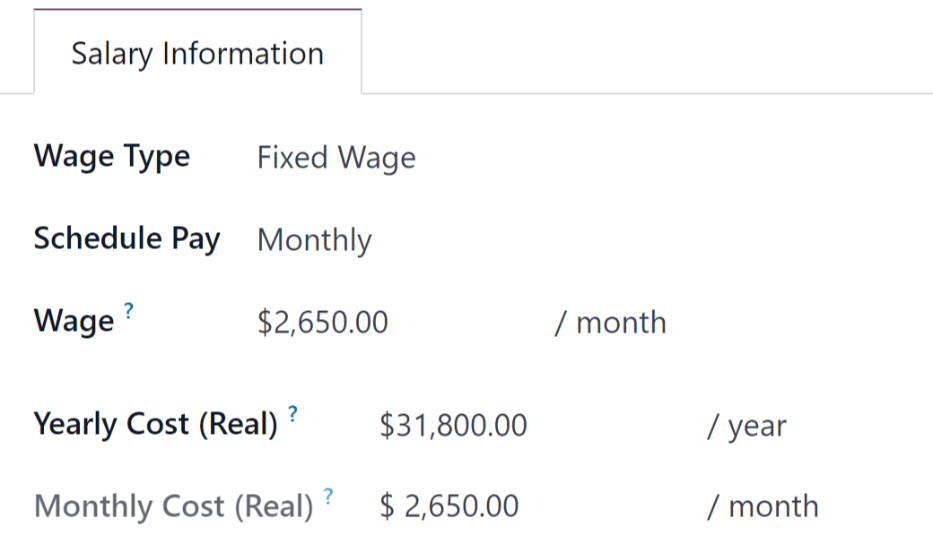
税前福利和税后扣除¶
根据为公司设置的本地化设置,本部分显示的条目会有所不同,或者根本不会出现。
例如,有些条目可能与退休账户、医疗保险福利和通勤福利有关。
输入货币金额或百分比,说明员工薪资中有多少用于支付各种福利和/或扣款。
员工类型¶
要查看所有预先配置的雇用类型,请导航至 。
雇佣类型以列表形式显示在 雇佣类型 页面上。
默认就业类型为 长期、临时、季度、实习、全职、兼职`和 :guilabel:`永久。
要创建新的雇佣类型,请点击左上角的 新建 按钮,然后在 雇佣类型 页面底部出现一行空白。
在新空白行的 姓名 栏中输入雇佣类型的名称。如果雇佣类型针对特定国家/地区,请使用 国家/地区 列中的下拉菜单进行选择。如果选择了一个国家/地区,则该就业类型**只**适用于该特定国家/地区。
要重新排列雇佣类型的顺序,请点击雇佣类型 名称 左侧的 六个灰色小方框 图标,然后将该行拖到列表上所需的位置。
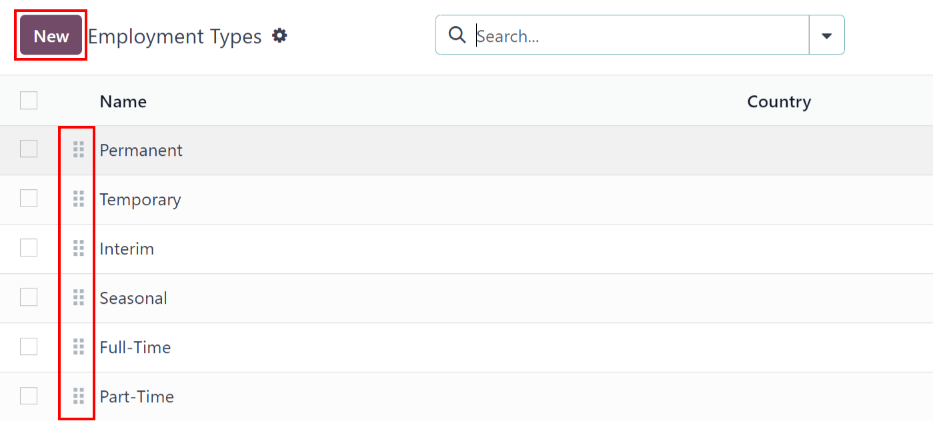
工作条目¶
*工作条目*是员工工时单上的一条单独记录。所有工作和休假类型均可配置为工作条目,如 考勤、病假、培训`或 :guilabel:`国家法定节假日。
参见
工作条目类型¶
在 工资册 应用程序中创建工作条目时,或员工在 工时单 应用程序中输入信息时,首先需要选择 工作条目类型。系统将根据数据库中的本地化设置自动创建:guilabel:`工作条目类型`列表。
要查看当前可用的工作条目类型,请访问 。
每个工作条目类型都有一个代码,以帮助创建工资单,并确保正确输入所有税费。
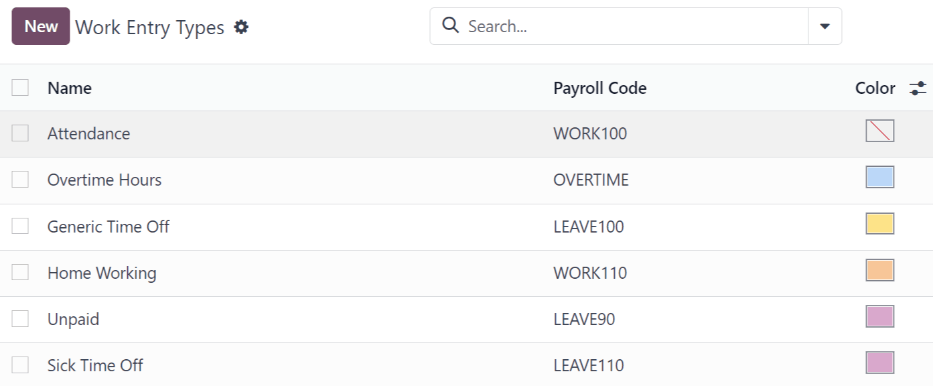
新建工作条目类型¶
要创建新的 工作条目类型,请点击 新建 按钮,并在表格中输入以下部分的信息。
一般信息部分¶
工作条目类型名称:名称应简短并具有描述性,如`病假`或`公众假期`。
工资单代码:该代码与工作条目类型一起出现在工时单和工资单上。由于该代码与 会计 应用程序结合使用,因此建议向会计部门咨询使用代码。
DMFA 代码:该代码用于识别相应: abbr:`DMFA (De Multifunctionele Aangifte)`报告中的: abbr:`DMFA (De Multifunctionele Aangifte)`条目。:abbr:`DMFA(De Multifunctionele Aangifte)`报告是设在比利时的公司为提交社会保障报告而必须提交的季度报告。该报告说明员工在该季度所做的工作,以及支付给这些员工的工资。
外部代码:此代码用于将数据导出到第三方工资单服务。请与使用的第三方联系,以确定为新工作条目类型输入的 外部代码。
SDWorx 代码:此代码仅适用于使用工资单服务提供商 SDWorx 的公司。
颜色:为特定工作条目类型选择颜色。
在工资单部分显示¶
guilabel:
四舍五入:选择的四舍五入方法决定如何在工资单上显示工时单条目的数量。不采用四舍五入法:不修改工时单条目。
半天:对工时单的条目进行四舍五入,将其近似至最接近半天的工时数。
一天:对工时单的条目进行四舍五入,将其近似至最接近一天的工时数。
Example
如果公司的工作时间设置为每天 8 小时(每周 40 小时),而员工在工时单中输入的时间为 5.5 小时,且 四舍五入 设置为 不采用四舍五入法,则输入的时间仍为 5.5 小时。如果 四舍五入 设置为 半天,则条目将改为 4 小时。如果设置为 一天,条目将改为 8 小时。
未付部分¶
结构类型中的无偿工作:如果工作条目是无偿工作,请从下拉菜单中指定无偿工作条目适用于哪种薪资结构。在某些情况下,无偿实习、无偿培训或志愿者工作会在考勤表中记录工作,但不支付报酬。
Valid for advantages section¶
Meal Voucher: if the work entry should count towards a meal voucher, check the box.
Representation Fees: if the work entry should count towards representation fees, check the box.
Private Car Reimbursement: if the work entry should count towards a private car reimbursement, check the box.
Time off options section¶
Time Off: check this box if the work entry type can be selected for a time off request, or entry, in the Time Off application.
If Time Off is checked, a Time Off Type field appears. This field has a drop-down menu to select the specific type of time off, such as
Paid Time Off,Sick Time Off, orExtra Hours, for example.A new type of time off can be entered in the field, if the listed types of time off in the drop-down menu do not display the type of time off needed.
确保休假额度正确:**仅**适用于比利时公司,**不会**出现在其他公司。如果输入的工作时间会影响下一年的休假福利,请选中此复选框。根据政府规定,员工每年都有休假时间,在某些情况下,特定时间段内的休假时间会影响员工下一年的休假时间或累积休假额度。
报告部分¶
Unforeseen Absence: if the work entry should be visible on the unforeseen absences report, check this box.
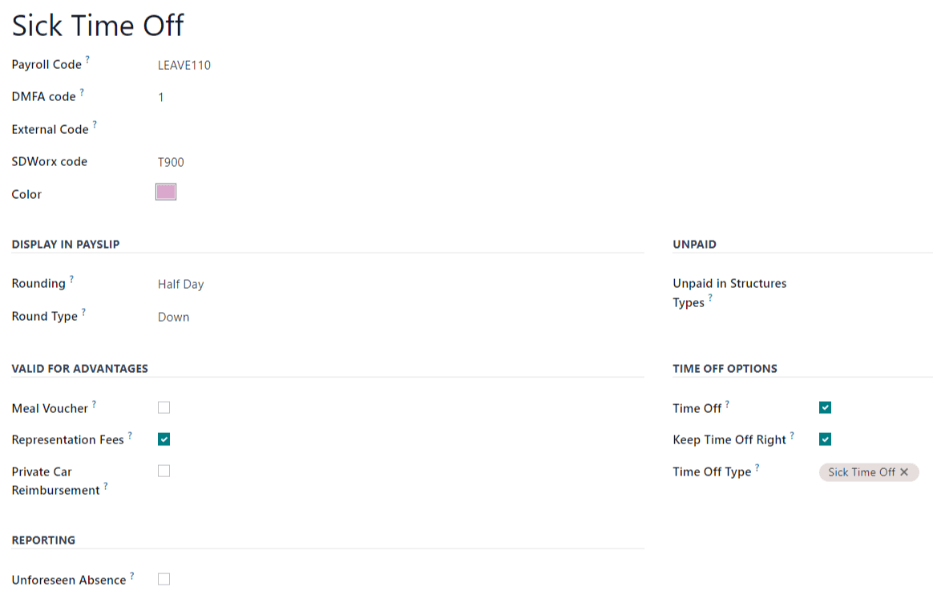
工作时间表¶
要查看当前配置的工作时间表,请访问 。员工合同和工作条目中可用的工作时间表可在此列表中找到。
工作时间表因公司而异。每家公司**必须**确定其使用的每种工作计划类型。如果数据库只为一家公司创建,则无法使用公司列。
Example
如果 Odoo 数据库中包含多家使用 40 小时标准工作周的公司,则需要为每家使用 40 小时标准工作周的公司设置单独的工作日程条目。
如果数据库中有五家公司都使用标准的每周 40 小时工作制,则需要配置五种不同的 40 小时工作制。
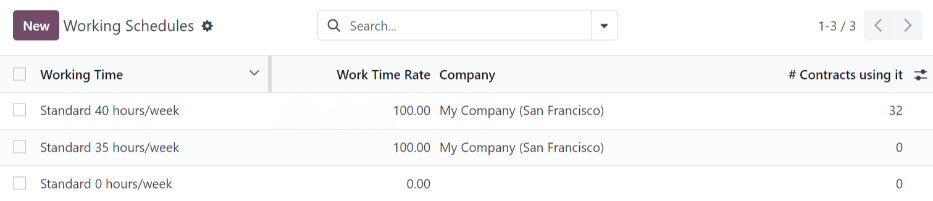
新的工作日程¶
要创建新的工作日程,请点击 新建 按钮,然后在表单上输入信息。
这些字段被自动填充为标准 40 小时工作周,但可以进行修改。首先,通过修改 名称 字段中的文本来更改工作时间的名称。然后,对适用于新工作时间的天数和时间进行调整。
在:guilabel:工作时长 选项卡中,单击每列中的下拉菜单,修改:guilabel:每周天数`、 每天时长`以及:guilabel:`工作条目类型 选项,并选中所需选项。输入时间,可修改:guilabel:开始工作时间 和:guilabel:结束工作时间 列。
注解
工作开始时间 和 工作结束时间`必须采用 24 小时制格式。例如,`下午 2:00 ` 应输入为`14:00。
如果工作时间应为两周配置,请点击左上角的 切换到 2 周日历 按钮。这将创建 偶数周 和 奇数周 条目。
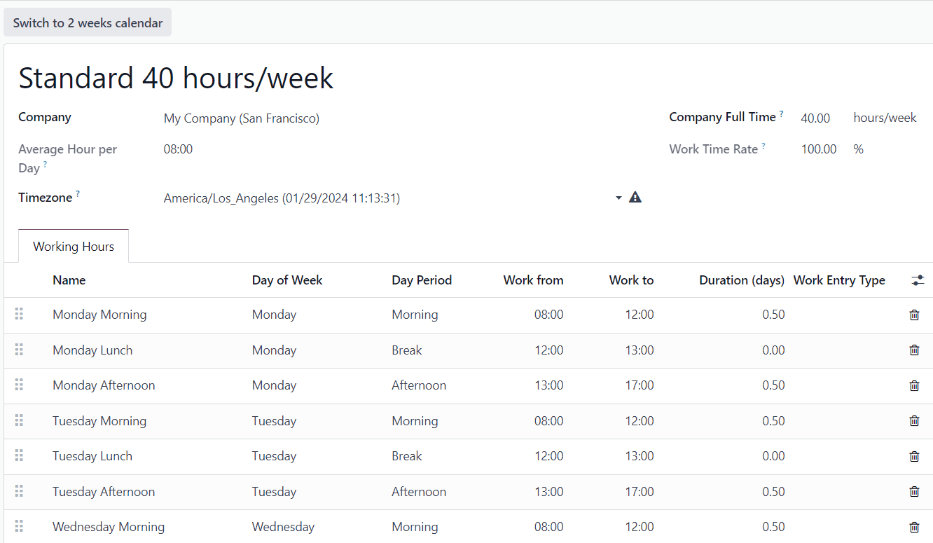
工资¶
工资结构类型¶
在 Odoo 中,员工的工资单基于*结构*和*结构类型*,两者会影响员工输入工时单的方式。每种结构类型都包含处理工时单条目的一组规则,由嵌套在其中的不同结构组成。结构类型定义了员工获取工资的频率、工作时长,以及工资是基于工资(固定)还是基于工作时间(变化)。
例如,结构类型可以是`员工` ,而该结构类型中可能包含有两个不同的结构:一个是`固定工资` 结构,其中包括处理固定工资的所有单独的规则;另一个是 年终奖`结构,其中只包括年终奖发放的规则。而`固定工资 结构和`年终奖` 结构都属于 员工 结构类型。
不同的 结构类型 可通过导航至 。
Odoo 中配置了两种默认结构类型:员工 和 工作者。
通常情况下,员工 用于受薪员工,因此工资类型为 每月固定工资;而 工作者 通常用于按小时支付工资的员工,因此工资类型为 小时工资。

新结构类型¶
要创建新的结构类型,请点击 新建 按钮,这时会出现一个空白的结构类型表单。
继续在字段中输入信息。大多数字段已预先填入,但所有字段均可修改。
结构类型:输入新结构类型的名称,如
员工或工作人员。国家/地区:从下拉菜单中选择新结构类型适用的国家/地区。
工资类型:选择新结构类型使用的工资类型,固定工资`或 :guilabel:`小时工资。
如果该类型用于受薪员工,即每个工资期领取相同工资的员工,请选择 固定工资。
如果该类型用于根据员工在发薪期间的工作小时数领取工资的员工,请选择 每小时工资。
Default Scheduled Pay: select the typical pay schedule for the new structure type from the drop-down menu. Options are Monthly, Quarterly, Semi-annually, Annually, Weekly, Bi-weekly, Bi-monthly. This indicates how often this specific type of structure is paid out.
默认工作时间:从下拉菜单中选择新结构类型的默认工作时间。当前所选公司的所有可用工作时间都会显示在下拉菜单中。Odoo 中预先配置的默认工作时间是 标准 40 小时/周 选项。如果所需的工作时间未出现在列表中,则可创建 新的默认工作时间集。
常规薪酬结构:输入常规薪酬结构的名称。
默认工作条目类型:从下拉菜单中选择新结构类型所属的默认工作条目类型。默认选项包括:guilabel:
出勤、加班时间、普通休假时间、补偿休假时间、在家工作、..: guilabel:无薪、病假、带薪休假、合同外、:guilabel:`额外工时`和:guilabel:`长期工时。要查看 默认工作输入类型 的所有选项,请点击下拉列表底部的 搜索更多… 按钮。
根据本地化设置的不同,除默认选项外,该列表还可能包含更多选项。
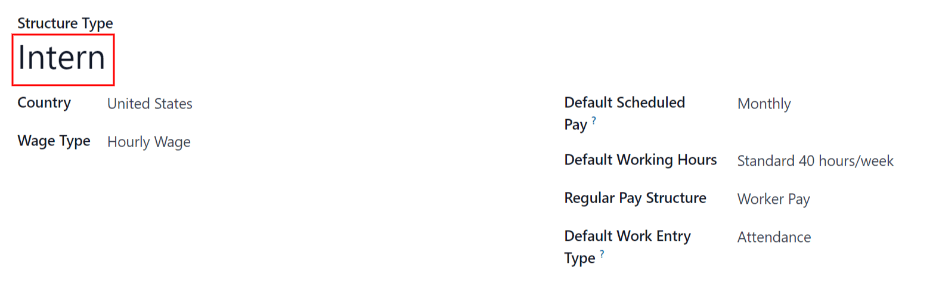
新的默认工作时间¶
要创建新的默认工时,请在新结构类型表单的 默认工作时间 字段中键入新工时的名称。点击 创建和编辑。弹出默认工时表单。默认工时表有两个部分,一个是一般信息部分,另一个是按日期和时间列出所有单个工时的选项卡。完成表格后,单击 保存和关闭。
名称:键入新的默认工作时间的名称。该名称应具有描述性且清晰易懂,例如`标准 20 小时/周`。
公司:从下拉菜单中选择可以使用这些新默认工时的公司。请记住,工作时间是针对特定公司的,公司之间不能共享。每个公司都需要设置自己的工作时间。
每天平均小时数:每天平均小时数字段根据在:guilabel:`工作时间`选项卡中配置的工作时间自动填充。此条目会影响资源规划,因为日平均小时数会影响每个工作日可使用的资源和数量。
时区:从下拉菜单中选择新的默认工作时间要使用的时区。
公司全职:输入员工被视为全职员工每周需要工作的小时数。通常情况下,大约是 40 小时,这个数字会根据员工的就业状态(全职与兼职)影响员工可以获得的福利类型。
工作时间率:此百分比根据 公司全职 和 工作时间 选项卡中配置的工作时间自动生成。该数字应介于
0.00%和100%之间,因此,如果百分比高于100%,则表明需要调整工作时间和/或 公司全职 小时数。工作时间`选项卡:该选项卡列出了每天的具体工作时间。创建新的默认工时表格时,:guilabel:`工作时间 选项卡会预先填入默认的每周 40 小时,每天分为三个计时部分。
每天都有上午(8:00-12:00)、午休(12:00-13:00)和下午(13:00-17:00)时间配置,采用 24 小时制。
要调整其中的任何时间,请点击要调整的特定字段,然后使用下拉菜单进行调整,或者在时间的特定情况下,输入所需的时间。
请记住,工作时间因公司而异,公司之间不能共享。每家公司都需要设定自己的工作时间。
注解
如果每周的工作时间不一致,而是采用双周工作时间,请点击新的默认工作时间表格顶部的 切换到 2 周日历 按钮。这将更改 工作时间 选项卡,以显示可调整的两周工作时间。
结构¶
*薪资结构*是指员工在特定*结构*内获取薪资的不同方式,并由各种规则具体定义。
公司对每种薪资类型的结构数量需求取决于薪资获取的不同方式以及薪资计算方式。例如, `奖金`便是一种可增添的常见结构。
要查看每种结构类型的所有不同结构,请访问 。
每种 :ref:`结构类型 <payroll/structure-types>`都列出了与之相关的各种结构,而每个结构都包含了一组定义规则。
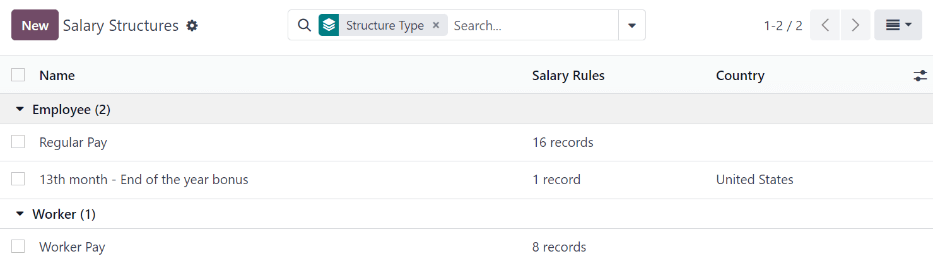
单击结构查看其:guilabel:薪资规则,而这些规则用于计算员工的工资单。
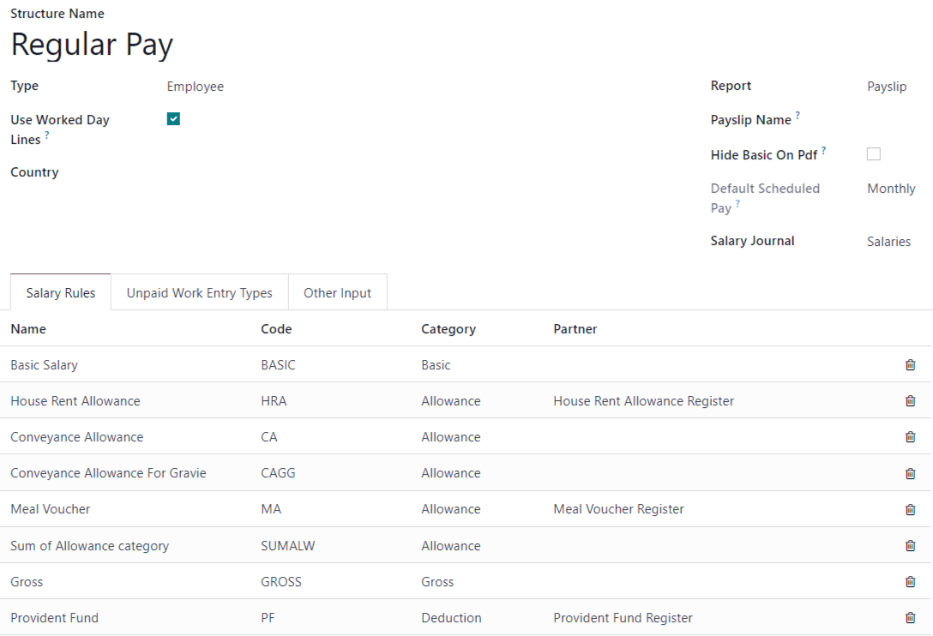
规则¶
每个结构都有一套*工资规则*,用于会计核算。这些规则由本地化配置,并影响 会计 应用程序中的操作,因此只有在必要时才可修改默认规则或创建新规则。
要查看所有规则,请进入 。点击一个结构(如 定期工资)查看所有规则。
要制定新规则,请点击 新建。出现新规则表单。在字段中输入以下信息。
顶部¶
规则名称:输入规则的名称。此字段为必填字段。
类别:从下拉菜单中选择规则适用的类别,或输入一个新类别。此字段为必填字段。
代码:输入用于此新规则的代码。建议与会计部门协调使用代码,因为这会影响会计报告和工资单处理。该字段为必填字段。
顺序:输入一个数字,指示何时按所有其他规则的顺序计算此规则。
薪资结构:从下拉菜单中选择规则适用的薪资结构,或输入新的薪资结构。此字段为必填字段。
Active: enable this toggle, so the rule is available for use. Disable the toggle to hide the rule without deleting it in the database.
Appears on payslip: tick the checkbox to have the rule appear on employee payslips.
View on Employer Cost Dashboard: tick the checkbox to have the rule appear on the Employer Cost report, located on the Payroll app dashboard.
View on Payroll Reporting: tick the checkbox to have the rule appear on payroll reports.
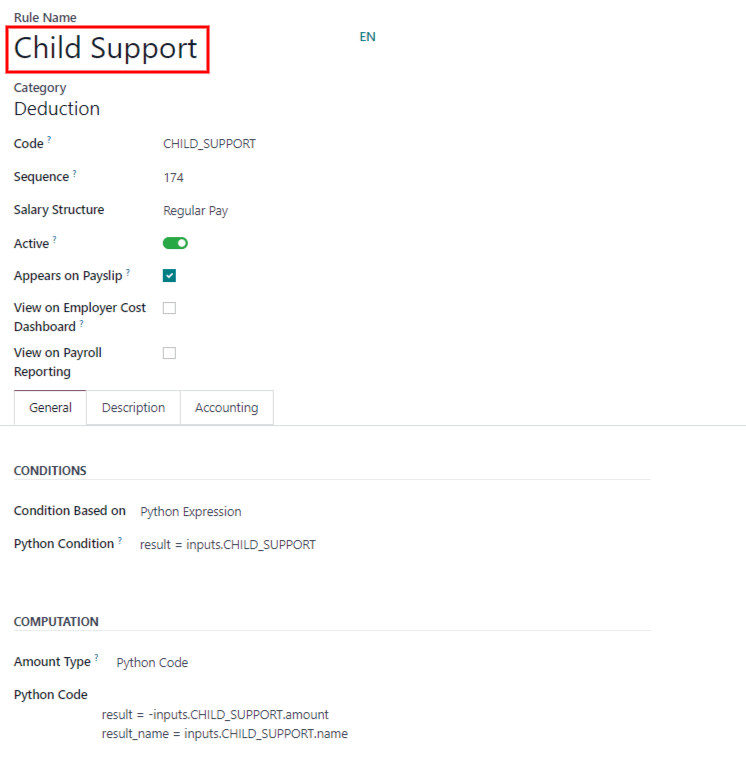
常规选项卡¶
条件¶
Condition Based on: select from the drop-down menu whether the rule is Always True (always applies), a Range (applies to a specific range, which is entered beneath the selection), or a Python Expression (the code is entered beneath the selection). This field is required.
计算¶
Amount Type: select from the drop-down menu whether the amount is a Fixed Amount, a Percentage (%), or a Python Code. Depending on what is selected, the fixed amount, percentage, or Python code needs to be entered next. This field is required.
Company contribution¶
合作伙伴:如果有其他公司为本规则提供资金,请从下拉菜单中选择该公司。
描述选项卡¶
在此选项卡中提供任何其他信息,以帮助澄清规则。此选项卡只出现在规则表格中。
会计选项卡¶
借记账户:从下拉菜单中选择规则影响的借记账户。
贷记账户:从规则影响的下拉菜单中选择贷记账户。
Not computed in net accountability: tick the checkbox to delete the value of this rule in the
Net Salaryrule.
规则参数¶
注解
目前, 菜单中的:guilabel:规则参数 功能仍在开发中,仅适用于比利时市场的特定用例。当该部分成熟并适用于更多市场时,将更新文档。
其他输入类型¶
在创建工资单时,有时需要针对特定情况添加其他输入项,如费用、报销或扣款。这些其他输入可通过导航至 进行配置。
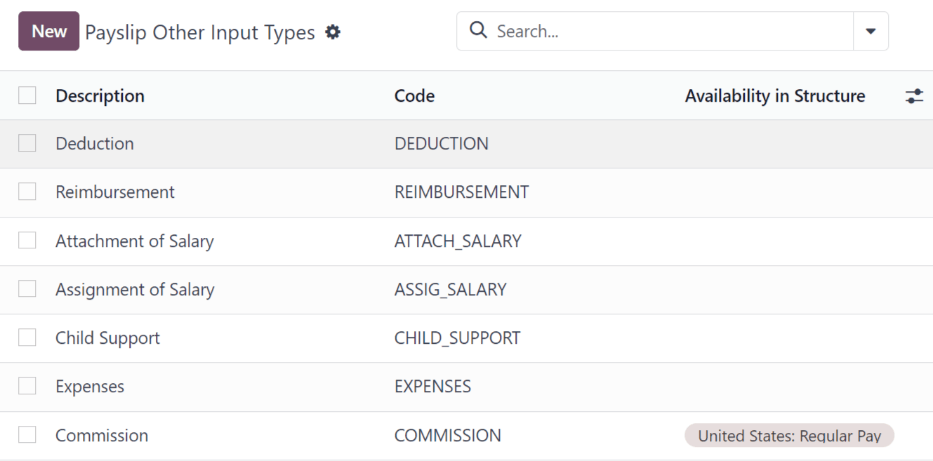
要创建新输入类型,请点击 新建 按钮。在 结构可用性 字段中输入 说明、代码 和适用的结构。
重要
The Code is used in the salary rules to compute payslips. If the Availability in Structure field is left blank, it indicates that the new input type is available for all payslips and is not exclusive to a specific structure.

工资包配置程序¶
在 菜单的 薪资套餐配置器 部分中的各种选项都会影响员工的潜在工资。这些部分(福利、个人信息 和 简历)规定了员工薪资套餐中可提供的福利。
根据员工输入的信息(如扣除额、受抚养人等),工资会相应调整。当申请人在公司网站上申请工作时,薪资套餐配置器 下的部分会直接影响申请人所看到的内容,以及在申请人输入信息时填充的内容。
优点¶
在向潜在员工提供职位时,除了工资外,还可以在 Odoo 中设置一些福利,使提供的职位更有吸引力(如额外的休息时间、公司车辆使用权限、报销电话或网络费用等)。
要查看福利,请访问 。福利按 结构类型 分组,为特定结构类型列出的福利仅适用于该特定结构。
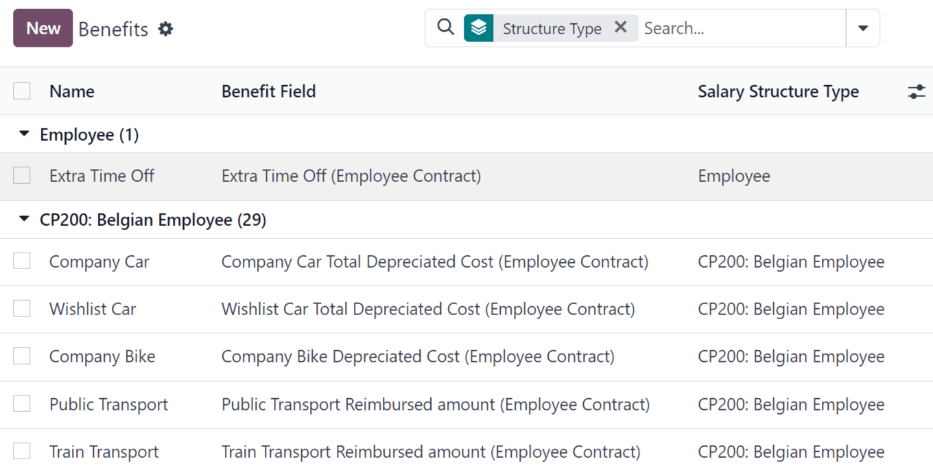
Example
一家公司有两个结构类型,一个标有 员工 字样,另一个标有 实习生 字样。guilabel:员工`结构类型包含使用公司汽车的福利,而 :guilabel:`实习生 结构类型则提供餐券福利。
根据 员工 结构类型聘用的人员可以使用公司汽车福利,但不能使用餐券。以 实习生 结构类型聘用的人员可以享受餐券福利,但不能使用公司汽车。
To make a new benefit, click the New button, and enter the information in the fields on the blank benefits form.
The various fields for creating a benefit are as follows:
一般信息部分¶
Benefits: enter the name for the benefit. This field is required.
Benefit Field: select from the drop-down menu the type of benefit this is.
Cost Field: select from the drop-down menu the type of cost incurred by the company for this specific benefit. The default options are Calendar Changed, Yearly Cost (Real), Extra Time Off, Hourly Wage, Part Time, Wage, Wage with Holidays, and Work time rate. Depending on the localization settings, additional options are available.
Related Type: select from the drop-down menu what type of benefit it is. Select from Monthly Benefit in Kind, Monthly Benefit in Net, Monthly Benefit in Cash, Yearly Benefits in Cash, or Non Financial Benefits. This field is required.
Benefit Field: select from the drop-down menu the specific field on the contract the benefit appears.
Cost Field: select the specific field on the contract that the cost of the benefit is linked to, using the drop-down menu. If this field is left blank, the cost of the benefit is not computed in the employee budget.
Impacts Net Salary: tick the checkbox if the benefit should impact the employee’s net salary.
Requested Documents: select any document that is required to be submitted for this benefit, from the drop-down menu.
Mandatory Benefits: using the drop-down menu, select the benefit that is required in order for this specific benefit to be offered to the employee.
For example, a benefit for car insurance would populate
Company Carin this field. This would allow the car insurance benefit to only be displayed if the employee has selected/enabled the benefit of a company car.Salary Structure Type: select from the drop-down menu which salary structure type this benefit applies to. This field is required.
Unit of Measure: select the metric that the benefit is granted, using the drop-down menu. The options are Days, Percent, or Currency.
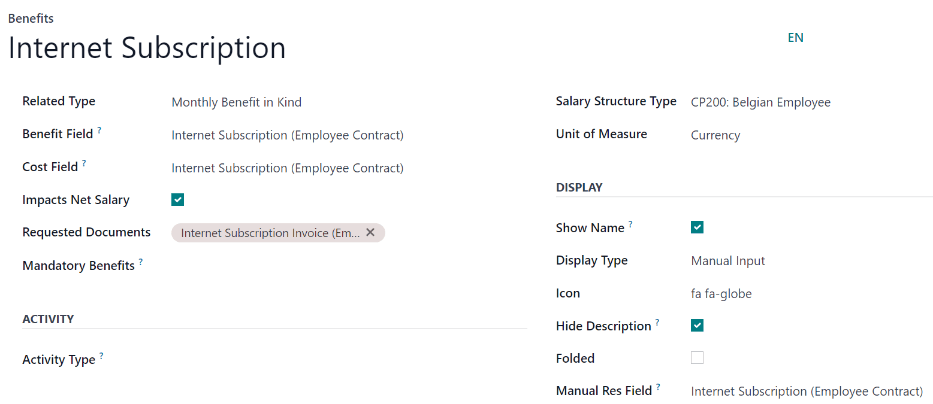
显示部分¶
Show Name: tick the checkbox to have the benefit name appear in the salary package configurator.
Display Type: select from the drop-down menu how this benefit is displayed. The options are Always Selected, Dropdown, Dropdown Group, Slider, Radio Buttons, Manual Input, or Text. This field is required.
Depending on the selection made, additional configurations need to be made. For example, if Radio Buttons is selected, the individual radio buttons must be entered.
Icon: an icon from the Font Awesome 4 library can be visible for this benefit. Enter the text code for the icon in this field. For example, to display a suitcase icon, the code
fa fa-suitcaseis entered on this line.Hide Description: tick the checkbox to hide the benefit description if the benefit is not selected by the employee.
Folded: if the benefit should be folded, or hidden, because it is dependant on another benefit selection, tick the checkbox. The following fields appear when this is active:
Fold Label: enter a name for the folded section of the benefit.
Fold Res Field: select the contract field this benefit is tied to using the drop-down menu. If this field is selected on the contract, then this benefit becomes visible.
活动部分¶
活动类型:从下拉菜单中选择当员工选择该福利时自动创建的活动类型。
活动创建: 选择活动创建的时间,可以是 员工签署合同时,也可以是 合同被会签 时。点击所需选项旁边的单选按钮。
活动创建类型:选择创建活动的参数,可以是 福利设置时 或 福利修改时。点击所需选项旁边的单选按钮。
分配给:使用下拉菜单,选择活动自动分配给的指定用户。
签署部分¶
签署模板:如果员工选择该福利时需要签署文件,请从下拉菜单中选择文档模板。
例如,关于使用公司车辆的福利,可能要求员工签署一份确认公司车辆政策的文件。
描述选项卡¶
在此选项卡中提供任何额外信息,以帮助阐明该福利。
个人信息¶
Odoo 中的每个员工都有一张*员工卡*,当候选人成为员工时就会创建该卡。该卡包括所有个人信息、简历、工作信息和文件。
个人信息是从应聘者获得职位后填写的薪资套餐配置表中收集的。这些个人信息会在员工被录用后转入员工卡中。
要查看员工卡,请转到 应用程序主仪表板,然后点击员工卡。
注解
员工卡可被视为员工的人事档案。
在 个人信息 部分列出了可在员工卡上输入的所有字段。要访问此部分,请访问 。
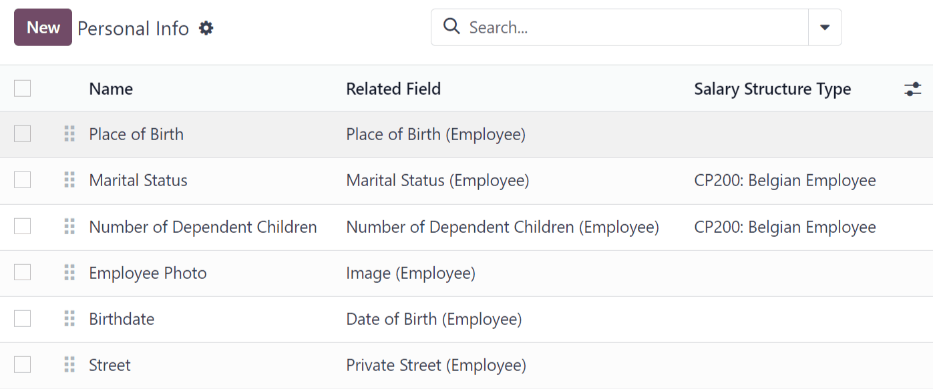
To edit a personal info entry, select an entry from the list on the Personal Info page, and modify the personal info on the form that appears.
To create a new personal info entry, click the New button.
The required fields, aside from entering the Information name, are Related Model, Related Field, and Category.
Select a Related Model from the drop-down menu. Employee populates the field by default, but the Bank Account option is also available if the information is related to a bank account, instead.
Select a Related Field from the drop-down menu that best describes what kind of personal information this entry is, and where it is stored in the backend. Then, select a Category from the drop-down menu that the personal information should be under, such as Address or Personal Documents.
The two most important fields on the personal info form are Is Required and Display Type.
Checking the Is Required box makes the field mandatory on the employee’s card. The Display Type drop-down menu allows for the information to be entered in a variety of ways, like a Text box, to a customizable Radio button, a Checkbox, a Document, and more.
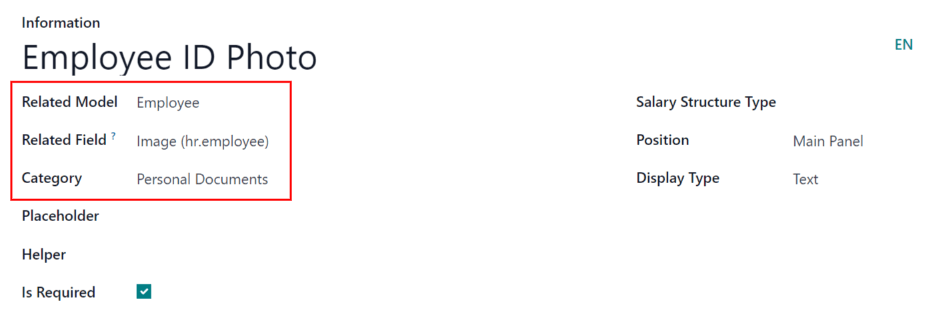
简历¶
The resumé section, housed within the salary package configurator section of the settings menu, is how salary information rules are configured when offering a position to potential employees.
When an offer is sent to a prospective employee, the values for the offer are computed from these settings, and appear on the offer page.
To configure this section, navigate to .
By default, there are three Salary Structure Types pre-configured in Odoo: Worker, Employee, and None.
Each Salary Structure Type has several rules configured. These affect how an offer is calculated using that particular Salary Structure Type.
To create a new rule, click the New button, and a blank Contract Salary Resumé form loads.
在表格中输入以下信息:
Information: type in a name for this field.
类别:使用下拉菜单选择该值所在的类别。默认选项为 月薪、月福利、年福利`和 :guilabel:`总计。
如有需要,可设立新类别。
点击 新建 按钮,然后在 名称 字段中输入新类别的名称。然后,从下拉菜单中选择 周期 月度 或 年度。最后,输入序列的编号。这与该规则在 薪资结构类型 规则列表中的位置相对应。
最后,点击 保存并关闭。
影响月度总计:如果在计算月度总计时添加此值,请勾选该复选框。
计量单位:选择此规则的数值类型,可以是 货币、天数`或 :guilabel:`百分比。
货币 表示设定的货币价值,天数 表示休假形式的补偿,百分比 表示根据其他指标(如佣金)授予的货币价值。
薪资结构类型:从下拉菜单中选择该规则嵌套在哪个 薪资结构类型 下。
值类型:使用下拉菜单选择值的计算方式。默认选项为 固定值、合同值、工资单值、福利值总和 和 月度总计。
代码:从下拉菜单中选择此规则适用的代码。
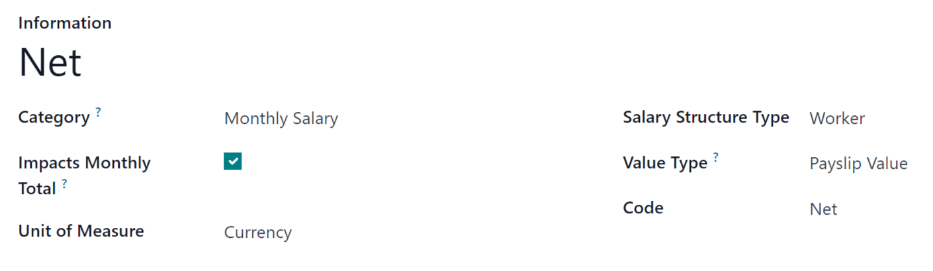
工作¶
由于 薪酬管理 应用程序负责为特定工作职位的员工付款,因此可在 薪酬管理 和 招聘 应用程序中找到完整的工作职位列表。
工作职位¶
The job positions listed in the Payroll application are identical to the job positions listed in the Recruitment application. If a new job position is added in the Recruitment application, it is also visible in the Payroll application, and vice versa.
To view the job positions, navigate to .
A list of all the job positions appear, along with the corresponding department, on the Job Position page.
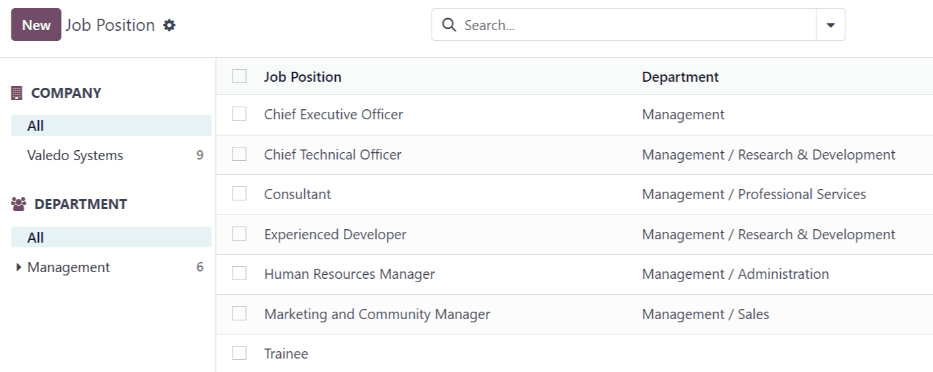
To create a new job description, click the New button and a job form appears.
Enter the information on the form for the new position. The information is identical as to the information entered when creating a new job position in the Recruitment application.
Refer to the 工作职位 documentation for more details on how to fill out this form.