Dynamic content¶
The Dynamic Content building blocks, such as Form, Products, Embed Code, or Blog Posts, help you create interactive and visually appealing layouts for your web pages.
注解
To add a building block, click Edit, select the desired building block under the Blocks tab, and drag and drop it onto the page. To access its settings, click it and go to the Customize tab, where the available options depend on the type of block selected.
窗体¶
The Form block is used to collect information from website visitors and create records in your database.
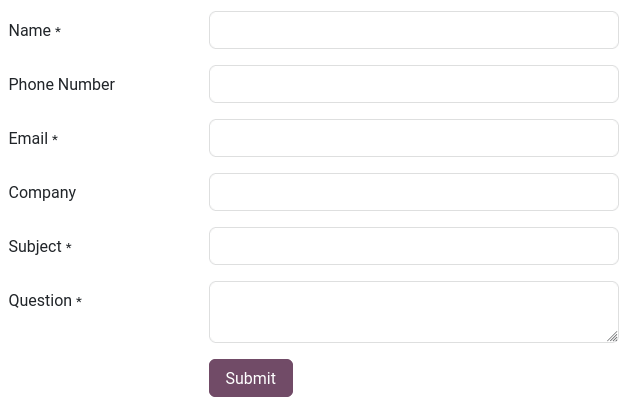
操作¶
By default, submitting the form sends you an email containing what the visitor entered. Depending on the apps installed on your database, new actions that can automatically create records become available:
Apply for a Job (Recruitment)
Create a Customer (eCommerce)
Create a Ticket (Helpdesk)
Create an Opportunity (CRM)
Subscribe to Newsletter (Email Marketing)
Create a Task (Project)
Select another action with the Action field found under the Customize tab’s Form section.
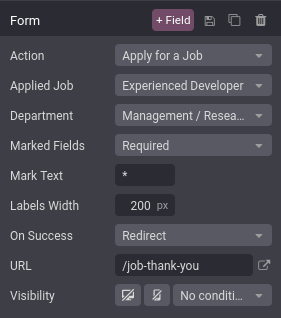
By default, actions redirect visitors to a thank you page after submitting the form. Use the URL field to change where they are redirected. It is also possible to let visitors stay on the form’s page by selecting Nothing or Show Message under the On Success field.
字段¶
To add a new field to the form, click the + Field button found next to the Customize tab’s Form or Field section. By default, new fields are text fields. To change the type, use the Type field and select an option under the Custom Field heading.
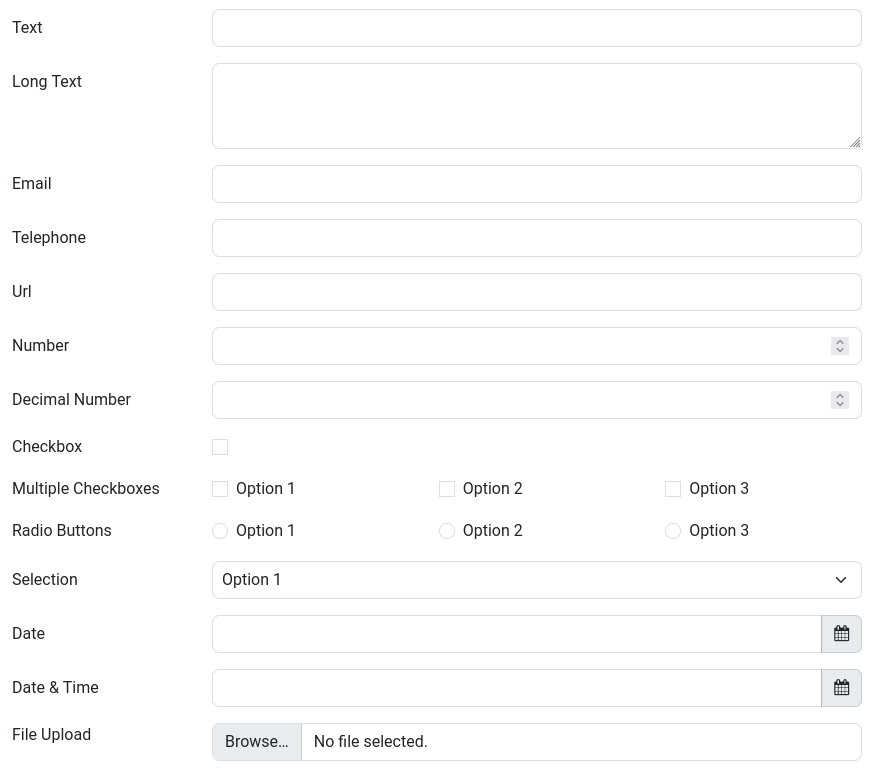
Some fields are visually similar, but the data entered must follow a specific format.
It is also possible to select an Existing Field from a database and use the data it contains. The fields available depend on the selected action.
小技巧
Property fields added to the database can also be used.
产品¶
The Products block is available after installing the eCommerce app. It is used to display a selection of products sold on your website.
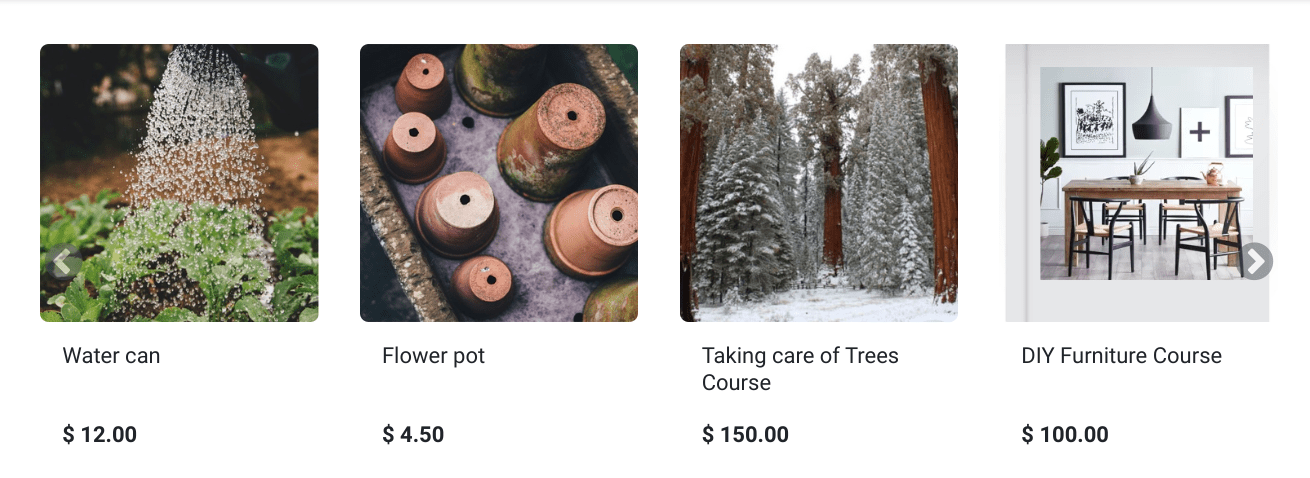
By default, the block displays the Newest Products. To change which products are shown, go to the Customize tab’s Products section and select as Filter the Recently Sold Products or Recently Viewed Products option.
In addition, it is possible to display products from a single category only by selecting one with the Category field.
嵌入代码¶
Embedding code allows you to integrate content from third-party services into a page, such as videos from YouTube, maps from Google Maps, social media posts from Instagram, etc.
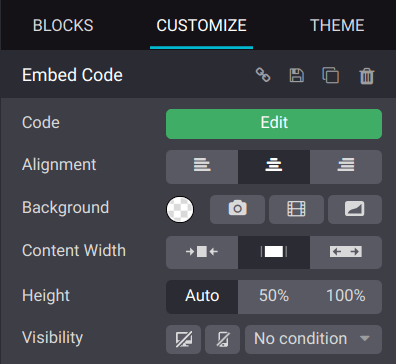
After adding the block to a page, click the Edit button found under the Customize tab’s Embed Code section and enter the code, replacing the code used to show the block’s instructions.