Nomenclatura codurilor de bare GS1¶
Nomenclatura GS1 consolidează diverse date despre produse și lanțul de aprovizionare într-un singur cod de bare. Odoo preia numere unice de articole comerciale globale (GTIN), achiziționate de afaceri, pentru a permite transportul global, vânzările și listarea produselor de comerț electronic.
Configurați nomenclatura GS1 pentru a scana coduri de bare ale cutiilor sigilate și pentru a identifica informații esențiale despre produs, cum ar fi GTIN, numărul lotului, informații despre cantitate și altele.
Important
|GTIN-urile| sunt identificări unice ale produselor care trebuie să fie achiziționate de la GS1
Vedeți și
:ref:`De ce nu funcționează codul meu de bare? <barcode/operations/
Configurați nomenclatura codurilor de bare¶
Pentru a utiliza nomenclatura GS1, navigați la . Apoi, în secțiunea Cod de bare, bifați caseta Scanner de coduri de bare. Apoi, selectați din opțiunile implicite de nomenclatură a codurilor de bare.
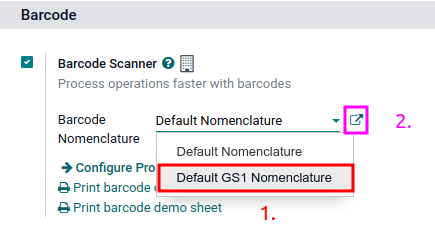
Lista de reguli și modele de coduri de bare GS1 acceptate implicit de Odoo este accesibilă făcând clic pe pictograma ➡️ (săgeată) din dreapta selecției Nomenclatură cod de bare.
În tabelul pop-up Open: Nomenclature, vizualizați și editați GS1 Rule Names disponibile în Odoo. Tabelul conține toate informațiile care pot fi condensate cu un cod de bare GS1, împreună cu Barcode Pattern.
Sfat
După setarea GS1 ca nomenclatură a codurilor de bare, setările pot fi accesate și printr-un meniu ascuns care poate fi descoperit după activarea modul dezvoltator. Odată activat, navigați la meniul și, în final, selectați Default GS1 Nomenclature.
Utilizați coduri de bare GS1 în Odoo¶
Pentru identificarea produsului folosind codurile de bare GS1 în Odoo, companiile obțin un „GTIN unic <https://www.gs1.org/standards/get-barcodes>”_ ca un identificator de produs distinct la nivel internațional achiziționat de la GS1. Acest GTIN este combinat cu detalii specifice produsului urmând modelul codului de bare desemnat de GS1. Aranjamentul de numere și litere a modelului codului de bare trebuie să respecte convențiile GS1 pentru interpretarea corectă de către sistemele globale de-a lungul lanțului de aprovizionare.
Fiecare cod de bare începe cu un „identificator de aplicație <https://www.gs1.org/standards/barcodes/application-identifiers>”_ (A.I.) format din 2-4 cifre. Acest prefix necesar indică în mod universal ce fel de informații conține codul de bare. Odoo urmează regulile GS1 pentru identificarea informațiilor, așa cum este detaliat în lista de reguli implicite GS1. Inclusiv A.I. relevante din listă permite Odoo să interpreteze corect codurile de bare GS1. În timp ce majoritatea modelelor de coduri de bare au o cerință de lungime fixă, unele, cum ar fi loturile și numerele de serie, au lungime flexibilă.
Sfat
Pentru modelele de coduri de bare de lungime flexibilă care nu sunt plasate la sfârșitul codului de bare GS1, utilizați separatorul FNC1 (\x1D) pentru a termina codul de bare.
Exemplu: modelul codului de bare pentru numerele de lot are 20 de caractere. În loc să creați un cod de bare cu număr de lot de 20 de caractere, cum ar fi „LOT0000000000000001”, utilizați separatorul FNC1 pentru a-l scurta: „LOT001x1D”.
Consultați Lista de nomenclatură GS1 pentru a vedea o listă cuprinzătoare a tuturor modelelor și regulilor de coduri de bare de urmat. În caz contrar, consultați acest document de utilizare GS1 pentru exemple specifice de combinare a GTIN la informații despre produs și configurarea fluxului de lucru.
Vedeți și
Flux de lucru pentru loturi
Fluxul de lucru pentru cantități non-unități
Creați reguli¶
Regulile GS1 sunt un format specific de informații conținute în codul de bare, începând cu un A.I. și care conține o lungime definită de caractere. Scanarea codurilor de bare GS1 din lista GS1 implicită completează automat datele corespunzătoare din baza de date Odoo.
Adăugarea regulilor de coduri de bare GS1 în Odoo asigură interpretarea corectă a formatelor GS1 unice, non-standard.
Pentru a face acest lucru, începeți prin a activa developer mode și navigați la lista Barcode Nomenclatures din . Apoi, selectați elementul din listă Default GS1 Nomenclature.
Pe pagina Nomenclatură implicită GS1, selectați Adăugați o linie în partea de jos a tabelului, care deschide o fereastră pentru a crea o nouă regulă. Câmpul Numele regulii este folosit intern pentru a identifica ce reprezintă codul de bare. Codul de bare Tipurile sunt clasificări diferite de informații care pot fi înțelese de sistem (de exemplu, produs, cantitate, data de consum, pachet, cupon). Secvența reprezintă prioritatea regulii; aceasta înseamnă că, cu cât valoarea este mai mică, cu atât regula apare mai mare pe tabel. Odoo urmează ordinea secvențială a acestui tabel și va folosi prima regulă pe care o potrivește pe baza secvenței. Modelul codurilor de bare este modul în care succesiunea de litere sau numere este recunoscută de sistem pentru a conține informații despre produs.
După completarea informațiilor, faceți clic pe butonul Salvare și nou pentru a crea o altă regulă sau faceți clic pe Salvare și închidere pentru a salva și a reveni la tabelul de reguli.
Depanarea codurilor de bare¶
Deoarece codurile de bare GS1 sunt dificil de lucrat, iată câteva verificări de încercat atunci când codurile de bare nu funcționează conform așteptărilor:
Asigurați-vă că setarea Nomenclatură cod de bare este setată ca . Accesați secțiunea de configurare a nomenclaturii pentru mai multe detalii.
Asigurați-vă că câmpurile scanate în codul de bare sunt activate în Odoo. De exemplu, pentru a scana un cod de bare care conține loturi și numere de serie, asigurați-vă că funcția Loturi și numere de serie este activată în Setările Odoo și :ref:` pe produs <cod de bare/operațiuni/lot-setup-on-product>`.
Omiteți semnele de punctuație, cum ar fi parantezele
()sau parantezele[]între A.I. și secvența codurilor de bare. Acestea sunt de obicei folosite în exemple pentru ușurință în citire și nu trebuie incluse în codul de bare final. Pentru mai multe detalii despre construirea codurilor de bare GS1, accesați această secțiune.Când un singur cod de bare conține mai multe câmpuri codificate, Odoo solicită ca toate regulile să fie listate în nomenclatura codurilor de bare pentru ca Odoo să citească codul de bare. Această secțiune detaliază cum să adăugați reguli noi în nomenclatura codurilor de bare.
Testați codurile de bare care conțin mai multe câmpuri codificate, bucată cu bucată, pentru a afla care câmp cauzează problema.
Example
Când testați un cod de bare care conține GTIN, numărul lotului și cantitatea, începeți prin a scana GTIN singur. Apoi, testați GTIN cu numărul lotului și, în final, încercați să scanați întregul cod de bare.
După ce diagnosticarea câmpului codificat este necunoscut, adăugați reguli noi la lista implicită a Odoo pentru a recunoaște codurile de bare GS1 cu specificații unice.
Important
În timp ce noul câmp va fi citit, informațiile nu vor fi conectate la un câmp existent în Odoo fără personalizări ale dezvoltatorului. Cu toate acestea, adăugarea de noi reguli este necesară pentru a vă asigura că restul câmpurilor din codul de bare sunt interpretate corect.
Lista nomenclaturii GS1¶
Tabelul de mai jos conține lista implicită de reguli GS1 a Odoo. Modelele de coduri de bare sunt scrise în expresii regulate. Doar primele trei reguli necesită o cifră de verificare ca caracter final.
Numele regulii |
Tip |
Șablon cod bare |
Tip conținut GS1 |
Câmpul Odoo |
|---|---|---|---|---|
Cod de container de transport în serie |
Pachet |
(00)(\d{18}) |
Identificator numeric |
Numele pachetului |
Numărul articolului comercial global (GTIN) |
Unitate produs |
(01)(\d{14}) |
Identificator numeric |
:guilabel:Câmpul |
GTIN al articolelor comerciale conținute |
Unitate produs |
(02)(\d{14}) |
Identificator numeric |
Ambalare |
Expediere la/Livrare la locație globală |
Locația destinație |
(410)(\d{13}) |
Identificator numeric |
Locația destinație |
Expediere/Livrare pentru expediere |
Locația destinație |
(413)(\d{13}) |
Identificator numeric |
Locația sursei |
I.D. a unei locații fizice |
Locatie |
(414)(\d{13}) |
Identificator numeric |
Locatie |
Numărul lotului sau lotului |
Lot |
(10) ([!”%-/0-9:-?A-Z_a-z]{0,20}) |
Nume alfa-numeric |
Lot |
Număr de serie |
Lot |
(21) ([!”%-/0-9:-?A-Z_a-z]{0,20}) |
Nume alfa-numeric |
Număr de serie |
Data ambalării (AAMMDD) |
Data ambalării |
(13)(\d{6}) |
Dată |
Data pachetului |
Data maximă înainte (AAMMDD) |
Consum înainte de |
(15)(\d{6}) |
Dată |
Cel mai bun înainte de data |
Data expirării (AAMMDD) |
Data expirării |
(17)(\d{6}) |
Dată |
Data de expirare |
Număr variabil de articole |
Cantitate |
(30)(\d{0,8}) |
Măsurare |
UoM: Unități |
Numărul articolelor comerciale |
Cantitate |
(37)(\d{0,8}) |
Măsurare |
Cantitate în unități pentru containere (AI 02) |
Greutate netă: kilograme (kg) |
Cantitate |
(310[0-5])(\d{6}) |
Măsurare |
Cantitate în kg |
Lungime în metri (m) |
Cantitate |
(311[0-5])(\d{6}) |
Măsurare |
Cantitate în m |
Volumul net: litri (L) |
Cantitate |
(315[0-5])(\d{6}) |
Măsurare |
Cantitate în L |
Volumul net: metri cubi (m3) |
Cantitate |
(316[0-5])(\d{6}) |
Măsurare |
Cantitate în m3 |
Lungime în inci (in) |
Cantitate |
(321[0-5])(\d{6}) |
Măsurare |
Cantitate în inci |
Greutate/volum net: uncii (oz) |
Cantitate |
(357[0-5])(\d{6}) |
Măsurare |
Cantitate în oz |
Volumul net: picioare cubi (ft3) |
Cantitate |
(365[0-5])(\d{6}) |
Măsurare |
Cantitate în ft3 |
Tip ambalaj |
Tip Ambalaj |
(91) ([!”%-/0-9:-?A-Z_a-z]{0,90}) |
Nume alfa-numeric |
Tip pachet |