聊天机器人¶
*聊天机器人*是一种用于模仿真人对话的程序。聊天机器人有一个预先编写好的步骤脚本。这些脚本旨在预测访客的潜在反应,并以与真人团队成员相同的方式,引导访客完成一系列问答。
Chatbots can be customized to fill various roles, from customer support, to creating leads, to collecting contact information. The goal of each chatbot can vary based on several criteria, including the webpage where it is located, and the information it captures.
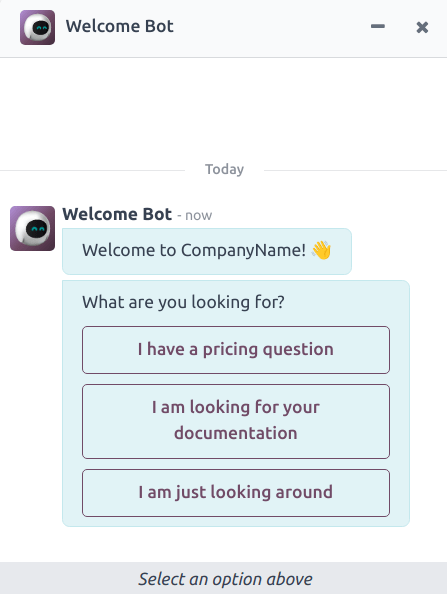
创建聊天机器人¶
Before creating a new chatbot, the Live Chat application must first be installed on the database.
This can be done directly from the application, by searching for Live Chat
in the Search… bar, and clicking Install.
Once the Live Chat application has been installed on the database, go to .
注解
When the Live Chat app is installed, a sample chatbot is created, named Welcome Bot. This chatbot has a preconfigured script that walks through a few basic steps, including asking for a visitor’s email address, and forwarding the conversation to an operator.
*欢迎机器人*可用作起点。可根据需要编辑或删除现有步骤,并添加新步骤来定制脚本。
Welcome Bot can be deleted or archived, if necessary.
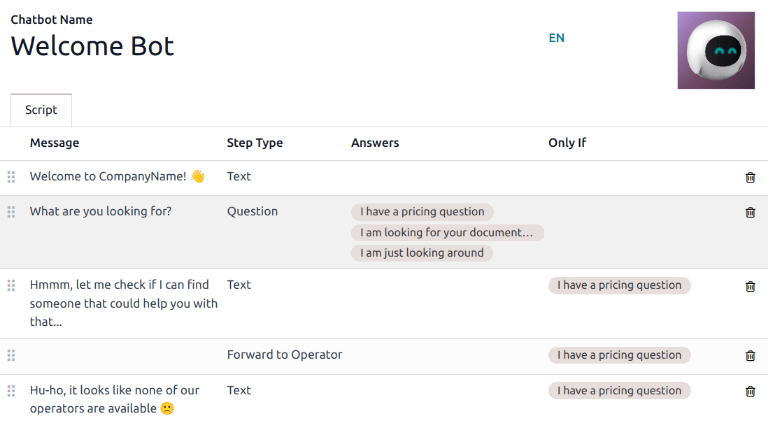
要创建新聊天机器人,请导航至 聊天机器人 页面()并点击 新建。这会打开一个空白的聊天机器人详细信息页面。
在空白的聊天机器人详细信息页面,在 聊天机器人名称 字段中输入名称,并点击表单右上角的 编辑图像 图标添加照片。
聊天机器人脚本¶
After the new chatbot has been created and named, the next step is to create a script. Chatbot conversations follow an accompanying script. These scripts are comprised of lines of dialog, each designed to deliver or capture information.
To create a chatbot script, click Add a Line in the Script tab of the chatbot detail page, and a Create Script Steps modal appears.
This form must be filled out for each line of text (dialog) that the chatbot could deliver during the conversation.
First, enter the content of the message in the Message field. Then, select an option from the Step Type and Only If drop-down menus.
步骤类型¶
The Step Type selected depends on the intended purpose of the message. The available options in the Step Type drop-down menu are detailed below:
文本¶
This step is used for messages where no answer is expected or necessary. Text steps can be used for greetings, to offer resources, such as documentation, or provide links to specific web pages.
重要
Text step types are only intended to deliver information, and do not allow for any visitor input. As such, they must be followed by additional steps to continue the conversation.
疑问¶
该步骤提出一个问题,并提供一组答案。访客点击一个答案,即可进入对话的新步骤,也可以选择链接到一个新网页。
Enter the question in the Message field. Then, under the Answer heading, click Add a Line to create a blank answer line.
Proceed to enter the answer as it should appear to the visitor. To turn the answer into a link that redirects the visitor when selected, add the URL to the answer line under the Optional Link heading.
Repeat these steps for every answer to be included for the question.
Click Save & Close or Save & New.
小技巧
It is helpful to add a catchall answer to question steps (e.g: Something else). This helps
visitors continue the conversation, even if their needs do not exactly fit with any of the other
answers.
电子邮件¶
这一步会提示访客提供电子邮件地址,电子邮件地址会被保存起来,团队成员以后可以用它来跟进更多信息。
The only accepted inputs for this step type are email addresses that are in a valid format. If a visitor attempts to enter anything other than a valid email address, the chatbot responds with a message stating it does not recognize the information submitted.
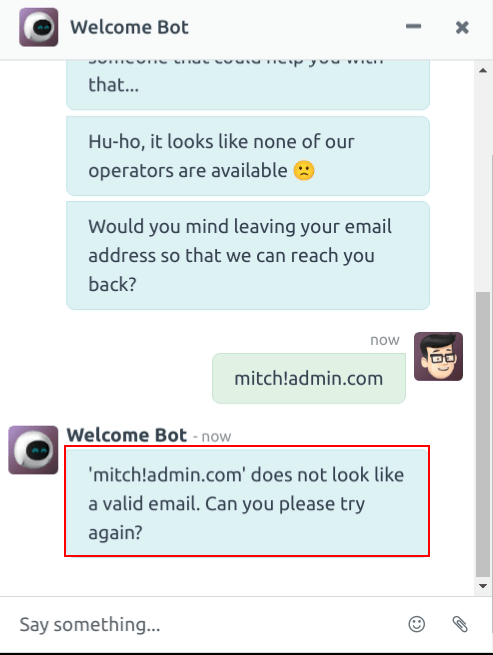
电话¶
Similar to email, this step type prompts the visitor to enter their phone number, which can be used to follow up with additional information, schedule demos, and more.
警告
Due to the vast number of formats used for phone numbers worldwide, responses to this step type are not validated for formatting, and can include both numbers and special characters.
转发给运营商¶
This step forwards the conversation to an active live chat operator, so they can continue assisting the visitor. As the conversation transcript is passed on to the operator, they can pick up where the chatbot left off. This not only saves time for all parties involved, it can also help qualify conversations before they reach live operators.
注解
If no active operator is available on the channel, the chatbot continues the conversation with
the visitor. Therefore, additional steps should be added after this one to ensure there is no
abrupt end to the conversation. The additional steps can both inform visitors about the lack of
available operators (e.g. Uh-oh, it looks like none of our operators are available) and
continue the conversation (e.g. Would you like to leave your email address?).
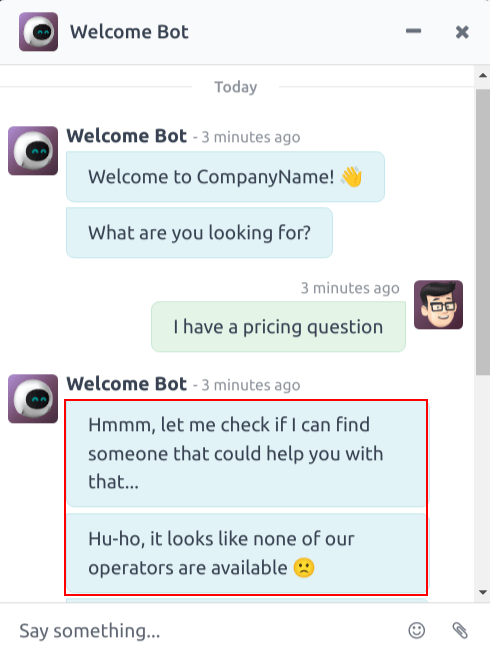
自由输入/多行¶
The free input step allows visitors to respond to questions without providing pre-written responses. Information provided in these responses is stored in the chat transcripts.
Choose between Free Input and Free Input (Multi-Line) depending on the type and amount of information the visitor is asked to provide.
创建线索¶
This step creates a lead in the CRM application. Select an option from the Sales Team drop-down field that appears to assign the created lead to a specific team.
注解
This step is only available if the CRM application is installed on the database.
创建工单¶
This step creates a ticket in the Helpdesk application. Select an option from the Helpdesk Team drop-down field that appears to assign the created ticket to a specific team.
注解
This step is only available if the Helpdesk application is installed on the database.
Only if¶
Chatbot scripts operate on an if/then basis, which means the next question presented to the visitor is determined by the answer provided to the previous question.
To continue the progression of the conversation, the Create Script Steps form for a new step contains a field labeled Only If. This field is where the progression of questions is defined.
If a step is intended to follow all of the previous messages, this field can be left empty. However, if a message should only be sent conditionally, based on a previous response, or several previous responses, those responses must be added to this field.
重要
If any selections are made in the Only If field, they must all be selected during the conversation before this step will be included. Only include selections in this field if they are necessary for this step to be displayed.
Example
In the Welcome Bot script, a visitor can ask about pricing information. If the visitor selects this response, a step is included to forward the conversation to an operator. The chatbot first sends a message informing the visitor that it is checking to see if an operator is available to chat.
However, this message should only be delivered if the visitor requests pricing information. In that situation, the conversation would proceed as below:
Welcome Bot: “What are you looking for?”
Visitor: “I have a pricing question.”
Welcome Bot: “Hmmm, let me check if I can find someone that could help you with that…”
In the details form for the Text step, the I have a pricing question response has been selected in the Only If field. As such, this step is only shown in conversations where that response has been selected.
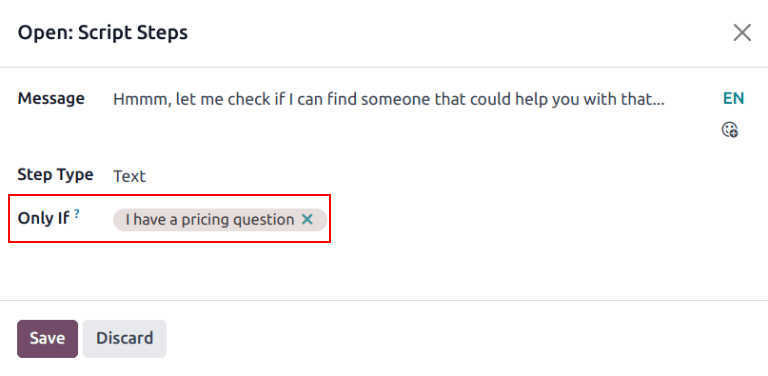
Script testing¶
To ensure all visitors have a satisfactory experience with the chatbot, each message needs to lead to a natural conclusion. Chatbot scripts should be tested to confirm there are no dead-ends, and to understand what the visitor sees when they interact with the chatbot.
重要
If the visitor provides an answer, or input, that is not assigned a corresponding follow-up response, the conversation stops (dead-ends). Since the visitor cannot re-engage the chatbot, they must restart the conversation by refreshing the chat window, or their browser.
要测试聊天机器人的性能,首先点击聊天机器人脚本页面左上角的 测试 按钮。然后,在重定向到测试屏幕后,像潜在网站访客一样回答聊天机器人的提示。
当脚本到达终点时,聊天窗口底部会显示*对话结束…重新开始*的信息。要从脚本的开头开始对话,请点击 重新开始。要返回脚本页面,请单击页面顶部的 返回编辑模式。
将聊天机器人添加到频道¶
创建并测试聊天机器人后,需要将其添加到实时聊天频道中。
First, open the application, find the Kanban card for the appropriate live chat channel, hover over it, and click the ⋮ (three dots) icon to open the drop-down menu. Click Configure Channel to open the channel detail form.
注解
To create a new live chat channel, open the and click New. See Live Chat for more information.
Click on the Channel Rules tab. Then, open an existing rule, or create a new one by clicking Add a line.
On the Create Rules modal, choose the appropriate chatbot in the Chatbot field.
If the chatbot should only be active if there are no live chat operators available, check the box labeled Enabled only if no operator.
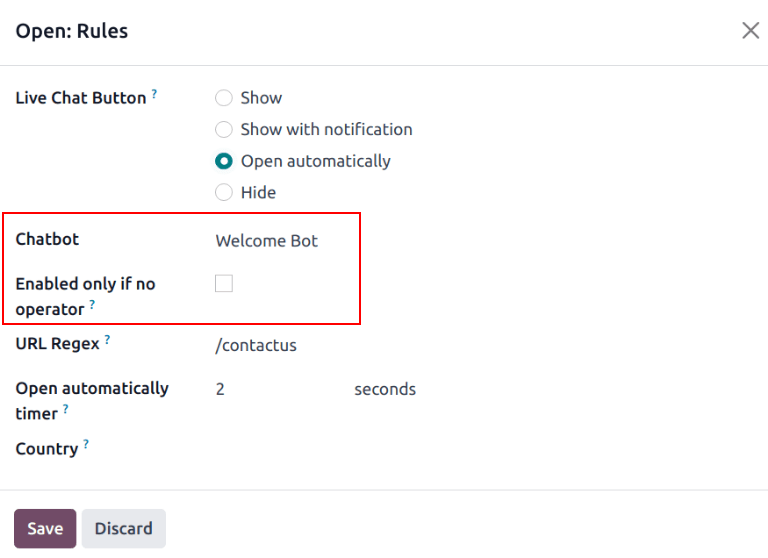
参见