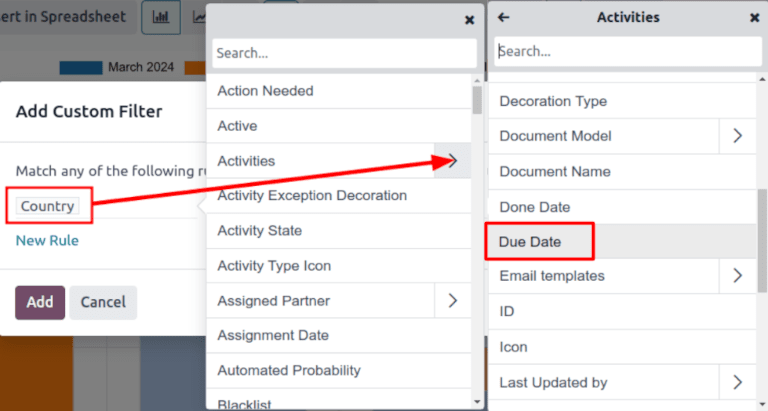Unattended leads report¶
Unattended leads are leads that have scheduled activities that are either due or past due. Whenever an activity is scheduled, Odoo tracks the due date, and sends email reminders to the users the activity is assigned to.
An unattended leads report compiles all active leads in the pipeline with due or past due activities, allowing a sales manager to identify which opportunities require immediate attention.
By pulling a daily unattended leads report, sales managers can remind their teams to address outstanding activities before they become past due, helping avoid neglected leads and reinforcing proactive behaviors in their salespeople.
Example
A sales manager starts their day by pulling an unattended leads report, and upon switching to list view, they see the following:

Their team member, Mitchell, has two leads in the Proposition stage with activities that are due.
The yellow 📞 (phone) icon indicates that the Modern Open Space lead has a phone
call activity scheduled for today. The red ✉️ (envelope) icon indicates that the 5 VP
Chairs lead has an email activity scheduled that is past due.
Clicking on the 5 VP Chairs lead, the sales manager opens the record of the lead and reviews the
chatter. They see that the email was scheduled to be sent two days ago, but Mitchell never marked
this activity as done.
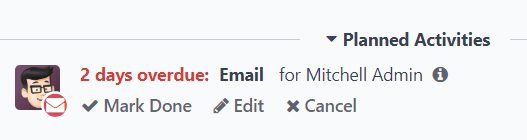
重要
In order to pull a unattended leads report, sales teams must be regularly utilizing activity in the CRM pipeline, on individual lead and opportunity cards.
It is not possible to compile a complete report if the sales people are not using the Activities feature in the chatter
更多信息,请参阅 活动 。
Create an unattended leads report¶
To create an unattended leads report, first navigate to to open the Pipeline Analysis dashboard. Click into the Search… bar at the top of the page, and remove all of the default filters.
注解
可以继续使用 创建于 筛选器,因为在报告中包含该变量可能很有用。
接下来,点击 搜索… 栏右侧的 🔻(朝下三角形)`图标,打开包含 :guilabel:`筛选器、分组方式 和 收藏 栏的下拉菜单,添加自定义筛选器。在 筛选器 列下,点击 添加自定义筛选器,弹出 添加自定义筛选器 窗口。
通过弹出的 添加自定义筛选器 窗口,可以创建更具体的筛选器。
添加自定义过滤器¶
In order to generate an unattended leads report, filters need to be created for the following conditions:
Past due activities: limits the results to only include leads with an assigned activity where the due date has past. This can be altered to include activities due to occur on the date the report is generated as well.
Unassigned leads: excludes leads without an assigned salesperson.
Specific sales teams: limits results to only include leads assigned to one or more sales teams. This filter is optional and should not be included if the report is intended for the entire company.
Add filter for past due activities¶
点击新规则的第一个字段,然后在 搜索… 栏中输入 活动,或滚动搜索列表以找到它。然后,在 活动 旁边点击 >(大于符号),打开包含次要条件的新下拉菜单。
在 搜索… 栏中键入`到期日期`,或滚动列表进行搜索。点击 到期日期,将其添加到规则中。
然后,点击下一个字段,从下拉菜单中选择 <=。选择此操作符后,所有到期日期在下一字段中所选日期之前(包括该日期)的活动都将包括在内。
第三个字段可以保留为今天的日期,也可以根据需要进行调整。
Exclude unassigned leads¶
筛选活动后,添加 新规则。然后,点击新规则的第一个字段,在 搜索… 栏中键入`销售人员`,或滚动到列表中进行搜索。
在规则的第二个字段中,从下拉菜单中选择 已设定。选择此运算符将排除未分配给特定销售人员的任何潜在客户。
添加销售团队¶
注解
此筛选器为可选项。要查看整个公司的结果,请**不要**添加此筛选器,并继续 查看结果。
要将报告结果限制为一个或多个销售团队,请点击 新规则。接下来,点击新规则的第一个字段,然后在 搜索… 栏中键入 销售团队,或滚动到列表中搜索以找到它。
In the rule’s second field, select is in from the drop-down menu. Selecting this operator limits results to the sales teams selected in the next field.
最后,在第三个字段中,从下拉菜单中选择所需的销售团队。可在该字段中添加多个团队,在搜索逻辑中,每个参数都会用“或”(如“任何”)运算符处理。

已配置所有规则的**添加自定义筛选器**弹出窗口示例。¶
查看结果¶
在:guilabel:添加自定义筛选器`表单的顶部,有匹配:guilabel:`任意`或:guilabel:`所有`规则的选项。为了正确运行报告,只应包含符合以下所有筛选规则的记录。添加筛选器之前,请确保在此字段中选择 :guilabel:`全部。
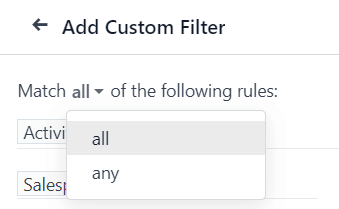
配置筛选器后,点击:guilabel:添加。生成的报告会显示分配给销售人员的所有潜在客户,其中有一项活动已逾期,或在当前日期到期。默认显示为条形图,潜在客户按*阶段*分组。
要按销售人员对结果分组,请单击 搜索… 栏右侧的 🔻(朝下三角形)`图标,打开包含 :guilabel:`筛选器、分组方式 和 收藏 栏的下拉菜单。在 分组方式 标题下,选择 销售人员。
注解
在 分组方式 标题下还有按 销售团队 分组的选项。
要切换到*列表*视图,请单击屏幕右上角的 ≣(列表) 图标。
小技巧
点击:guilabel:
(切换)图标,可打开一个下拉菜单,显示可添加到报告中的其他列。对本报告有益的一些选项包括:
活动:该潜在客户的最新活动摘要。
预计成交:赢得潜在客户的预计日期。
概率:根据阶段预估的成功率。
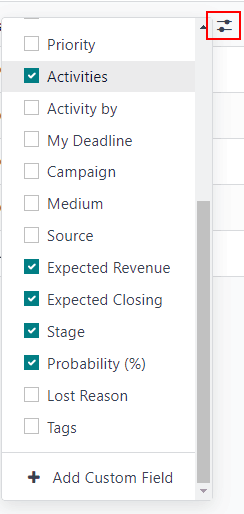
参见