维护请求¶
为了保持设备和工作中心的正常运行,通常有必要对其进行维护。这可能包括预防性维护,目的是防止设备发生故障;也可能包括纠正性维护,用于修复损坏或无法使用的设备。
在 Odoo 维护*中,用户可以创建*维护请求,以安排和追踪设备和工作中心的维护进度。
创建维护请求¶
要创建新的维护请求,请导航至 ,然后点击 新建。
在 请求 字段中输入描述性标题(例如,钻孔机不工作),开始填写表格。
创建者 字段会自动填充创建请求的用户,但点击下拉菜单可以选择不同的用户。
In the For drop-down menu, select Equipment if the maintenance request is being created for a piece of equipment, or Work Center if it is being created for a work center.
Depending on the option selected in the For field, the next field is titled either Equipment or Work Center. Using the drop-down menu for either field, select a piece of equipment or a work center.
If the Custom Maintenance Worksheets setting is enabled in the Maintenance app’s settings, a Worksheet Template field appears below the Equipment or Work Center field. If necessary, use this field to select a worksheet to be filled out by the employee performing the maintenance.
The next field is titled Request Date, and is set by default to the date on which the maintenance request is created. This date cannot be changed by the user.
In the Maintenance Type field, select the Corrective option if the request is intended to fix an existing issue, or the Preventive option if the request is intended to prevent issues from occurring in the future.
If the request is being created to address an issue that arose during a specific manufacturing order (MO), select it in the Manufacturing Order field.
If an MO was selected in the Manufacturing Order field, a Work Order field appears below it. If the issue arose during a specific work order, specify it in this field.
In the Team field, select the maintenance team that is responsible for managing the request. If a specific team member is responsible, select them in the Responsible field.
The Scheduled Date field is used to specify the date on which maintenance should take place, and the time it should begin. Choose a date by clicking on the field to open a calendar in a pop-up window, and then select a day on the calendar. Enter an hour and minute in the two fields below the calendar, and click Apply to save the date and time.
The Duration field is used to specify the time it takes to complete the maintenance
request. Use the text-entry field to enter the time in a 00:00 format.
If Work Center was selected in the For field, a Block Workcenter checkbox appears below the Duration field. Enable the checkbox to prevent work orders or other maintenance from being scheduled at the specified work center while the maintenance request is being processed.
The Priority field is used to communicate the importance (or urgency) of the maintenance request. Assign the request a priority between zero and three ⭐⭐⭐ (stars), by clicking on the desired star number. Requests assigned a higher priority appear above those with a lower priority, on the Kanban board used to track the progression of maintenance requests.
In the Notes tab at the bottom of the form, enter any relevant details about the maintenance request (why the maintenance issue arose, when it occurred, etc.).
guilabel:`说明`选项卡用于包含如何进行维护的说明。从三个选项中选择一个,然后按下面的详细说明写入说明:
PDF:点击:guilabel:
上传文件按钮打开设备的文件管理器,然后选择要上传的文件。Google 幻灯片:在选中该选项后出现的文本输入框中输入 Google幻灯片 链接。
文本:在选择选项后出现的文本输入框中输入说明。
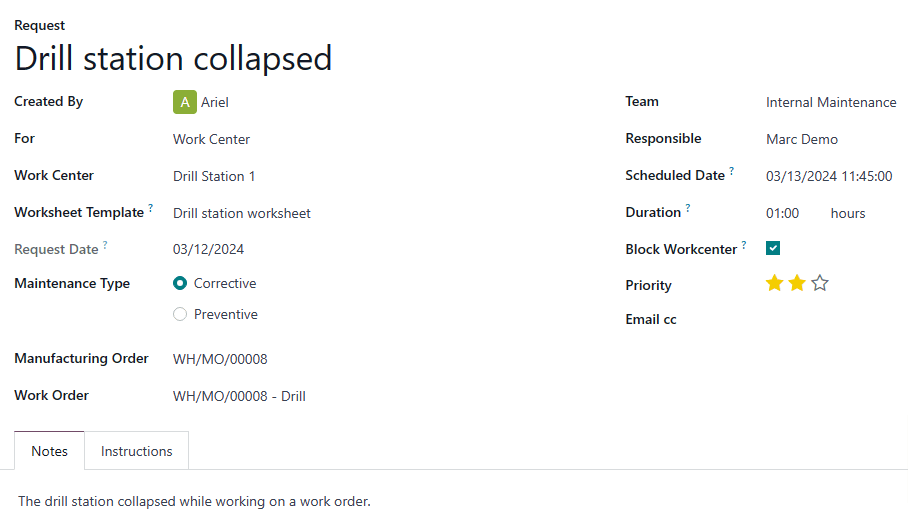
处理维护请求¶
创建维护请求后,该请求将出现在*维护请求*页面的*新请求*阶段,可通过导航至 :menuselection:`维护应用程序 –> 维护 –> 维护请求`进行访问。
维护请求可以通过拖放移动到不同的阶段。也可以通过点击申请在新页面中打开,然后从申请表右上角的阶段指示栏中选择所需的阶段来移动申请。
成功的维护请求应转入 已维护 阶段,表明指定的设备或工作中心已完成维护。
失败的维护请求应转移到 报废 阶段,表示指定的设备或工作中心无法维护,必须报废。