营销活动工作流活动¶
A workflow is the overall activity structure of a marketing automation campaign. There can only be a single workflow in each campaign. However, a workflow can be made up of any number of activities to meet the needs of the campaign.
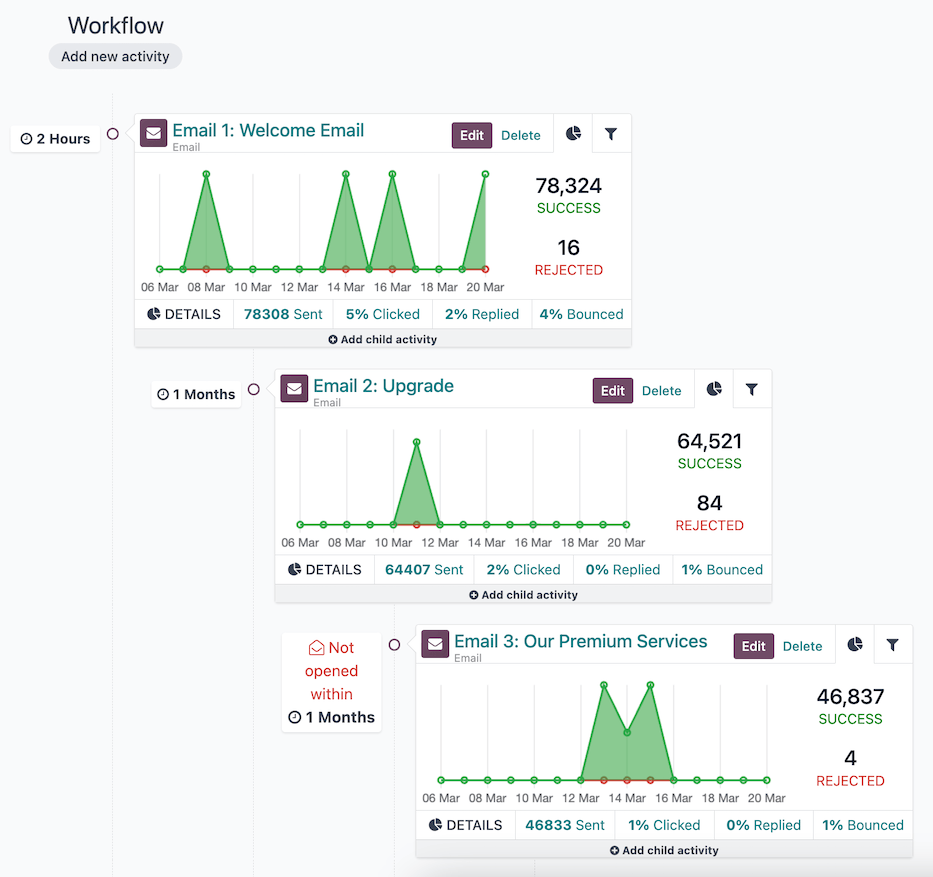
Workflow sequence of three activities; the last child activity has a trigger type of Mail: not opened.¶
活动¶
Activities are the methods of communication or server actions, organized in a workflow, that are executed within a campaign; they are the building blocks of the campaign’s workflow.
A new activity can be added to the workflow on a campaign form by selecting an existing campaign or creating a new campaign from the dashboard, then clicking the Add new activity button in the Workflow section. Doing so opens the Create Activities pop-up window.
First, define the name of the activity in the Activity Name field, and select the type of activity to be executed from the Activity Type field.
Then, configure the activity’s Trigger, and optionally, the Expiry Duration and the DOMAIN of the activity.
Once the activity is fully configured, click Save & Close to add it to the campaign’s workflow, or click Save & New to add the activity to the workflow and open a new Create Activities pop-up window to add another activity. Clicking Discard closes the pop-up window without saving the activity.
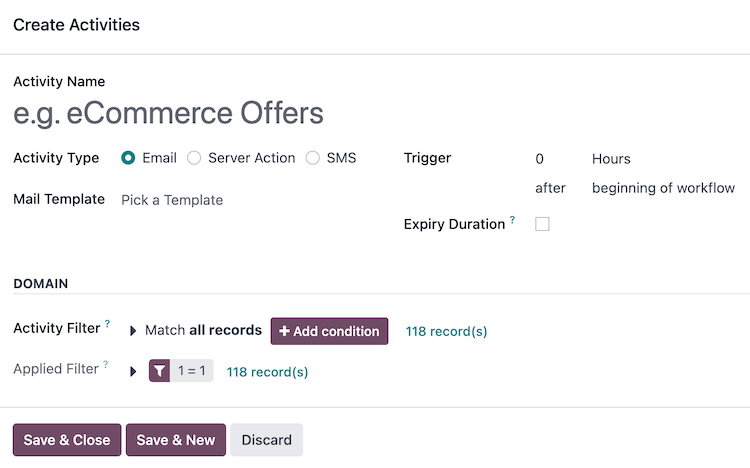
活动类型¶
There are three different types of activities available in the Marketing Automation app:
Email: an email that is sent to the target audience.
Server action: an internal action within the database that is executed.
SMS: a text message that is sent to the target audience.
Email¶
If Email is selected as the Activity Type, the option to Pick a Template in the Mail Template field is available.
To create a new template directly from the Mail Template field, start typing the title of the new template, then select Create and edit… to reveal a Create Marketing Template pop-up window. Proceed to create and configure the new email template.
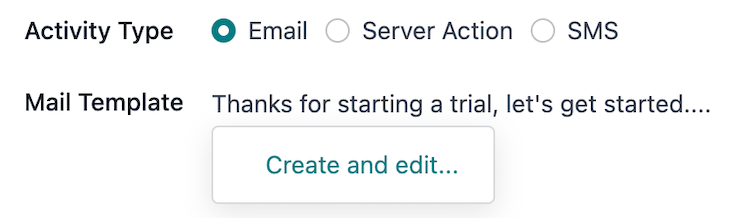
Once the email template is configured, click Save & Close to save the activity, and return to the Create Activities pop-up window, in order to continue to configure the trigger.
注解
The title used for the Mail Template must be unique from any other mail template titles in the campaign, and it also serves as the subject of the email.
Server action¶
If Server Action is selected as the Activity Type, the option to Pick a Server Action in the Server Action field is available. This field is a drop-down menu containing all the pre-configured server actions for the campaign’s Target model. Optionally, create a new server action.
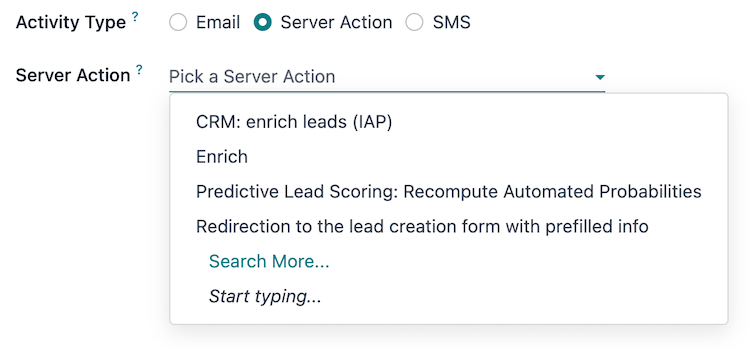
After selecting a pre-configured server action, no other activity type configuration is needed. Click Save & Close to save the activity, and return to the Create Activities pop-up window, in order to configure the trigger.
小技巧
To view all server actions in the database, activate 开发人员模式(调试模式), and navigate to dashboard.
Create a new server action¶
The option to create a new server action is also available. To do so, type in the Server Action field a title for the new action, then click Create and edit…. Doing so reveals a blank Create Server Action pop-up window, wherein a custom server action can be created and configured.
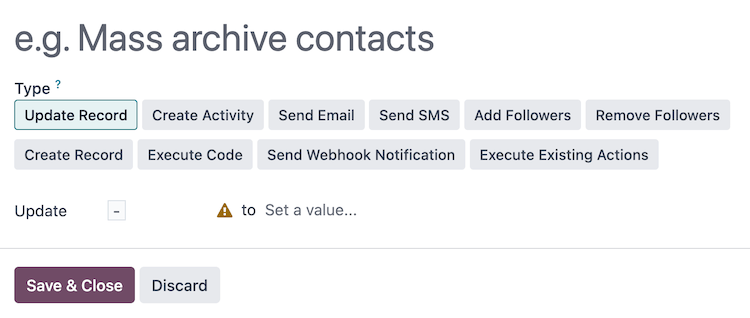
On the Create Server Action pop-up window, select the Type of server action. The configuration fields change, depending on the selected Type:
Update Record: update the values of a record.
Create Activity: create an activity with the Discuss app.
Send Email: post a message, a note, or send an email with the Discuss app.
Send SMS: send an SMS, and log them on documents, with the SMS app.
Add Followers or Remove Followers: add or remove followers on a record with the Discuss app.
Create Record: create a new record with new values.
Execute Code: execute a block of Python code.
Send Webhook Notification: send a POST request to an external system.
Execute Existing Actions: define an action that triggers several other server actions.
Once the server action is configured, click Save & Close to save the activity, and return to the Create Activities pop-up window, in order to configure the trigger.
小技巧
Some of the server action types have advanced configurations available when 开发人员模式(调试模式) is activated, such as specifying the Allowed Groups that can execute this server action.
SMS¶
If SMS is selected as the Activity Type, the option to Pick a Template in the SMS Template field is available.
To create a new template directly from the SMS Template field, start typing the title of the new template, and select Create and edit… to reveal a Create Marketing Template pop-up window. Proceed to create and configure the new SMS template.
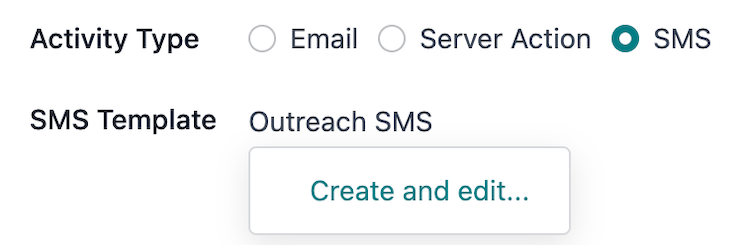
Once the SMS template is configured, click Save & Close to save the activity, and return to the Create Activities pop-up window, in order to configure the trigger.
触发¶
Once an activity type is configured, the next step in the Create Activities pop-up window is to define when the activity should be executed. This is done in the Trigger field group.

To set an execution delay for the activity from when the trigger type occurs, type a whole number in the interval number input
(e.g. 2 is valid, 0 is also valid, and 1.5 is not).
Next, select the unit of time for the interval number in the interval type drop-down menu, the options are: Hours, Days, Weeks, and Months.
Example
If the interval number is set to 0 and the interval type is set to Hours, the
activity will be executed immediately after the trigger type occurs (at the next scheduled run of
the Mail: Email Queue Manager cron).
Trigger type¶
To define the event occurrence that sets the activity into motion, select a trigger type from the drop-down menu:
beginning of workflow: the activity is executed when the campaign is started.
All other trigger types reveal a drop-down menu Activity field containing all of the other activities in the campaign. Selecting one of these types converts this activity into a child activity to be executed directly after the selected Activity:
another activity: to be executed after another activity in the campaign.
Mail: opened: the activity’s email was opened by the participant.
Mail: not opened: the activity’s email was not opened by the participant.
Mail: replied: the activity’s email was replied to by the participant.
Mail: not replied: the activity’s email was not replied to by the participant.
Mail: clicked: a link in the activity’s email was clicked by the participant.
Mail: not clicked: a link in the activity’s email was not clicked by the participant.
Mail: bounced: the activity’s email has bounced.
SMS: clicked: a link in the activity’s SMS was clicked by the participant.
SMS: not clicked: a link in the activity’s SMS was not clicked by the participant.
SMS: bounced: the activity’s SMS has bounced.
Example
If the trigger type is set to Mail: clicked, this activity is converted to a child activity and will execute after a participant clicks on a link from the parent activity defined in the Activity field.
有效期¶
Optionally, an Expiry Duration can be defined in the Create Activities pop-up window to cancel the execution of this activity after a specific amount of time. Selecting this checkbox reveals the Cancel after field with interval and interval type inputs.
Type a whole number in the interval number input (e.g. 2 is valid, 0 is also valid, and 1.5
is not). Then, select the unit of time for the interval number in the interval type drop-down menu,
the options are: Hours, Days, Weeks, and Months.
Example
If the interval number is set to 2 and the interval type is set to Days, the
activity will be cancelled if it has not been executed within 2 days of the trigger type.
Activity domain¶
The DOMAIN section of the Create Activities pop-up window contains fields to further filter the target audience of the activity.
The Activity Filter field focuses this activity, and its child activities, even further on a specific group of the campaign’s filter. The process is the same as defining filters for the campaign, and the fields that are available to filter are also specific to the Target of the campaign.
The # record(s) beside the Activity Filter field indicates how many records are currently being targeted by this Activity Filter.
The Applied Filter displays the combined filters from the Activity Filter and the inherited campaign Filter. This field is read-only.
The # record(s) beside the Applied Filter field indicates how many records, in total, are currently being targeted by the activity.
下级活动¶
Activities that are connected to, and triggered by, another activity are known as, child activities.
The activity that triggers a child activity is known as its parent activity.
A child activity can be added to a campaign’s workflow by hovering over the ➕ Add child activity button, located beneath the desired parent activity.
The child activity’s trigger types are specific to the parent activity type (Email, SMS, or Server Action), and are as follows:

Each trigger the child activity on the following conditions of the parent activity:
Add Another Activity: to be executed after the parent activity.
Opened: the email was opened by the participant.
Not Opened: the email was not opened by the participant.
Replied: the email was replied to by the participant.
Not Replied: the email was not replied to by the participant.
Clicked: a link in the email was clicked by the participant.
Not Clicked: a link in the email was not clicked by the participant.
Bounced: the email has bounced.

Triggers the child activity on the following condition of the parent activity:
Add Another Activity: to be executed after the parent activity.

Each trigger the child activity on the following conditions of the parent activity:
Add Another Activity: to be executed after the parent activity.
Clicked: a link in the SMS was clicked by the participant.
Not Clicked: a link in the SMS was not clicked by the participant.
Bounced: the SMS has bounced.
Once a trigger type is selected, the Create Activities pop-up window opens to configure the child activity. The process is the same as creating a new activity, with the exception that the Trigger field is pre-filled with the selected trigger type, and the Activity field has the parent activity selected.