Print shipping labels¶
Integrate Odoo with third-party shipping carriers to automatically generate shipping labels that includes prices, destination addresses, tracking numbers, and barcodes.
配置¶
To generate labels for a third-party shipping carrier, first install the third-party shipping connector. Then, configure and activate the delivery method, being sure to set the Integration Level to Get Rate and Create Shipment to generate shipping labels. Finally, provide the company’s source address and product weights.
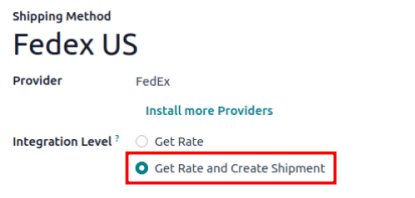
Print tracking labels¶
Tracking labels are generated after the delivery order (DO) is validated.
When both the Sales and Inventory apps are installed, begin on the , and proceed to the desired quotation to add the shipping cost, confirm the sales order, and validate the DO.
If only the Inventory app is installed, create DOs directly in the app , add the third-party carrier in the Carrier field, and validate the DO.
Add shipping on quotation¶
To generate a tracking label for an order, begin by creating a quotation in , clicking New, and filling out the quotation form. Then, click the Add Shipping button in the bottom-right corner of the quotation.
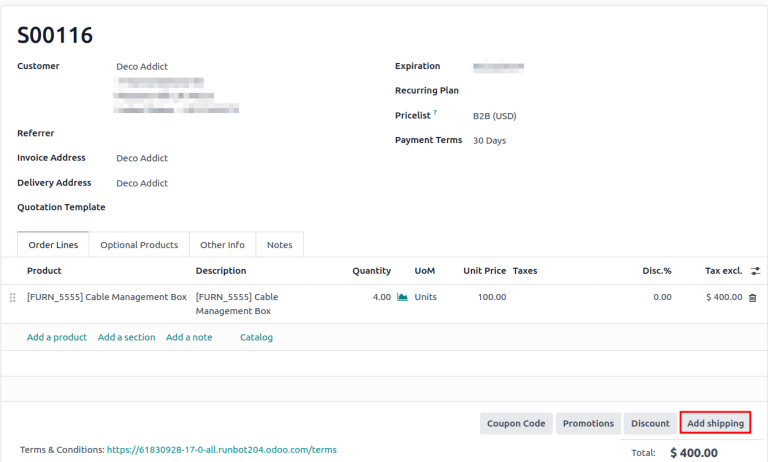
In the resulting pop-up window, select the intended carrier from the Shipping Method drop-down menu. Clicking Get Rate displays the shipping cost for the customer, via the third-party carrier in the Cost field.
重要
If clicking Get Rate results in an error, ensure the warehouse’s address and weight of products in the order are properly configured.
Click Add to add the cost to the quotation, which is listed as the configured delivery product. Finally, click Confirm on the quotation, and click the Delivery smart button to access the DO.
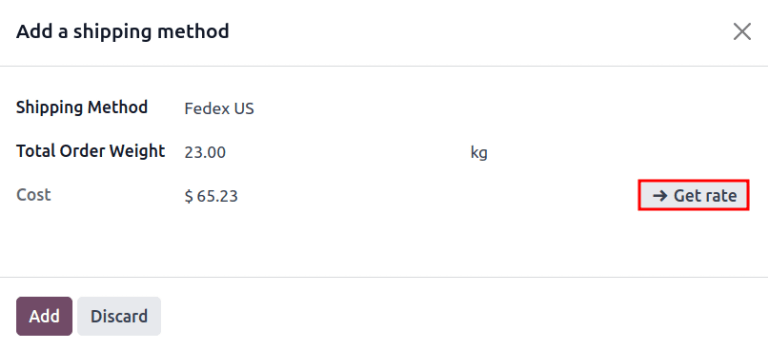
小技巧
For users who do not have the Sales app installed, the shipping carrier is specified in a delivery order’s Carrier field of the Additional Info tab.
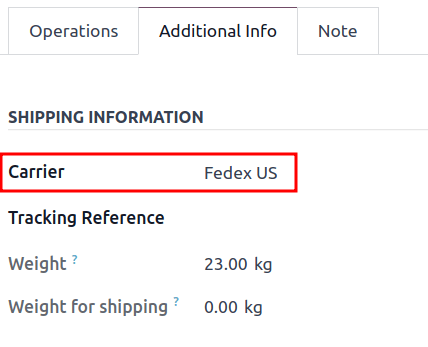
Validate delivery order¶
On a delivery order form, navigate to the Additional Info tab to ensure the third-party shipping carrier has been added to the Carrier field.
重要
If the Sales app is not installed, the third-party carrier is set in the Carrier field.
After the items in the order have been packed, click Validate to get the shipping carrier’s tracking number, and generate the shipping label.
注解
Create or select an existing delivery order by going to the app, and selecting the Delivery Orders card.
The Tracking Reference number is generated in the Additional Info tab of the delivery order. Click the Tracking smart button to access the tracking link from the shipping carrier’s website.
The tracking label is found in PDF format in the chatter.

注解
For multi-package shipping, one label is generated per package. Each label appears in the chatter.
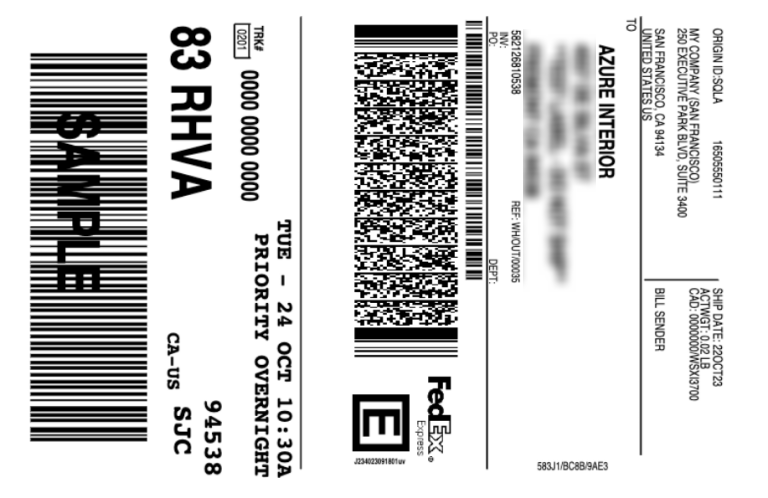
Sample label generated from Odoo’s shipping connector with FedEx.¶