Outlook 日历同步¶
Synchronizing a user’s Outlook Calendar with Odoo is useful for keeping track of tasks and appointments across all related applications.
Microsoft Azure setup¶
To sync the Outlook Calendar with Odoo’s Calendar, a Microsoft Azure account is required. Creating an account is free for users who have never tried, or paid for, Azure. For more information, view the account options on the Azure website.
Refer to Microsoft’s documentation on how to set up a Microsoft Entra ID (formally called Microsoft Azure Active Directory (Azure AD)). This is an API console to manage and register Microsoft applications.
Existing Microsoft Entra ID users should log in at the Microsoft Azure developer portal. Next, select View under the section labeled Manage Microsoft Entra ID.
Register application¶
After logging in with the Microsoft Entra ID, register an application.
To create an application, click + Add in the top menu. From the resulting drop-down menu, select App Registration.
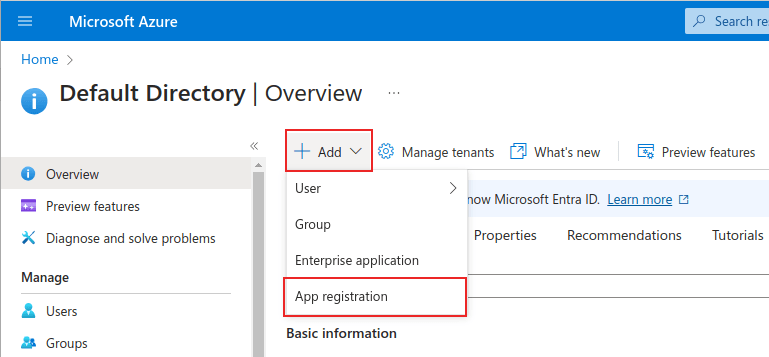
Enter a unique Name for the connected application.
Choosing the appropriate Supported account type is essential, or else the connected application will not work. Users who wish to connect their Outlook Calendar to Odoo should select the Accounts in any organizational directory (Any Microsoft Entra ID directory - Multitenant) and personal Microsoft accounts (e.g. Skype, Xbox) option for Supported account types.
When configuring the Redirect URI, choose the Web option from the first
drop-down menu. Then, enter the Odoo database URI (URL) followed by
/microsoft_account/authentication.
Example
Enter https://yourdbname.odoo.com/microsoft_account/authentication for the Redirect
URI. Replace yourdbname.odoo.com with the URL.
小技巧
Ensure the database’s URL (domain) used in the URI is the
exact same domain as the one configured on the web.base.url system parameter.
Access the web.base.url by activating developer mode, and navigating to
. Then, select it from the Key list on the System Parameters
page.

For more information on the restrictions and limitations of URIs, check Microsoft’s Redirect URI (reply URL) restrictions and limitations page.
Finally, on the application registration page, click Register button to complete the application registration. The Application (client) ID is produced. Copy this value, as it is needed later, in the Odoo 中的配置.
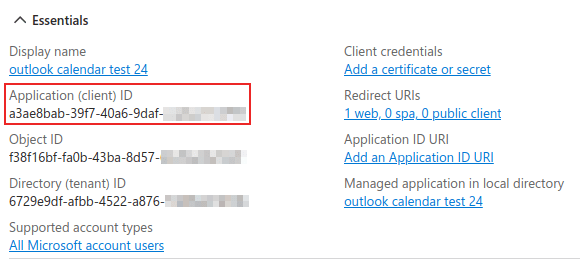
Create client secret¶
The second credential needed to complete the synchronization of the Microsoft Outlook Calendar is the Client Secret. The user must add a client secret, as this allows Odoo to authenticate itself, requiring no interaction from the user’s side. Certificates are optional.
To add a client secret, click in the left menu. Then click + New client secret to create the client secret.
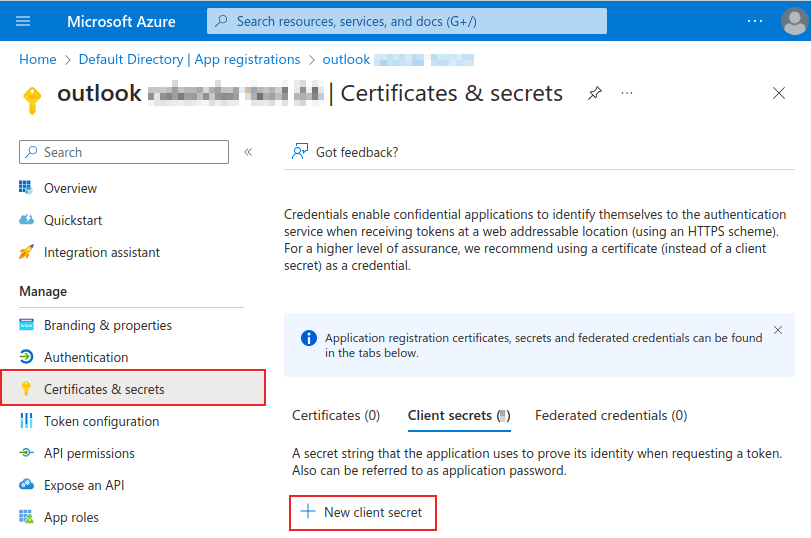
Next, type a Description, and select when the client secret Expires. Available options include: 90 days (3 months), 365 days (12 months), 545 days (18 months), 730 days (24 months) or Custom. The Custom option allows the administrator to set a Start and End date.
Finally, click Add to Add a client secret.
小技巧
Since resetting the synchronization can be tricky, Odoo recommends setting the maximum allowed expiration date for the client secret (24 months or custom), so there is no need to re-synchronize soon.
Copy the Value for use in the next section.
警告
Client secret values cannot be viewed, except immediately after creation. Be sure to save the secret when created before leaving the page.
Odoo 中的配置¶
In the Odoo database, go to , and tick the checkbox beside the Outlook Calendar setting. Remember to click Save to implement the changes.
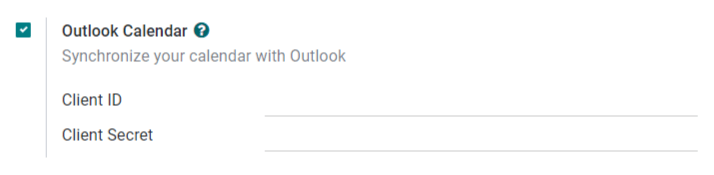
From the Microsoft Azure portal, under the Overview section of the application, copy the Application (Client) ID, if it has not already been copied, and paste it into the Client ID field in Odoo.
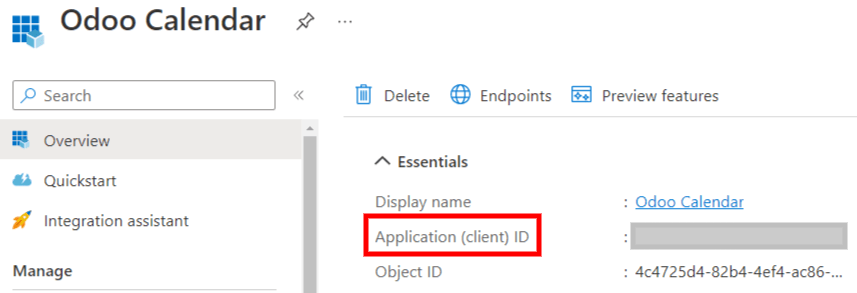
Copy the previously-acquired Value (Client Secret Value), and paste it into the Client Secret field in Odoo.
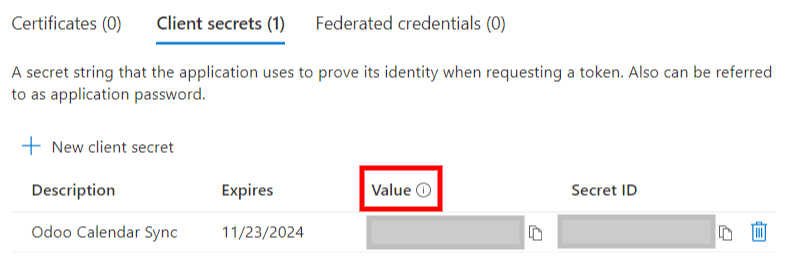
最后,在 Odoo 。
与 Outlook 同步¶
警告
Odoo 强烈建议在测试数据库和测试电子邮件地址(不用于任何其他目的)上测试 Outlook 日历同步,然后再尝试将所需的 Outlook 日历与用户的生产数据库同步。
如果用户在同步 Outlook 日历之前在 Odoo 日历上有任何过去、现在或未来的事件,Outlook 会将同步期间从 Odoo 日历中提取的事件视为新事件,从而从 Outlook 向所有事件参与者发送电子邮件通知。
为了避免向所有过去、现在和未来的活动参与者发送不必要的电子邮件,用户必须在首次同步之前将 Odoo 日历中的活动添加到 Outlook 日历中,然后从 Odoo 中删除活动,再开始同步。
即使将 Odoo 日历与 Outlook 日历同步后,每次编辑事件(创建、删除、未存档或更改事件日期/时间)时,Outlook 仍会向所有事件参与者发送通知,无一例外。这是 Odoo 无法修复的限制。
总之,一旦用户将其 Outlook 日历与 Odoo 日历同步,Odoo 日历就会自动更新:
在 Odoo 中创建活动会导致 Outlook 向所有活动参与者发送邀请。
在 Odoo 中删除活动会导致 Outlook 向所有活动参与者发送取消通知。
在 Odoo 中取消活动存档会导致 Outlook 向所有活动参与者发送邀请。
在 Odoo 中存档活动会导致 Outlook 向所有活动参与者发送取消通知。
将联系人添加到活动中会导致 Outlook 向所有活动参与者发送邀请。
从活动中删除联系人会导致 Outlook 向所有活动参与者发送取消通知。
同步 Odoo 日历和 Outlook¶
In the Odoo database, open to the Calendar module, and click the Outlook sync button on the right-side of the page, beneath the monthly calendar.
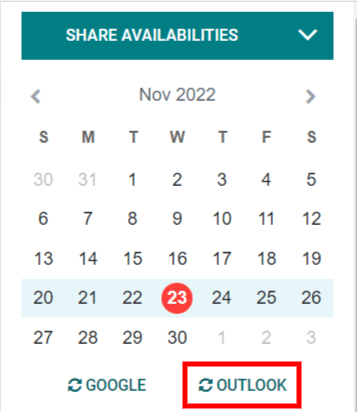
The synchronization is a two-way process, meaning that events are reconciled in both accounts (Outlook and Odoo). The page redirects to a Microsoft login page, and the user is asked to log in to their account, if they are not already. Finally, grant the required permissions by clicking Accept.
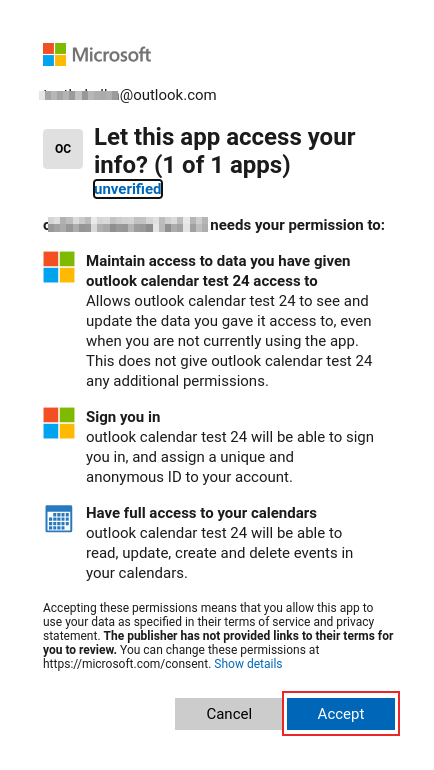
注解
All users that want to use the synchronization simply need to sync their calendar with Outlook. The configuration of Microsoft’s Azure account is only done once, as Microsoft Entra ID tenants’ client IDs and client secrets are unique, and help the user manage a specific instance of Microsoft cloud services for internal and external users.
Troubleshoot sync¶
There may be times when the Microsoft Outlook Calendar account does not sync correctly with Odoo. Sync issues can be seen in the database logs.
In these cases, the account needs troubleshooting. A reset can be performed using the Reset Account button, which can be accessed by navigating to . Then, select the user to modify the calendar, and click on the Calendar tab.
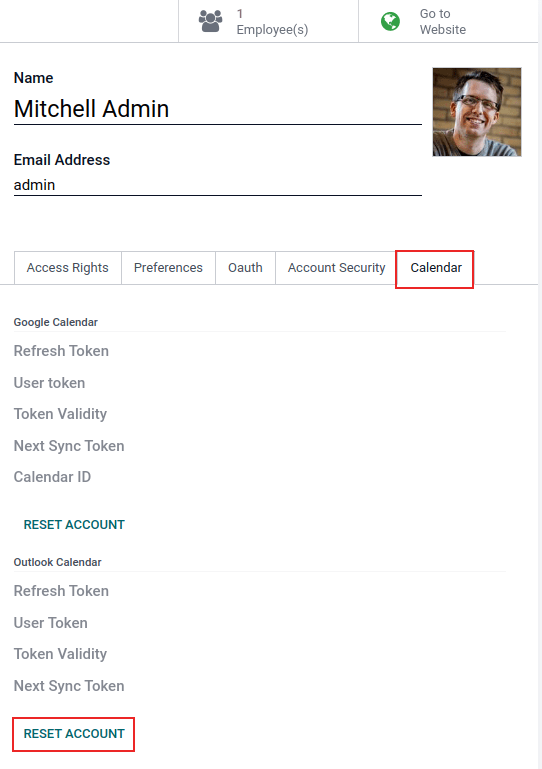
Next, click Reset Account under the correct calendar.
Reset options¶
The following reset options are available for troubleshooting Microsoft Outlook Calendar sync with Odoo:
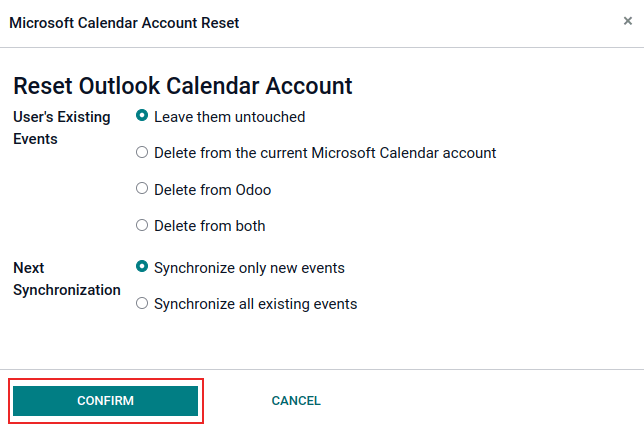
User’s Existing Events:
Leave them untouched: no changes to the events.
Delete from the current Microsoft Calendar account: delete the events from Microsoft Outlook Calendar.
Delete from Odoo: delete the events from the Odoo calendar.
Delete from both: delete the events from both Microsoft Outlook Calendar and Odoo calendar.
Next Synchronization:
Synchronize only new events: sync new events on Microsoft Outlook Calendar and/or Odoo calendar.
Synchronize all existing events: sync all events on Microsoft Outlook Calendar and/or Odoo calendar.
Click Confirm after making the selection to modify the user’s events and the calendar synchronization.