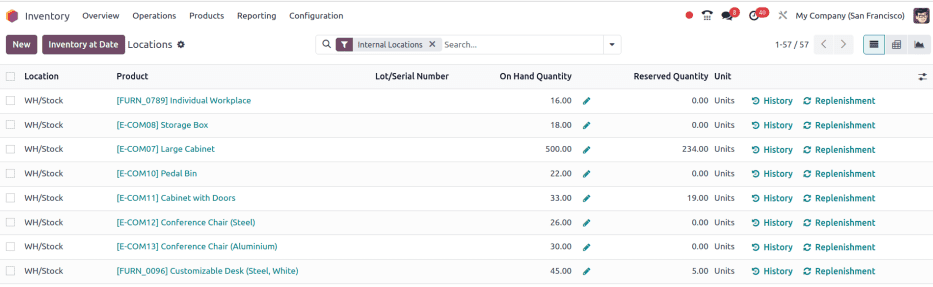Product type¶
Define product types in Odoo to track products in varying levels of detail.
Classify products as storable to track stock counts, allowing users to trigger reordering rules for generating purchase orders. Consumable products are assumed to always be in stock, and service products are performed and served by the business.
Set product type¶
To set a product type, go to , and select the desired product from the list.
On the product form, in the Product Type field, select:
Storable Product for products tracked with stock counts. Only storable products can trigger reordering rules for generating purchase orders;
小技巧
Choose Storable Product if it is necessary to track a product’s stock at various locations, inventory valuations, or if the product has lots and/or serial numbers.
Consumable for products that are always assumed to be in stock, whose quantities are not necessary to track or forecast (e.g. nails, toilet paper, coffee, etc.). Consumables are replaceable and essential, but exact counts are unnecessary; or
Service for sellable service products that are performed, and not tracked with stock counts (i.e. maintenance, installation, or repair services).
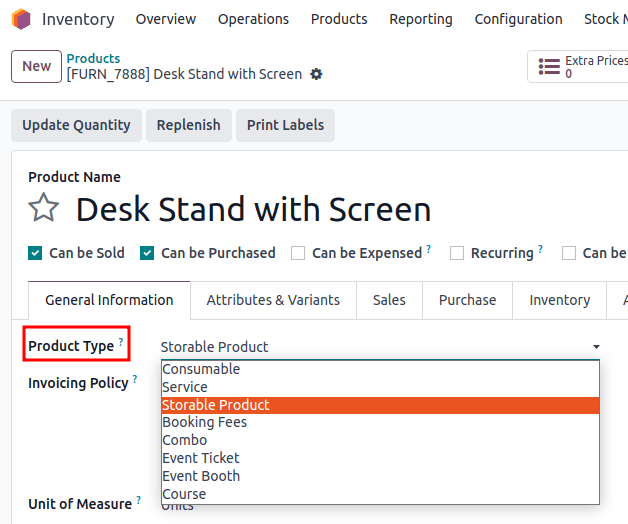
注解
The product types listed above are part of the standard Inventory app. For access to the fields below, install the corresponding apps in addition to Inventory.
Booking Fees: charge a fee for booking appointments through the Appointments app. Requires the installation of the Calendar app and Pay to Book (
appointment_account_payment) moduleCombo: create discounted products sold in a bundle. Requires the installation of the PoS app.
Event Ticket: sold to attendees wanting to go to an event. Requires the installation of the Events app
Event Booth: sold to partners or sponsors to set up a booth at an event. Requires the installation of the Events app
Course: sell access to an educational course. Requires the installation of the eLearning app
Compare types¶
Below is a summary of how each product type affects common Inventory operations, like transfers, reordering rules, and the forecasted report. Click the chart item with an asterisk (*) to navigate to detailed sections.
Product type |
Storable |
可消耗 |
服务 |
|---|---|---|---|
Physical product |
是 |
是 |
否 |
On-hand quantity |
否 |
||
是 |
否 |
否 |
|
Create transfer |
|||
是 |
否 |
否 |
|
Create purchase order |
是 |
否 |
|
Can be manufactured or subcontracted |
否 |
||
Can be in a kit |
是 |
是 |
否 |
Placed in package |
是 |
否 |
|
Appears on Inventory report |
否 |
否 |
On-hand quantity¶
A storable product’s on-hand and forecasted quantities, based on incoming and outgoing orders, are reflected on the product form, accessed by going to , and selecting the desired product.
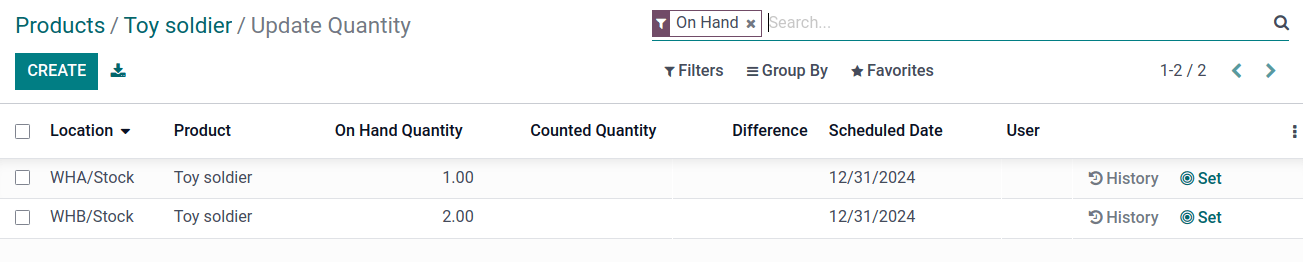
Current and forecasted quantities are displayed in the On Hand and Forecasted smart buttons on the product form.¶
On the other hand, consumable products are regarded as always available, and they cannot be managed using reordering rules or lot/serial numbers.
Create transfer¶
Transfers are any warehouse operation, such as receipts, internal or batch transfers, or deliveries.
When creating a transfer for storable products in the Inventory app, transfers modify the on-hand quantity at each location.
For example, transferring five units from the internal location WH/Stock to WH/Packing Zone
decreases the recorded quantity at WH/Stock and increases it at WH/Packing Zone.
For consumable products, transfers can be created, but exact quantities at each storage location are not tracked.
Service products cannot be included in transfers, but these products can be linked to projects and tasks for deadline tracking.
Create purchase order¶
Both storable and consumable products can be included in a request for quotation in the Purchase app.
However, when receiving consumable products, their on-hand quantity does not change upon validating
the receipt (e.g. WH/IN).
Manufacture or subcontract¶
Storable and consumable products can be manufactured, subcontracted, or included in a bill of materials (BoM).

When the Bill of Materials and Used In smart buttons are visible on the product form, this indicates the product can be manufactured or used as a component of a BoM.¶
包裹¶
Both storable and consumable products can be placed in packages.
However, for consumable products, the quantity is not tracked, and the product is not listed in the package’s Contents, accessed by going to , and selecting the desired package.
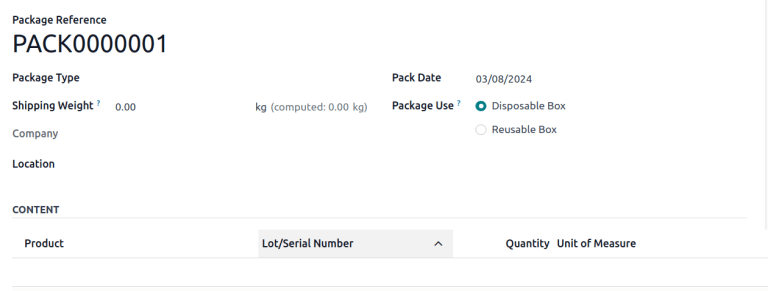
A consumable product was placed in the package, but the Content section does not list it.¶
If the Move Entire Package feature is enabled, moving a package updates the location of the contained storable products. However, the location of consumable products are not updated.
Inventory report¶
Only storable products appear on the following reports.
The stock report is a comprehensive list of all on-hand, unreserved, incoming, and outgoing storable products. The report is only available to users with administrator access, and is found by navigating to .
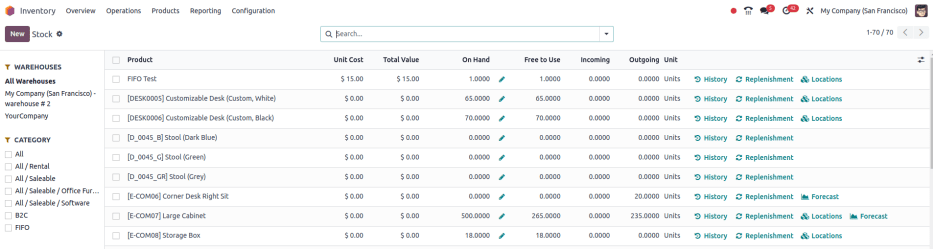
The location report is a breakdown of each location (internal, external, or virtual) and the on-hand and reserved quantity of each storable product. The report is only available with the Storage Location feature activated (), and to users with administrator access.
Navigate to the location report by going to .