Pass - Fail quality check¶
In Odoo Quality, a Pass - Fail check is one of the quality check types that can be selected when creating a new quality check or quality control point (QCP). Pass - Fail checks consist of a text field that allows the creator to specify a certain criteria that a product must meet to pass the check.
Create a Pass - Fail quality check¶
There are two distinct ways that Pass - Fail quality checks can be created. A single check can be manually created. Alternatively, a QCP can be configured that automatically creates checks at a predetermined interval.
This documentation only details the configuration options that are unique to Pass - Fail quality checks and QCP. For a full overview of all the configuration options available when creating a single check or a QCP, see the documentation on quality checks and quality control points.
质量检查¶
To create a single Pass - Fail quality check, navigate to , and click New. Fill out the new quality check form as follows:
In the Type drop-down field, select the Pass - Fail quality check type.
在 团队 下拉字段中,选择负责管理检查的质量小组。
In the Instructions text field of the Notes tab, enter instructions for how to complete the quality check and the criteria that must be met for the check to pass.
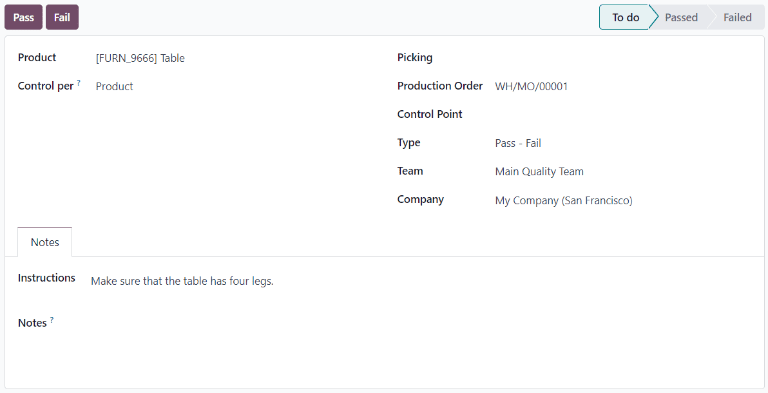
Quality Control Point (QCP)¶
To create a QCP that generates Pass - Fail quality checks automatically, begin by navigating to , and click New. Fill out the new QCP form as follows:
In the Type drop-down field, select the Pass - Fail quality check type.
在 团队 下拉字段中,选择负责管理由 QCP 创建的检查的质量团队。
In the Instructions text field, enter instructions for how to complete the quality check and the criteria that must be met for the check to pass.
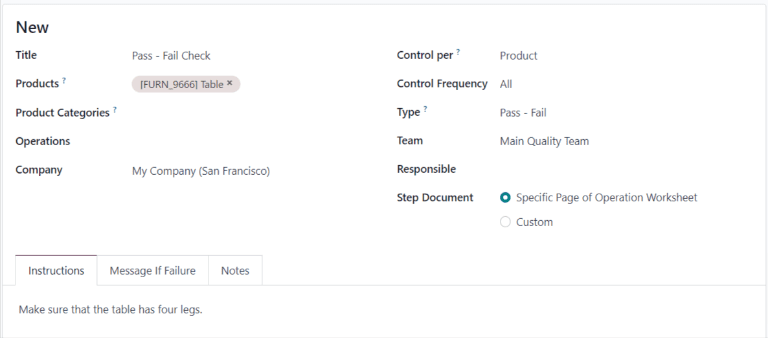
Process a Pass - Fail quality check¶
创建*测量*质量检查后,可通过多种方式进行处理。如果质量检查被分配给特定的库存、制造或工单,则可在工单上处理检查。另外,也可以在检查页面处理检查。
从检查页面处理检查¶
To process a Measure quality check from the check’s page, begin by navigating to , and select a quality check. Follow the Instructions for how to complete the check.
If the criteria for the check is met, click the Pass button at the top-left corner of the page. If the criteria is not met, click the Fail button.
在工单上处理检查¶
To process a Pass - Fail quality check on an order, select a manufacturing order or inventory order (receipt, delivery, return, etc.), for which a check is required. Manufacturing orders can be selected by navigating to , and clicking on an order. Inventory orders can be selected by navigating to , clicking the # To Process button on an operation card, and selecting an order.
On the selected manufacturing or inventory order, a purple Quality Checks button appears at the top of the order. Click the button to open the Quality Check pop-up window, which shows all of the quality checks required for that order.
To process a Pass - Fail quality check, follow the instructions shown on the Quality Check pop-up window. If the criteria for the check is met, click the Pass button at the bottom of the window. If the criteria is not met, click the Fail button.
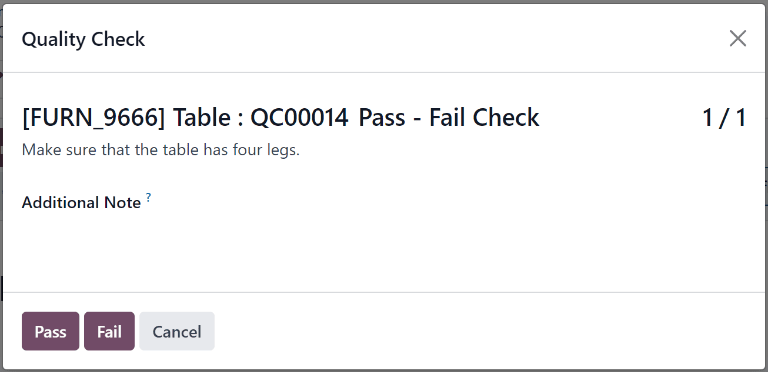
If a quality alert must be created, click the Quality Alert button that appears at the top of the manufacturing or inventory order after the check fails. Clicking Quality Alert opens a quality alert form on a new page.
参见
For a complete guide on how to fill out quality alert forms, view the documentation on quality alerts.
On a work order¶
When configuring a QCP that is triggered during manufacturing, a specific work order can also be specified in the Work Order Operation field on the QCP form. If a work order is specified, a Pass - Fail quality check is created for that specific work order, rather than the manufacturing order as a whole.
Pass - Fail quality checks configured for work orders must be completed from the Shop Floor module. To do so, begin by navigating to . Select an MO that includes a work order for which a Pass - Fail quality check is required.
On the MO, select the Work Orders tab, and then click the Open Work Order (external link icon) button on the line of the work order to be processed. On the resulting Work Orders pop-up window, click the Open Shop Floor button to open the Shop Floor module.
When accessed from a specific work order, the Shop Floor module opens to the page for the work center where the order is configured to be processed, and isolates the work order’s card so that no other cards are shown.
Begin processing the work order’s steps until the Pass - Fail quality check step is reached. Click on the step to open a pop-up window that details the criteria for whether the check passes or fails. Click the Pass button at the bottom of the pop-up window if the check passes, or the Fail button if it fails.
If the Pass button is clicked, the pop-up window moves to the next step for the work order. If the Fail button is clicked, a Quality Check Failed pop-up window appears, detailing what should be done next.
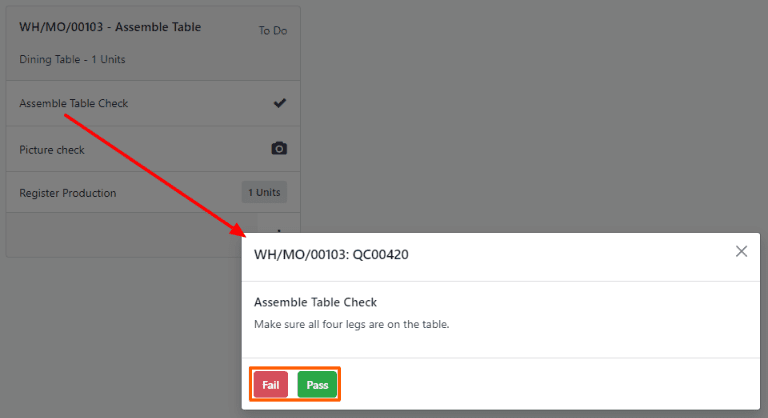
小技巧
Alternatively, instead of clicking on the step to open the pop-up window, a Pass - Fail quality check can be completed by clicking the checkbox that appears on the right side of the step’s line on the work order card. When using this method, the quality check passes automatically, without a pop-up window appearing.