计划¶
Odoo Planning allows you to plan your team’s schedule and manage shifts and resources.
Handling your team’s planning comes with specific requirements that may vary widely depending on your business needs. The following concepts were introduced in Odoo Planning to meet those needs:
Shifts are dispatched to resources, which can be either human (employees) or material (e.g., equipment). The resources are assigned roles, which allows for organization of work within the team.
Once the initial configuration is done, planning shifts can be done manually or automated by using the Auto Plan feature.
An integration between the Planning and Sales apps allows the linking of sold services to roles and shifts in Planning. Additionally, integration with Project allows dedicating shifts, and thus time and resources, to specific projects.
配置¶
角色¶
To define the roles your resources perform (e.g., chef, bartender, waiter), go to , then click New, and fill in the Name (e.g., assistant, receptionist, manager). Then, choose the Resources that will perform this role. Resources can be either Employees or Materials.
注解
If the Sales app is installed in your database, the Services field appears, allowing you to specify which roles are needed to perform services so that the shifts are dispatched to the right person.
Roles are taken into account when using the Auto Plan feature.
Property fields and roles¶
Property fields allow you to add custom fields to forms across several Odoo applications. Planning includes the possibility of adding property fields linked to roles to shifts.
To create a property field, switch to the list view from any schedule. From there, click View on the shift that you wish to edit. If the Role field is empty, fill it in with the desired role, then click the cog icon and select Add Properties. Configure the new field according to your needs.
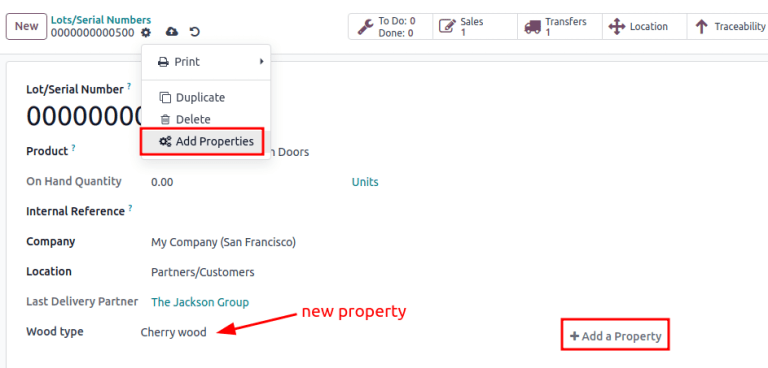
The property field is linked to the role and is included in the shift form of all shifts performed by this role.
Example
Some of the use cases of role property fields include:
Accreditation: for roles that require a specific permit (e.g., driving license)
Location: in companies that operate in multiple locations (e.g., shops or restaurants)
Language: in a multi-lingual environment (e.g., consulting company)
员工¶
All employees can be included in the planning and assigned shifts.
To adapt the employee’s planning settings, go to , and choose the employee for whom you want to edit the settings. Then, go to the Work Information tab.
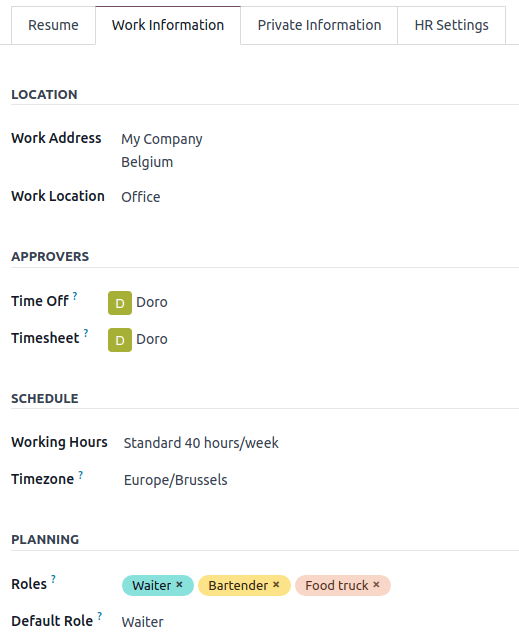
小技巧
You can do the same from the Employees app, which is installed by default along with Planning.
Two sections of the employee’s Work Information tab have an impact on Planning: Schedule (namely, the Working Hours field) and Planning.
Working hours¶
The Working Hours are taken into account when the Allocated Time and its percentage is calculated for shifts. If the Working Hours field is left blank, the employee is considered to be working flexible hours.
To create individual Working Hours, for example, for employees working part-time, click Search more…, then New.
注解
The Working Hours and the Allocated Time in Planning can impact Payroll, if the employee’s contract is configured to generate work entries based on shifts.
Planning roles¶
一旦员工拥有一个或多个 角色:
为该员工创建班次时,只显示该字段中所选角色的班次模板。
发布日程表时,员工只会收到分配给他们的角色的空缺班次通知。
在自动分配开放班次或计划销售订单时,只会为员工分配其角色的班次。
此外,当定义了:guilabel:默认角色 时:
为员工创建班次时,会自动选择默认角色。
在自动分配开放班次或计划销售订单时,该角色也优先于员工的其他角色。
注解
如果计划角色字段为空,则与员工共享的班次模板和开放班次将不受限制。但是,没有角色的员工无法使用**自动计划**功能。
材料¶
**材料**是可以分配班次和工作时间的资源,但不是员工。例如,建筑公司可以使用材料为共享机器(如起重机、叉车)创建班次。
与员工类似,材料也可以分配角色和工作时间。
班次模板¶
要创建班次模板,请在任意计划表上点击 新建,然后填写 班次详情。要将班次保存为模板,请勾选 保存为模板。
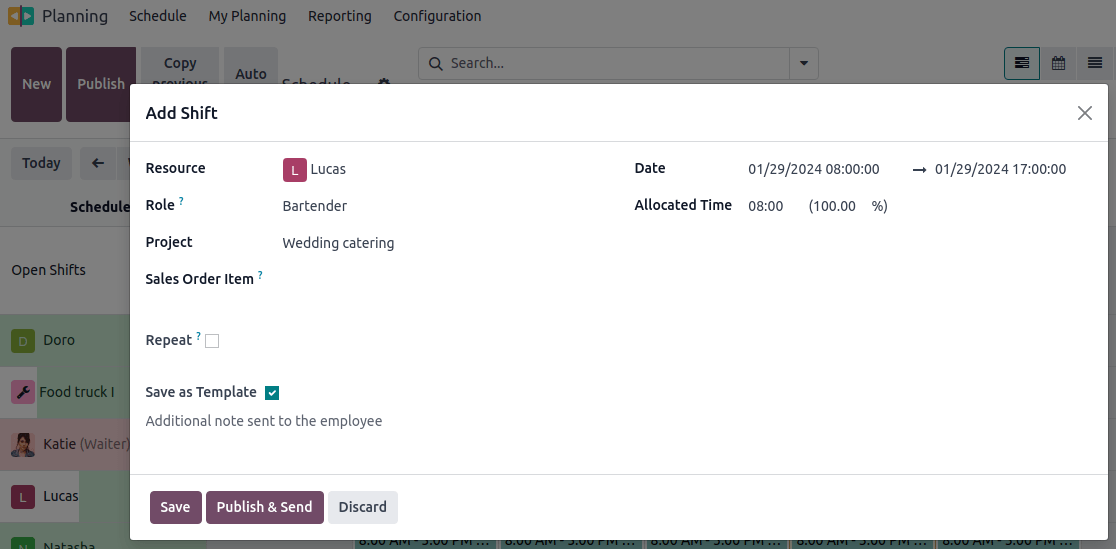
或者,您可以进入 ,然后点击 新建。填写 开始时间 和 班次时间。班次的 结束时间 将根据 工作时间 计算,并将工作时间和休息时间考虑在内。
Example
员工的工作时间为周一至周五,上午 8 时至下午 5 时,中午 12 时至下午 1 时休息。
创建一个开始时间为上午 9 点、持续时间为 8 小时的班次模板,根据工作时间和 1 小时的休息时间,结束时间为下午 5 点。
创建一个开始时间为上午 10 点、持续时间为 10 小时的轮班模板,结束时间将为第二天上午 10 点,因为根据工作时间,当天下午 5 点已经下班。
此外,您还可以为每个轮班模板进行配置:
角色:将班次与特定角色关联。
项目:记录专门用于项目工作的班次。
计划排班¶
打开排期应用程序后,用户会看到自己的日程安排。管理员角色的用户还可以看到 按资源安排日程、角色、项目 或 销售订单,以及报告和配置菜单。
注解
日程表显示在甘特视图中,您可以通过拖放进行编辑、调整大小、拆分和复制,而无需打开它们。
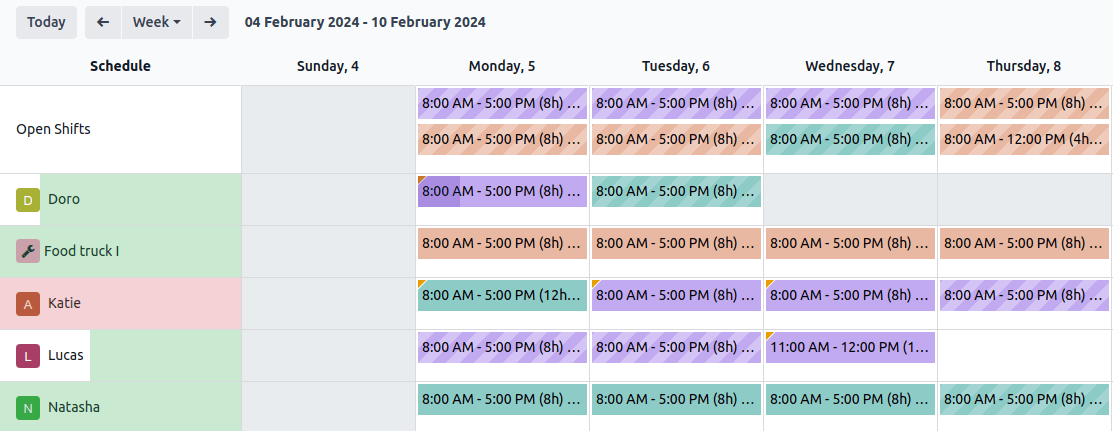
日程表中的班次使用了以下视觉元素:
Full color: shifts that are planned and published.
Diagonal stripes: shifts that are planned but have yet to be published.
Grayed-out background: employees that are on time off.
Progress bar: currently ongoing shifts with timesheets linked to them.
Grayed-out shift: when copying shifts, the copied shifts are shown in full color, whereas previously existing shifts are temporarily greyed out. The color changes back to full color or diagonal stripes on the next refresh of the page or by removing the filter.
Create a shift¶
To create a shift, go to any schedule, then click New. In the pop-up window that opens, fill in the following details:
Templates: If there is one or more templates existing in your database, they are displayed in the upper section of the pop-up window. Once selected, a template prefills the shift form accordingly.
Resource: Resources can be both employees or materials. If this field is left empty, the shift is considered an open shift.
Role: Select the role that the resource assigned will be performing. This field is used when auto-planning shifts. Once you select a role, the shift templates associated with it are displayed in the upper section of the pop-up window.
Project: If the Project app is installed in your database, this field allows you to link the project to the shift is available, allowing you to plan and track shifts dedicated to work on the selected project.
Sales Order Item: If the Sales app is installed in your database, this field allows you to link a sales order to the shift.
Repeat: Tick the checkbox and configure the Repeat Every field according to your needs. The following rules apply to recurring shifts:
All fields (e.g., Resource, Role, Project) are copied from the original shift except for the date, which is adjusted according to the Repeat Every field.
Recurrences are planned but not published.
By default, planned shifts are created six months in advance, after which they are created gradually. To change the time frame, activate the Developer mode, then go to and edit the Recurring Shifts.
Save as Template: When this option is ticked, a shift template is created with the same Start and End hours, Allocated time, Role, and Project.
Additional note sent to the employee: Click on the field to add a note.
Date: Choose the date and time of your shift. This is the only mandatory field when creating a shift.
Allocated time: Is calculated based on the date and the employee’s Working Schedule. See more in Shift Templates.
Click Publish & Save to confirm the shift and send the assigned employee their schedule by email.
注解
The draft is visible on the admin planning view and can be identified by diagonal lines. The employee is only notified of the shift once it’s published.
Two kinds of notifications are sent to the employees depending on their account configuration:
Employees without user accounts are redirected to a dedicated Planning portal.
Employees with a user account are redirected to the My Planning view in the backend view of Odoo.
Open shifts and auto planning¶
The Auto Plan button allows you to assign Open shifts (shifts with no resource assigned) and create and assign shifts linked to sales orders or project.
The following features have an impact on auto planning:
Roles: Open shifts are only assigned to resources (employees or materials) that have the corresponding role assigned. It is not possible to use the Auto Plan feature for employee with no roles.
Default roles: The default role assigned to a resource is given priority over the other roles they have assigned to them.
Conflicts: Employees or materials cannot be assigned multiple shifts at the same time.
Time off: The employees’ time off is taken into account, as well as public holidays.
Company working hours: Are taken into account when assigning shifts to employees or materials.
Contracts: Employees without an active contract cannot be assigned shifts.
Click Publish to confirm the schedule and notify the employees of their planning.
Switching shifts and unassignment¶
Two features are available to allow employees to make changes to their schedule: switching shifts and unassignment.
注解
These features are mutually exclusive. Switching shifts is possible by default and cannot be disabled. However, once the Allow unassignment feature is enabled, it replaces the option to switch shifts.
Switching shifts¶
Once shifts are planned and published, employees receive an email notification. If an employee wishes to switch a shift, they can click the unwanted shift and click Ask to switch.
The shift remains assigned to the original employee, but in the schedule, a notification informing that the assigned employee would like to switch shifts is visible on the shift.
The shift is then displayed to other employees who share the same role, and if they wish to assign it to themselves, they can click the I take it button.
注解
The following rules apply:
Only the shifts matching the employee’s roles are displayed as available to them.
Switching shifts is only available for shifts that are in the future.
Unassignment¶
To allow employees to unassign themselves from shifts, go to , then tick the checkbox Allow Unassignment. Then, specify the maximum number of days that the employees can unassign themselves before the shift.
Once shifts are planned and published, employees receive an email notification. If shift unassignment is allowed, the employees can click the I am unavailable button, and the shift reverts to an open shift.
注解
The following rules apply:
Only the shifts matching the employee’s roles are displayed in their schedule.
Switching shifts is only available for shifts that are in the future.