Bank synchronization: Automatic import¶
Odoo can synchronize directly with your bank institution to get all bank statements imported automatically into your database.
To check if your bank is compatible with Odoo, go to Odoo Accounting Features, and click on See list of supported institutions.

More than 20,000 institutions around the world are supported.
To connect to the banks, Odoo uses multiple web-services:
Plaid: United States of America and Canada
Yodlee: Worldwide
Salt Edge: Europe (more information)
Ponto: Europe (more information)
Important
Bank synchronization is not available for trial databases.
Configuration¶
On-Premise users¶
To be able to use this service, you need to have a valid Odoo Enterprise subscription. So make sure that your database is registered with your Odoo Enterprise contract. We also use a proxy between your database and the third party provider so, in case of a connection error, please check that you don’t have a firewall or a proxy blocking the following address:
First Synchronization¶
You can start synchronization either by going to or via the configuration bar on the accounting dashboard.
Now you can search for your bank institution. Select it and follow the steps to synchronize with it.
Note
If you have any issues during your first synchronization, please verify that your web browser doesn’t block pop-ups and that your adblocker is disabled.
During your first synchronization, you will be asked for a phone number to secure your account. The reason we ask for such information is that we don’t want your data falling into the wrong hands. Therefore, if we detect suspicious activity on your account, we block all requests coming from your account, and you need to reactivate it using that phone number. The third-party provider may request more information in order to connect with your bank institution. This information is not stored on Odoo’s servers.
By default, transactions fetched from an online source are grouped inside the same statement, and one bank statement is created per month. You can change the bank statement creation periodicity in your journal settings.
You can find all your synchronizations by going to .
Synchronize manually¶
After your first synchronization, the created journals are synchronized by default every 12 hours. If you wish, you can synchronize manually by clicking on the Synchronize Now button on the dashboard.
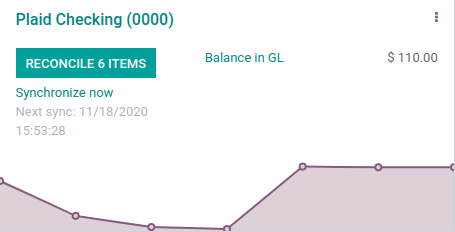
Or you can go to , select your institution and then click on the Fetch Transactions button.

Important
Some institutions do not allow transactions to be fetched automatically. For such institutions, during the automatic synchronization of the account, you receive an error message asking you to disable the automatic synchronization. This message can be found in the chatter of your online synchronizations. In this case, make sure to perform manual synchronizations.
Issues¶
Synchronization in error¶
To report a connection error to the Odoo support, go to , select the connection that failed, and copy the error description and the reference.
Synchronization disconnected¶
If your connection with the proxy is disconnected, you can reconnect with the proxy using the Reconnect button.
Note
This disconnection can be caused by the Odoo support. In this case, please contact the support directly with your client id or the reference of the error listed in the chatter.
Migration process for users having installed Odoo before December 2020¶
If you are on-premise, please first make sure that your source is up-to-date with the latest version of Odoo.
Users who have created a database before December 2020 need to install the new module manually to use the new functionalities.
To do so, go to , remove the default filter in the search bar and type: account_online_synchronization. You can then click on the Install button to install the new module.

Finally, make sure all your users refresh their Odoo page by pressing CTRL+F5.
Note
All previous synchronizations are disconnected during the installation and won’t work anymore. You can find them directly in the synchronization menu (). It is not possible to resynchronize these connections; you have to make new ones.
Please do not uninstall account_online_sync which is the previous module for online synchronization. The new one overrides it.
By default account_online_synchronization is installed automatically with Accounting.
FAQ¶
The synchronization is not working in real-time. Is that normal?¶
The process is not intended to work in real-time as third party providers synchronize your accounts at different intervals. To force the synchronization and fetch the statements, go to your Accounting dashboard, and click on the Synchronize Now button. You can also synchronize and fetch transactions through . Some providers only allow one refresh per day, so it is possible that clicking on Synchronize Now does not get your latest transactions if you already performed such action earlier in the day.
A transaction can be visible on your bank account, but not be fetched if it has the status Pending. Only transactions with the Posted status will be retrieved. If it is not Posted yet, you will have to wait until the status changes.
Is the Online Bank Synchronization feature included in my contract?¶
Community Version: No, this feature is not included in the Community Version.
Online Version: Yes, even if you benefit from the One App Free contract.
Enterprise Version: Yes, if you have a valid enterprise contract linked to your database.
Some banks have a status “Beta.” What does this mean?¶
This means that banking institutions are not yet fully supported by our Third Party Provider. Bugs or other problems may arise. Odoo does not support technical problems that occur with banks in the Beta phase, but the user may still choose to connect. Connecting with these banks contributes to the development process since the Provider will have real data and feedback from the connection.
Why do my transactions only synchronize when I refresh manually?¶
Some banks have additional security measures and require extra steps, such as an SMS/email authentication code or another type of MFA. Because of this, the integrator cannot pull transactions until the security code is provided.
Not all of my past transactions are in Odoo, why?¶
For some institutions, transactions can only be fetched up to 3 months in the past.
Why don’t I see any transactions?¶
During your first synchronization, you selected the bank accounts you decided to synchronize with Odoo. If you didn’t synchronize any of your accounts, you can go to to click on the Fetch Accounts button on the connection.
There may also be no new transactions.
If your bank account is properly linked to a journal and posted transactions are not visible in your database, please submit a support ticket.
How can I update my bank credentials?¶
You can update your credentials by going to , open the connection you want to update your credentials and click on the Update Credentials button.