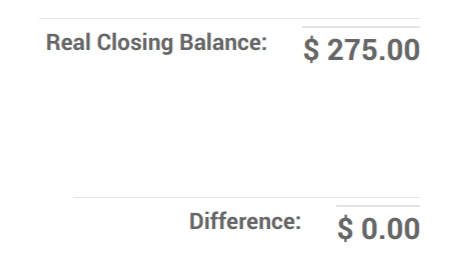Set-up Cash Control in Point of Sale¶
Cash control allows you to check the amount of the cashbox at the opening and closing. You can thus make sure no error has been made and that no cash is missing.
Activate Cash Control¶
To activate the Cash Control feature, go to and select your PoS interface.
Under the payments category, you will find the cash control setting.
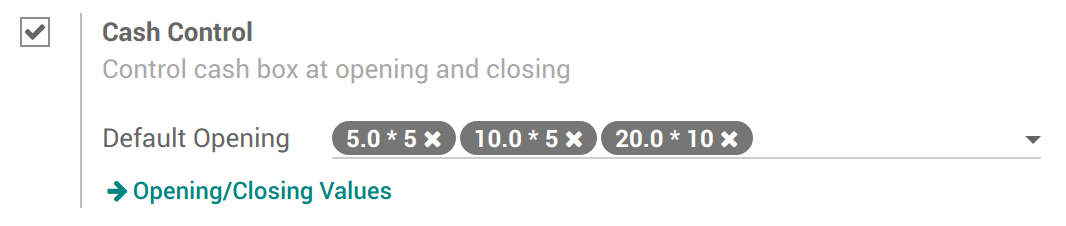
In this example, you can see I want to have 275$ in various denomination at the opening and closing.
When clicking on Opening/Closing Values you will be able to create those values.

Start a session¶
You now have a new button added when you open a session, Set opening Balance


By default it will use the values you added before, but you can always modify it.
Close a session¶
When you want to close your session, you now have a Set Closing Balance button as well.
You can then see the theoretical balance, the real closing balance (what you have just counted) and the difference between the two.
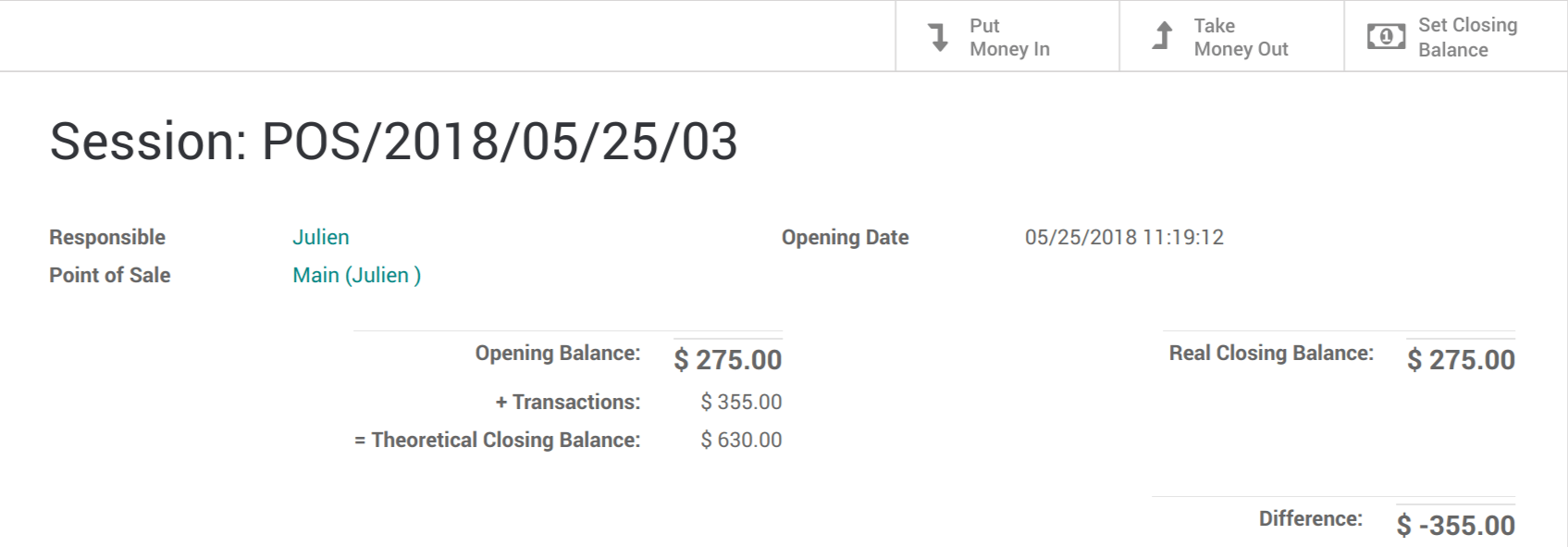
If you use the Take Money Out option to take out your transactions for this session, you now have a zero-sum difference and the same closing balance as your opening balance. You cashbox is ready for the next session.