Unsplash (free images)¶
Generate an Unsplash access key¶
Tip
As a SaaS user, you are ready to use Unsplash. You won’t need to follow this guide to set up Unsplash information since you will use our own Odoo Unsplash key in a transparent way.
Generate an Unsplash access key for non-Saas users¶
Create an account on Unsplash.com.
Go to your applications dashboard and click on New Application.
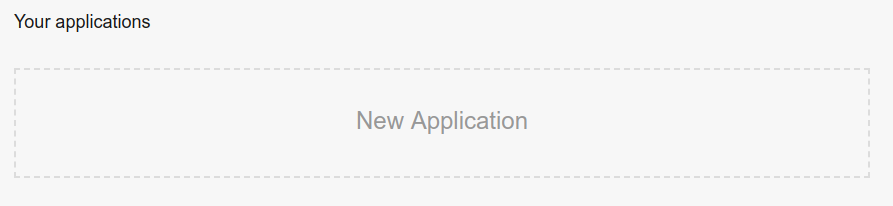
Accept the conditions and click on Accept terms.

You will be prompted to insert an Application name and a Description. Please prefix your application name by “Odoo: ” so that Unsplash can recognize it as an Odoo instance. Once done, click on Create application.

You should be redirected to your application details page. Scroll down a bit to find your access key.
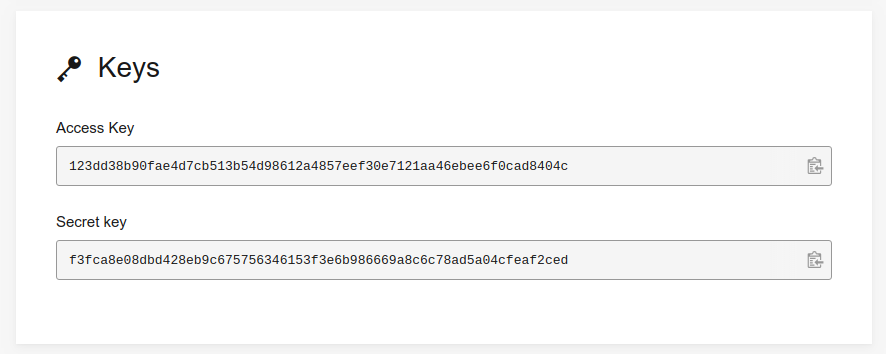
Warning
As a non-SaaS user, you won’t be able to register for a production Unsplash key and will be limited to your test key that has a restriction of 50 Unsplash requests per hour.
Generate an Unsplash application ID¶
Tip
You should first create and set up your Unsplash application.
Go to your applications dashboard and click on your newly created Unsplash application under Your applications.
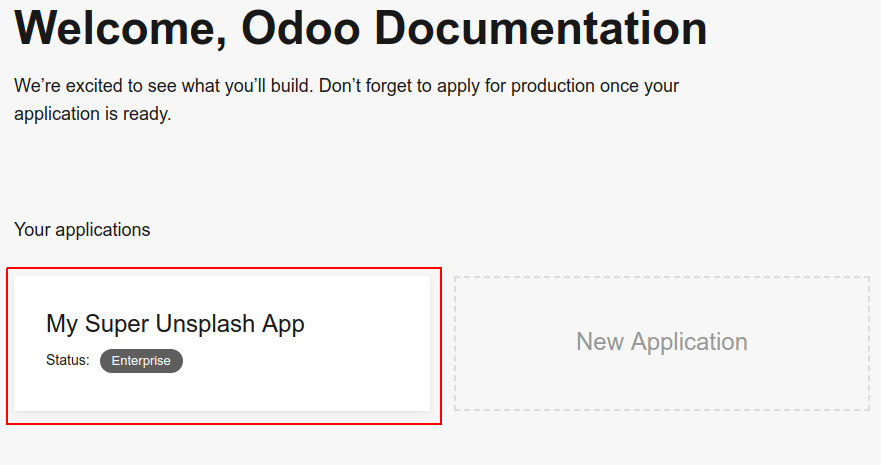
You will be redirected to your application details page. The application ID will be visible in your browser’s URL. The URL should be something like
https://unsplash.com/oauth/applications/<application_id>
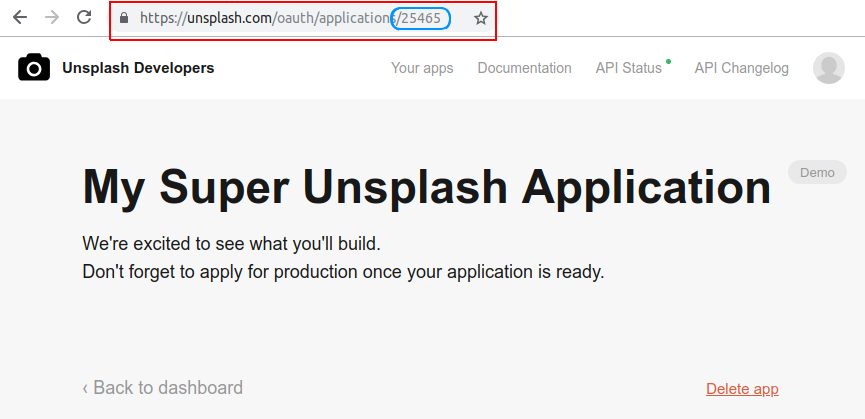
Warning
As a non-SaaS user, you won’t be able to register for a production Unsplash key and will be limited to your test key that has a 50 Unsplash requests per hour restriction.