Digitize vendor bills with optical character recognition (OCR)¶
Encoding bills manually can be a time-consuming task. Having a solution that allows you to digitize them and automatically import the data into your database reduces errors and saves you time.
Important
Try it out! Upload one of your Bills or try one of our samples.
Set up the feature¶
Go to , and choose whether the bills should be processed automatically (with OCR) or manually (on demand).
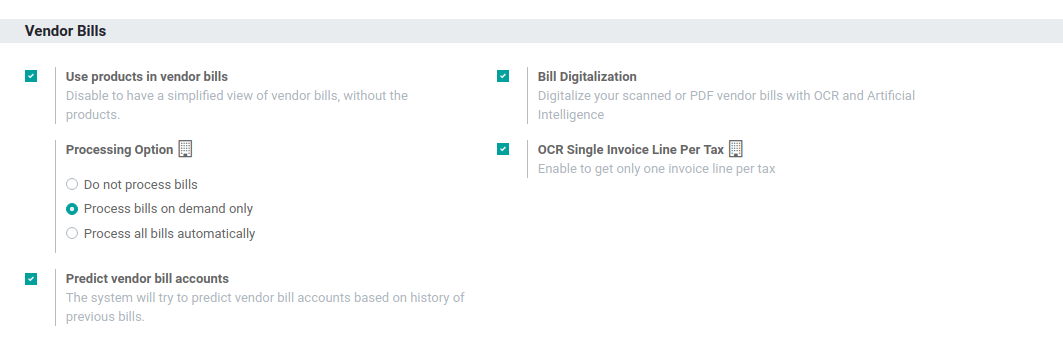
Start digitizing your bills¶
Scan your bills and then go to and upload your document. Based on your configuration, it either processes the documents automatically, or you need to click on Send for Digitalization to do it manually.
Tip
You can also create a vendor bill through the Documents app or by using an email alias on your journals.
Once the data is extracted from the PDF, you can correct it if necessary by clicking on the respective tag (available in Edit mode), and selecting the right information instead.
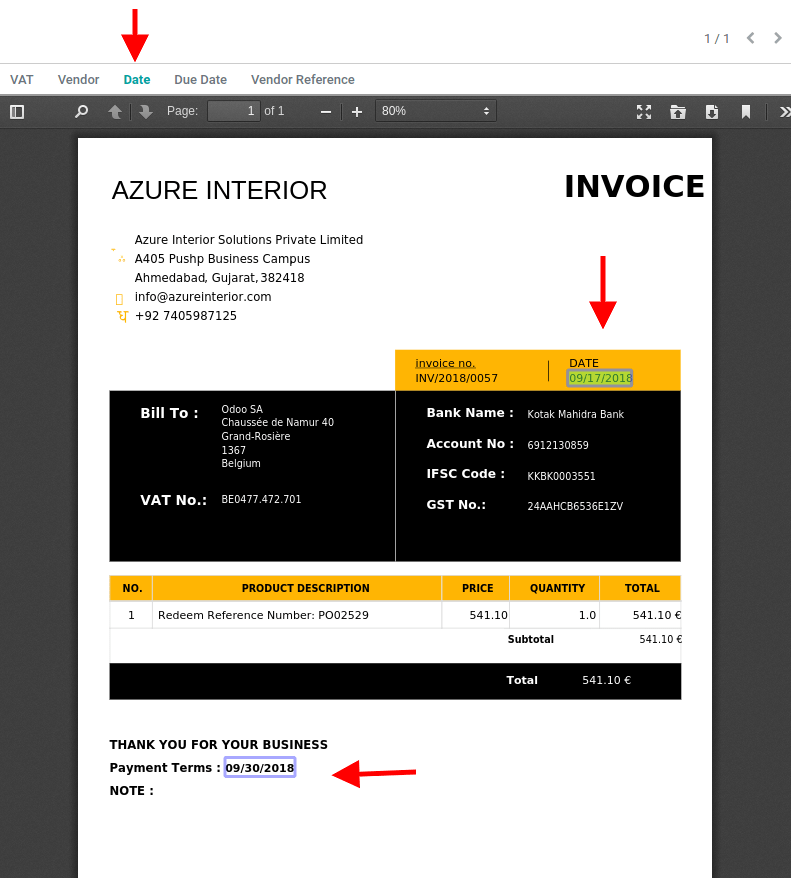
Note
The more bills you scan, the better the system gets at identifying the correct data.
Pricing¶
Important
If you are on Odoo Online (SAAS) and have the Enterprise version, you benefit from free trial credits to test the feature.
See also
Our Privacy Policy.