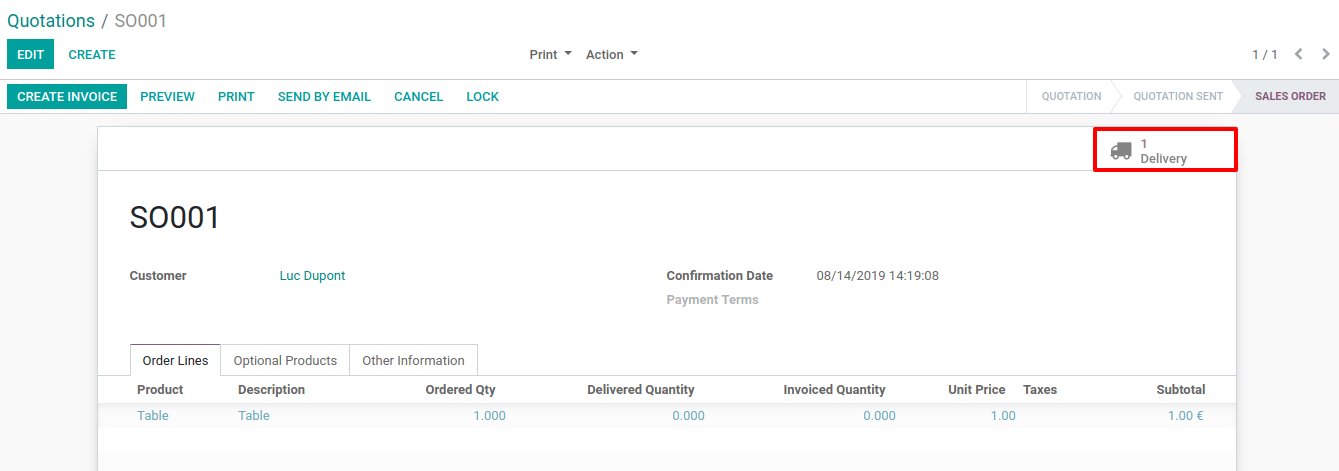Deliver Products from Stock¶
Create Storable/Consumable Products¶
The first step to use the inventory application is to create products in your database via the menu . Click the Create button and enter the name of your product.

In case you set the product as storable, you will track the stock for this product and know how many units are in stock and what is the forecasted number of units. If you want to include a product on receipts/deliveries but don’t need to track its stock, you can set it as consumable.
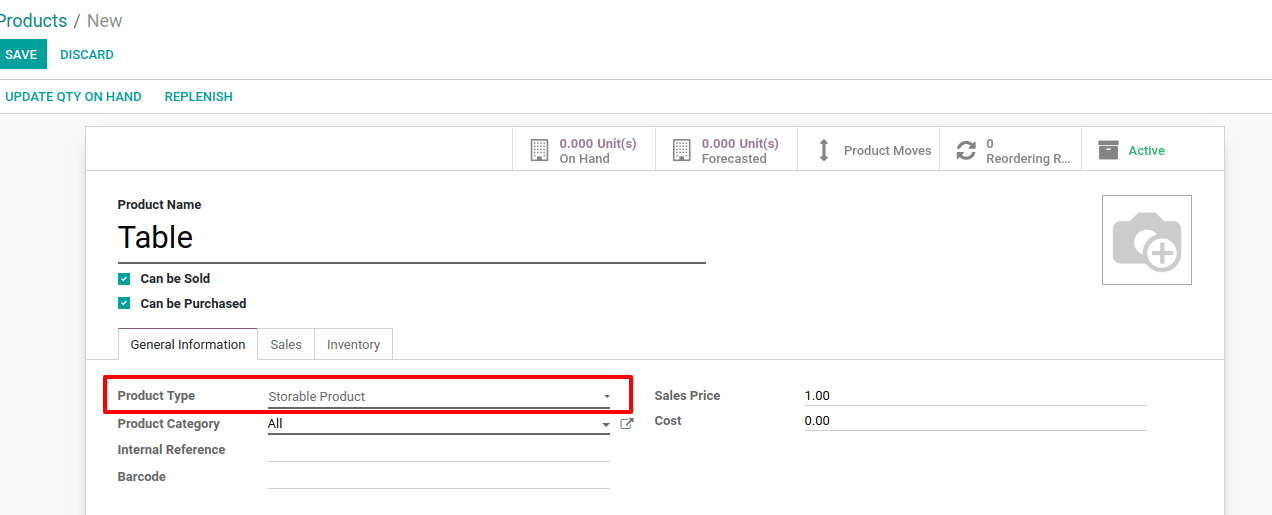
Deliver Products from Stock¶
Once you have existing products, you can decide to create a delivery to deliver products to your customers. The process in order to do so is described in the following print screens.
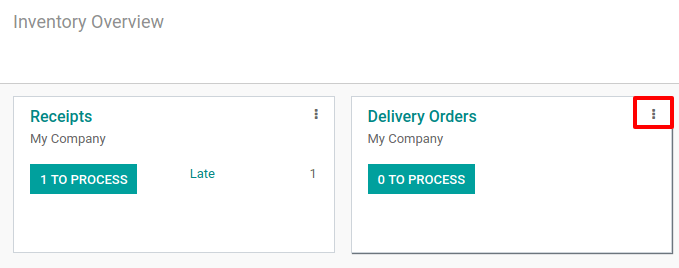
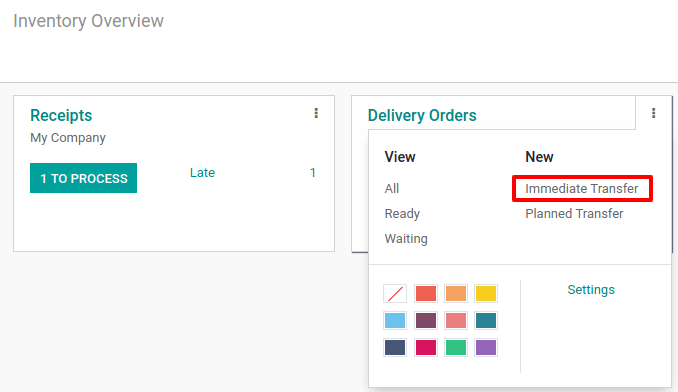
On the delivery order, you can specify to whom the products will be delivered along with the different products and their respective quantities. When the delivery is complete you can hit Validate and the products will go out of your stock.
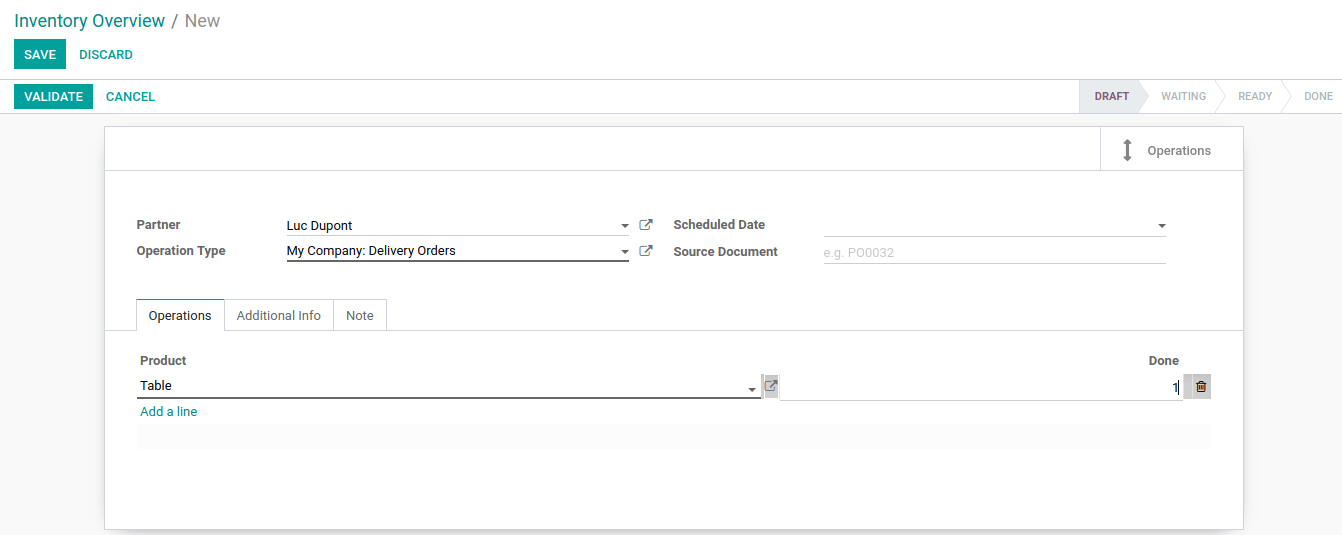
In case you have a delivery that is planned but shouldn’t be immediately validated, you can create a planned delivery with a scheduled date in the future. You can indicate the initial demand for each product, corresponding to what has been ordered by your customer. Once the document is filled in, you can hit “Mark as to do” in order to consider it in your product forecasts.
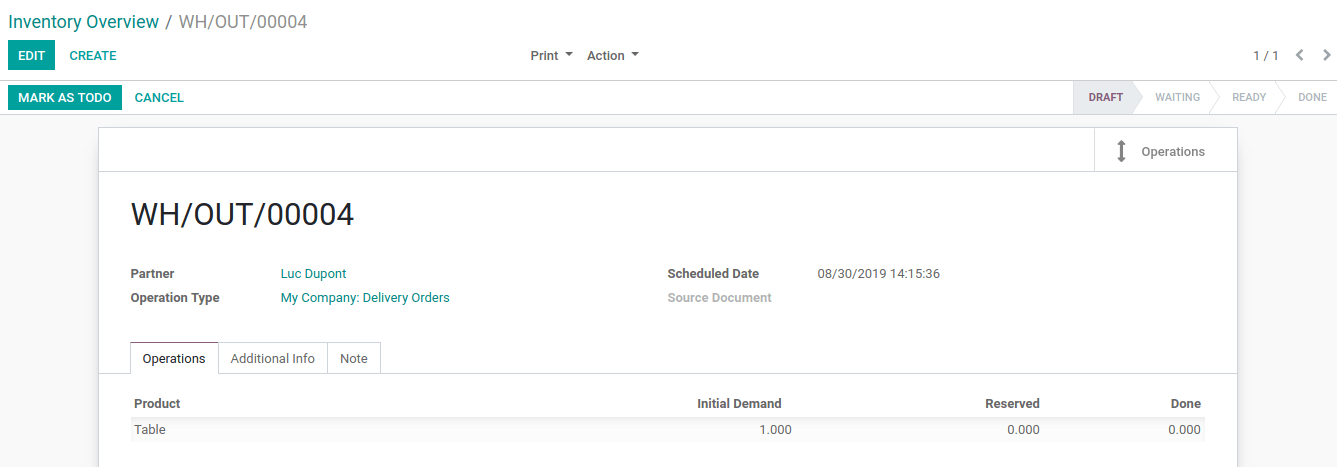
Note
The default setting is the immediate transfer where you do not need to “Mark as to do” and “Check availability” when delivering a product.
Deliver Products from Stock from a Sale Order¶
If you have the Sales application installed, delivery can be directly created by validating a quotation. You will be able to find the corresponding delivery directly on the sale order.