Integrations and Templates¶
Using SMS to reach people can be a strategy not just used for advertisement purposes, but also as a reminder of events or issued invoices to your costumers, for example.
Campaigns¶
First, make sure to have the necessary feature activated. Go to the and enable Mailing Campaigns.
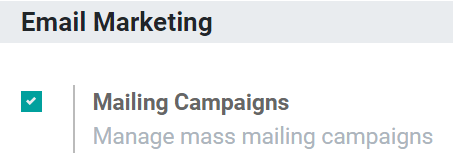
Now, the menu Campaigns is also available on the SMS Marketing app, allowing you to manage and have an overview of your SMS mailings under campaigns.
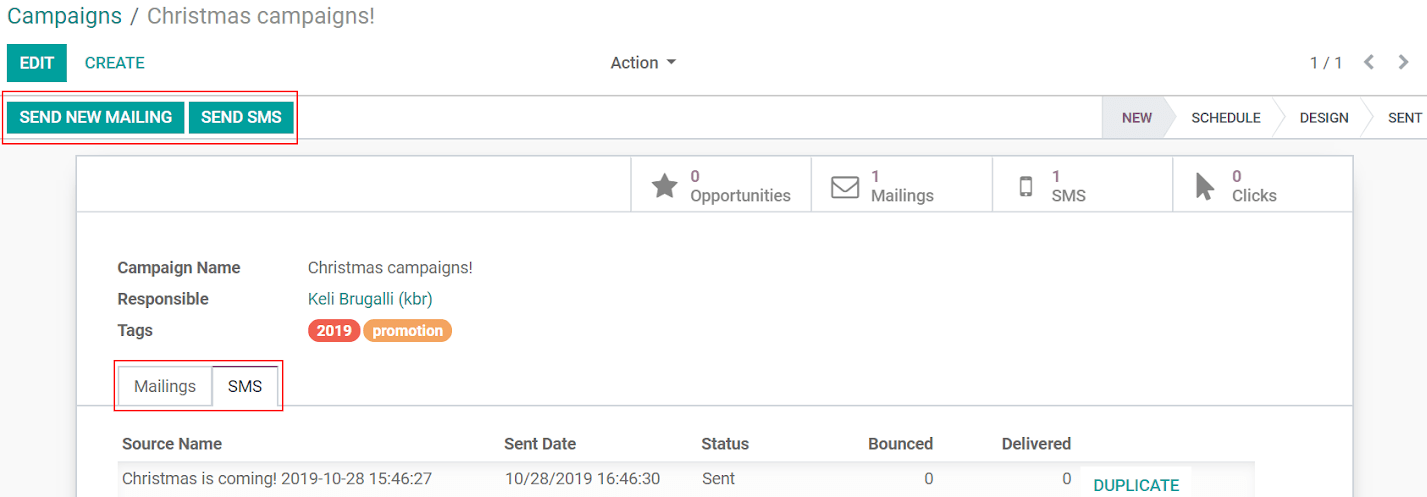
This feature is especially useful if you have aggregated campaigns, as you have a global reporting view. In addition to that, you can create stages in your Kanban view to better organize the work being done.
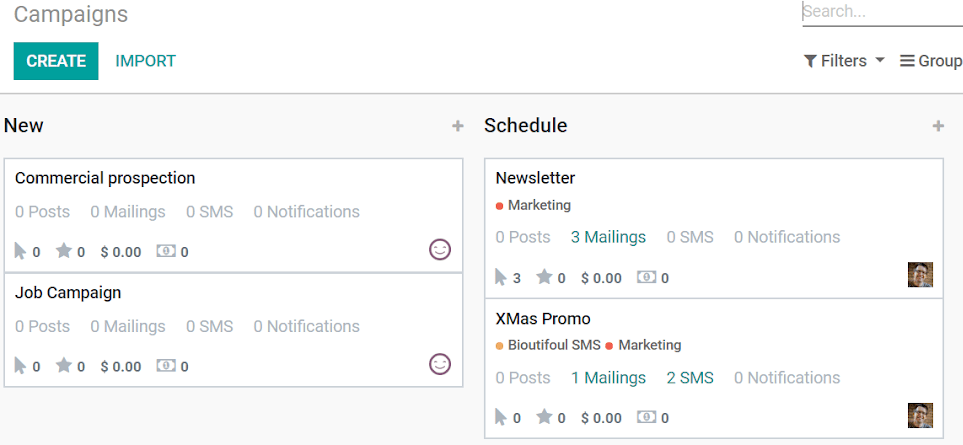
Sending SMSs through the Contacts app¶
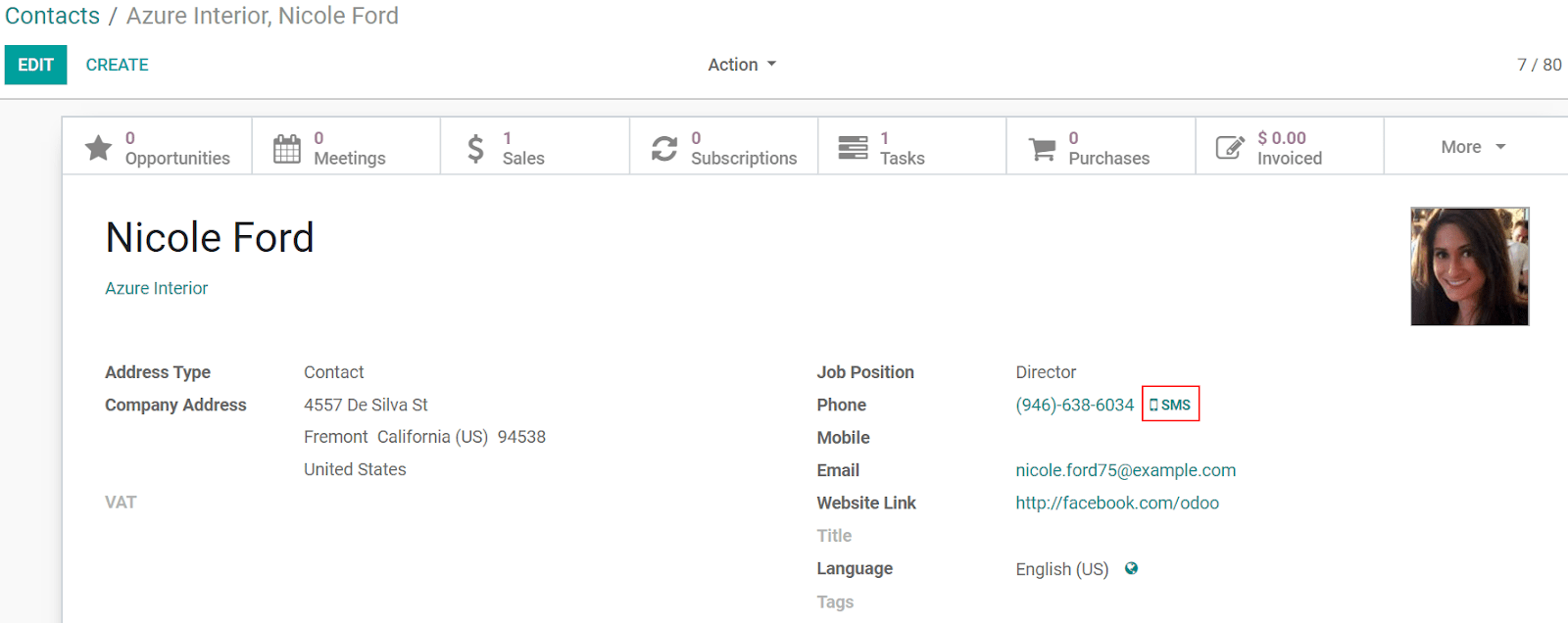
If you would like to send a message to multiple contacts at once, choose the List View, select all the contacts needed, and under Action select Send SMS.
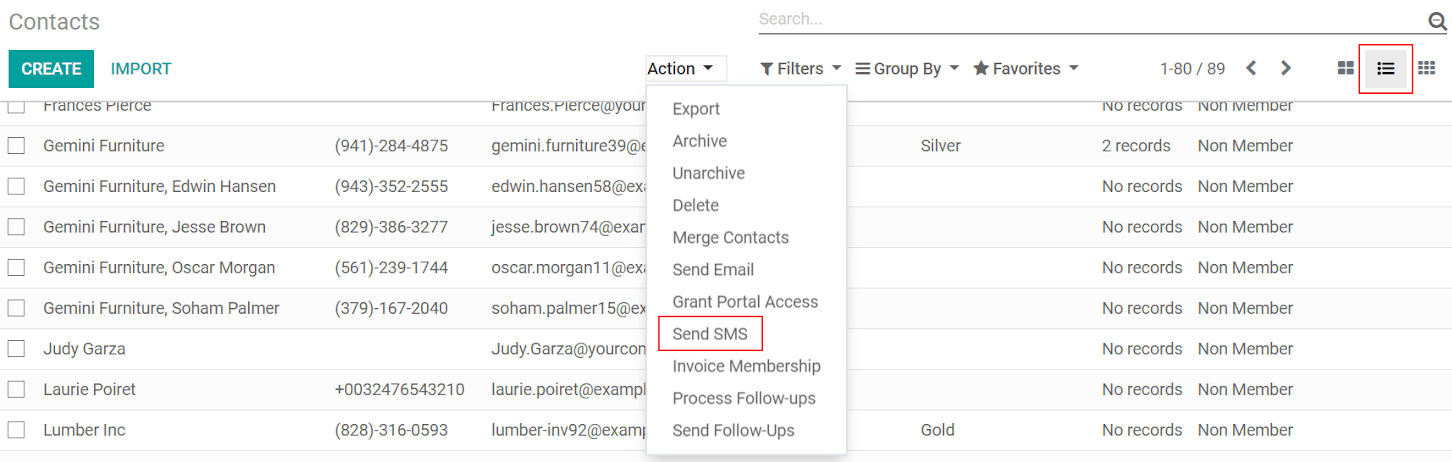
Set up SMS templates¶
To set up SMS Templates, activate the developer mode, then go to .
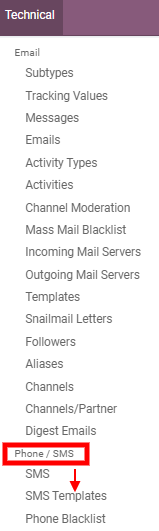
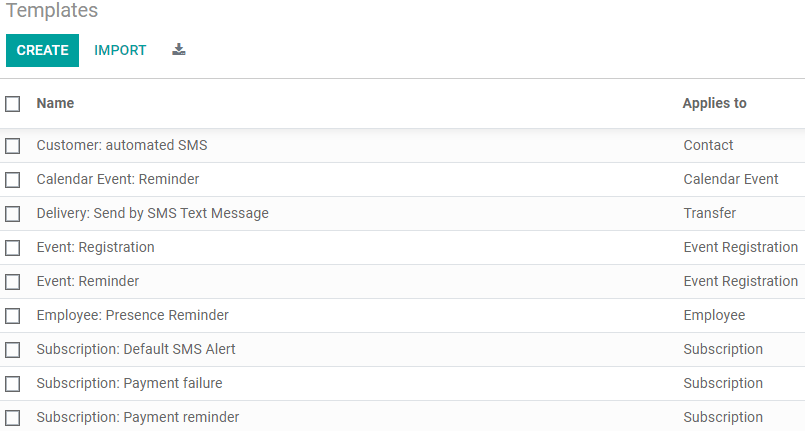
Tip
Use Dynamic Placeholders to adapt automatically the content of the SMS to the context.
Note
SMS Text Messaging is available throughout Odoo:
CRM: send SMSs to your leads and opportunities.
Subscription: alert customers about their subscription.
Accounting: send payment reminders.
Marketing Automation: automate your SMS marketing campaigns.
Inventory: send an automatic confirmation when a delivery order is done.
Sign: receive a validation code to verify your identity before signing a document online.
SEPA debit payment provider: send a verification code to your customers.
Studio: send an SMS according to your needs by using automated actions.
Important
For more information about SMS integrations in Odoo and a list of frequently asked questions, go to SMS Pricing and FAQ.