Work with Sub-tasks¶
Being a dynamic and organized company is important as it also helps you to not overload your employees. For that, split large tasks into smaller ones by creating subs-tasks, timesheet on them, and have an overview of all hours recorded.
Configuration¶
Go to .

From now on, a Sub-tasks menu is available within your task.

Select a specific project in which sub-tasks will be created by default¶
By default, sub-tasks are created under the same project. However, you can select another one by going to .

Timesheet on sub-tasks¶
Make sure the feature Timesheets is enabled under and under the settings of the needed Project. Now you are able to timesheet on your tasks and sub-tasks. The time recorded on a sub-task is counted on the parent task.
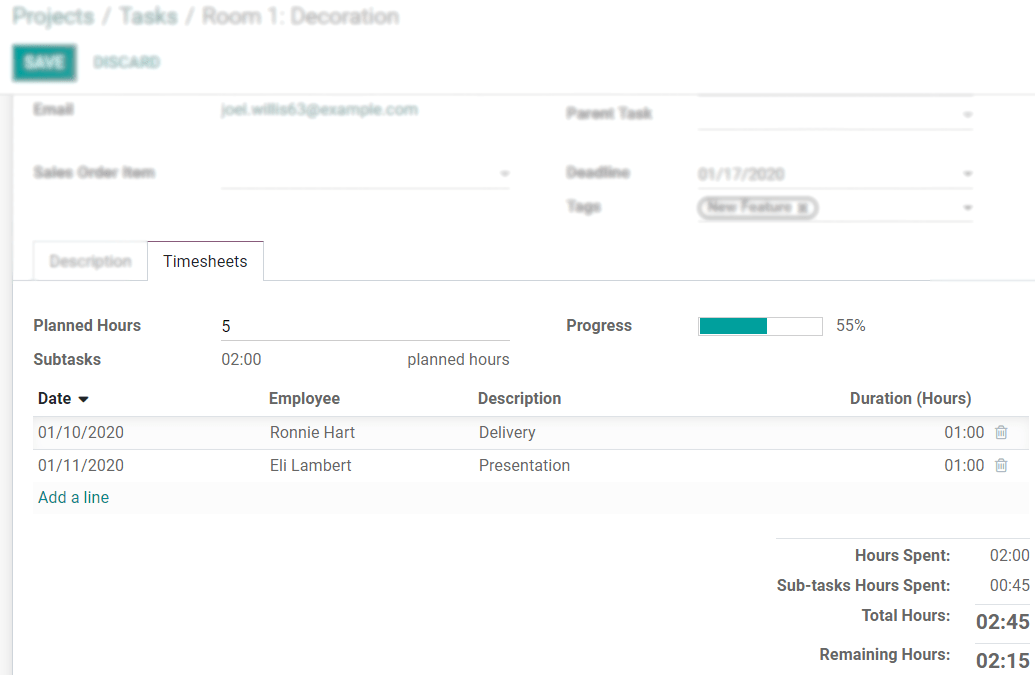
Transform an existing task into a sub-task¶
Go to .
Now access your task, Edit, and add a Parent Task.

Unlink a sub-task from a parent task¶
Go to .
Open and Edit the respective sub-task to remove the Parent Task.

See also