Gebruik activiteiten voor verkoopteams¶
Activiteiten zijn opvolgingstaken die gekoppeld zijn aan een record in een Odoo database. Activiteiten kunnen worden gepland op elke pagina van de database die een chatter thread, Kanban-weergave, lijstweergave of activiteitenweergave van een applicatie bevat.
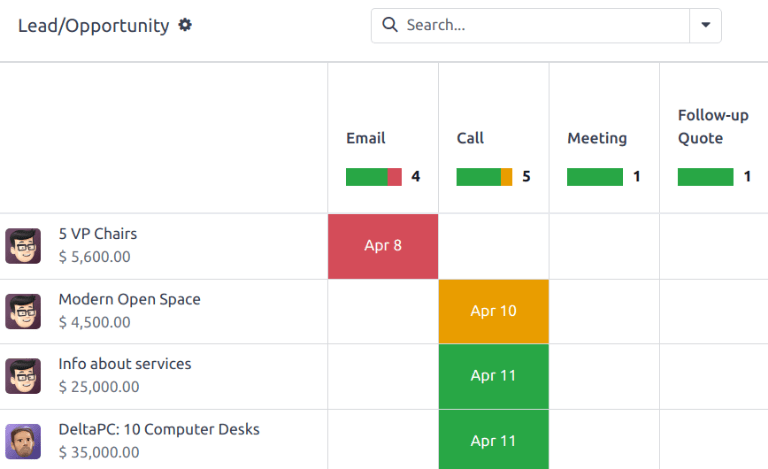
Geplande activiteiten voor leads en kansen.¶
Soorten activiteiten¶
Er is een set vooraf geconfigureerde activiteitstypen beschikbaar in de CRM app. Om de lijst met beschikbare activiteitstypen te bekijken, navigeer je naar de :menuselectie:`CRM app --> Configuratie --> Activiteitstypen`.
Notitie
Additional activity types are available within the database, and can be utilized through different applications. To access the complete list of activity types, go to the , then scroll to the Discuss section, and click Activity Types.
De voorgeconfigureerde activiteitstypen voor de CRM app zijn als volgt:
Email: voegt een herinnering toe aan de chatter die de verkoper vraagt om een e-mail te sturen.
Bellen: opent een agendalink waar de verkoper tijd kan inplannen om het contact te bellen.
Meeting: opent een agendalink waar de verkoper tijd kan inplannen voor een vergadering met het contact.
To Do: voegt een algemene herinneringstaak toe aan de chatter.
Upload Document: adds a link on the activity where an external document can be uploaded. Note that the Documents app is not required to utilize this activity type.
Notitie
Als er andere applicaties zijn geïnstalleerd, zoals Verkoop of Boekhouding, worden andere activiteittypes beschikbaar gemaakt in de CRM app.
Een nieuw activiteitstype maken¶
Om een nieuw activiteitstype te maken, klik je op New linksboven op de pagina om een leeg formulier te openen.
Begin bovenaan het formulier met het kiezen van een Naam voor het nieuwe activiteitstype.
Activiteit instellingen¶
Actie¶
Het veld Actie specificeert de bedoeling van de activiteit. Sommige acties triggeren specifiek gedrag nadat een activiteit is ingepland.
Als Upload document is geselecteerd, wordt een link om een document te uploaden direct toegevoegd aan de geplande activiteit in de chatter.
If either Phonecall or Meeting are selected, users have the option to open their calendar to schedule a time for this activity.
Als Aanvragen handtekening is geselecteerd, wordt er een link toegevoegd aan de geplande activiteit in de chatter die een pop-upvenster voor het aanvragen van een handtekening opent.
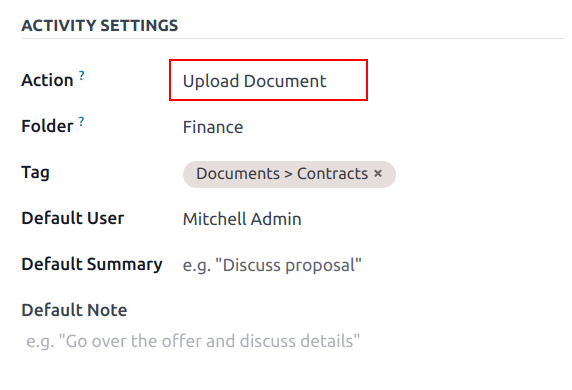
Notitie
De acties die beschikbaar zijn om op een activiteitstype te selecteren variëren, afhankelijk van de applicaties die op dat moment in de database geïnstalleerd zijn.
Standaard gebruiker¶
To automatically assign this activity to a specific user when this activity type is scheduled, choose a name from the Default User drop-down menu. If this field is left blank, the activity is assigned to the user who creates the activity.
Standaard samenvatting¶
Om notities op te nemen wanneer dit type activiteit wordt aangemaakt, voer je ze in het Default Summary veld in.
Notitie
The information in the Default User and Default Summary fields are included when an activity is created. However, they can be altered before the activity is scheduled or saved.
Next activity¶
To automatically suggest, or trigger, a new activity after an activity has been marked complete, the Chaining Type must be set.
Volgende activiteit voorstellen¶
Selecteer Suggest Next Activity in het veld Chaining Type. Als je dit doet, verandert het veld eronder in: Suggest. Klik op het keuzemenu Suggest om activiteiten te selecteren die je wilt aanbevelen als vervolgtaken voor dit activiteittype.
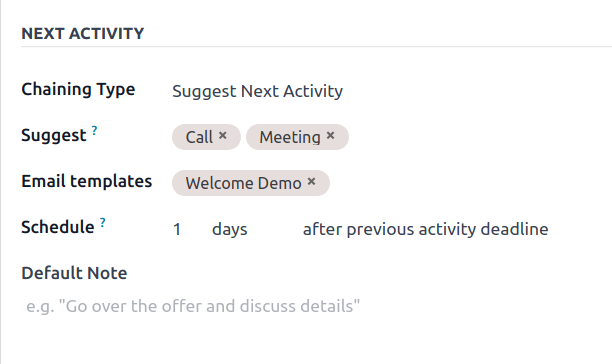
Kies in het Planning veld een standaard deadline voor deze activiteiten. Stel hiervoor een gewenst aantal dagen, weken of maanden in. Bepaal vervolgens of deze moet plaatsvinden na voltooiingsdatum of na vorige activiteit deadline.
Deze Schedule veldinformatie kan worden gewijzigd voordat de activiteit wordt gepland.
Wanneer alle configuraties voltooid zijn, klik je op Opslaan.
Notitie
If an activity has the Chaining Type set to Suggest Next Activity, and has activities listed in the Suggest field, users are presented with recommendations for activities as next steps.
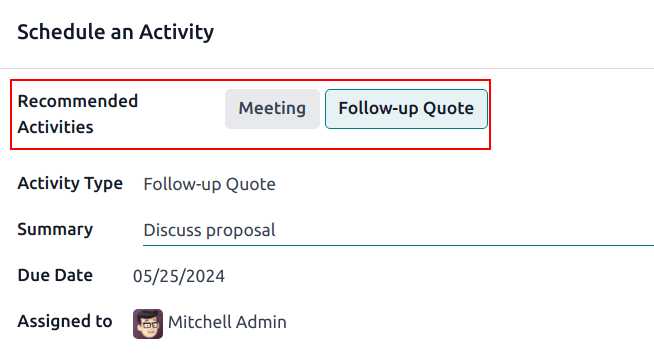
Volgende activiteit activeren¶
Setting the Chaining Type to Trigger Next Activity immediately launches the next activity once the previous one is completed.
Als Trigger Volgende Activiteit is geselecteerd in het Kettingtype veld, verandert het veld eronder in: Trigger. Selecteer in het keuzemenu Trigger de activiteit die gestart moet worden zodra deze activiteit is voltooid.
Kies in het Planning veld een standaard deadline voor deze activiteiten. Stel hiervoor een gewenst aantal dagen, weken of maanden in. Bepaal vervolgens of deze moet plaatsvinden na voltooiingsdatum of na vorige activiteit deadline.
Deze Schedule veldinformatie kan worden gewijzigd voordat de activiteit wordt gepland.
Wanneer alle configuraties voltooid zijn, klik je op Opslaan.
Notitie
When an activity has the Chaining Type set to Trigger Next Activity, marking the activity as Done immediately launches the next activity listed in the Trigger field.
Activiteit volgen¶
Om de pijplijn up-to-date te houden met de meest nauwkeurige weergave van de status van activiteiten, moet zodra er interactie is met een lead, de bijbehorende activiteit worden gemarkeerd als Done. Dit zorgt ervoor dat de volgende activiteit gepland kan worden als dat nodig is. Het voorkomt ook dat de pijplijn vol komt te zitten met vervallen activiteiten.
De pijplijn is het meest effectief als deze up-to-date wordt gehouden en nauwkeurig is voor de interacties die worden bijgehouden.
Activiteitenplannen¶
Activity types with the Chaining Type set to Trigger New Activity provide the opportunity to preplan a sequence of customized activities. Once an activity is marked as Done, the next activity is automatically scheduled.
The Chaining Type setting on an activity type provides the opportunity to preplan a sequence of events, that can aide in the sales process.
Example
A salesperson adds a new lead to their pipeline, and schedules an Email activity for the following day. The email activity type is configured with the following settings:
Chaining Type:
Suggest Next ActivitySuggest:
Call,MeetingSchedule:
2 days after previous activity deadline
After sending an email to the lead, the salesperson clicks DONE & SCHEDULE NEXT on the Schedule Activity pop-up window. This opens a new pop-up window, where the suggested next activities are listed as recommendations for next steps.
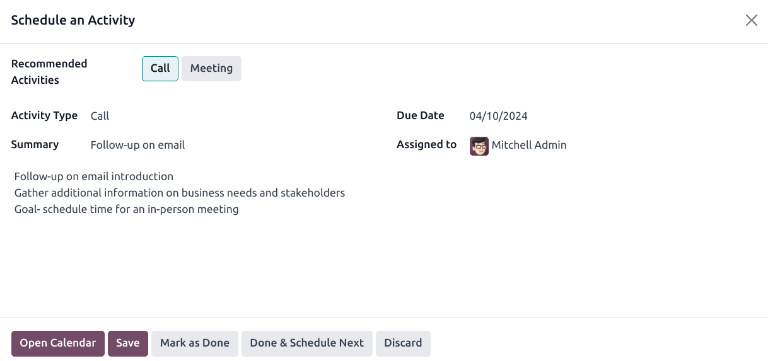
The suggested or triggered activities may vary, depending on a variety of factors. See below for some suggested sequences:
A salesperson adds a lead to the pipeline and schedules an email activity.
The email activity suggests scheduling a call or a meeting within two days of the previous deadline.
Both the call and the meeting activities trigger a create quote activity.
After the quote is sent, a follow-up on quote activity is scheduled within five days.
A lead is added to the pipeline through the website’s contact form. The salesmanager assigns a salesperson and schedules an activity for a call.
The call activity triggers an upload document activity, so the salesperson can send over a proposal after a successful phone call.
The upload document activity suggests scheduling a request signature activity or a meeting. The salesperson chooses to schedule a meeting.
A salesmanager notices several of their salespeople are neglecting to follow-up on their leads in a timely manner. As a result, high-value targets are not receiving adequate attention.
The salesmanager creates a new activity type, titled follow-up, which is configured with the Action set to Reminder.
The salesmanager adds follow-up as the next activity triggered or suggested to all of their teams activities.
After a salesperson schedules an email activity, a follow-up activity is scheduled for the next day. After they schedule a meeting activity, a follow-up activity is scheduled two days later.
Zie ook