Evolución de las habilidades¶
Evaluaciones de Odoo permite visualizar el avance de las habilidades de los empleados en el informe de evolución de las habilidades, también conocido como el Informe de las habilidades de Evaluación.
Los gerentes pueden utilizar este informe para saber quienes están cumpliendo con los objetivos que establecieron en sus evaluaciones y en cuánto tiempo, quién tiene el mejor rendimiento en términos de desarrollo de habilidades, entre otras cosas.
El informe de evolución de las habilidades también permite buscar empleados con habilidades específicas en ciertos niveles, esto puede ser útil en aquellas situaciones donde es necesario contar con habilidades específicas.
Informe de evolución de las habilidades¶
Para acceder al informe de evolución de las habilidades, vaya a .
Esta acción abre la página del informe de las habilidades de Evaluación. Por defecto, este incluye todas las habilidades agrupadas por empleado en orden alfabético.
Nota
Los niveles de habilidad solo se actualizan después de marcar una evaluación como completada. Cualquier cambio en los niveles de habilidad correspondiente a las evaluaciones activas que no han sido finalizadas no aparecen en este informe.
Todas las líneas de Empleado están expandidas y los distintos tipos de habilidades aparecen anidados abajo. Cada tipo de habilidad está oculto por defecto. Para ver las habilidades que se encuentran dentro de un tipo de habilidad solo haga clic en cualquier parte de la línea para abrir sus datos.
Cada habilidad cuenta con la siguiente información:
Empleado: el nombre del empleado.
Tipo de habilidad: la categoría a la que pertenece la habilidad.
Habilidad: la habilidad específica e individual.
Nivel de habilidad anterior: el nivel que el empleado había alcanzado con anterioridad en la habilidad.
Progreso anterior de la habilidad: el porcentaje anterior de dominio alcanzado para la habilidad (según el nivel de habilidad).
Nivel actual de la habilidad: el nivel actual que el empleado tiene en esa habilidad.
Progreso actual de la habilidad: el porcentaje actual de dominio alcanzado para la habilidad.
Justificación: cualquier nota proporcionada en la habilidad que explique el progreso.
El color del texto de la habilidad indica los cambios que han ocurrido desde la evaluación anterior. Los niveles que han aumentado aparecen color en verde como Mejora, los que no han cambiado aparecen en color negro como Sin cambio y los que han disminuido aparecen en color rojo como Regresión.
Puede modificar este informe para encontrar información específica. Ajuste los filtros y los grupos establecidos en la barra de búsqueda que se ubica en la parte superior.
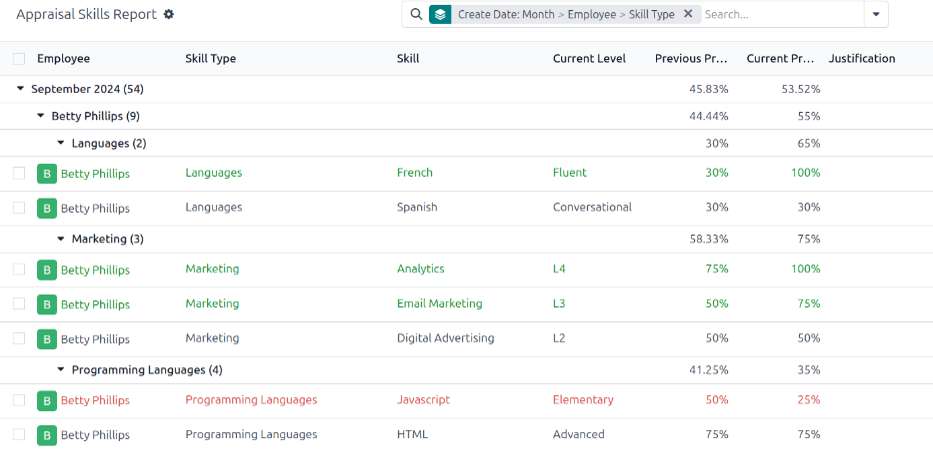
Caso de uso: identificar empleados con habilidades específicas¶
El reporte de habilidades de evaluación organiza todas las habilidades por empleado y puede que sea difícil encontrar empleados con una habilidad específica en un nivel en particular, así que es necesario utilizar un filtro personalizado para encontrarlos.
El informe de este ejemplo solo mostrará a los empleados que tienen un nivel experto de conocimientos de JavaScript. Para ver a estos empleados primero debe eliminar todos los filtros activos en la barra de búsqueda.
Haga clic en el icono (flecha hacia abajo) en la barra de búsqueda, luego haga clic en la opción Añadir filtro personalizado en la columna Filtros para abrir la ventana emergente correspondiente.
Use el menú desplegable del primer campo para seleccionar Habilidad, mantenga el segundo campo tal como está y en el tercer campo seleccione JavaScript.
Después haga clic en Nueva regla, aparecerá otra línea en la que deberá seleccionar el Nivel de habilidad actual en el primer menú desplegable. Deje el segundo campo tal como está y seleccione Experto en el tercero.
Después de hacer clic en el botón Nueva regla, la palabra «cualquiera» de la frase Coincidir con cualquiera de las siguientes reglas: cambia de texto normal a un menú desplegable. Haga clic en el icono (flecha hacia abajo) después de la palabra cualquiera y seleccione todas.
Por último, haga clic en el botón Añadir.
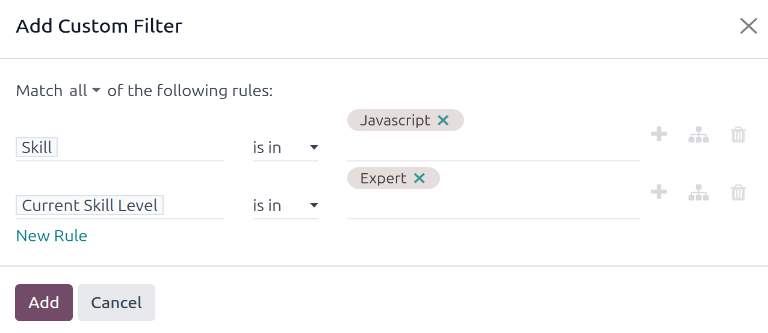
Ahora solo aparecerán los empleados que tienen el nivel Experto en la habilidad JavaScript. En este ejemplo solo Marc Demo cumple con estos criterios.
