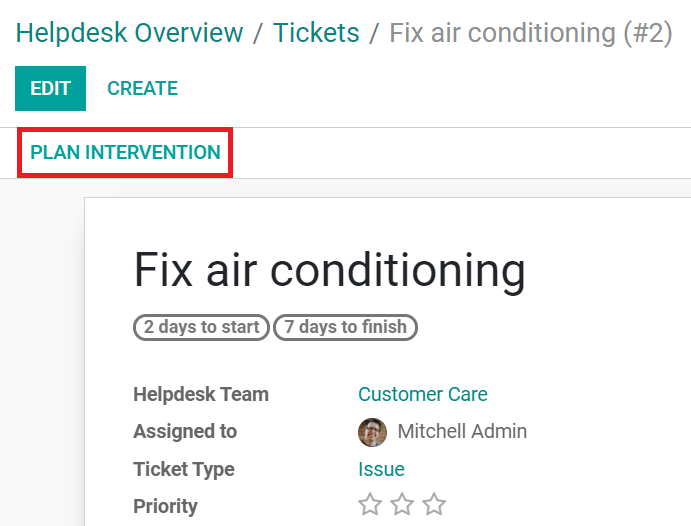Onsite interventions planning¶
From a sales order¶
Permiterea echipei de vânzări să deschidă intervenții teren creează o experiență fără cusur pentru clienții tăi. Ei pot primi o ofertă pe care o trebuie mai întâi să o aprobe înainte ca munca să înceapă.
Accesează și creează sau editează un produs.
Under the General Information tab, select Service as Product Type.
Under the Sales tab, select Timesheets on tasks as Service Invoicing Policy.
Select Create a task in an existing project as Service Tracking.
Select your Project.
If you use them, select your Worksheet Template, and save.
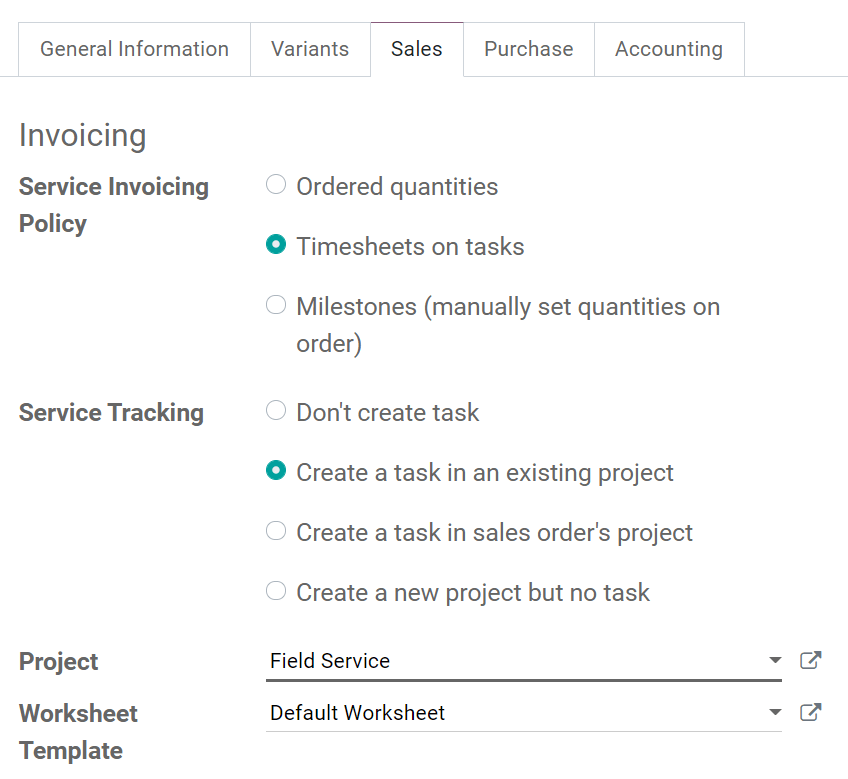
From the Sales app, create a quotation with the product and confirm it. A task is automatically set up under your Field Service project. It is directly accessible from the sales order.
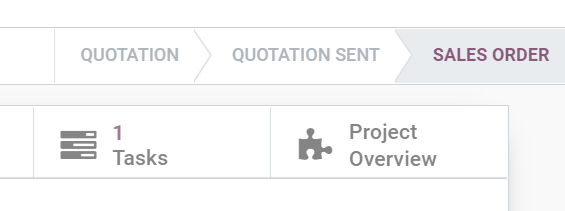
From helpdesk tickets¶
The integration with the Helpdesk app lets your helpdesk team manage intervention requests directly. Planning field service tasks from tickets speeds up your processes.
Configurează echipa helpdesk¶
Go to . Select a team and enable Onsite Interventions.
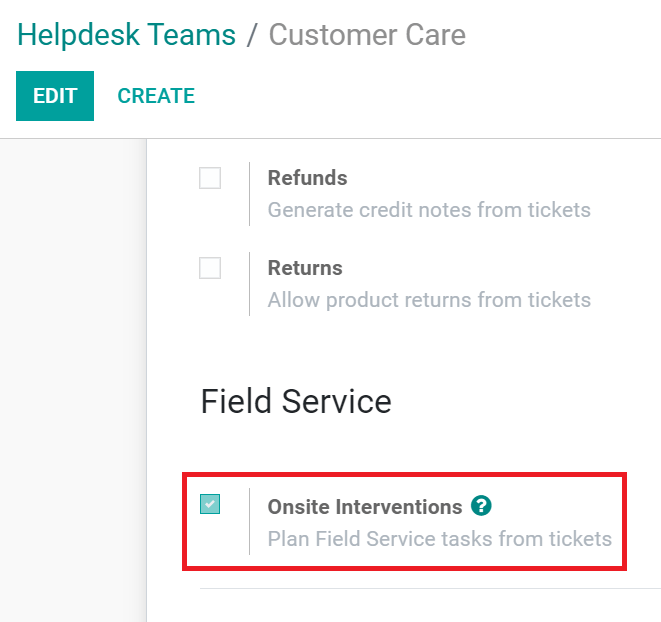
The helpdesk tickets of the team now display the Plan Intervention button. Click on it to create a new task under your field service project.