Activități de marketing¶
When creating a campaign in the Marketing Automation app, users can plan marketing activities, such as email or SMS campaigns.
To get started, navigate to the bottom of a marketing automation campaign detail form, and click Add New Activity. Doing so reveals a Create Activities pop-up window. This pop-up window is a blank activity template, where specific parameters can be set for that particular activity.
The following fields are available in the Create Activities pop-up window (when Add New Activity is clicked):
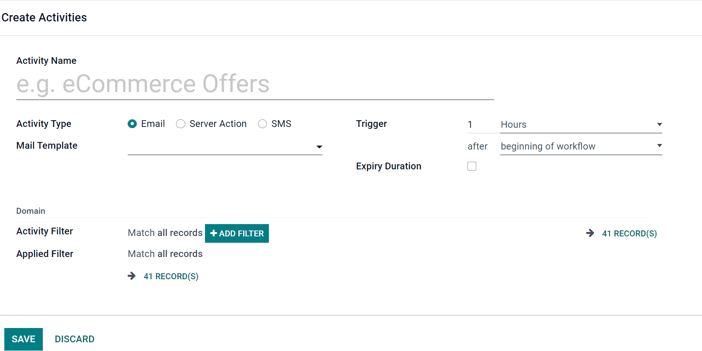
Numele activității: titlul activității.
Activity Type: choose between
Email,Server Action(internal Odoo operation), orSMS.Șablonul de e-mail: alegeți din șabloanele preconfigurate (sau creați ununou în timp real).
Declanșator: alegeți când ar trebui declanșată această activitate.
Durata expirării: configurați pentru a opri acțiunile după un anumit interval de timp (după data programată). Când este selectat, un câmp Anulează după va apare, în care utilizatorul poate alege la câte Ore, Zile, Săptămâni, sau Luni vrea ca acțiunile sse oprească după data inițială.
Activity Filter: domain related to this activity (and all subsequent child activities).
Filtrul aplicat: activitatea va fi doar efectuată dacăîndeplinește domeniul specificat (filtru).
After the activity’s settings are fully configured, click Save & Close to save the activity and return to the marketing automation campaign form, Save & New to save the activity and immediately create another one in a fresh Create Activities pop-up window, or Discard to delete the activity and return to the marketing automation campaign form.
Activitate flux de lucru¶
Once an activity is saved, the Workflow Activity section appears at the bottom of the marketing automation campaign form. Each activity is displayed as a line graph.
The configured Trigger time for that activity can be found to the left of the Workflow Activity card in the Workflow section.
Once the activity has been triggered, a figure representing the number of Success or Rejected activities will be displayed to the right of the graph.
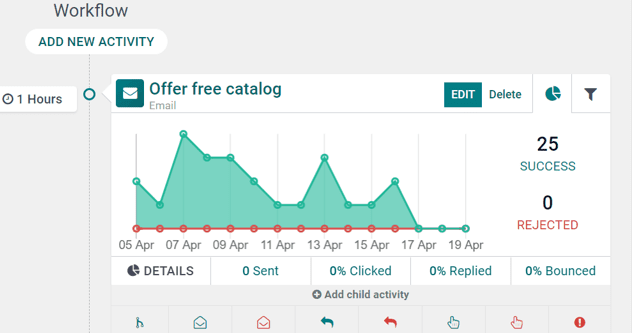
Sfat
If the Activity Type of the activity is set to Email, there are more in-depth analytics beneath the activity graph data, detailing how many emails have been Sent, and what percentage of those have been Clicked, Replied to, or Bounced.
Activități copil¶
There is also the option to add a child activity by clicking Add child activity, located at the bottom of each activity block in the Workflow section of a marketing automation form.
Child activities are sub-activities that are connected to (and triggered by) the activity above it, which is also known as its parent activity.
Odoo provides a number of triggering options to launch a child activity - all of which depend on the trigger configurations related to the parent activity. Under the desired parent activity, hover over Add child activity, and select any of the following triggers:
Adăugați o altă activitate: adăugați instantaneu o altă activitate.
Deschis: următoarea activitate va fi declanșată dacă (email) destinatarul deschide mailingul.
Nu a fost deschis: următoarea activitate va fi declanșată dacă destinatarul nu deschide mailingul.
Răspuns: următoarea activitate va fi declanșată dacă destinatarul răspunde la mailing.
Nu a răspuns: următoarea activitate va fi declanșată dacă destinatarul nu răspunde la mailing.
Click: următoarea activitate va fi declanșată dacă destinatarul face clic pe un link inclus în mailing.
Nu a făcut clic: următoarea activitate va fi declanșată dacă destinatarul nu face clic pe un link inclus în mailing.
A fost respins: următoarea activitate va fi declanșată dacă mailingul este respins (nu este trimis).
Once a trigger is selected, the user can configure the child activity (it has the same configuration options as a regular activity), and click Save & Close to finish creating the child activity, which will then be displayed in the Workflow section, in a slightly indented position beneath its parent activity.