Payment Acquirers (Credit Cards, Online Payment)¶
Odoo embeds several payment acquirers that allow your customers to pay on their Customer Portals or your eCommerce website. They can pay Sales Orders, invoices, or subscriptions with recurring payments with their favorite payment methods such as Credit Cards.
Oferand mai multe metode de plată cresc șansele de a primi plata în timp, sau chiar imediat, deoarece este mai convenabil pentru clienții dvs. să plătească cu metoda de plată preferată și de încredere.
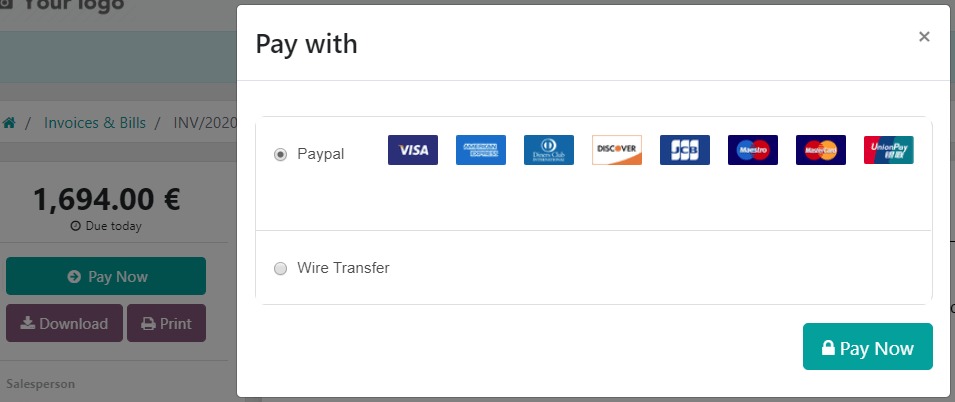
Notă
Odoo apps delegate the handling of sensitive information to the certified payment acquirer so that you don’t ever have to worry about PCI compliance.
This means that no sensitive information (such as credit card numbers or credentials) is stored on Odoo servers or Odoo databases hosted elsewhere. Instead, Odoo apps use a unique reference number to the data stored safely in the payment acquirers» systems.
Procesatori plăți¶
From an accounting perspective, we can distinguish two types of payment acquirers: the payments that go directly on the bank account and follow the usual reconciliation workflow, and the payment acquirers that are third-party services and require you to follow another accounting workflow.
Plăți bancare¶
- Cand este selectat, Odoo afiseaza informatiile de plata cu o referinta de plata. Trebuie sa aprobi plata manual odata ce ai primit-o pe contul tau bancar.
- Your customers can sign a SEPA Direct Debit mandate online and get their bank account charged directly.
Online Payment Providers¶
Redirecționare către site-ul web al achizitorului |
Plată de la Oddo |
Salvați carduri |
Captați Valoarea Manual |
|
|---|---|---|---|---|
✔ |
||||
Alipay |
✔ |
|||
✔ |
✔ |
✔ |
✔ |
|
Buckaroo |
✔ |
|||
Ingenico |
✔ |
✔ |
✔ |
|
✔ |
||||
PayUMoney |
✔ |
|||
SIPS |
✔ |
|||
Stripe |
✔ |
✔ |
✔ |
Notă
Some of these Online Payment Providers can also be added as Bank Accounts, but this is not the same process as adding them as Payment Acquirers. Payment Acquirers allow customers to pay online, and Bank Accounts are added and configured on your Accounting app to do a bank reconciliation, which is an accounting control process.
Configurare¶
Some of the features described in this section are available only with some Payment Acquirers. Refer to the table above for more details.
Add a new Payment Acquirer¶
To add a new Payment acquirer and make it available to your customers, go to , look for your payment acquirer, install the related module, and activate it. To do so, open the payment acquirer and change its state from Disabled to Enabled.
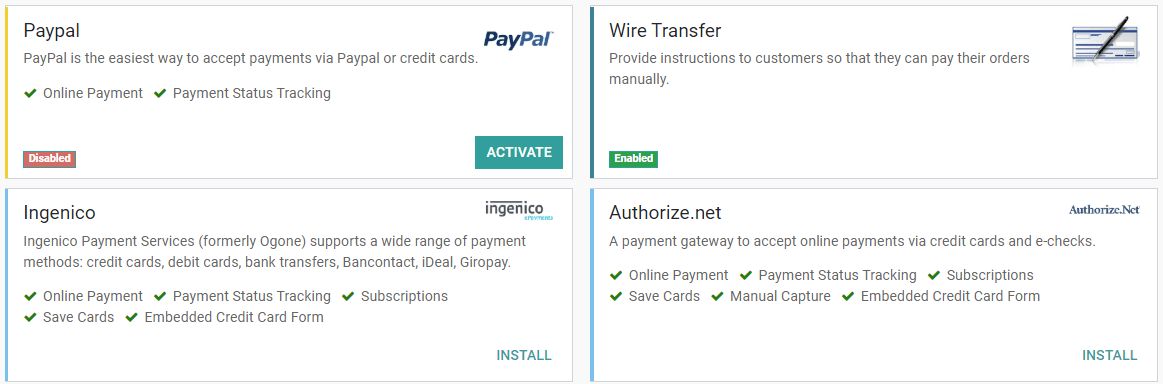
Atenționare
We recommend using the Test Mode on a duplicated database or a test database. The Test Mode is meant to be used with your test/sandbox credentials, but Odoo generates Sales Orders and Invoices as usual. It isn’t always possible to cancel an invoice, and this could create some issues with your invoices numbering if you were to test your payment acquirers on your main database.
Tabul Credentiale¶
If not done yet, go to the Online Payment Provider’s website, create an account, and make sure to have the credentials required for third-party use. Odoo requires these credentials to communicate with the Payment Acquirer and get the confirmation of the payment authentication.
The form in this section is specific to the Payment Acquirer you are configuring. Please refer to the related documentation for more information.
Tabul Configurare¶
You can change the Payment Acquirer front-end appearance by modifying its name under the Displayed as field and which credit card icons to display under the Supported Payment Icons field.
Save and reuse Credit Cards¶
With the Save Cards feature, Odoo can store Payment Tokens in your database, which can be used for subsequent payments, without having to reenter the payment details. This is particularly useful for subscriptions» recurring payments.
Aplicati o retinere pe un card¶
If the Capture Amount Manually field is enabled, the funds are reserved for a few days on the customer’s card, but not charged yet. You must then go to the related Sales Order and manually capture the funds before its automatic cancellation, or void the transaction to unlock the funds from the customer’s card.
Payment Flow¶
Choose in the Payment Flow field if to redirect the user to the payment acquirer’s portal to authenticate the payment, or if to stay on the current page and authenticate the payment from Odoo.
Notă
Some features are available only if you select Redirection to the acquirer website.
Atenționare
When configuring a payment acquirer with the payment flow Payment from Odoo, the payment acquirer is visible only to people who have an account and are logged in on the related database. To add a payment acquirer visible to everyone, the payment flow has to be set to Redirection to the acquirer website.
Țări¶
Restrict the use of the Payment Acquirer to a selection of countries. Leave this field blank to make the Payment Acquirer available to all countries.
Jurnal plată¶
The Payment Journal selected for your Payment Acquirer must be a Bank journal.
Important
In many cases, Odoo automatically creates a new Journal and a new Account when you activate a new Payment Acquirer. Both of them are preset to work out-of-the-box, but we strongly recommend you to make sure these fields are correctly set according to your accounting needs, and adapt them if necessary.
Messages tab¶
Change here the messages displayed by Odoo after a payment’s confirmation or failure.
Multi-company environment¶
If you have multiple companies on your database and wish to use the same payment acquirer for several or all of them, switch to the company on which the payment acquirer is configured, then go to and select the payment acquirer to use. Then, click , and in the Company field, set the company for which you want to have that payment acquirer available. Configure the rest of the fields according to your needs, and Save.
Notă
Creating a payment acquirer from the Create button is not supported. You must use the Duplicate action instead.
Perspectiva contabilității¶
Plățile bancare care merg direct către una dintre conturile dvs. bancare urmează fluxurile de lucru obișnuite de reconciliere. Cu toate acestea, plățile înregistrate cu Provideri de plată online necesită să luați în considerare cum doriți să înregistrați intrările jurnalului plăților. Vă recomandăm să vă adresați contabilului pentru sfaturi.
Odoo default method is to record the payments on a Current Assets Account, on a dedicated Bank Journal, once the Payment Authentication is confirmed. At some point, you transfer the funds from the Payment Acquirer to your Bank Account.
Here are the requirements for this to work:
Jurnal bancă
The Journal’s type must be Bank Journal.
Select the right Default Debit Account and Default Credit Account.
- Under the Advanced Settings tab, make sure that Posting is set as Post At Payment Validation.This implies that the Journal Entry is recorded directly when your Odoo database receives the confirmation of the Payment Authentication from the Online Payment Provider.
Current Asset Account
The Account’s type is Current Assets
The Account must Allow Reconciliation
Notă
In many cases, Odoo automatically creates a new Journal and a new Current Asset Account when you activate a new Payment Acquirer. You can modify them if necessary.