Punct de vânzare¶
With Odoo Point of Sale, run your shops and restaurants easily. The app works on any device with a web browser, even if you are temporarily offline. Product moves are automatically registered in your stock, you get real-time statistics, and your data is consolidated across all shops.
Începeți o sesiune¶
From the POS dashboard, click New Session to start a POS session, or Resume if the session was already open.
Notă
Multiple users can be logged into the same session at the same time. However, the session can only be opened once on the same browser.
Sell products¶
Click on products to add them to the cart. To change the quantity, click Qty and enter the number of products using the keypad. To add a discount or modify the product price, click respectively Disc or Price and enter the amounts.
Odată ce o comandă este completă, treceți la finalizarea comenzii făcând clic pe Plată. Selectați ** metoda de plată **, introduceți suma primită și faceți clic pe Validare. Faceți clic pe Comandă nouă pentru a trece la următorul client.
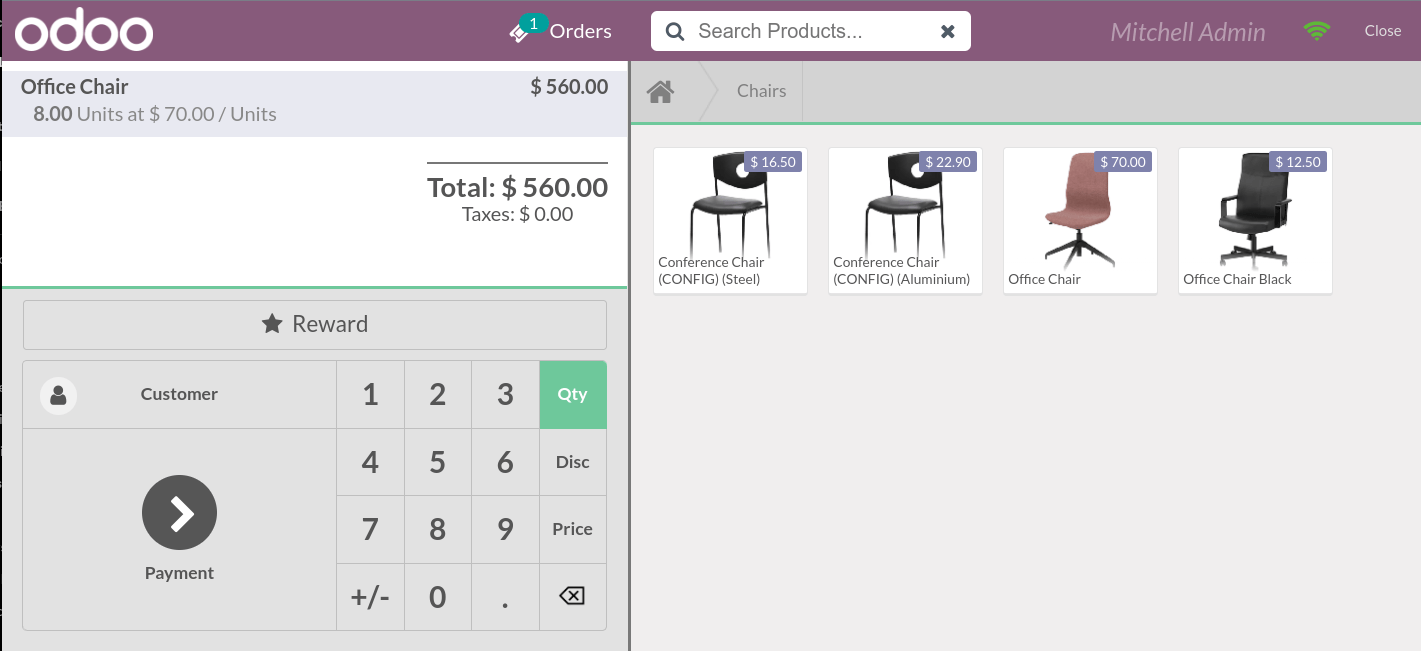
Sfat
Puteți utiliza atât
,și.pe tastatura dvs. ca separatoare zecimale.** Numerar ** este selectat în mod implicit dacă introduceți suma fără a alege o metoda de plată.
Set customers¶
You can create and set customers from an open POS session. Registering your customer is necessary to collect their loyalty points and grant them rewards, automatically apply the attributed pricelist, or generate and print an invoice.
To access the list of customers, click Customer on the POS interface. Then, select a customer or create a new one by clicking Create, completing the form, and saving. Lastly, click Set Customer to set the selected customer.
Returnați și rambursați produse¶
To return a product and make a refund,
from the POS dashboard, open a session and select the returned product;
click Qty and +/- to enter the quantity of returned products;
după ce comanda este completă, faceți clic pe Plată pentru a trece la returnare;
faceți clic pe Validare și Comandă nouă pentru a trece la următorul client.
Închideți sesiunea PdV¶
To close your session,
go back to the POS dashboard by clicking Close and Confirm in the upper right corner of your screen;
then, click Close and proceed to the closing control;
click the Payments smart button to know what amount of cash should be in your cash drawer;
once the control is done, click Close session & post entries;
the status goes automatically from In Progress to Closed & Posted.
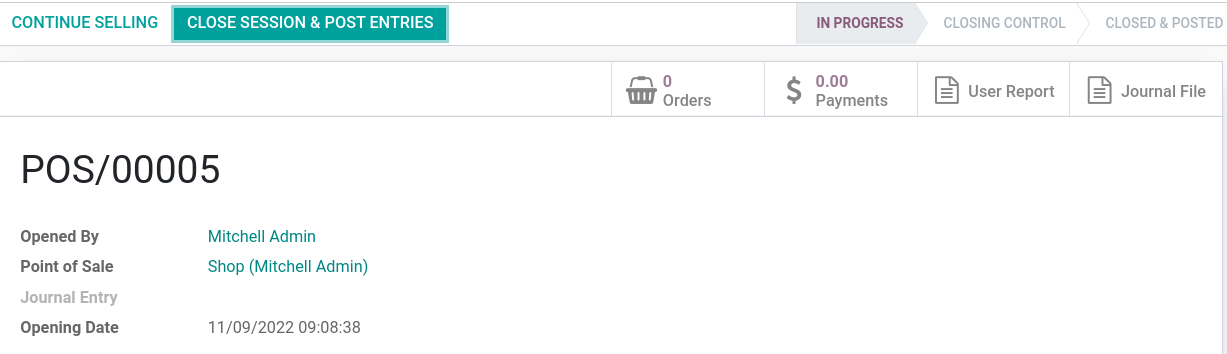
Sfat
Este recomandat să închideți sesiunea PdV la sfârșitul fiecărei zile.
Pentru a vizualiza toate sesiunile anterioare, mergeți la .