Introducere¶
The Odoo Marketing Automation app automates a variety of marketing tasks, by combining specific rules and filters to generate timed actions. Instead of manually having to build each stage of a campaign (such as a series of timed massmails), the Marketing Automation app allows marketers to build the entire campaign, and all of its stages, in one place on a single dashboard.
Creați o campanie¶
To create a new automated marketing campaign, open the app, and click the Create button in the upper-left corner. Doing so reveals a blank marketing automation campaign detail form on a separate page.
On the blank marketing automation campaign page, the following smart buttons and fields are available:
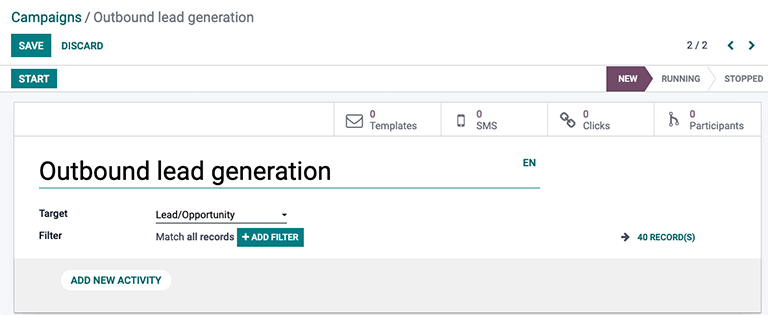
Smart buttons
Templates: represents the number of pre-configured mail templates being used in this particular campaign. (Templates can always be created on-the-fly, as well).
SMS: reprezintă numărul de mesaje SMS personalizat conectate la această campanie.
Clicuri: reprezintă numărul de clicuri pe linkurile atașate ce au fos făcute de către destinatarii acestei campanii.
Participanții: reprezintă numărul de contacte care au participat direct în această campanie.
Fields
Name: represents the name of the marketing automation campaign being created.
Țintă: acest câmp este un meniu drop-down pentru a alege care model este vizat de această campanie (adică de către Contacte, Comenzi de Vânzare, Lead/Opportunitate, etc.).
Filter: this field provides numerous configurable criteria that can be used to further narrow down the target recipients/audience for the marketing automation campaign.
Filtrele campaniei¶
To add a Filter to the target audience, click Add Filter, and a node field appears. In the node field, a custom equation can be configured for Odoo to use when filtering who to include (and exclude) in this specific marketing campaign.

When the first field of the node is clicked, a nested drop-down menu of options appears on the screen, wherein specific criteria is chosen based on needs of the campaign. The remaining fields on the node further define the criteria determining which records to include (or exclude) in the execution of the campaign.
To add another node, click the ➕ (plus sign) icon to the right of the filtering rule. To add a branch of multiple nodes at the same time, click the ⋯ (ellipses) icon.
For further information on filters, refer to this documentation page.
Notă
Înregistrări reprezintă numărul de contacte din sistem care se potrivesc criteriile specificate pentru o campanie.