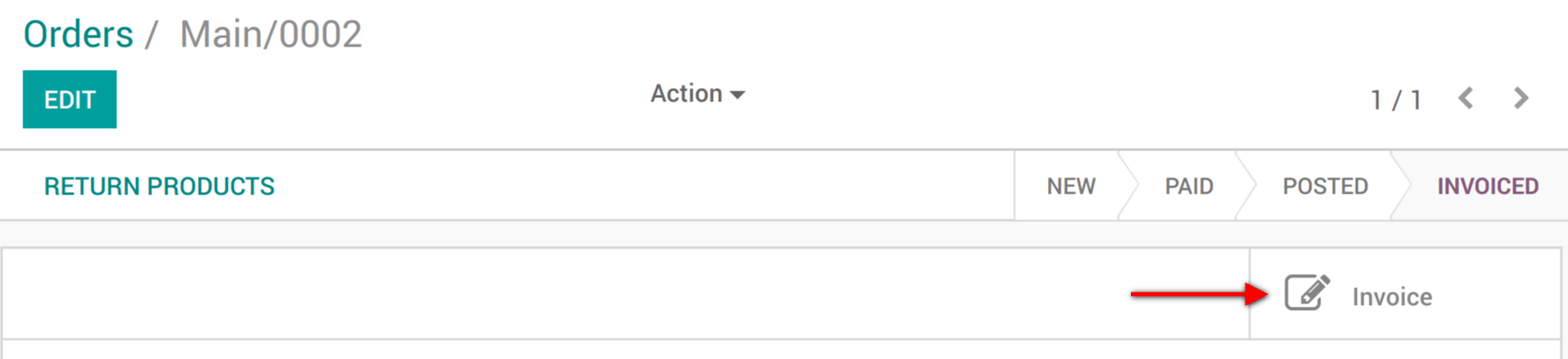Receipts and invoices¶
Reimprimă chitanțe¶
Folosiți funcția Reimprimare bon dacă aveți nevoie să reimprimați un bon.
Configurare¶
Pentru a activa Reimprimare bon, accesați . și selectați interfața PdV.
În categoria Facturi și chitanțe, veți găsi opțiunea Reimprimare bon.
Notă
Pentru a permite opțiunea de reimprimare a bonului, trebuie să activați imprimanta de bonuri.
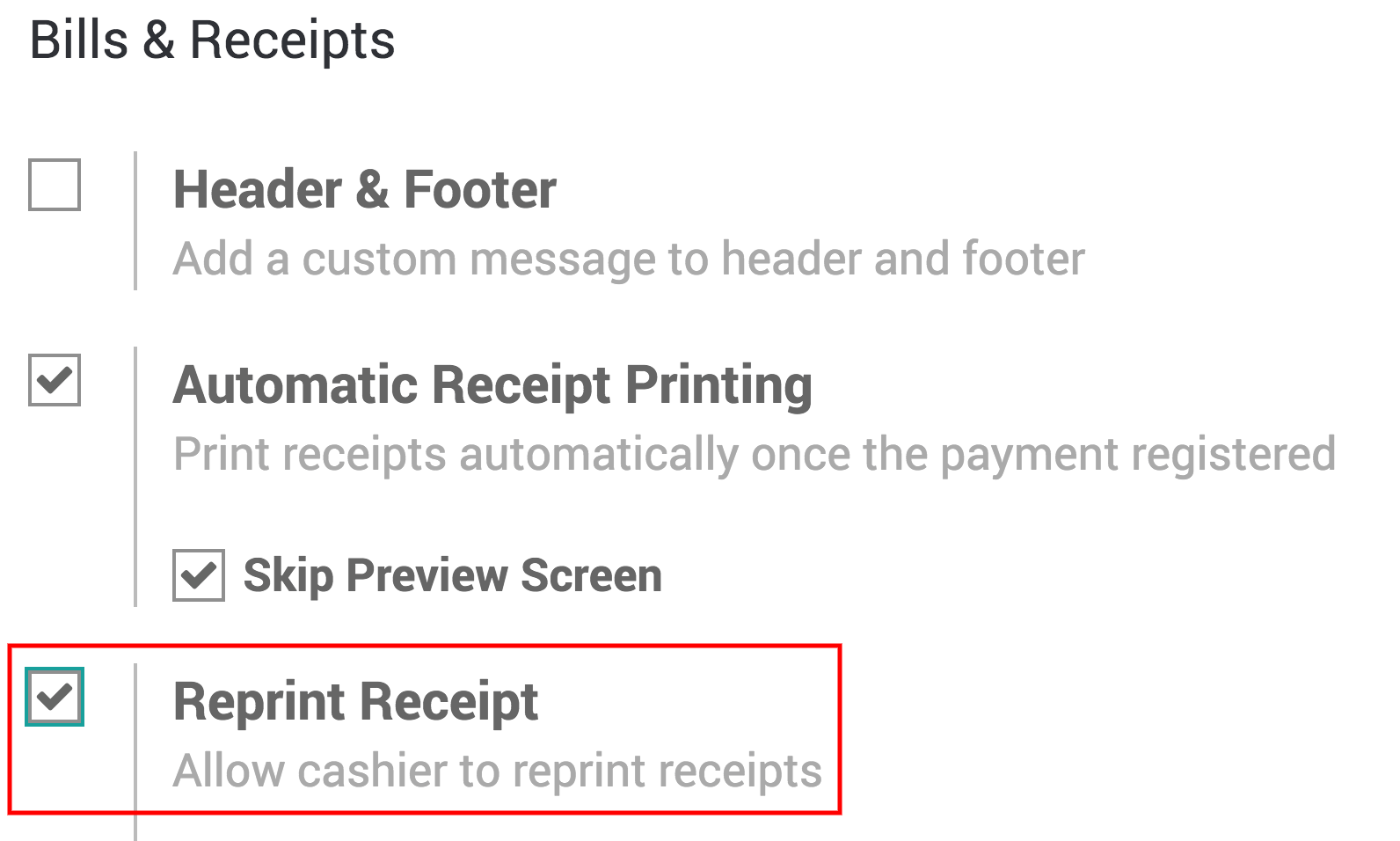
Reimprimare chitanță¶
Pe interfața PdV, aveți acum un buton Reimprimare bon.
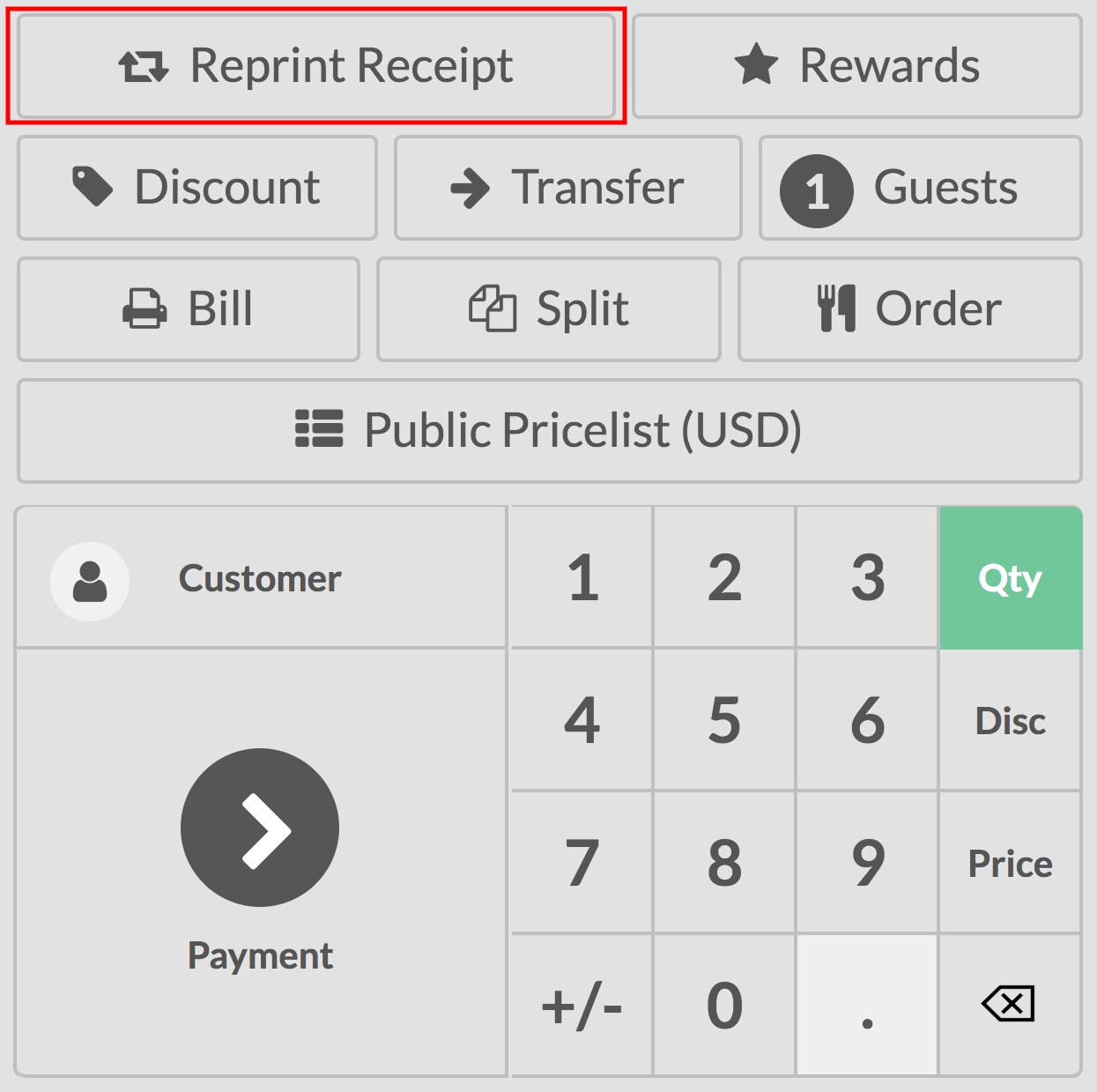
Când îl folosiți, puteți reimprima ultimul bon.
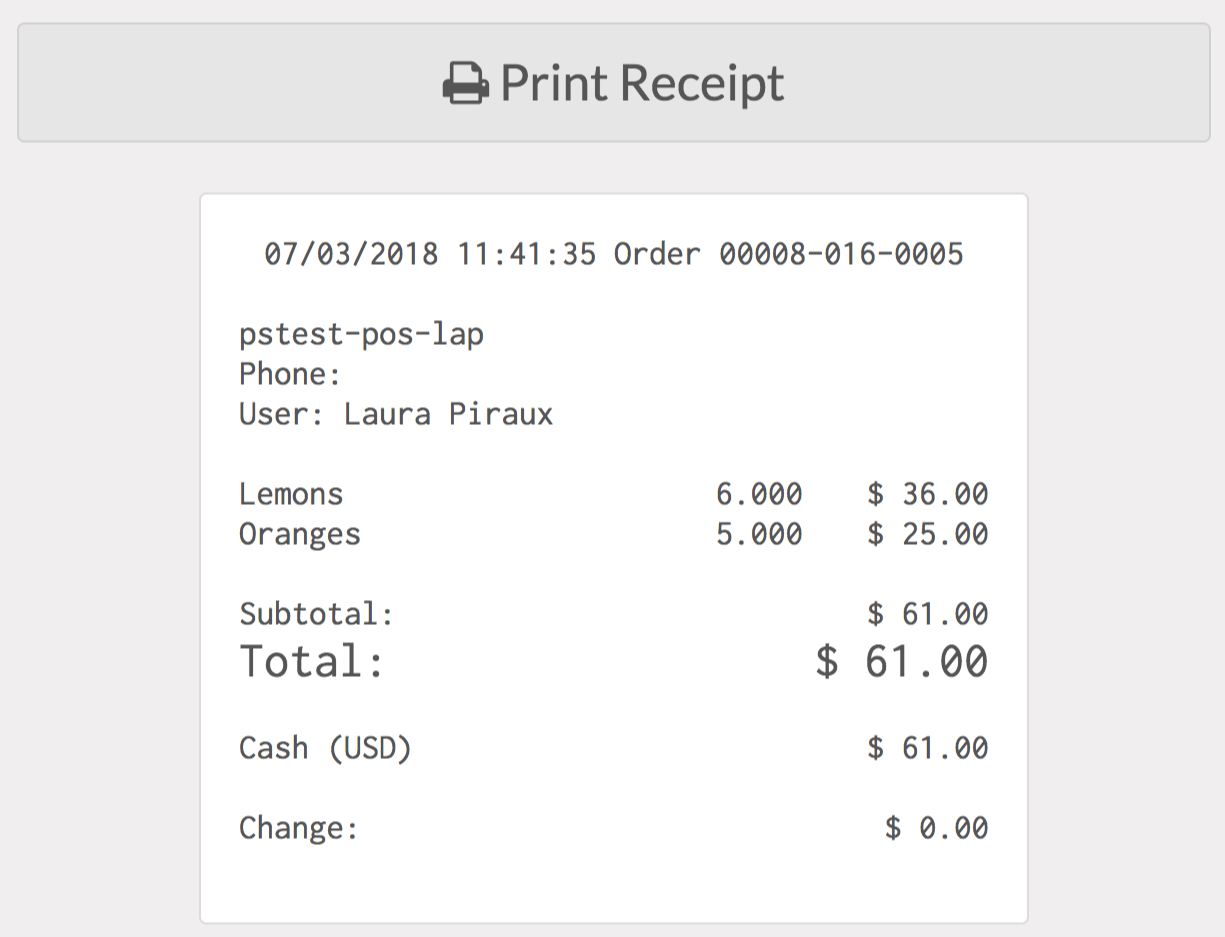
Invoice from the PoS interface¶
Some of your customers might request an invoice when buying from your Point of Sale, you can easily manage it directly from the PoS interface.
Activate invoicing¶
Go to and select your Point of Sale:
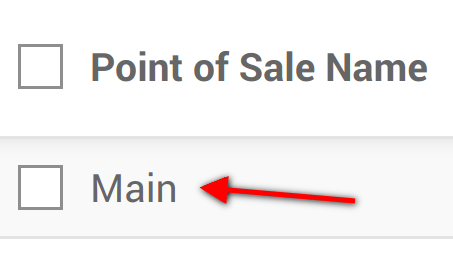
Under the Bills & Receipts you will see the invoicing option, tick it. Don’t forget to choose in which journal the invoices should be created.
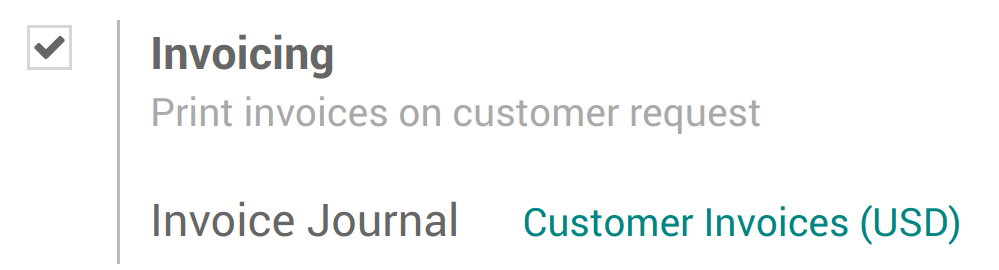
Select a customer¶
From your session interface, use the customer button
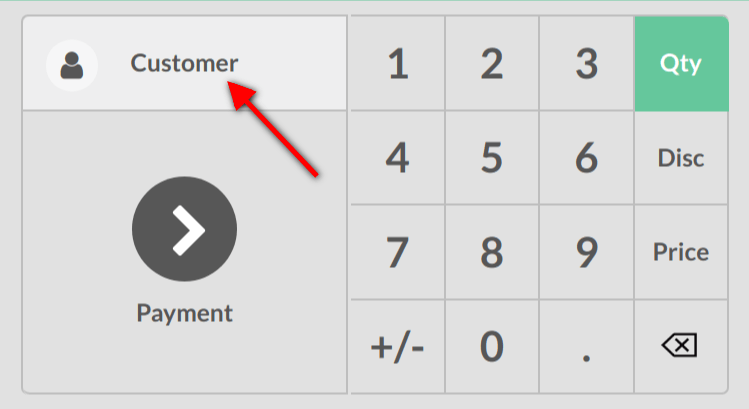
You can then either select an existing customer and set it as your customer or create a new one by using this button.

You will be invited to fill out the customer form with its information.
Invoice your customer¶
From the payment screen, you now have an invoice option, use the button to select it and validate.
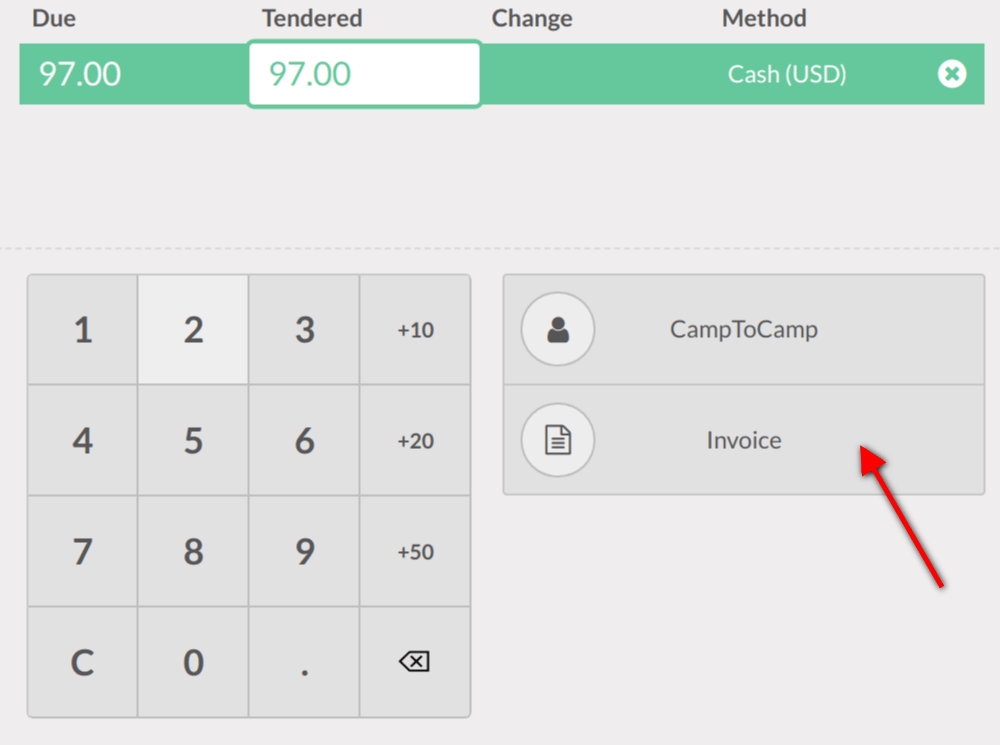
You can then print the invoice and move on to your next order.
Recuperare facturi¶
Once out of the PoS interface ( on the top right corner) you will find all your orders in and under the status tab you will see which ones have been invoiced. When clicking on a order you can then access the invoice.