階段¶
Stages are used to organize an app’s pipeline and track the progress of configured items, from now on are referred to as cards.
In apps these cards represent specific items, for example, in the Helpdesk app, stages track tickets. Stages are customizable, and can be renamed to fit the needs of each team.
创建或修改阶段¶
重要
开发者模式 必须 激活才能访问阶段菜单。要激活开发者模式,请进入 ,然后点击 激活开发者模式。
To view or modify stages, go to the desired app and go to .
The default list view on the Stages page displays the stages currently available in the app. They are listed in the order they appear in the pipeline.
To change the order of the stages, click the (draggable) icon, to the left of the stage name, and drag it to the desired place on the list.
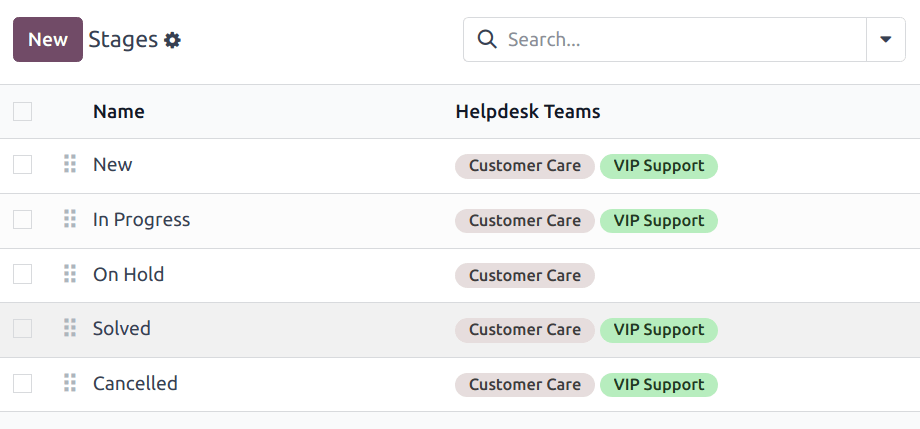
小訣竅
Change the stage order on the Kanban view of a team’s pipeline by dragging and dropping individual columns.
要创建新舞台,请点击阶段列表左上角的 新建 按钮。这样就会显示一个空白的阶段表格。
Choose a Name for the new stage.

進度列¶
The progress bar is visible above each stage, displaying the percentage breakdown of every status type for all the cards within that stage. Each status type has an assigned color that appears within the bar.
The specific definition of these statuses changes depending on the app. For example, in the Helpdesk app, the progress bar for a stage consists of the In progress, Ready, and Blocked statuses by default.
To see a detailed count, hover over a representative color, which activates a notification detailing the number of cards in the stage of that specific status.
Clicking a status color filters the stage to show only cards with that status. The card count for the selected status appears next to the progress bar.

在阶段中添加电子邮件和短信模板¶
When an Email Template is added to a stage, a preconfigured email is automatically sent to the customer when a ticket reaches that specific stage in the pipeline. Likewise, adding an SMS Template triggers a preconfigured SMS text message to send to the customer.
重要
SMS 文字短訊是 應用程式內購買(IAP) 服務,需要預繳購買點數才可使用。想知更多資訊,請參閱 SMS 定價常見問答 。
要选择现有的电子邮件模板,请从 电子邮件模版 字段中选择。选择模板后,点击字段右侧的 (右箭头) 图标,编辑所选模板。
要在此表单中创建新模板,请点击该字段,然后输入新模板的标题。然后,从出现的下拉菜单中选择 创建和编辑,并填写表格详细信息。
按照相同步骤选择、编辑或创建 SMS 模板。

其他資料
折叠阶段¶
By default, stages are unfolded in the Kanban view. If there is a Won or Closed stage, it is folded by default.
Cards in an unfolded stage are visible in the pipeline under the stage name, and are considered open.
Stages can be configured to be folded in the Kanban view of the pipeline page.
The name of the folded stages are still visible, but the cards in the stage are hidden from view.
要折叠阶段,请在 阶段 表单中勾选 折叠看板 复选框。
警告
Cards that reach a folded stage are considered closed. Closing a card before the work is completed can result in reporting and communication issues. This setting should only be enabled for stages that are considered closing stages.
Temporarily fold a stage¶
Stages can be temporarily folded in the Kanban view of the pipeline, as well.
View a specific team’s pipeline by navigating to the desired app, and clicking the team’s Kanban card.
Hover the cursor at the top of the desired stage to fold temporarily, then click the (gear) icon that appears, and select Fold from the drop-down menu.

重要
Manually folding a stage from the Kanban view is temporary and does not close the cards in the stage.
为团队分配阶段¶
Make a selection in the Teams field on the Stages form. More than one team may be selected, since the same stage can be assigned to multiple teams.