급여¶
Odoo Payroll is used to process work entries and create payslips for employees, including both regular pay and commission. Payroll works in conjunction with other Odoo apps, such as Employees, Timesheets, Time Off, and Attendances.
The Payroll app helps ensure there are no issues or conflicts when validating work entries, handles country-specific localizations to ensure that payslips follow local rules and taxes, and allows for salary assignments. Payroll configuration is critical to ensure accurate and timely processing of payslips.
설정¶
To access the Settings, go to . Whether or not payslips are posted in accounting, and whether SEPA payments are created, is selected here.
The Settings screen is where localization settings are configured. Localizations are country-specific settings pre-configured in Odoo at the creation of the database, and account for all taxes, fees, and allowances for that particular country. The Localization section of the Settings includes a detailed view of all benefits provided to employees.
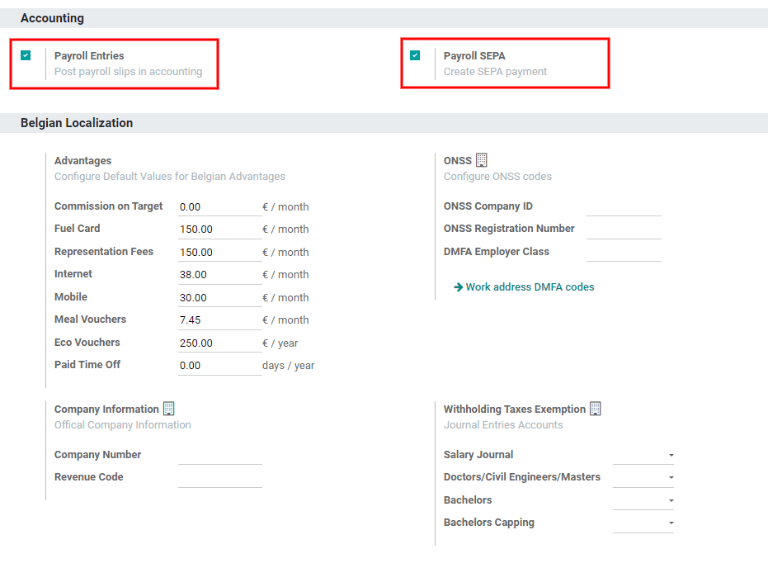
Any country-specific localizations are set up in the Localization section of the Settings screen. All localization items are pre-populated when the country is specified during the creation of the database. It is not recommended to alter the localization settings unless specifically required.
참고
Odoo can handle a multi-company configuration. This is generally done when there is a main company or office location, such as a headquarters, and there are other offices/branches around the country or globe, that fall under that main company or headquarters. In Odoo, each company, including the headquarters, would be setup as their own company/branch using the multi-company method.
Each individual company can have a different localization setting configured for that specific company, since company locations can vary and be located anywhere in the world, where rules and laws differ. For more information on companies refer to this documentation on setting up companies.
근무 항목¶
근무 항목 은 직원 근무 시간표에 있는 개별적인 기록입니다. 근태, 병가, 교육 또는 공휴일 과 같은 전체 근무 및 휴가 유형에 대해 자세히 근무 항목을 구성할 수 있습니다.
더 보기
근무 항목 유형¶
급여 애플리케이션에서 근무 항목을 생성하거나 직원이 작업 기록 애플리케이션에 정보를 입력하려면 근무 항목 유형 을 선택해야 합니다. 근무 항목 유형 목록은 데이터베이스에 설정된 현지화 설정에 따라 자동으로 생성됩니다.
To view the current work entry types available, go to .
각 근무 항목 유형에 있는 코드로 급여명세서 작성이 지원되고 세금 및 수수료가 모두 정확히 입력되었는지 확인할 수 있습니다.
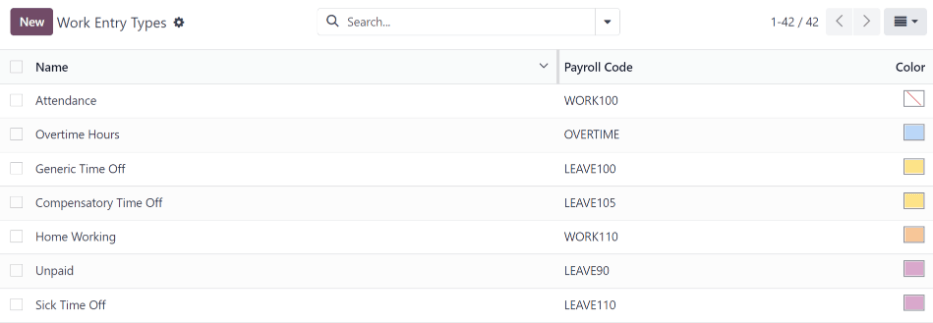
새 근무 항목 유형¶
새로운 근무 항목 유형 을 생성하려면 새로 만들기 버튼을 클릭한 후 양식에 있는 다음의 섹션에 대한 내용을 입력합니다.
일반 정보 섹션¶
Work Entry Type Name: The name should be short and descriptive, such as
Sick TimeorPublic Holiday.Payroll Code: This code appears with the work entry type on timesheets and payslips. Since the code is used in conjunction with the Accounting application, it is advised to check with the accounting department for a code to use.
DMFA code: This code is used to identify DMFA entries on a corresponding DMFA report. The DMFA report is a quarterly report that Belgian-based companies are required to submit for social security reporting purposes. This report states the work done by the employees during the quarter, as well as the salaries paid to those employees.
External Code: This code is used for exporting data to a third-party payroll service. Check with the third-party being used in order to determine the External Code to enter for the new work entry type.
SDWorx code: This code is only for companies that use SDWorx, a payroll service provider.
Color: Select a color for the particular work entry type.
급여명세서 섹션 표시¶
Rounding: The rounding method selected determines how quantities on timesheet entries are displayed on the payslip.
No Rounding: A timesheet entry is not modified.
Half Day: A timesheet entry is rounded to the closest half day amount.
Day: A timesheet entry is rounded to the closest full day amount.
Example
근무 시간이 하루 8시간 근무 (주 40시간 근무)로 설정되어 있고 직원이 작업시간표에 5.5시간을 입력한 상황에서 반올림 이 반올림 없음 으로 설정되어 있으면 입력 내용은 그대로 5.5시간이 됩니다. 반올림 이 반일 로 설정된 경우에는 항목이 4시간으로 변경됩니다. 일 로 설정된 경우에는 8시간으로 변경됩니다.
무급 섹션¶
Unpaid in Structures Types: If the work entry is for work that is not paid, specify which pay structure the unpaid work entry applies to from the drop-down menu. Some situations where work would be logged on a timesheet but no compensation given would be for unpaid internships, unpaid training, or volunteer work.
복리후생 승인 섹션¶
Meal Voucher: If the work entry should count towards a meal voucher, check the box.
Representation Fees: If the work entry should count towards representation fees, check the box.
Private Car Reimbursement: If the work entry should count towards a private car reimbursement, check the box.
휴가 선택 섹션¶
Time Off: Check this box if the work entry type can be selected for a time off request or entry in the Time Off application. If Time Off is checked, a Time Off Type field appears. This field has a drop-down menu to select the specific type of time off, such as
Paid Time Off,Sick Time Off, orExtra Hoursfor example. A new type of time off can be entered in the field if the listed types of time off in the drop-down menu do not display the type of time off needed.Keep Time Off Right: This is for Belgian-specific companies only, and will not appear for other localizations. Check this box if the work entry is for time off that will affect the time off benefits for the following year. Workers are given time off each year according to the government, and in some cases, time-off taken during a specific time period can affect how much time off the employee will receive or accrue the following year.
보고서 섹션¶
Unforeseen Absence: If the work entry should be visible on the unforeseen absences report, check this box.

근무 스케줄¶
To view the currently configured working schedules, go to . The working schedules that are available for an employee’s contracts and work entries are found in this list.
Working schedules are company-specific. Each company must identify each type of working schedule they use.
Example
주 40시간 표준 근무를 적용하고 있는 다중 회사용 Odoo 데이터베이스에는, 주 40시간 표준 근무를 채택한 각 회사별로 별도의 근무 스케줄을 두고 있어야 합니다.
데이터베이스에 있는 5개 회사에서 주 40시간 표준 근무제를 적용하고 있는 경우에는 5개의 40시간 근무 스케줄이 개별적으로 설정되어 있어야 합니다.
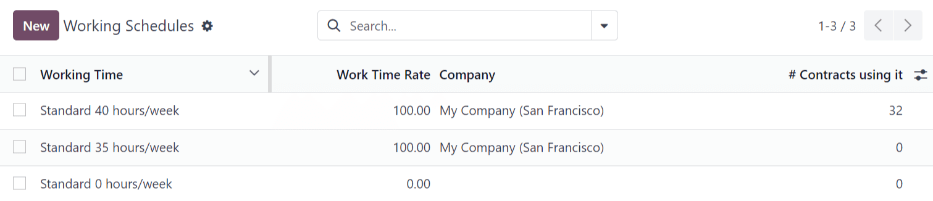
새 근무 스케줄¶
새로운 근무 스케줄을 생성하려면 새로 만들기 버튼을 클릭한 후 양식에 정보를 입력합니다.
주 40시간 표준 근무에 대해 자동으로 입력되나 수정할 수 있습니다. 먼저 이름 항목의 텍스트를 수정하여 근무 시간 이름을 변경합니다. 그런 다음 새 근무 시간에 적용될 요일과 시간을 조정합니다.
근무 시간 탭에서 각 드롭다운 메뉴를 클릭한 후 원하는 항목을 선택하여 요일, 일 기준 기간 및 근무 항목 유형 선택 항목을 수정합니다. 근무 시작 및 근무 종료 열은 시간을 입력하면 수정할 수 있습니다.
참고
근무 시작 및 근무 종료 시간은 24시간 형식이어야 합니다. 예를 들어 ‘2:00 PM’은 ‘14:00’으로 입력합니다.
근무 시간을 2주로 설정해야 하는 경우 왼쪽 상단에 있는 2주 달력으로 전환 버튼을 클릭합니다. 이는 짝수 주 및 홀수 주 로 항목을 생성합니다.

급여¶
구조 유형¶
Odoo에서 직원 급여명세서는 직원이 작업시간표를 입력하는 방식에 영향을 미치는 구조 및 구조 유형 을 기준으로 합니다. 구조 유형은 작업시간표 항목을 처리하기 위한 개별적인 규칙을 모아놓은 것으로, 내부적으로 중첩된 다양한 구조로 구성되어 있습니다. 구조 유형에는 직원이 급여를 지급받는 빈도, 근무 시간, 급여가 급여 형식 (고정) 또는 직원이 근무한 시간에 따라 결정되는지 (변동)여부가 정의되어 있습니다.
예를 들어, ‘직원’ 이 구조 유형이 될 수 있으며 이 경우 구조 유형에는 두 가지 다른 구조, 즉 정기 급여 처리를 위한 별도 규칙이 완비되어 있는 ‘정기 급여’ 구조와 연말 보너스만을 위한 규칙인 연말 보너스 구조의 두 가지 구조가 있을 수 있습니다. 정기 급여 구조와 연말 보너스 구조 모두 직원 구조 유형에 속하는 구조입니다.
The different structure types can be seen by going to .
There are two default structure types configured in Odoo: Employee and Worker. Typically, Employee is used for salaried employees, which is why the wage type is Monthly Fixed Wage, and Worker is typically used for employees paid by the hour, so the wage type is Hourly Wage.

새 구조 유형¶
To make a new structure type, click the New button and a structure type form appears. Enter the information in the fields. Most fields are pre-populated, but all the fields can be modified.
Structure Type: Enter the name for the new structure type, such as ‘Employee’ or ‘Worker’.
Country: Select the country that the new structure type applies to from the drop-down menu.
Wage Type: Select what type of wage the new structure type will use, either Monthly Fixed Wage or Hourly Wage. If the wage type is going to be used for salaried employees who receive the same wage every pay period, select Monthly Fixed Wage. If the wage type is going to be used for employees who receive wages based on how many hours they worked during a pay period, select Hourly Wage.
Default Scheduled Pay: Select the typical pay schedule for the new structure type from the drop-down menu. Options are Monthly, Quarterly, Semi-annually, Annually, Weekly, Bi-weekly, Bi-monthly. This indicates how often this type of structure type is paid out.
Default Working Hours: Select the default working hours for the new structure type from the drop-down menu. All available working hours for the currently selected company appear in the drop-down menu. The default working hours that are pre-configured in Odoo is the Standard 40 hours/week option. If the needed working hours do not appear in the list, a new set of default working hours can be created.
Regular Pay Structure: Type in the name for the regular pay structure.
Default Work Entry Type: Select the default type of work entry the new structure type will fall under from the drop-down menu. Options include Attendance, Overtime Hours, Generic Time Off, Compensatory Time Off, Home Working, Unpaid, Sick Time Off, Paid Time Off, and Out Of Contract.
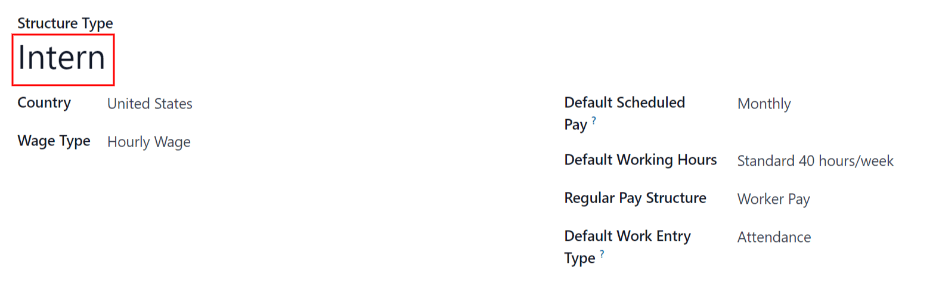
새 기본 근무 시간¶
To make new default working hours, type the name for the new working hours in the Default Working Hours field on the new structure type form. Click Create and edit. A default working hours form will pop up. The default working hours form has two sections, a general information section and a tab listing out all the individual working hours by day and time. When the form is filled out, click Save & Close.
Name: Type in the name for the new default working hours. This should be descriptive and clear to understand, such as
Standard 20 Hours/Week.Company: Select the company that can use these new default working hours from the drop-down menu. Keep in mind, working hours are company-specific and cannot be shard between companies. Each company needs to have their own working hours set.
Average Hour Per Day: The average hours per day field will be auto-populated based on the working hours configured in the Working Hours tab. This entry affects resource planning, since the average daily hours affect what resources can be used, and in what quantity, per work day.
Timezone: Select the timezone that the new default working hours will be used for from the drop-down menu.
Company Full Time: Enter the number of hours per week an employee would need to work in order to be considered a full-time employee. Typically, this is approximately 40 hours, and this number affects what types of benefits an employee can receive based on their employment status (full-time vs part-time).
Work Time rate: This percentage is auto-generated based on the entry for the Company Full Time and the working hours configured in the Working Hours tab. This number should be between
0.00%and100%, so if the percentage is above100%, it is an indication that the working times and/or Company Full Time hours need adjustment.Working Hours Tab: This tab is where each day’s specific working hours are listed. When a new default working hour form is created, the working hours tab is pre-populated with a default 40-hour week, with each day divided into three timed sections. Every day has morning (8:00-12:00), lunch (12:00-13:00), and evening (13:00-17:00) hours configured using a 24 hour time format. To adjust any of these hours, click on the specific field to adjust, and make the adjustment using the drop-down menus, or in the specific case of the times, type in the desired time.
참고
If the working hours are not consistent each week, and the hours are on a bi-weekly schedule instead, click the Switch to 2 week calendar button at the top of the new default working hours form. This will change the working hours tab to display two weeks of working times that can be adjusted.
구조¶
급여 구조 는 직원이 특정 구조 내에서 급여를 지급받는 다양한 방식을 의미하며, 여러 가지 규칙을 통해 구체적으로 정해집니다.
각 구조 유형에서 필요로 하는 구조의 개수는 직원 급여에 대한 다양한 지급 방식과 계산 방법에 따라 다릅니다. 예를 들어, 공통 구조로 ‘보너스’를 추가할 경우 유용하게 사용할 수 있습니다.
To view all the various structures for each structure type, go to .
각 구조 유형 에는 해당 구조와 관련된 다양한 구조가 표시되어 있습니다. 각 구조별로 구조를 정의하는 일련의 규칙을 두고 있습니다.
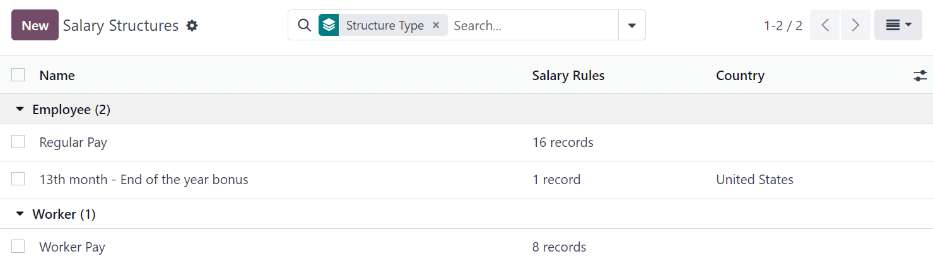
급여 규칙 을 확인하려면 구조를 클릭합니다. 직원 급여명세서를 계산하는 규칙입니다.
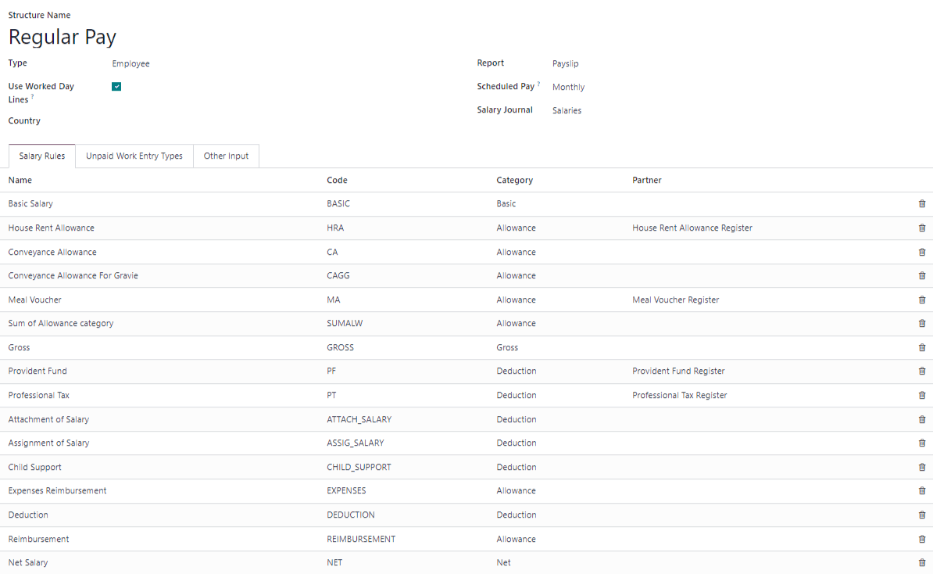
규칙¶
각 구조에는 회계 목적으로 따라야 하는 일련의 급여 규칙 이 있습니다. 이러한 규칙은 현지화를 통해 설정되며 회계 애플리케이션의 작업에 영향을 미치게 되므로 필요한 경우에만 기본 규칙을 수정하거나 새 규칙을 생성해야 합니다.
모든 규칙을 확인하려면 으로 이동합니다. 모든 규칙을 확인하려면 구조 (예: 정기 급여)를 클릭합니다.
To make a new rule, click New. A new rule form appears. Enter the information in the fields.
The required fields for a rule are:
Name: Enter a name for the rule.
Category: Select a category the rule applies to from the drop-down menu, or enter a new one.
Code: Enter a code to be used for this new rule. It is recommended to coordinate with the accounting department for a code to use as this will affect accounting reports and payroll processing.
Salary Structure: Select a salary structure the rule applies to from the drop-down menu, or enter a new one.
Condition Based on: In the General tab, select from the drop-down menu whether the rule is Always True (always applies), a Range (applies to a specific range, which is entered beneath the selection), or a Python Expression (the code is entered beneath the selection).
Amount Type: In the General tab, select from the drop-down menu whether the amount is a Fixed Amount, a Percentage (%), or a Python Code. Depending on what is selected, the fixed amount, percentage, or Python code needs to be entered next.
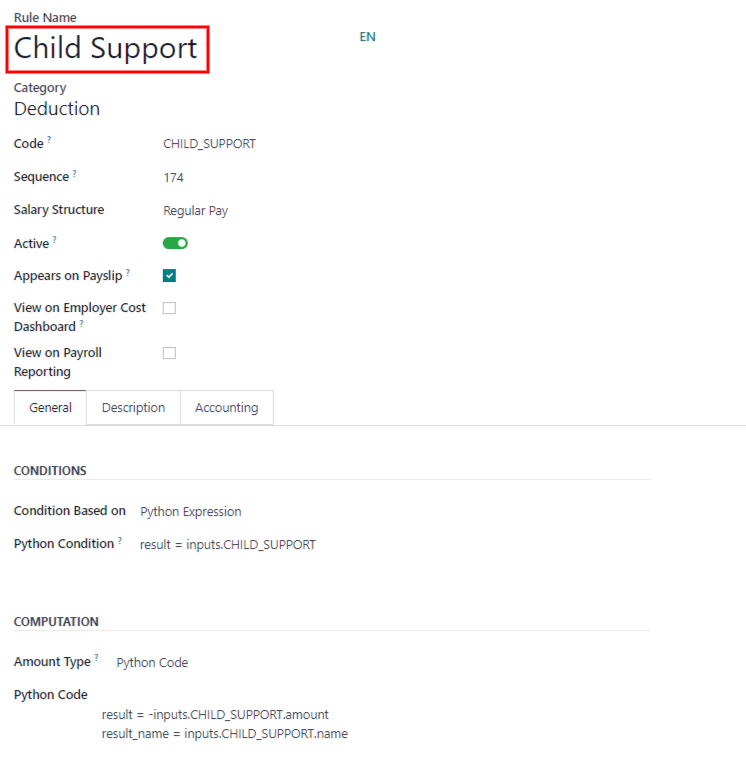
규칙 매개변수¶
참고
현재 메뉴에 있는 규칙 매개변수 은 아직 개발 중인 기능이며 벨기에 시장의 특정한 사용 사례에만 적용됩니다. 이 섹션의 내용이 적용될 시장이 더 많아질 경우 문서 업데이트를 시행할 예정입니다.
기타 입력 유형¶
When creating payslips, it is sometimes necessary to add other entries for specific circumstances, like expenses, reimbursements, or deductions. These other inputs can be configured by going to .
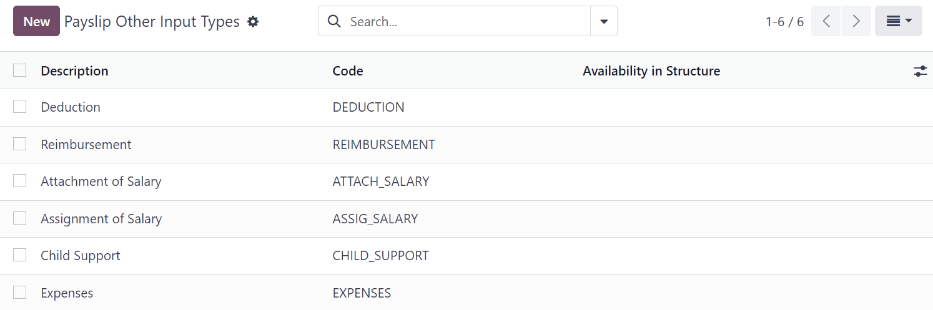
새로운 입력 유형을 생성하려면 새로 만들기 버튼을 클릭합니다. 설명, 코드 및 구조 사용 가능성 항목에 적용되는 구조를 필드에 입력합니다.
중요
코드 를 급여 규칙에 사용하여 급여명세서를 계산합니다. 구조 사용 가능 항목에 입력된 내용이 없다는 것은, 특정한 구조에만 국한되지 않고 모든 급여명세서에 새로운 입력 유형을 사용할 수 있다는 것을 나타냅니다.

급여 패키지 설정기¶
The various options under the Salary Package Configurator section of the menu all affect an employee’s potential salary. These sections (Advantages, Personal Info, Resume, and Offers) specify what benefits can be offered to an employee in their salary package.
Depending on what information an employee enters (such as deductions, dependents, etc.), their salary is adjusted accordingly. When an applicant applies for a job on the company website, the sections under Salary Package Configurator directly affect what the applicant sees, and what is populated as the applicant enters information.
장점¶
When offering potential employees a position, there can be certain advantages or benefits set in Odoo in addition to the salary to make an offer more appealing (such as extra time off, the use of a company car, reimbursement for a phone or internet, etc.).
To see the advantages, go to . Advantages are grouped by Structure type, and the advantage listed for a particular structure type is only available for that specific structure.
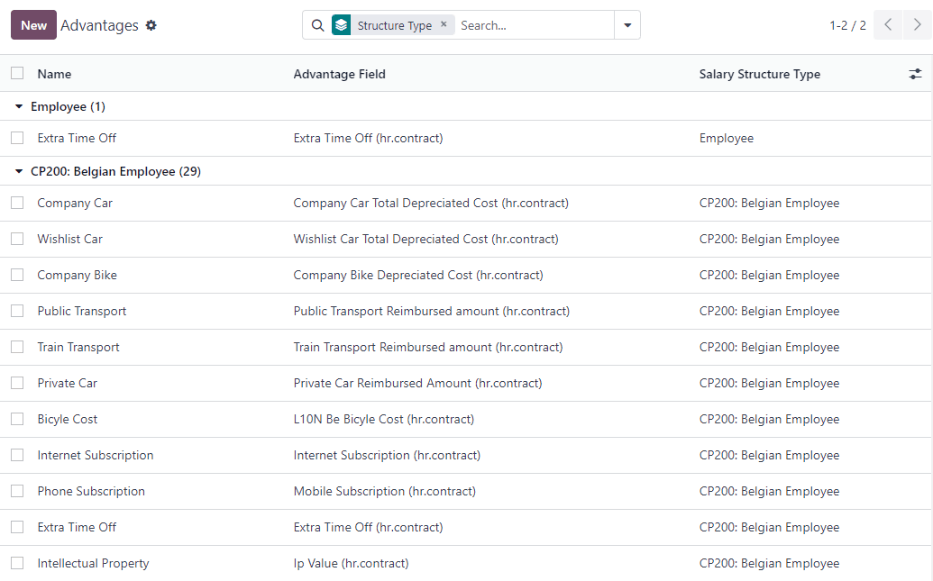
Example
A company has two structure types, one labeled Employee, and anther labeled Intern. The Employee structure type contains an advantage of using a company car, while the Intern structure type does not. Instead, the Intern structure type has a meal voucher advantage available, while the Employee structure type does not.
A person hired under the Employee structure type can use a company car, but cannot have meal vouchers. The opposite is true for someone hired under the Intern structure type. They would have meal vouchers available to them, not the use of a company car.
To make a new advantage, click the New button, and enter the information in the fields. The required fields for an advantage are:
Name: Enter the name for the advantage.
Advantage Field: Select from the drop-down menu what field in the payslip this advantage appears under.
Advantage Type: Select from the drop-down menu what type of advantage the benefit is. Select from Monthly Benefit in Kind, Monthly Advantages in Net, Monthly Advantages in Cash, or Yearly Advantages in Cash.
Salary Structure Type: Select from the drop-down menu which salary structure type this advantage applies to.
Display Type: Select from the drop-down menu how this advantage is displayed.
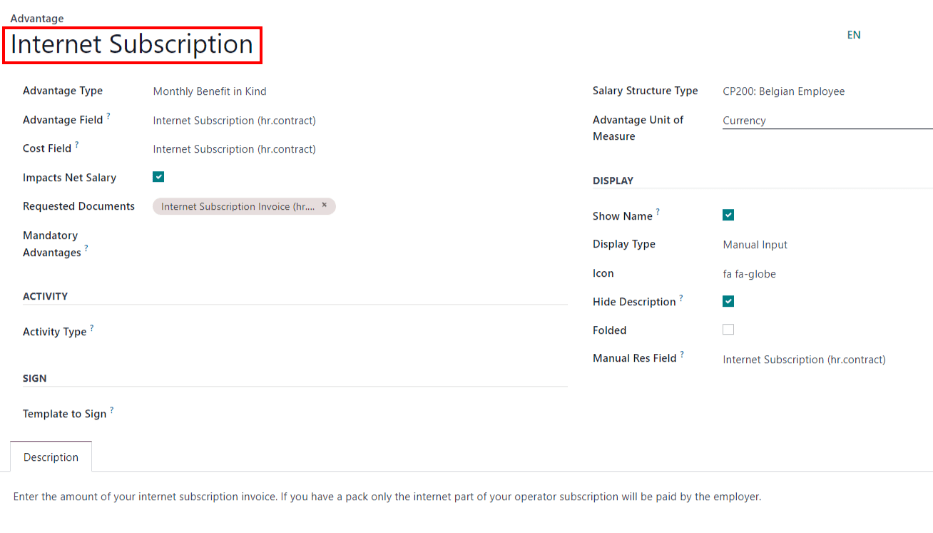
개인 정보¶
Odoo에 있는 모든 직원은 지원자가 직원으로 채용되면 받게되는 *직원 카드*를 가지고 있습니다. 이 카드에는 개인 정보, 이력서, 근무 정보 및 문서 등 모든 정보가 있습니다.
개인 정보는 지원자가 채용 제안을 받은 후에 작성하는 급여 패키지 설정 섹션에서 수집됩니다. 해당 개인정보는 채용이 되면 직원 카드로 전송됩니다.
직원 카드를 보려면 앱 기본 현황판으로 이동하여 직원 카드를 클릭합니다.
참고
직원 카드는 직원 인사 파일과 같다고 보면 됩니다.
The Personal Information section lists all of the fields that are available to enter on the employee’s card. To access this section, go to .
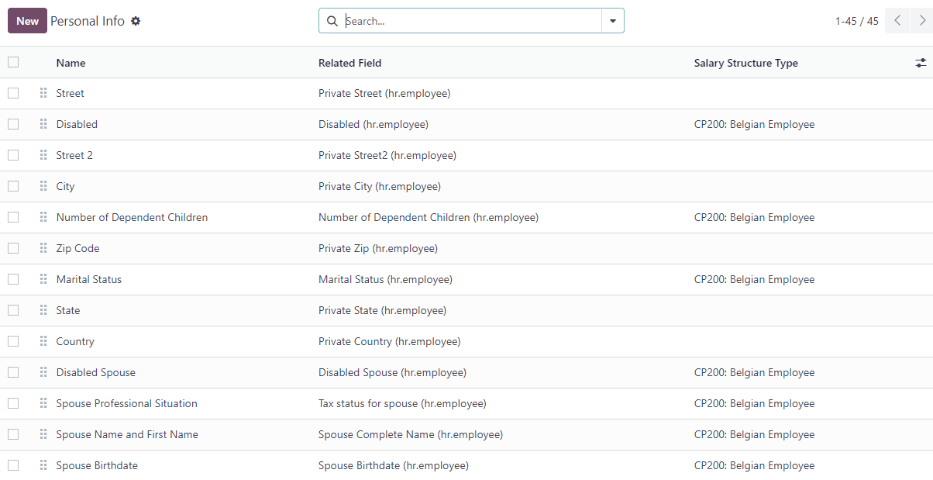
To edit a personal info entry, select the entry from the list, and modify the personal info. To create a new personal info entry, click the New button.
The required fields, aside from entering the Information name, are Related Model, Related Field, and Category. Select a Related Model from the drop-down menu. Employee populates the field by default, but the Bank Account option is also available if the information is related to a bank account instead. Select a Related Field from the drop-down menu that best describes what kind of personal information this entry is, and where it is going to be stored in the backed. Then, select a Category from the drop-down menu that the personal information should be under, such as Address or Personal Documents.
The two most important fields on the personal info form are Is Required and Display Type. Checking the Is Required box makes the field mandatory on the employee’s card. The Display Type drop-down menu allows for the information to be entered in a variety of ways, from a Text box, to a customizable Radio button, a Checkbox, a Document, and more.
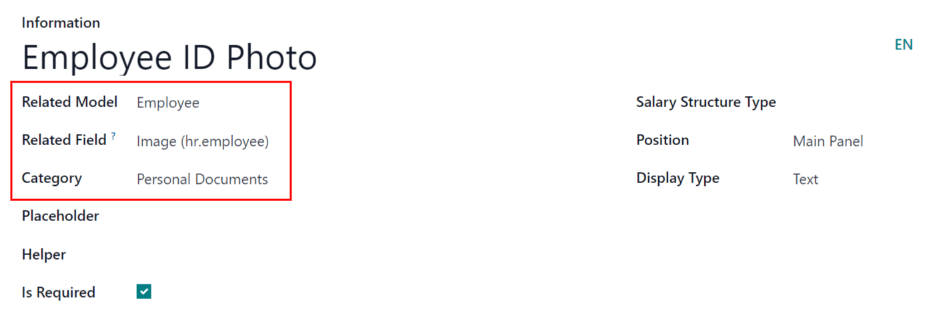
경력 사항¶
참고
Currently, the Resume feature found inside the menu is still in development and only serves a specific use case for Belgian markets. The documentation will be updated when this section has matured to more markets.
제안¶
When a candidate is offered a position, there are several items that need to be tracked in order for a business to stay organized, such as where in the offer process the candidate is, how long the offer is valid for, as well as all the offer details. These details are all stored in each offers record.
To view all offers, go to . All offers that have been sent to either potential candidates or current employees appears in this list. The status, offer start date and expiration date, amount of the contract, and more, can all be found in this list. Offers sent via the Recruitment application appear here, but there is an option to create a new offer from the Payroll application as well.
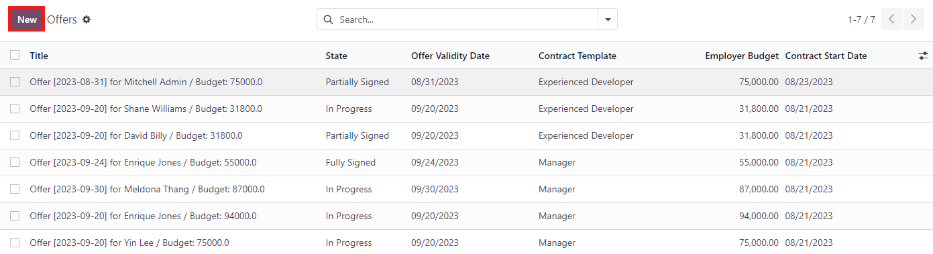
To create a new offer, click the New button. The two required fields are the Contract Template, and the Company. Select the Contract Template and Company from the drop-down menus. Fill in any other details for the offer, such as the Job Title, Department, the Contract Start Date and the Offer Validity Date.