Outlook 캘린더 동기화¶
Synchronizing a user’s Outlook Calendar with Odoo is useful for keeping track of tasks and appointments across all related applications.
Microsoft Azure 설정¶
Outlook 캘린더 를 Odoo 캘린더 와 동기화하려면 Microsoft Azure 계정이 있어야 합니다. Azure 를 사용해 본 적이 없거나 유료로 가입한 적이 없는 경우에는 무료로 계정을 만들 수 있습니다. 자세한 내용은 Azure 웹사이트 에서 계정에 대한 내용을 확인하세요.
Microsoft Entra ID (정식 명칭은 Microsoft Azure Active Directory (Azure AD))를 설정하는 방법은 Microsoft 문서 를 참조하세요. Microsoft 애플리케이션을 관리하고 등록하기 위한 API 콘솔로 역할하게 됩니다.
Existing Microsoft Entra ID users should log in at the Microsoft Azure developer portal. Next, select View under the section labeled Manage Microsoft Entra ID.
지원서 등록¶
Microsoft Entra ID 로 로그인한 후 애플리케이션을 등록합니다.
To create an application, click + Add in the top menu. From the resulting drop-down menu, select App Registration.
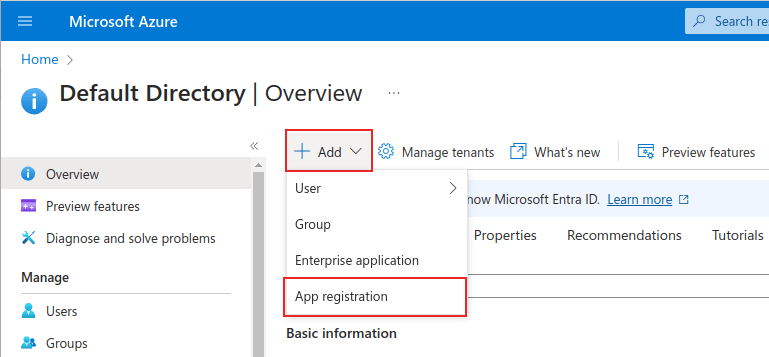
연결된 애플리케이션에 고유한 이름 을 입력합니다.
지원되는 계정 유형 을 알맞게 선택해야 하며, 그렇지 않으면 연결된 애플리케이션이 작동하지 않습니다. Outlook 캘린더 를 Odoo에 연결하여 사용하려면 모든 조직 디렉토리의 계정 (모든 Microsoft Entra ID 디렉터리 - 멀티테넌트) 및 개인 Microsoft 계정 (예: Skype, Xbox) 옵션에서 :guilabel:`지원 계정 유형`을 선택해야 합니다.
When configuring the Redirect URI, choose the Web option from the first
drop-down menu. Then, enter the Odoo database URI (URL) followed by
/microsoft_account/authentication.
Example
리디렉션 URI 에 https://yourdbname.odoo.com/microsoft_account/authentication 을 입력합니다. yourdbname.odoo.com 부분을 URL 로 바꿉니다.
팁
Ensure the database’s URL (domain) used in the URI is the
exact same domain as the one configured on the web.base.url system parameter.
개발자 모드 를 활성화한 후 로 이동하여 web.base.url 에 액세스합니다. 그런 다음 시스템 매개변수 페이지에 있는 키 목록에서 선택합니다.
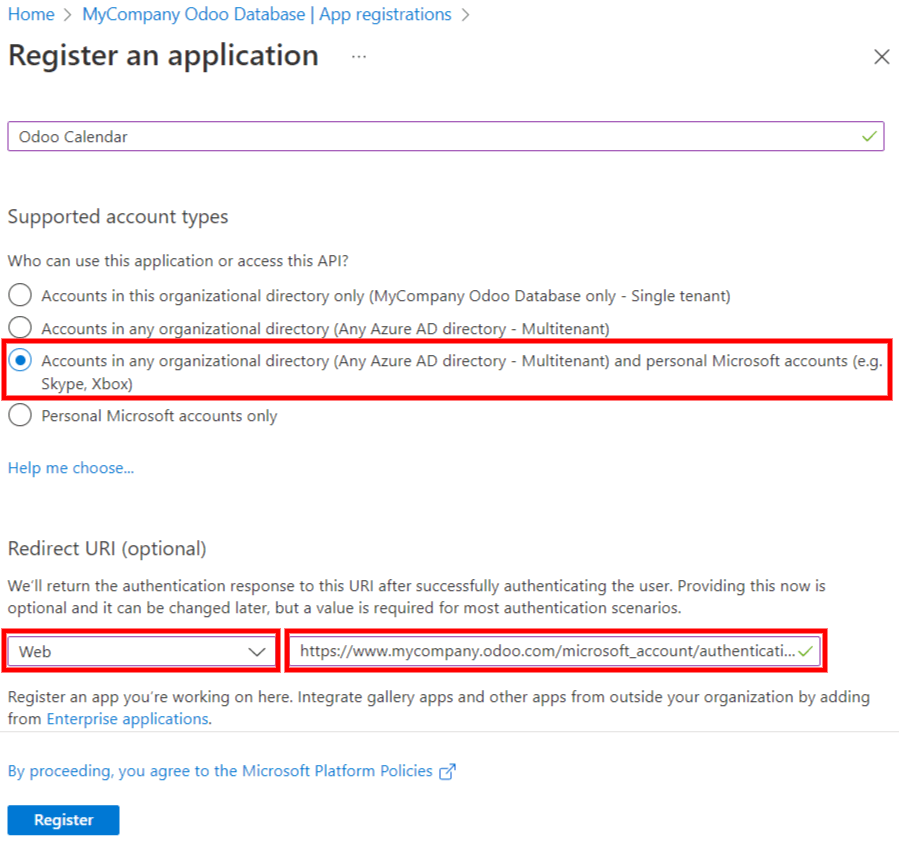
For more information on the restrictions and limitations of URIs, check Microsoft’s Redirect URI (reply URL) restrictions and limitations page.
마지막으로 애플리케이션 등록 페이지에서 등록 버튼을 클릭하여 애플리케이션 등록을 완료합니다. 애플리케이션 (클라이언트) ID 가 생성됩니다. 이 값은 나중에 필요한 값이므로 Odoo 환경 설정하기 에 복사합니다.
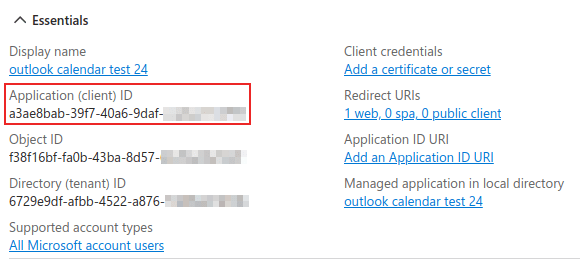
클라이언트 비밀번호 만들기¶
Microsoft Outlook 캘린더 의 동기화를 완료하기 위한 두 번째 자격 증명으로 클라이언트 비밀번호 가 필요합니다. 사용자는 반드시 클라이언트 비밀번호를 추가해야 하며, 이를 통해 사용자 측의 개입 없이 Odoo에서 직접 인증할 수 있습니다. 인증서 는 선택 사항입니다.
To add a client secret, click in the left menu. Then click + New client secret to create the client secret.
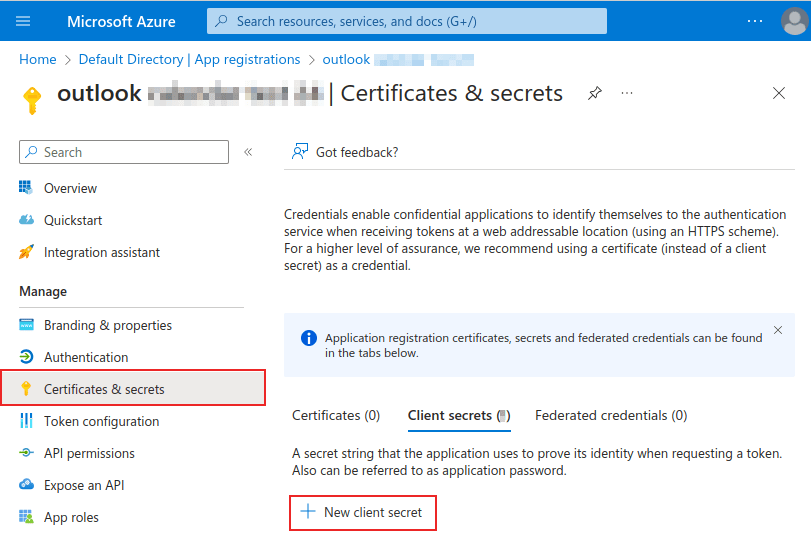
그 다음 설명 을 입력하고 클라이언트 비밀번호가 만료 되는 시기를 선택합니다. 90일 (3개월), 365일 (12개월), 545일 (18개월), 730일 (24개월) ` 또는 :guilabel:`사용자 지정 중에서 선택할 수 있습니다. 사용자 지정 을 선택할 경우 관리자가 시작 및 종료 날짜를 설정할 수 있습니다.
마지막으로 클라이언트 비밀번호 추가 에 추가 를 클릭합니다.
팁
동기화 재설정 작업은 까다로울 수 있으므로 Odoo에서 클라이언트 비밀번호에서 허용되는 만료 기간을 최대치 (24개월 또는 사용자 지정)로 설정하여 가까운 시일 내 다시 동기화할 필요가 없게 하는 것을 권장합니다.
다음 섹션에서 사용할 수 있도록 값 을 복사합니다.
경고
Client secret values cannot be viewed, except immediately after creation. Be sure to save the secret when created before leaving the page.
Odoo 환경 설정하기¶
Odoo 데이터베이스에서 으로 이동하여 Outlook 캘린더 설정 옆에 있는 확인란에 표시합니다. 변경 사항을 적용하려면 저장 을 클릭해야 합니다.
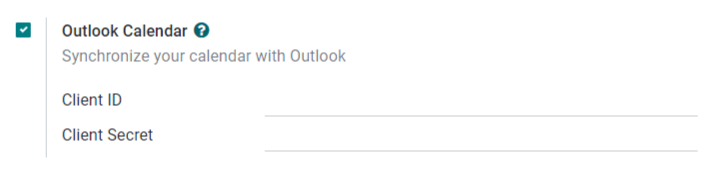
Microsoft Azure 포털에서 애플리케이션의 전체보기 섹션 아래에 있는 애플리케이션 (클라이언트) ID 를 복사하지 않았다면 바로 복사하여 클라이언트 ID 필드에 붙여넣습니다.
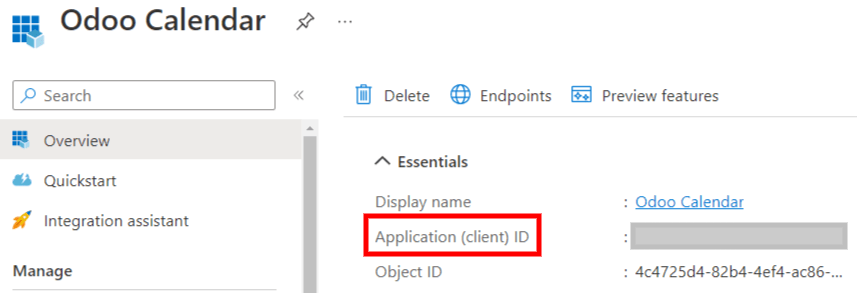
Copy the previously-acquired Value (Client Secret Value), and paste it into the Client Secret field in Odoo.
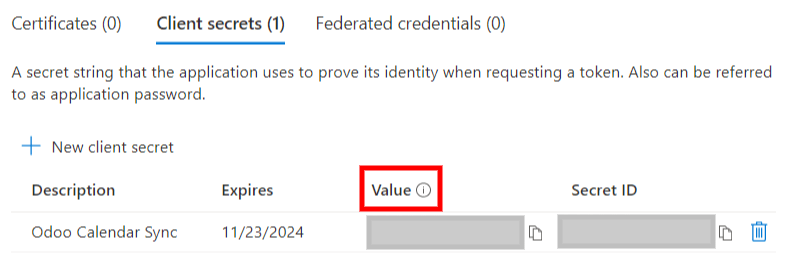
마지막으로 Odoo 페이지에서 저장 을 클릭합니다.
Outlook과 동기화하기¶
경고
Odoo에서는 Outlook 캘린더를 사용자의 프로덕션 데이터베이스와 동기화하기 전에, 테스트 데이터베이스와 테스트 이메일 주소 (다른 용도로 사용하지 않을 것)에서 Outlook 캘린더 동기화를 테스트하는 것을 적극 권장합니다.
사용자가 Outlook 캘린더를 동기화하기 전에 Odoo 캘린더에 과거, 현재 또는 향후의 이벤트가 있는 경우, Outlook은 동기화 중에 Odoo의 캘린더에서 가져온 이벤트를 새로운 이벤트로 처리하여 모든 이벤트 참석자에게 Outlook 이메일 알림을 보내게 됩니다.
과거, 현재 및 향후에 있을 전체 이벤트의 참석자에게 이메일을 전송하는 것을 방지하려면, 최초 동기화 이전에 Odoo 캘린더에 있는 이벤트를 Outlook 캘린더에 추가하고, Odoo에서 이벤트를 삭제한 후 동기화를 시작해야 합니다.
Odoo 캘린더를 Outlook 캘린더와 동기화한 후에도 Outlook은 이벤트를 수정할 때마다 (생성, 삭제, 보관 취소 또는 이벤트 날짜/시간 변경) 전체 이벤트 참가자에게 알림을 계속 보내게 됩니다. 이는 Odoo 측에서 해결할 수 없는 제한 사항입니다.
요약하면, Outlook 일정을 Odoo 일정과 동기화할 경우:
Odoo에서 행사를 생성할 경우 Outlook에서 모든 행사 참석자에게 초대장을 보냅니다.
Odoo에서 행사를 삭제할 경우 Outlook에서 모든 행사 참석자에게 취소 안내를 보냅니다.
Odoo에서 행사 보관을 취소할 경우 Outlook에서 모든 행사 참석자에게 초대장을 보냅니다.
Odoo에서 행사를 보관할 경우 Outlook에서 모든 행사 참석자에게 취소 안내를 보냅니다.
행사에 연락처를 추가하면 Outlook에서 모든 행사 참석자에게 초대를 보냅니다.
행사에 있는 연락처를 삭제하면 Outlook에서 모든 행사 참석자에게 취소 알림을 보냅니다.
Odoo 캘린더와 Outlook 동기화하기¶
In the Odoo database, open to the Calendar module, and click the Outlook sync button on the right-side of the page, beneath the monthly calendar.
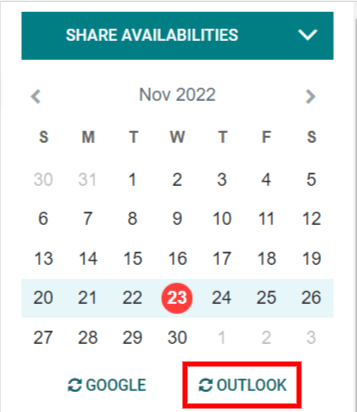
동기화는 양방향 프로세스이므로, 두 계정 (Outlook 및 Odoo) 모두에서 행사를 조정할 수 있습니다. 페이지가 Microsoft 로그인 페이지로 리디렉션되면 사용자가 아직 계정에 로그인하지 않은 경우 로그인하라는 메시지가 표시됩니다. 마지막으로 수락 을 클릭하면 필요한 권한이 부여됩니다.
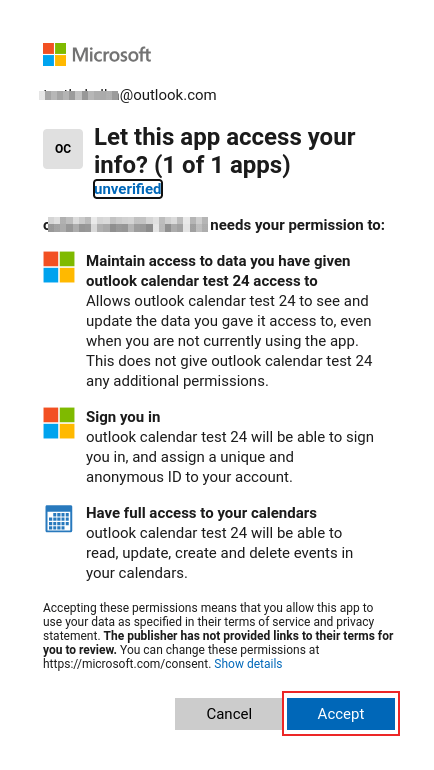
참고
동기화를 사용하려면 캘린더를 Outlook과 동기화 만 하면 됩니다. Microsoft의 Azure 계정 설정은 단 한 번만 할 수 있으며, Microsoft Entra ID 테넌트에서는 고유한 클라이언트 ID와 클라이언트 비밀번호를 사용하는 한편 사용자가 내부 및 외부 사용자를 위한 Microsoft 클라우드 서비스의 특정 인스턴스를 관리할 수 있도록 도와줍니다.
더 보기
구글
문제 해결 동기화¶
There may be times when the Microsoft Outlook Calendar account does not sync correctly with Odoo. Sync issues can be seen in the database logs.
이러한 경우에는 계정 문제를 해결해야 합니다. 계정 초기화 버튼으로 초기화할 수 있으며, 이 버튼은 로 이동하여 사용할 수 있습니다. 그런 다음 캘린더를 수정할 사용자를 선택하고 캘린더 탭을 클릭합니다.

다음으로 알맞은 캘린더 아래에서 계정 초기화 를 클릭합니다.
초기화 옵션¶
다음의 초기화 옵션으로 Odoo와 Microsoft Outlook 캘린더 동기화 문제를 해결할 수 있습니다.
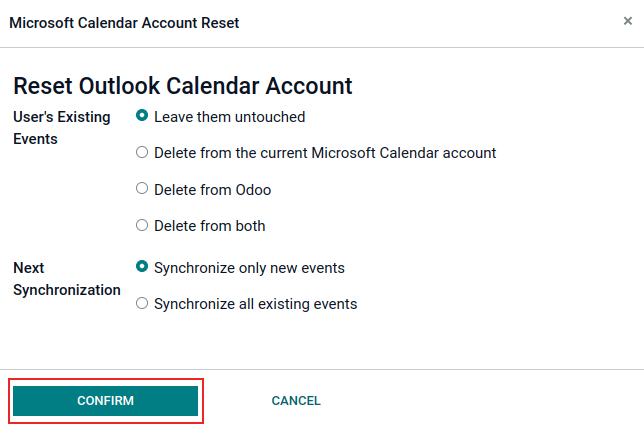
사용자의 기존 행사:
변경하지 않음: 행사에 변경 사항이 없습니다.
현재 Microsoft 캘린더 계정에서 삭제: Microsoft Outlook 캘린더 에서 행사를 삭제합니다.
Odoo에서 제거: Odoo 캘린더에서 행사를 삭제합니다.
둘 다 삭제: Microsoft Outlook 캘린더 와 Odoo 캘린더에서 행사를 모두 삭제합니다.
다음 동기화:
새 행사만 동기화: Microsoft Outlook 캘린더 및/또는 Odoo 캘린더에 있는서 새 행사를 동기화합니다.
모든 기존 행사 동기화: Microsoft Outlook 캘린더 및/또는 Odoo 캘린더에 있는 모든 행사를 동기화합니다.
사용자의 행사 및 캘린더 동기화를 수정하려면 선택한 후 확인 을 클릭합니다.