렌탈¶
Odoo Rental is a comprehensive solution to manage your rentals.
From a single view, you can send out quotations, confirm orders, schedule rentals, register when products are picked up and returned, and invoice your customers.
더 보기
Odoo 렌탈: 품목 페이지 <https://www.odoo.com/app/rental>`_
임대 요금¶
구성¶
Go to , select or create a product, and click on the product’s Rental tab. Under Rental Pricing, click on Add a price. Then choose a Unit of time (hours, days, weeks, or months), a Duration, and a Price. You can add as many price lines as necessary, usually to give out discounts for longer rental durations.
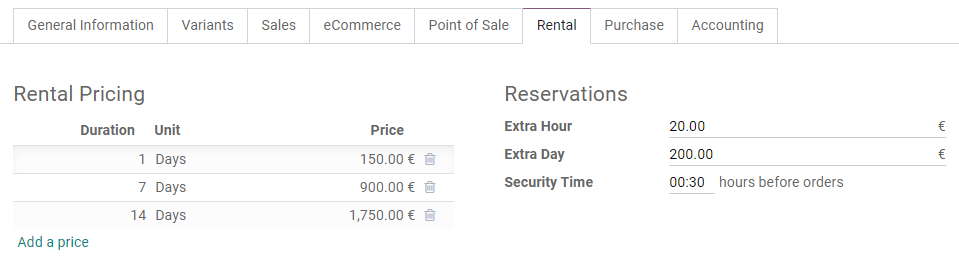
팁
Under Reservations, you can add fines for any Extra Hour or Extra Day. You can also set a Security Time, expressed in hours, to make the product temporarily unavailable between two rental orders.
참고
If you want to rent a product created outside of the Rental app, do not forget to tick Can be Rented under the product’s name. By default, this option is ticked when you create a product directly from the Rental app.
Computing¶
Odoo always uses two rules to compute the price of a product when you create a rental order:
하나의 가격 항목만 사용됩니다.
가장 저렴한 항목이 선택됩니다.
Exercise
품목에 대한 다음 렌탈 가격 구성을 고려합니다:
1일: $100
3일: $250
1주일 $500
고객이 이 제품을 8일 동안 렌탈하려고 합니다. 지불해야 하는 가격은 얼마인가요?
주문이 생성된 후 Odoo는 가장 저렴한 옵션인 두 번째 항목을 선택합니다. 고객은 8일 렌탈에 대해 ‘3일’의 세 인 총 750달러를 지불해야 합니다.
고객 서명¶
You can ask your customers to sign a rental agreement outlining the arrangement between you and your customers before they pick up products to make sure your products are returned on time and in their original condition. To do so, go to , activate Digital Documents, and Save.
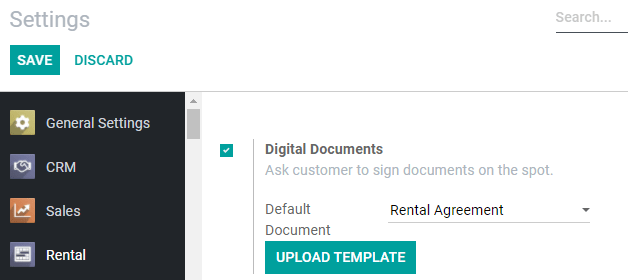
참고
This feature requires the Sign app. If necessary, Odoo installs it after activating Digital Documents.
Once the app settings are saved, you have the option to change the default Rental Agreement from the dropdown menu. You can pick any document already uploaded to the Sign app, or upload a new one to the Sign app by clicking on Upload Template.
To request a customer signature, select a confirmed rental order, click on Sign Documents, choose the document template and click on Sign Documents again. On the next window, select your customer and click on Sign Now to start the signing process with your customer. Once the document is completed, click on Validate & Send Completed Document.
더 보기
Pickup and Return receipt¶
You can print and give your customers receipts when they pick up and/or return products. To do so, open any rental order, click on Print and select Pickup and Return Receipt. Odoo then generates a PDF detailing all information about the current status of the rented items: which were picked up, when they are expected to be returned, which were returned, and potential rental delay costs.
