VoIP 위젯¶
VoIP 위젯은 Odoo 사용자에게 VoIP 모듈을 통해 제공되는 추가 기능입니다. 이를 통해 가상 전화 통신을 데이터베이스에 통합할 수 있습니다. 위젯은 Odoo에서 전화를 걸고 관리하기 위한 제어 센터입니다.
전화 통화¶
To make phone calls while in the Odoo database, click the ☎️ (phone) icon, located in the top navigation bar.
클릭하면 VOIP 팝업 위젯이 Odoo 데이터베이스의 왼쪽 하단에 나타납니다. 위젯을 통해 전화를 송수신하는 동안에도 전체 데이터베이스를 오가며 작업할 수 있습니다.
Odoo에서 전화가 수신되면 VOIP 위젯이 울리고 알림이 표시됩니다. 위젯을 닫으려면 위젯 화면 오른쪽 상단에 있는 X(닫기) 아이콘을 클릭하세요.
참고
VoIP 번호는 Axivox에서 제공하는 번호입니다. `https://manage.axivox.com/<https://manage.axivox.com/>`_ 에서 접속할 수 있습니다. 포털에 로그인한 후 (열)로 이동합니다.
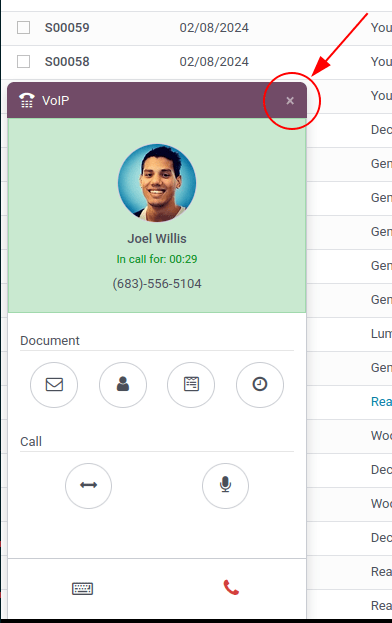
문제 해결¶
팁
If a Missing Parameter error message appears in the Odoo VoIP widget, refresh the Odoo window, and try again.
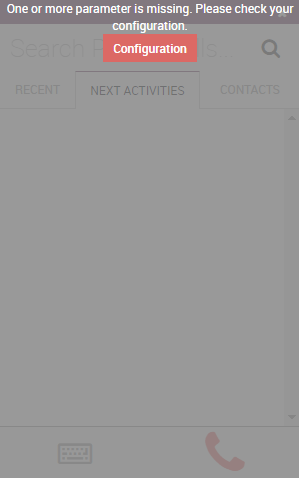
팁
Odoo VoIP 위젯에 잘못된 번호 라는 오류 메시지가 표시될 경우, 국제 전화 형식을 사용했는지 확인합니다. 앞 부분에 +(더하기) 기호가 있고 그 뒤에 국제 국가 코드가 있어야 합니다.
(예: +16506913277, 여기에서 `+1`은 미국의 국가 번호입니다.)
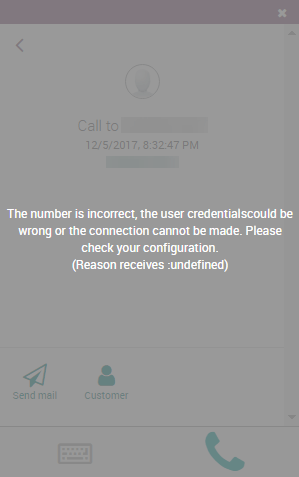
탭¶
총 3개의 탭(최근, 다음 활동, 연락처)이 VoIP 위젯에 나타나 있으며, Odoo에서 통화 및 일상적인 활동을 관리하는 데 사용합니다.
최근¶
VoIP 위젯의 최근 탭에서 사용자의 통화 내역을 확인할 수 있습니다. 여기에는 수신 및 발신 통화가 포함됩니다. 어떤 번호든 클릭하면 통화를 시작할 수 있습니다.
다음 활동¶
VoIP 위젯의 다음 활동 탭에서 자신에게 지정되어 있는 활동과 오늘까지 완료해야 하는 활동을 확인할 수 있습니다.
이 탭에서 활동을 클릭하면 이메일 보내기, 연락처 확인, 다른 활동 예약 혹은 연결된 레코드에 대한 액세스 (예: 판매주문서, 영업제안/영업기회 또는 프로젝트 작업) 등의 작업을 수행할 수 있습니다.
The user can also mark the activity as complete, edit the details of the activity, or cancel it.
예약된 활동과 관련하여 고객에게 전화를 걸려면 📞(전화) 아이콘을 클릭하며, ⌨️(키보드) 아이콘을 클릭하면 고객에게 다른 번호로 전화를 걸 수 있습니다.
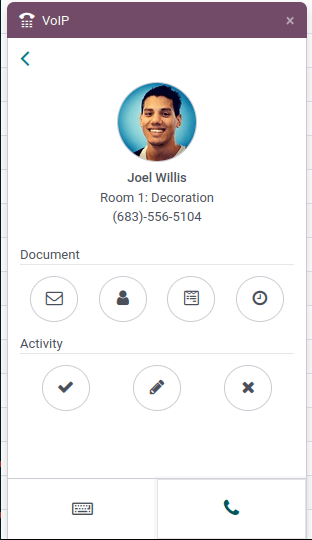
VoIP 위젯에 다른 아이콘이 나타나며, 문서 및 활동 두 가지 섹션으로 분류됩니다.
문서 섹션에서, 오른쪽부터 왼쪽으로:
✉️ (봉투) 아이콘: 이메일 보내기
👤(사람 아이콘) 아이콘: 연락처 카드로 리디렉션됩니다.
📄(문서) 아이콘: Odoo에 첨부된 레코드로 리디렉션됩니다.
🕓 (시계) 아이콘: 활동 예약하기
활동 섹션에서, 왼쪽부터 오른쪽으로:
✔️(체크 표시) 아이콘: 활동을 완료 표시
✏️ (연필) 아이콘: 활동 편집하기
✖️ (취소) 아이콘: 활동 취소하기
연락처¶
Under the Contacts tab of the VoIP widget, a user can access a contact in the Contacts app.
Any contact can easily be called by clicking into the contact from the VoIP widget’s Contacts tab.
A search feature is also available in the upper-right side of the widget, represented by a 🔍 (magnifying glass) icon.