구독 제품¶
Odoo 판매 앱과 긴밀하게 통합된 구독 앱을 통해 사용자는 일반 판매용 품목과 함께 구독 제품을 판매할 수 있습니다. 일반 품목의 경우 일회성으로 판매되는 반면, 구독 제품은 갱신형으로 판매되어 반복적으로 수익을 창출합니다.
Odoo에서 구독 제품은 정기 결제 제품이라고도 합니다.
정기 결제 기간 환경설정¶
구독을 시작하려면 정기 결제 기간 을 필요에 따라 알맞게 설정해야 합니다.
Recurrence periods are the time periods in which subscriptions renew. They designate how often the customer pays for (and receives) subscription products.
반복될 기간을 설정하려면 으로 이동합니다.
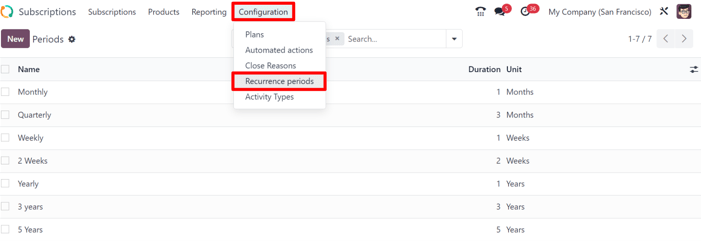
구독 앱에는 몇 가지 기본 정기 결제 기간이 이미 설정되어 있습니다.
매월
매분기
매주
2주
매년
3년
5년
신규 정기 결제 기간은 언제든지 추가하거나 편집할 수 있습니다.
To create a new recurrence period, click New on the Recurrence Periods page. Doing so reveals a blank recurrence period form.
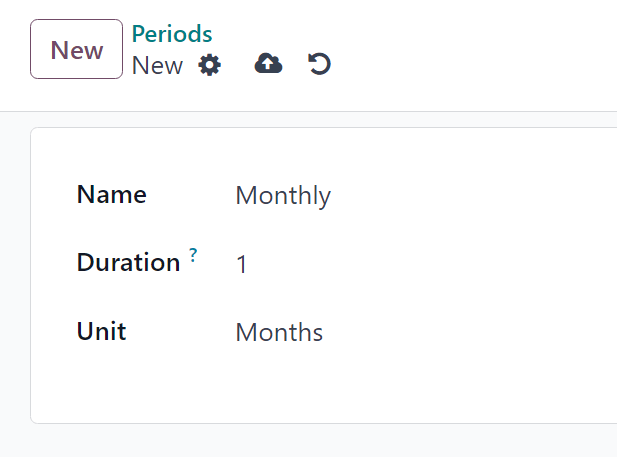
Then, type in the Name and Duration of the recurrence period, and select the Unit that defines the duration.
중요
일 단위는 구독에 정기 결제 기간으로 사용할 수 없습니다. 일 단위 정기 결제는 렌탈용이며 정기 결제 구독 판매주문서에는 추가할 수 없습니다.
이와 같이 제한하는 이유는 판매주문서에서 일 기준으로 청구서가 생성되는 것을 방지하기 위한 것입니다.
품목 양식 환경설정¶
To create a new subscription product, navigate to , and click New.
Doing so reveals a blank product form, which can be configured and customized in a number of ways.
참고
기본값으로 반복 항목은 이미 활성화되어 있어서 Odoo에서 해당 항목을 구독 제품으로 인식하게 됩니다. 반복 및 판매 가능 항목은 활성화된 상태로 두어야 합니다.
The Product Type field is set to Service by default, as well. However, subscription products can be set to other types, if needed.
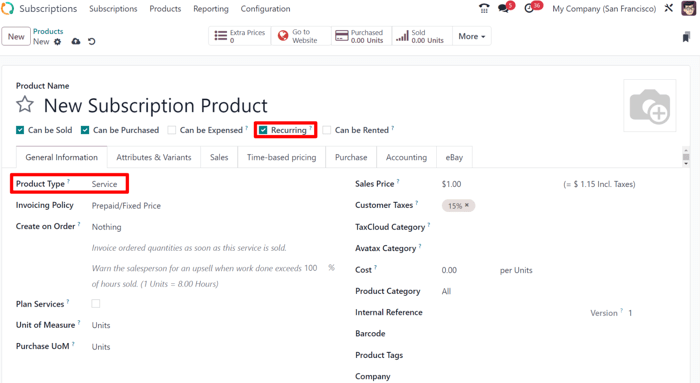
시간 기준 가격 책정¶
Once the desired fields in the General Information tab have been entered, click the Time-based pricing tab on the product form.
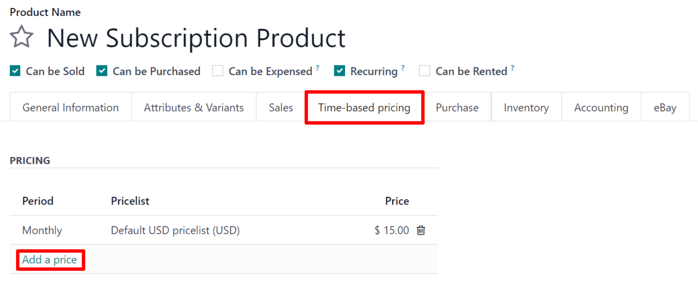
여기에서 가격 추가 를 클릭하면 정기 결제 가격을 지정할 수 있습니다.
기간 열에서 정기 결제 기간을 선택합니다. 필요한 경우 가격표 열에서 가격표를 선택할 수도 있습니다. 그런 다음 해당하는 정기 결제 기간에 대한 금액을 가격 열에 입력합니다.
참고
매일 및 시간별 기간은 정기 결제 제품에는 사용할 수 없습니다.
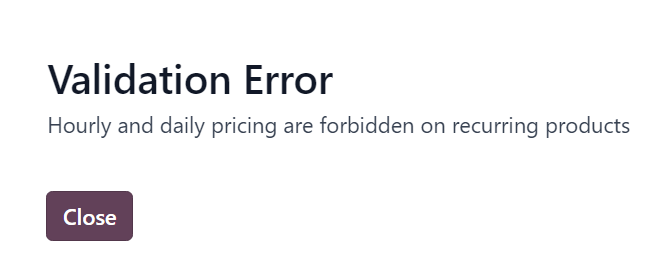
참고
There is no limit to how many lines can be added to the Time-based pricing table.
팁
An existing product can be made into a subscription product, simply by marking it as Recurring, and configuring Time-based pricing on the product form.
가격표¶
Pricelists can be used with subscription products to give special pricing to customers included in pricelists.
This can be configured either in the Time-based pricing tab of the product form, or on the pricelist form in the Sales application.
To create recurring price rules for specific pricelists in the Time-based pricing tab of the product form, select a pricelist in the Pricelist column.
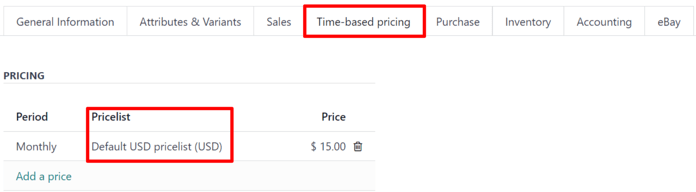
When pricelists are added to the Time-based pricing tab, the pricelist form in the Sales app is automatically updated.
시간 기준 요금제의 경우 직접 가격표 양식에서 설정할 수도 있습니다.
To do this, go to , and select a pricelist (or click New to create a new pricelist).
참고
가격표는 Odoo 구독 앱에서도 동일한 메뉴 단계에 따라 액세스할 수 있습니다.
그런 다음 가격표 양식에서 시간 기준 규칙 탭 아래에 있는 줄 추가 를 클릭합니다.
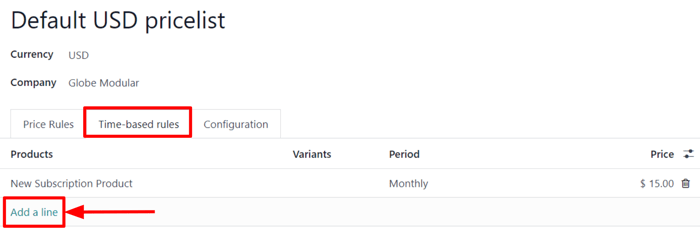
그런 다음 품목 열에서 구독 제품을 선택하고 기간 열에서 정기 결제될 기간을 선택합니다. 마지막으로 제품 및 기간에 대한 가격 을 입력합니다. 필요한 만큼 줄을 추가합니다.
When Time-based rules are added to the pricelist form, the Time-based pricing tab of the product form is automatically updated.
더 보기
이커머스