POS¶
With Odoo Point of Sale, run your shops and restaurants easily. The app works on any device with a web browser, even if you are temporarily offline. Product moves are automatically registered in your stock, you get real-time statistics, and your data is consolidated across all shops.
开始会话¶
From the POS dashboard, click New Session to start a POS session, or Resume if the session was already open.
注解
Multiple users can be logged into the same session at the same time. However, the session can only be opened once on the same browser.
Sell products¶
Click on products to add them to the cart. To change the quantity, click Qty and enter the number of products using the keypad. To add a discount or modify the product price, click respectively Disc or Price and enter the amounts.
Once an order is completed, proceed to checkout by clicking Payment. Select the payment method, enter the received amount, and click Validate. Click New Order to move on to the next customer.
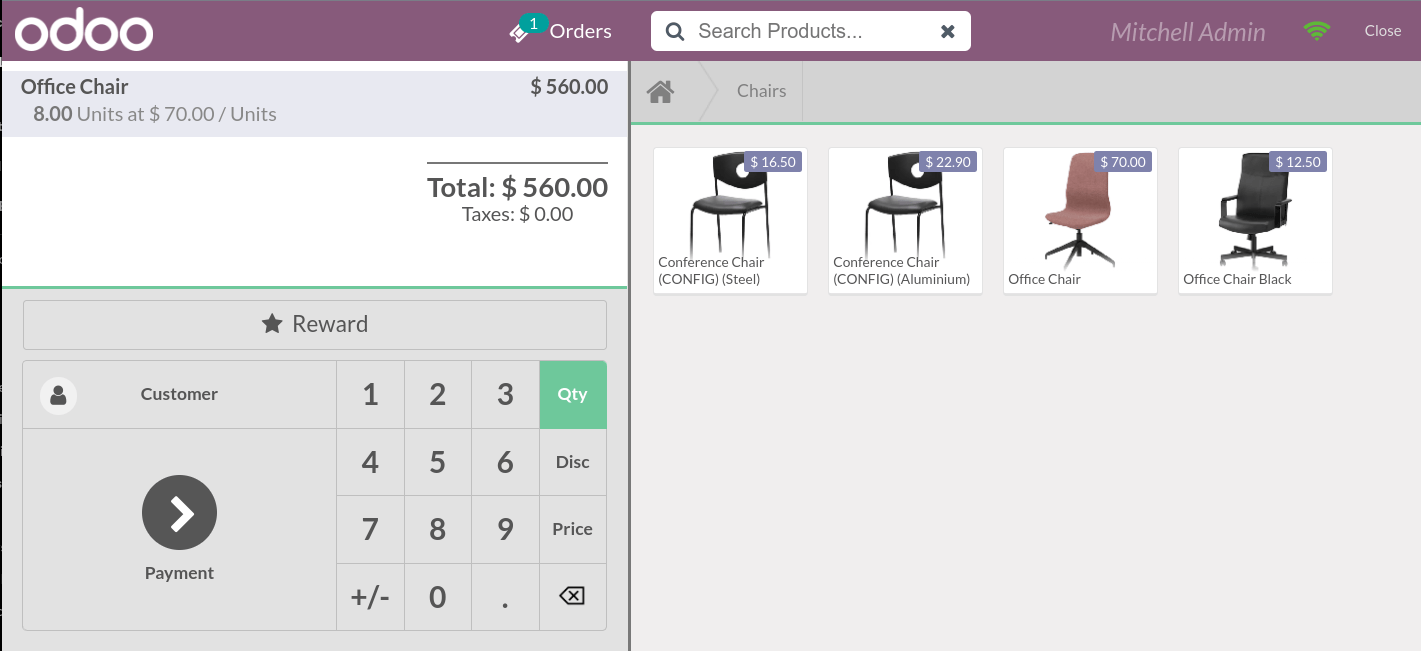
小技巧
您可以同时使用`,`和`.`在键盘上显示为十进制分隔符。
Cash is selected by default if you enter the amount without choosing a payment method.
Set customers¶
You can create and set customers from an open POS session. Registering your customer is necessary to collect their loyalty points and grant them rewards, automatically apply the attributed pricelist, or generate and print an invoice.
To access the list of customers, click Customer on the POS interface. Then, select a customer or create a new one by clicking Create, completing the form, and saving. Lastly, click Set Customer to set the selected customer.
退货和退款¶
To return a product and make a refund,
from the POS dashboard, open a session and select the returned product;
click Qty and +/- to enter the quantity of returned products;
once the order is completed, click Payment to proceed to the refund;
click Validate and New Order to move on to the next customer.
Close the POS session¶
To close your session,
go back to the POS dashboard by clicking Close and Confirm in the upper right corner of your screen;
then, click Close and proceed to the closing control;
click the Payments smart button to know what amount of cash should be in your cash drawer;
once the control is done, click Close session & post entries;
the status goes automatically from In Progress to Closed & Posted.
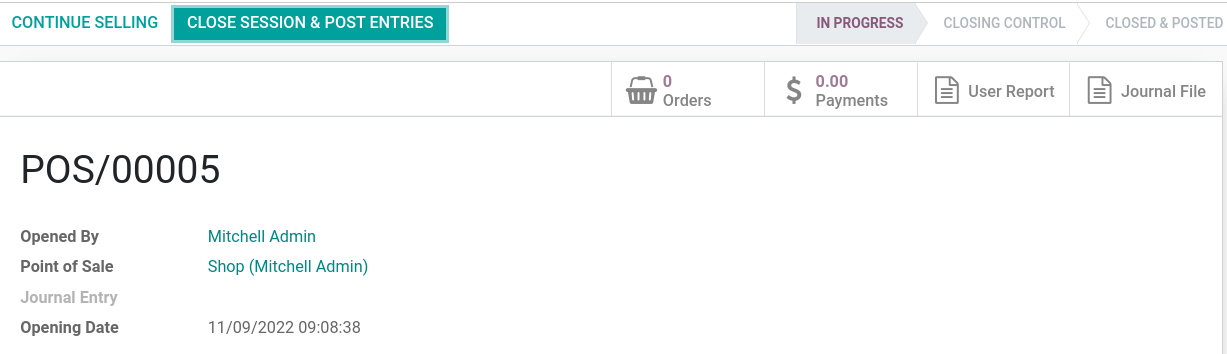
小技巧
It is strongly advised to close your POS session at the end of each day.
To look at all your previous sessions, go to .