高级用例:创建模型和添加字段¶
高级用例:创建模型和添加字段

Contacts --> Configuration --> Countries,选择法国(例如),并在 URL 上检查其 ID。
Case scenario 2: create a model called ‘Properties’ and add fields called: company, value, name, address, active, image.
从仪表板(可选)启动新模块。然后,单击 Edit Menu and start a New Menu (model). 设置菜单名称和 Confirm.现在,在其窗体上,拖放必要的字段。

Case scenario 2.a: now, you would like to have a model called ‘Regions’ to which each property must be linked. And, on ‘Regions’, you would like to see the properties for each region.
小技巧
Existing Fields 是当前模型上但尚未在视图中的字段。



小技巧
搜索关系时,单击 Search more*并按*Custom 筛选它。这样,您就避免了创建重复项。
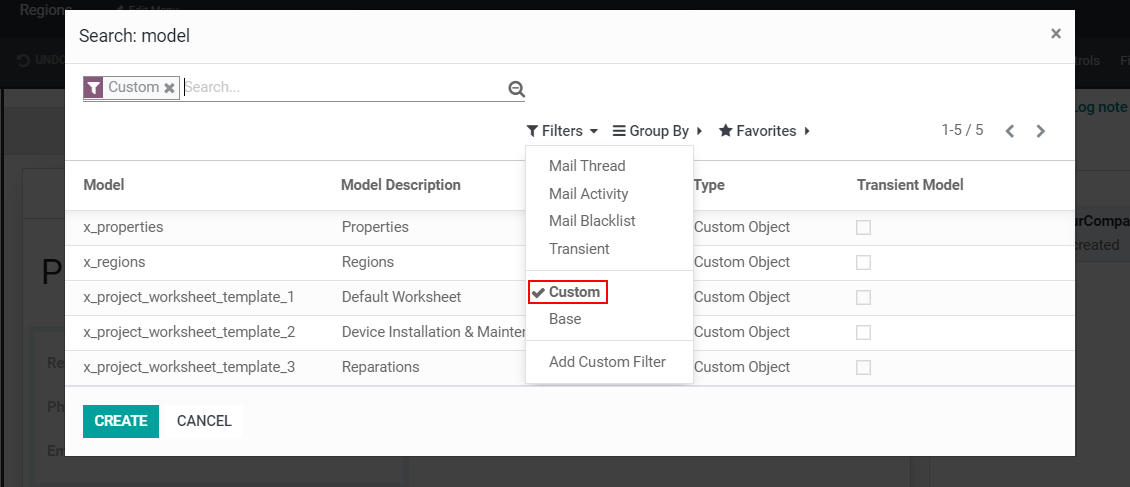
Case scenario 2.b: in the model ‘Properties’, show all the tags as checkboxes instead of tags.
将字段 Tags 添加到窗体后,选择它,下其 Properties > Widgets,选择*Checkboxes*。

Case scenario 3: on the leads’ form, add a selection field with the values:’Tags’ & ‘List’ & ‘Checkboxes’. According to the value of the field, show tags as many2many_tags, many2many_radio, or many2many(_list).
在表单视图中,添加*Tags* 字段并将其与 Partners Tag.关联。在 Properties 下,将其*Widget* 定义为 Many2many 。对*Checkboxes* 和 *Tags*再执行 2 次相同的过程。


Case scenario 4: on a quotation’s form, add a selection field called ‘Manager Validation’ with the values: ‘Accepted’ and ‘Refused’. Only a sales manager can see it, and the field should be set as mandatory if the untaxed amount is higher than 500€.
在报价单上添加一个*Selection* 字段,该字段的值为*Accepted*和*Refused*。将其 *Required*条件设置为 *Untaxed Amount > 500*和 *Limit visibility to groups*作为 *Sales / Administrator*或经理的可见性。

Case scenario 5: change the tooltip of a field for all views.

注解
Field Help 消息只能应用于 new 字段。如果要更改/应用特定字段的工具提示,请使用 Properties*下的 *Help Tooltip 选项。

参见