销售点¶
使用**Odoo POS**,轻松经营您的商店和餐馆。该应用程序可在任何装有网络浏览器的设备上运行,即使您暂时处于离线状态。产品移动会自动登记到您的库存中,您可以获得实时统计数据,所有店铺的数据都会整合在一起。
开始会话¶
From the POS dashboard, click New Session and at the Opening Cash Control screen, click Open Session to start a POS session, or click Continue Selling if the session is already opened.
注解
多个用户 可以同时登录到同一个会话。但是,会话只能在同一浏览器上打开一次。
销售产品¶
Click on products to add them to the cart. To change the quantity, click Qty and enter the number of products using the keypad. To add a discount or modify the product price, click respectively Disc or Price and enter the amounts.
订单完成后,点击 付款 结账。选择**付款方式**,输入收到的金额,然后点击 验证。点击 新订单,进入下一个客户。

小技巧
您可以同时使用`,`和`.`在键盘上显示为十进制分隔符。
如果输入金额时未选择付款方式,则默认选择**现金**。
设置客户¶
You can create and set customers from an open POS session. Registering your customer is necessary to collect their loyalty points and grant them rewards, automatically apply the attributed pricelist, or generate and print an invoice.
To access the list of customers, click Customer on the POS interface. Then, select a customer or create a new one by clicking Create, completing the form, and saving. Lastly, click Set Customer to set the selected customer.
Customer notes¶
You can add customer notes about specific products directly from an open POS session. For instance, to provide cleaning and maintenance tips. They can also be used to track a customer’s particular request, such as not wanting the product to be assembled for them.
To do so, select a product and click Customer Note on the pad. Doing so opens a pop-up window in which you can add or modify content for the note.
注解
Product notes from an imported SO are displayed identically in the cart.
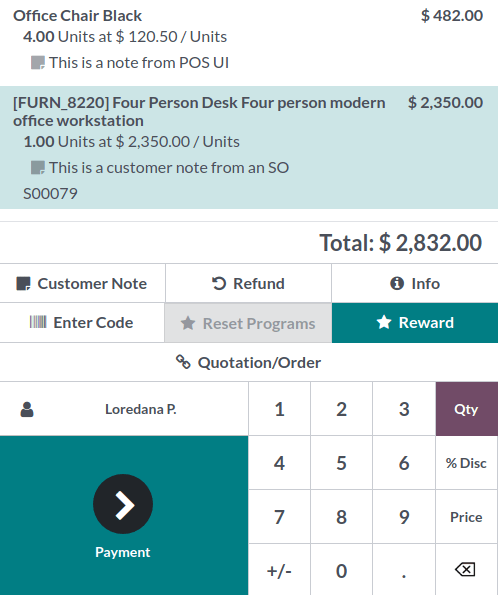
Customer notes appear on customers’ receipts and invoices similarly to how they appear in the cart, under the related product.

退货和退款¶
To return and refund a product,
start a session from the POS dashboard;
click Refund and select the corresponding order;
select the product and the quantity to refund using the keypad;
click Refund to go back to the previous screen;
once the order is completed, click Payment to proceed to the refund;
click Validate and New Order to move on to the next customer.
关闭 PoS 会话¶
To close your session, click Close in the upper right corner of your screen; doing so opens the Closing Control pop-up screen. From this screen, you can retrieve various information:
the number of orders made and the total amount made during the session;
the total of all the transactions made during the session grouped by payment method;
the expected amounts grouped by payment method.
Before closing this window, count your cash using the calculator icon. Doing so opens a pop-up window that computes the total amount in the cash drawer depending on the coins and bills counted and added manually. Then, click Confirm or Discard to close the window. The computed amount is set in the Counted column, and the Money Details are specified in the Notes section.

Once you are done controlling the amounts, click Close Session to close and go back to the POS dashboard.
注解
You can let the session open by clicking Keep Session Open or abort and keep selling by clicking Continue Selling.
Depending on your setup, you might not be allowed to close a session if the expected cash revenue does not equal the counted cash. To close the session, check Accept payments difference and post a profit/loss journal entry.
小技巧
It is strongly advised to close your POS session at the end of each day.
To look at all your previous sessions, go to .