Invoice Time Spent on Tickets (Prepaid Support Services)¶
Have the option to work with prepaid support services, meaning that a sales order and a corresponding invoice are issued and, once the service is done, you can deduct the time spent. Odoo allows it to happen because the applications are fully integrated, resulting in faster responses to your customer needs.
Set up¶
Step 1: Set up a helpdesk team¶
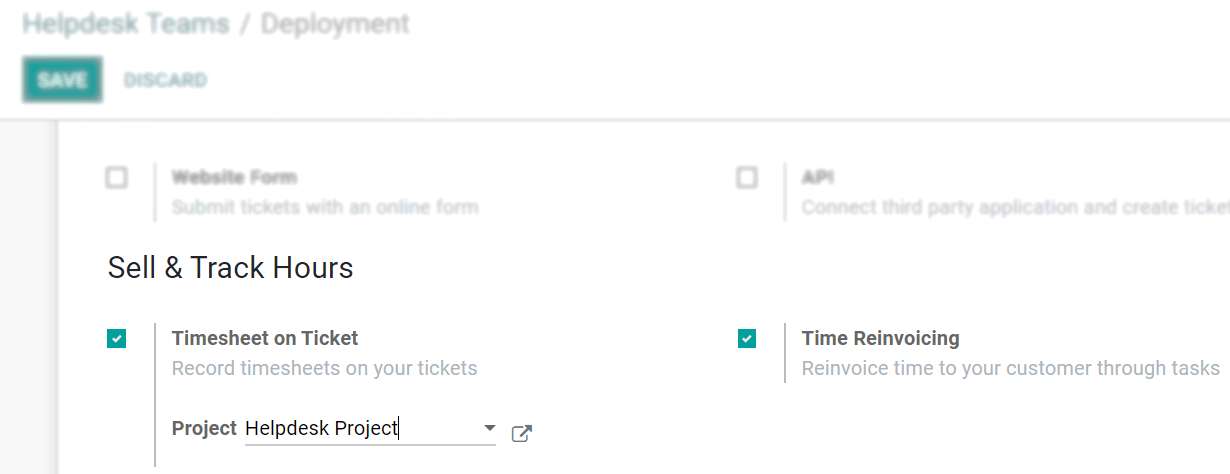
Step 2: Set up a service¶

Now, select the invoicing management you would like to have under the Sales tab. We recommend the following configuration:
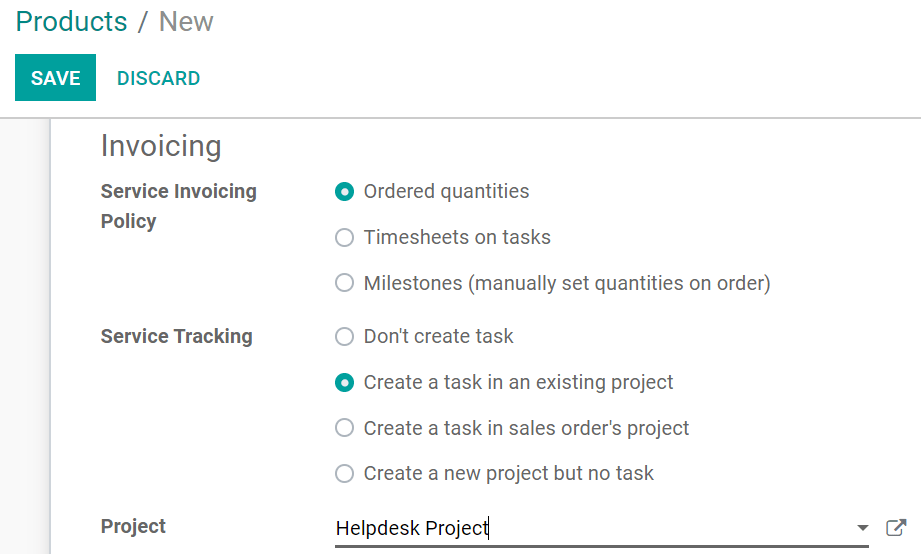
This configuration ensures that the customer is invoiced by the number of hours predicted in the sales order, meaning that less or extra hours recorded are not taken into account. It also ensures that every time a sales order is confirmed, a new task is created under the right project, automating the process.
Порада
We recommend setting up a specific project, as it was done for this flow example. The important thing to remember is that the sales order item needs to be set on the corresponding project or task, in order to reinvoice the time spent on a ticket.
Prevision an invoice and record time¶
Step 1: Place an order¶
Go to and create one for the helpdesk service product you have previously set up, with the customer who needs the ticket to be opened. Set the number of hours needed to assist the customer and Confirm the order.
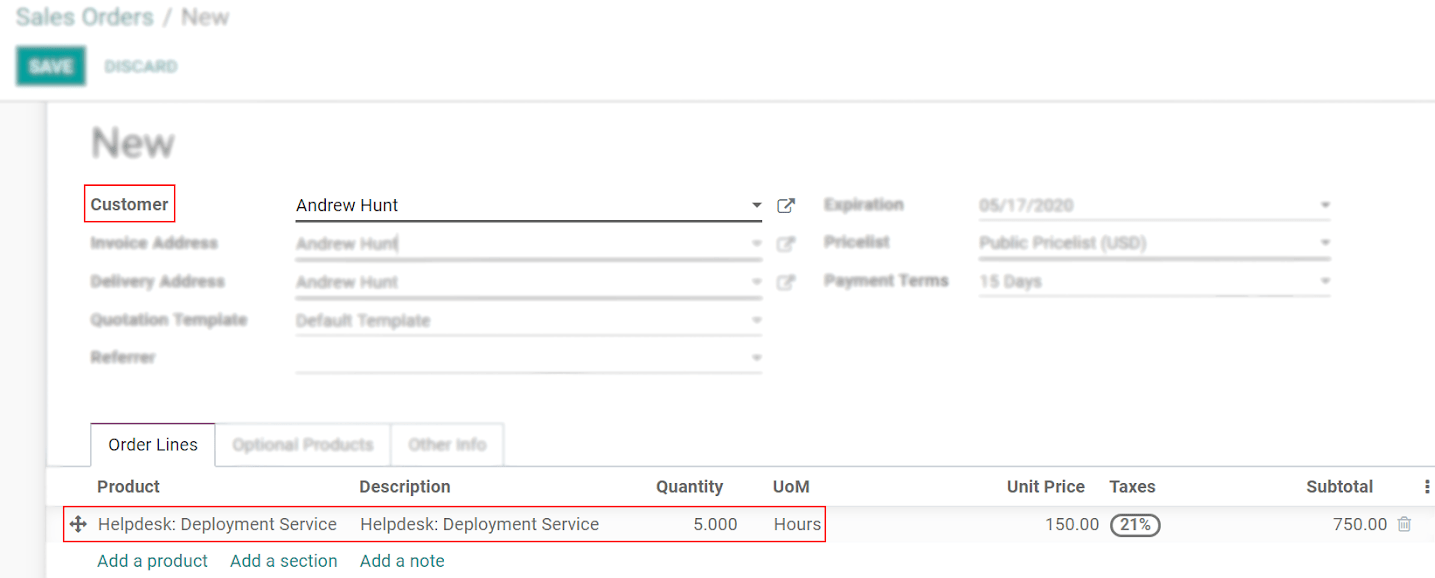
Step 2: Invoice the customer¶
In Sales, select the respective sales order to Create Invoice.
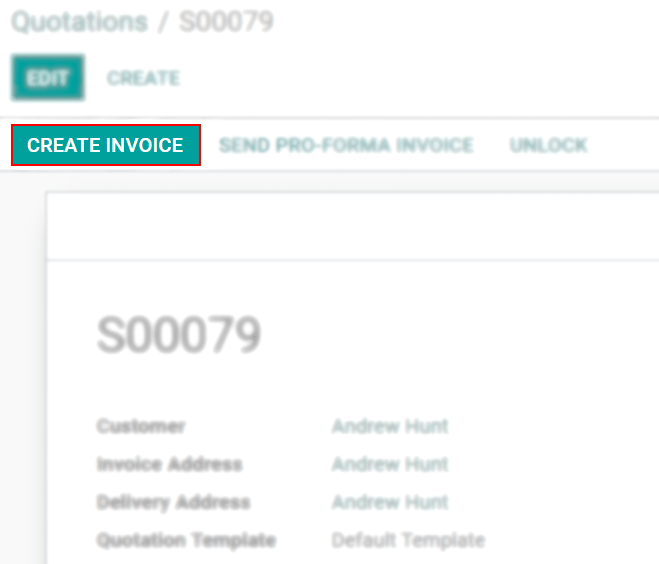
Step 3: Link the task to the ticket¶
Now, in Helpdesk, create or edit the respective ticket and link it to the task created by the confirmation of the sales order.
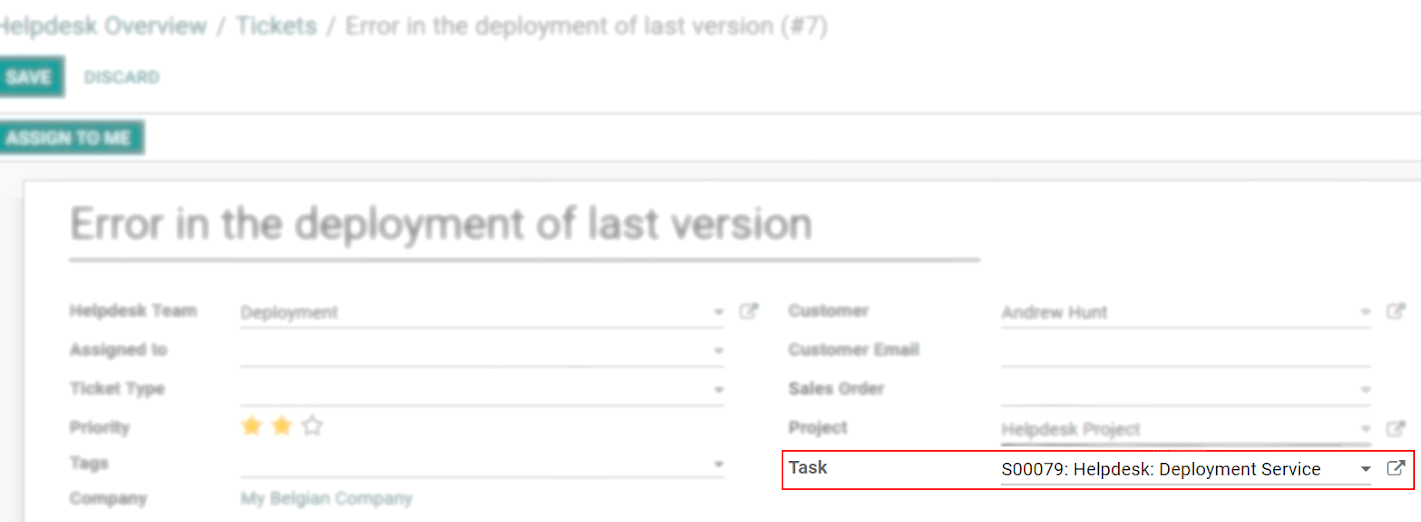
Step 4: Record the time spent¶
Still on the respective helpdesk ticket, record the hours performed under the Timesheets tab.
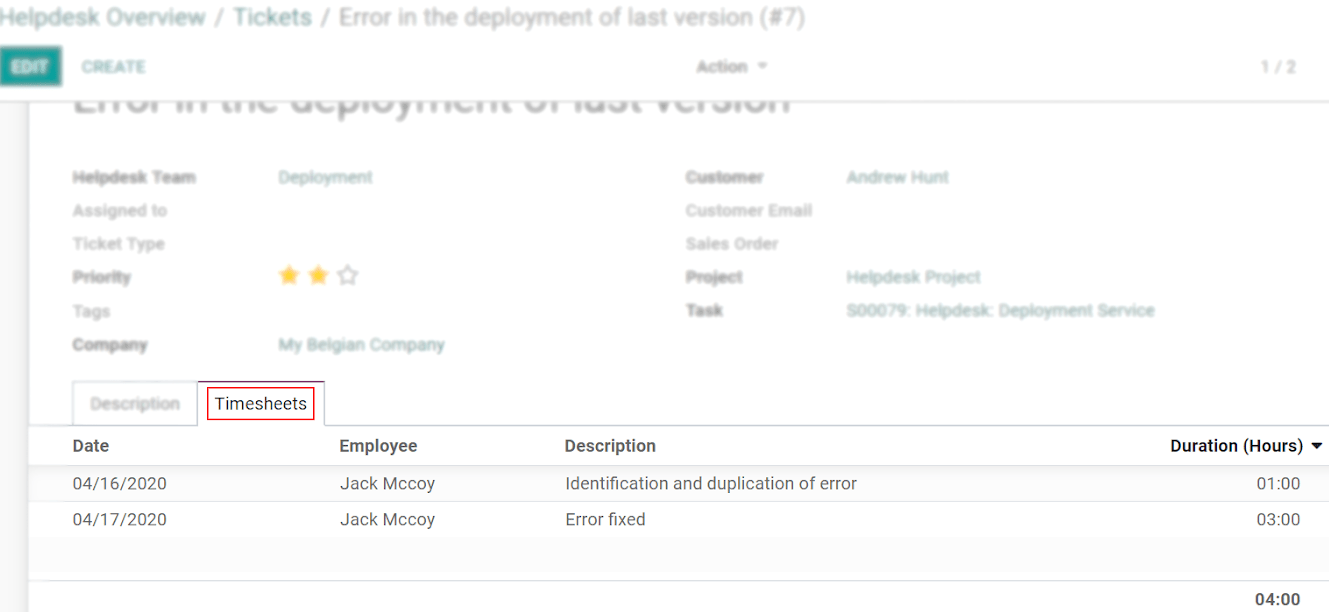
Note that the hours recorded on the ticket form are shown on the Delivered column in the sales order.
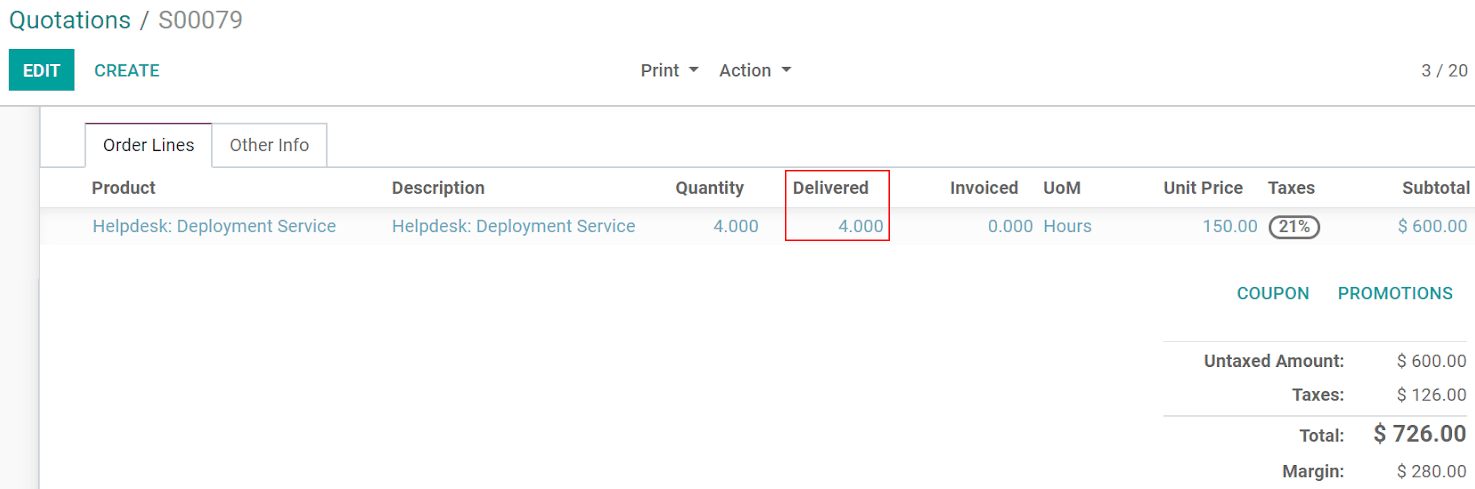
Порада
Hours recorded on the ticket are automatically shown in Timesheets and on the dedicated task.