SIX¶
Connecting a SIX payment terminal allows you to offer a fluid payment flow to your customers and ease the work of your cashiers.
Попередження
Starting in July 2022, it will not be possible anymore to connect and use a Six payment terminal in PoS.
Even though Worldline has recently acquired SIX Payment Services and both companies use Yomani payment terminals, the firmware they run is different. Terminals received from Worldline are therefore not compatible with this integration.
Налаштування¶
Configure the Payment Method¶
First, make sure that the POS Six module is installed. For this, go to Apps, remove the Apps filter, and search for POS Six.

Back in , create a new payment method for SIX, select the payment terminal option SIX, and enter the payment terminal IP address.
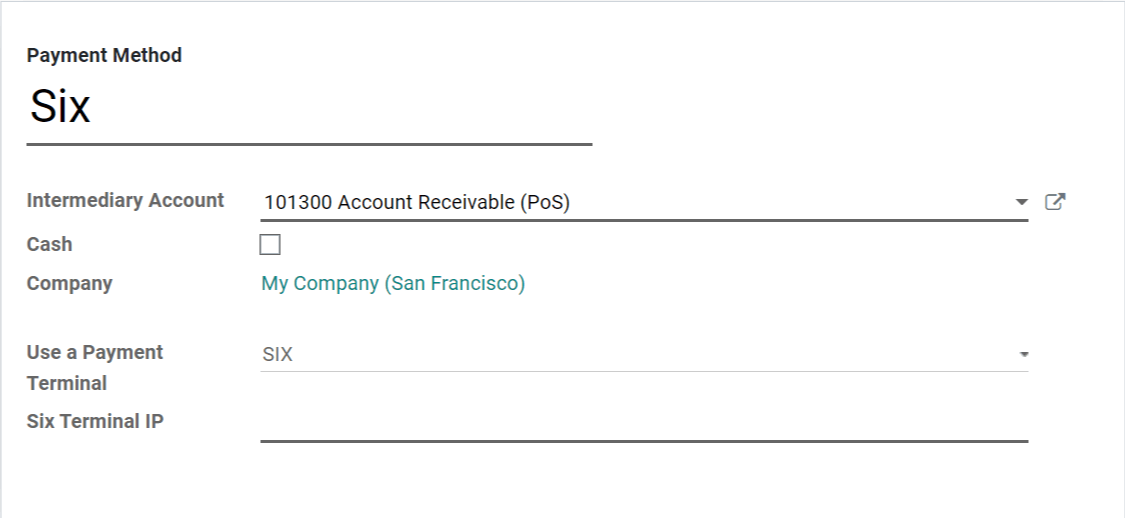
Pay with a Payment Terminal¶
In the PoS interface, at the moment of the payment, select a payment method using a payment terminal. Verify that the amount in the tendered column is the one that has to be sent to the payment terminal and click on Send. To cancel the payment request, click on Cancel.
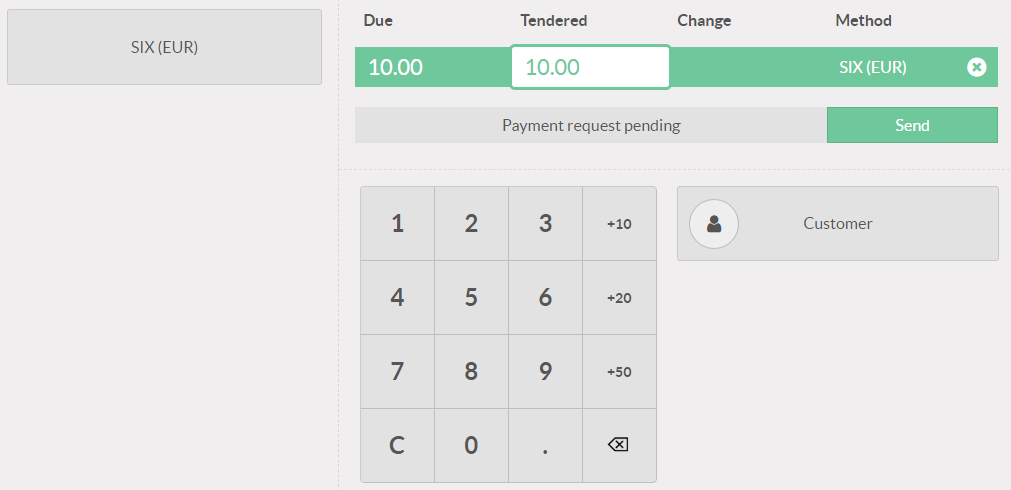
When the payment is done, the status will change to Payment Successful. If needed, reverse the last transaction by clicking on Reverse.
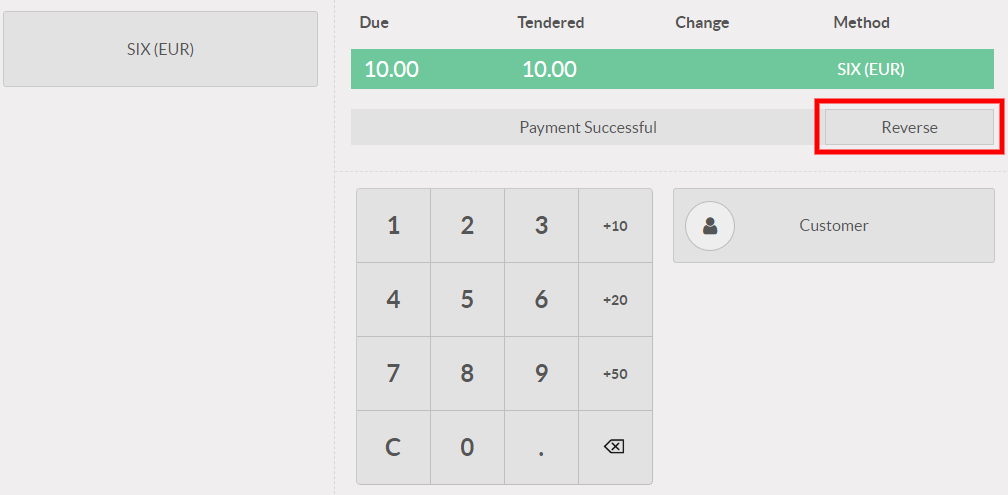
If there is any issue with the payment terminal, you can still force the payment using the Force Done button. This will allow you to validate the order in Odoo even if there are connection issues between the payment terminal and Odoo.