Process to Transfers¶
Simple Transfers¶
To process a transfer from the Barcode app, the first step is to go to Operations.
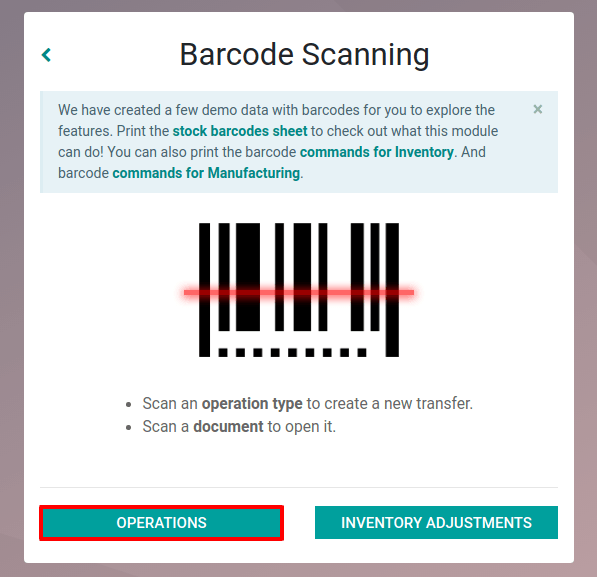
Then, you have the choice to either enter an existing transfer, by going to the corresponding operation type and manually selecting the one you want to enter, or by scanning the barcode of the transfer.


From there, you will be able to scan the products that are part of the existing transfer and/or add new products to this transfer. Once all the products have been scanned, you can validate the transfer to proceed with the stock moves.

Примітка
If you have different storage locations in your warehouse, you can add additional steps for the different operation types.
Надходження¶
When receiving a product in stock, you need to scan its barcode in order to identify it in the system. Once done, you can either make it enter the main location of the transfer, for example WH/Stock, or scan a location barcode to make it enter a sub-location of the main location.

Примітка
If you want the product to enter WH/Stock in our example, you can simply scan the next product.
Замовлення на доставку¶
When delivering a product, you have to scan the source location if it is different than the one initially set on the transfer. Then, you can start scanning the products that are delivered from this specific location.
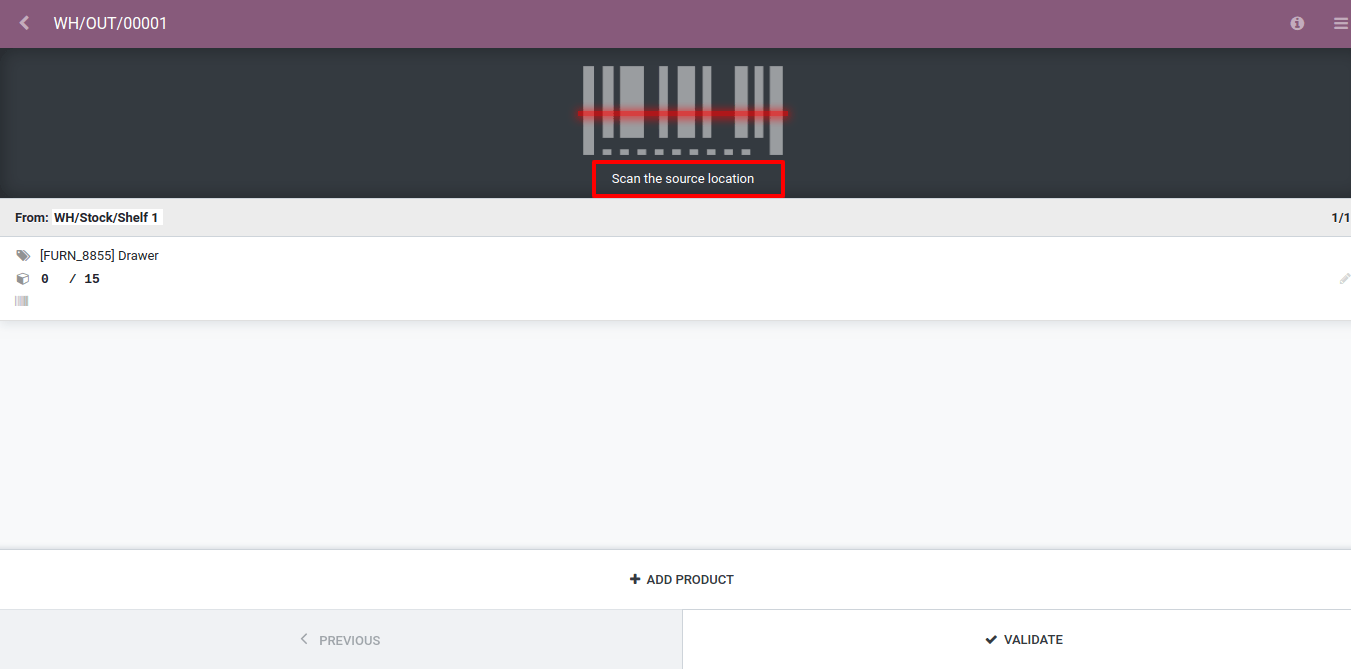
Once the different products have been scanned, you have the possibility to scan another location, such as WH/Stock, and another page will be added to your delivery order. You can move from one to the other thanks to the Previous and Next buttons.

Now, you can validate your transfer. To do so, click on Next until you reach the last page of the transfer. There, you will be able to validate it.

Внутрішні переміщення¶
When realizing an internal transfer with multi-location, you first have to scan the source location of the product. Then, you can scan the product in itself, before having to scan the barcode of the destination location.
If the source and destination of the internal transfers are already correct, you don’t need to scan them.
Transfers with Tracked Products¶
If you work with products tracked by lot/serial numbers, you have two ways of working:
If you work with serial/lot numbers taking all products into consideration, you can scan the barcode of the lot/serial number and Odoo will increase the quantity of the product, setting its lot/serial number.

If you have the same lot/serial number for different products, you can work by scanning the product barcode first, and then the barcode of the lot/serial number.
