Cycle counts¶
For most companies, warehouse stock only needs to be counted once a year. This is why, by default, after making an inventory adjustment in Odoo, the scheduled date for the next inventory count is set for the 31st of December of the current year.
However, for some businesses, it’s crucial to have an accurate inventory count at all times. These companies use cycle counts to keep critical stock levels accurate. Cycle counting is a method by which companies count their inventory more often in certain locations, to ensure that their physical inventory counts match their inventory records.
Activate storage locations¶
In Odoo, cycle counts are location-based. Therefore, the storage locations feature needs to be enabled before performing a cycle count.
To enable this feature, navigate to , and scroll down to the Warehouse section. Then, click the checkbox next to Storage Locations. Click Save to save all changes.
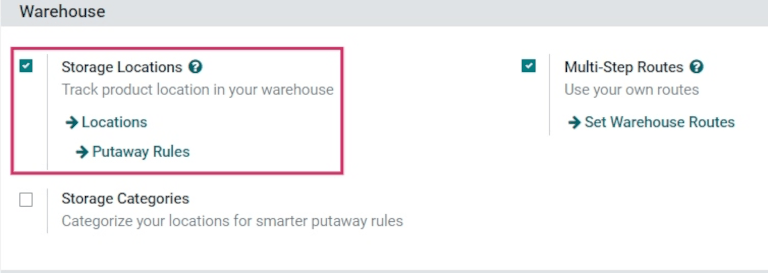
Change inventory count frequency by location¶
Now that the storage locations setting is enabled, the inventory count frequency can be changed for specific locations created in the warehouse.
To view and edit locations, navigate to . This reveals a Locations page containing every location currently created and listed in the warehouse.
From this page, click into a location to reveal the settings and configuration page for that location. Click Edit to edit the location settings.
Under the Cyclic Inventory section, locate the Inventory Frequency (Days)
field, which should be set to 0 (if this location has not been edited previously). In this field,
change the value to whichever number of days is desired.
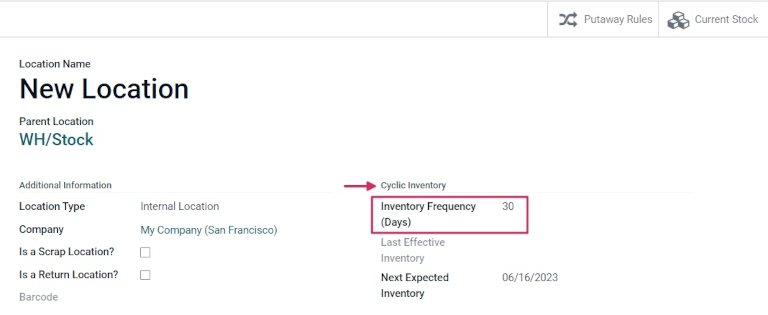
Example
需要每 30 天清点一次库存的位置应将 库存频率(天数) 值设置为 30。
将频率改为所需的天数后,单击 保存 保存更改。现在,一旦对该位置应用了库存调整,就会根据输入 :guilabel:` 库存频率(天数)`字段的值自动设置下一个计划清点日期。
按位置计算库存¶
要对仓库中的特定位置执行周期计数,请导航至 。这将显示一个 库存调整 页面,其中包含当前库存的所有产品,每个产品都列在自己的行中。
在此页面,可使用 筛选器 和 分组类别 按钮(位于页面顶部,在 搜索… 栏下)选择特定位置并执行库存清点。
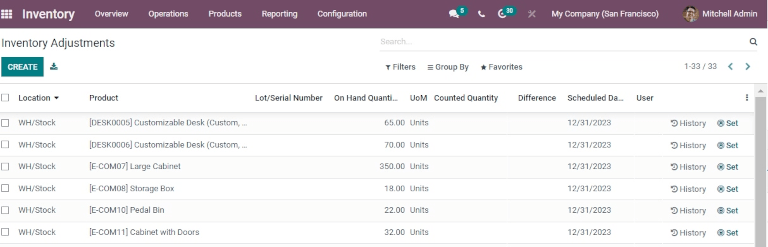
要选择特定位置并查看该位置内的所有产品,请单击 分组方式,然后单击 添加自定义分组,右侧会出现一个新的下拉菜单。
下拉菜单中单击:guilabel:位置,然后单击:guilabel:应用。页面现在显示了仓库中每个有库存产品的位置的精简下拉菜单,并可以对该位置中的所有产品进行循环盘点。
小技巧
在有多个地点和大量产品的大型仓库中,搜索所需的特定地点可能更容易。要执行此操作,请从:guilabel:库存调整 页面单击 筛选器。然后,单击 :guilabel:` 添加自定义筛选器`,右侧会出现一个新菜单。单击该菜单可显示三个下拉菜单。
对于第一个字段,单击并从下拉菜单中选择:guilabel:位置。对于第二个字段,保持:guilabel:`包含`值不变。在第三个字段中,键入要搜索的位置名称。点击 :guilabel:`应用`使该位置出现在页面上。
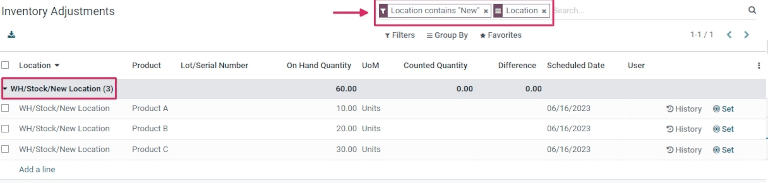
更改全面库存清点频率¶
虽然周期清点通常是按地点进行的,但也可以手动更改对仓库中所有库存物品进行全面库存清点的预定日期,以便将日期提前到所列日期之前。
要修改默认计划日期,请访问 。然后,在 操作 部分,找到 年度盘存日期(日月) 设置字段,其中包括一个下拉菜单,默认设置为 31 12 月 。
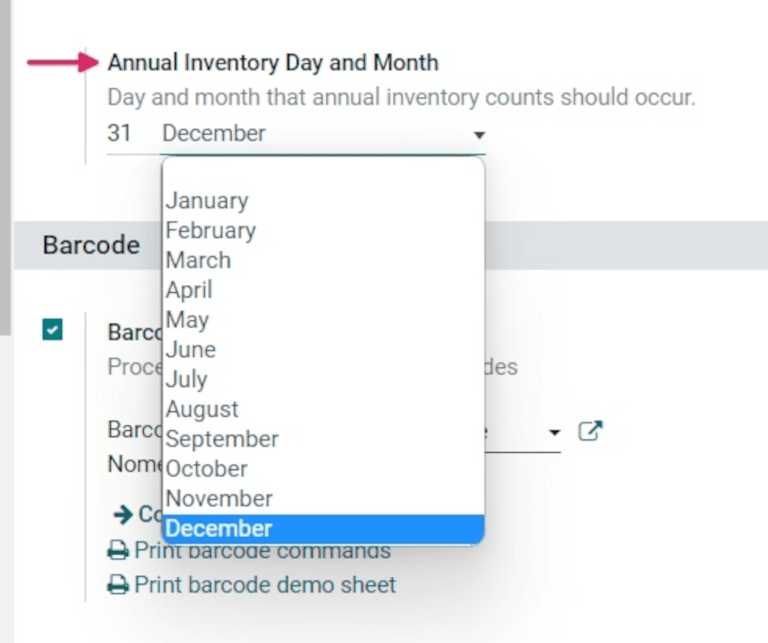
要更改日期,请单击 31,然后根据所需的年份月份,将其更改为 1-31 范围内的某一天。
如要更改月份,请单击 12 月 显示下拉菜单,并选择所需的月份。
完成所有更改后,单击 保存 保存所有更改。