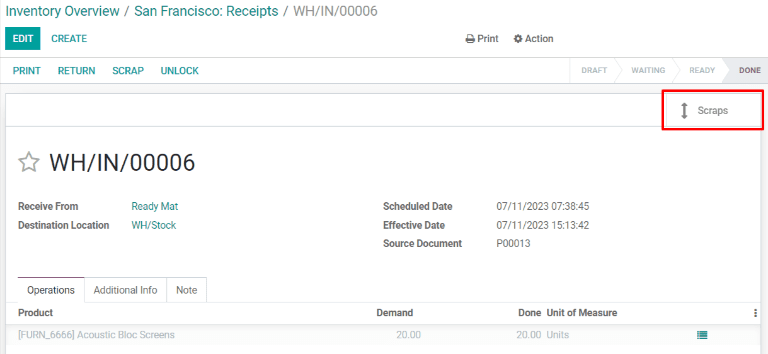Scrap inventory¶
在某些情况下,库存产品可能会损坏或发现有缺陷。如果无法修理或退货,Odoo 库存 允许用户报废产品,以确保可用库存计数保持准确。
小技巧
废料订单可通过导航至 查看。每个报废订单都会显示创建订单的日期和时间,以及报废的产品和数量。
要查看每个报废项目的总数量,请导航至 。从 搜索… 栏移除 内部 筛选器,以显示虚拟位置。最后,选择 虚拟位置/报废 位置。
默认情况下,报废产品会将其从物理库存中移除,并将其放置在名为*虚拟位置/报废*的虚拟位置中。虚拟位置**并非**物理空间,而是 Odoo 中的一个名称,用于追踪不再属于实际库存的物品。
了解更多
有关虚拟位置的更多信息,请参阅有关 locations 不同类型的文档。
Scrap from stock¶
要报废库存中的产品,首先导航到 。在 报废订单 页面,单击 创建 以配置新的报废订单。
在报废订单中,从 产品 下拉菜单中选择要报废的产品,然后在 数量 字段中输入数量。源位置 的默认值是产品的存储位置,而 报废位置 的默认值是 虚拟位置/报废,但可以从各自的下拉菜单中选择不同的位置来更改。
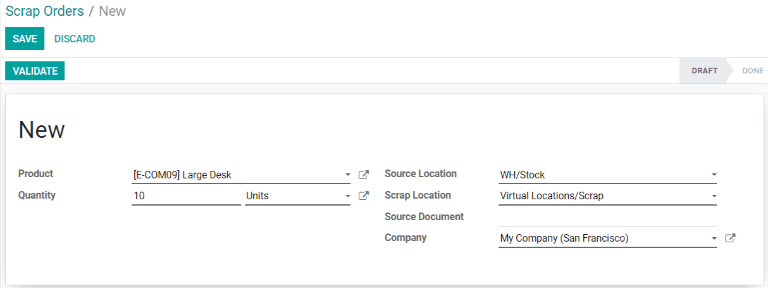
Finally, click Validate to scrap the product. The on-hand inventory count for the scrapped product updates to subtract the scrapped quantity.
Scrap from a receipt, transfer, or delivery¶
It is also possible to scrap products during the receipt, transfer, and delivery operations. This can be necessary if any products are found to be defective when receiving them into inventory, transferring them from one location to another, or preparing them for delivery.
要在收货、转移或交付操作过程中报废产品,首先要导航到 应用程序。在 概览 页面,根据产品报废的操作类型,选择 收据, 内部转移 或 送货订单 卡上的 # 待处理 按钮。
注解
For the Internal Transfers card to appear on the page of the app, the Storage Locations setting must be enabled. To do so, navigate to , then enable the checkbox next to Storage Locations under the Warehouse heading.
Alternatively, a list of all delivery orders, receipts, and transfers can be viewed by navigating to .
Next, open a delivery order, receipt, or transfer from the corresponding page by clicking on it. A Scrap button appears at the top of the page. Click it to open the Scrap pop-up window.
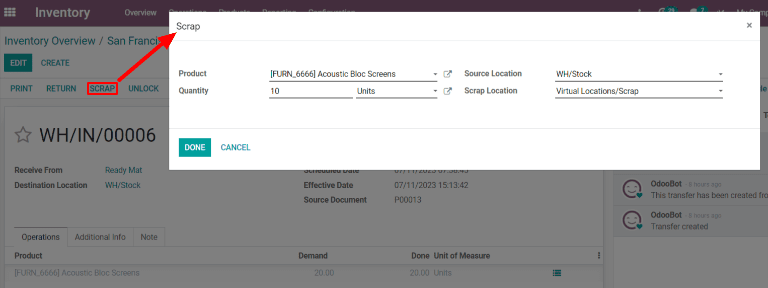
重要
The Scrap button will only appear on a receipt that has been validated. This is because Odoo only allows products to be scrapped once they have been entered into inventory.
On the Scrap pop-up window, select the product being scrapped from the Product drop-down menu. Then, enter the quantity in the Quantity field.
The Source Location defaults to the location where the product is stored, and the Scrap Location defaults to Virtual Locations/Scrap, but either of these can be changed by selecting a different location from their respective drop-down menus.
Finally, click Done to scrap the product. After doing so, the Scrap pop-up window disappears and a Scraps smart button appears in the top right of the page. Click it to view all of the scrap orders created from that operation.