VoIP 组件¶
VoIP 组件是通过 VoIP 模块向 Odoo 用户提供的附加组件。它用于将虚拟电话纳入数据库。该组件是在 Odoo 中拨打和管理电话的控制中心。
电话¶
To make phone calls while in the Odoo database, click the 📞 (phone) icon, located in the top navigation bar.
点击后,一个 VOIP 弹窗组件将出现在 Odoo 数据库的左下角。该窗口组件允许用户在拨打和接听电话时自由浏览整个数据库。
在 Odoo 中接听电话时,VOIP 小工具会响铃并显示通知。要关闭窗口小部件,请点击窗口小部件屏幕右上方的 X(关闭) 图标。
注解
:abbr:`VoIP(互联网语音协议)号码由 Axivox 提供。可以通过导航到 `https://manage.axivox.com/ <https://manage.axivox.com/>`_访问。登录门户后,进入 :menuselection:`用户 –> 拨出号码`(列)。
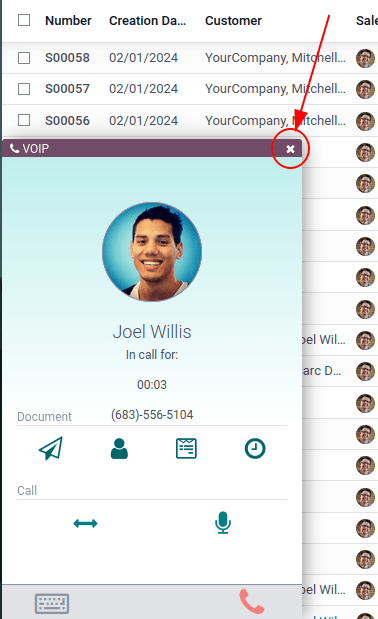
故障排除¶
小技巧
如果 Odoo VoIP 组件中出现*缺少参数*错误信息,请刷新 Odoo 窗口,然后再试一次。
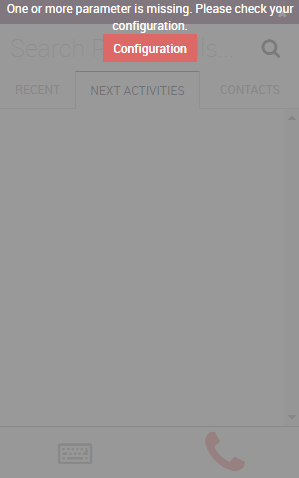
小技巧
如果 Odoo VoIP 小工具中出现*号码错误* 信息,请确保使用国际格式,以 +(加号) 符号开头,然后是国际国家/地区代码。
(例如,+16506913277,其中 +1 是美国的国际前缀)。
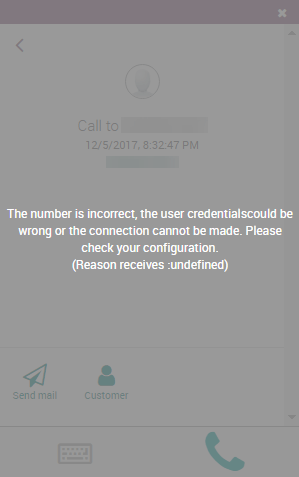
页卡¶
在 VoIP 小工具中总共有三个选项卡(最近、下一个活动`和 :guilabel:`联系人),用于管理 Odoo 中的通话和日常活动。
最近¶
在 VoIP 小工具的 最近 选项卡下,可查看用户的通话记录。其中包括呼入和呼出电话。可点击任何号码开始通话。
下个活动¶
在 VoIP 小工具的 下一个活动 选项卡下,用户可以看到分配给他们的任何活动,以及哪些活动需要当天完成。
点击此选项卡中的活动可执行任何操作,包括发送电子邮件、访问联系人、安排其他活动或访问链接记录(如销售订单、潜在客户/机会或项目任务)。
用户还可以将活动标记为已完成、编辑活动详情或取消活动。
要呼叫与预定活动相关的客户,请点击 📞(电话) 图标,或点击 ⌨️(键盘) 图标,为客户拨打其他号码。
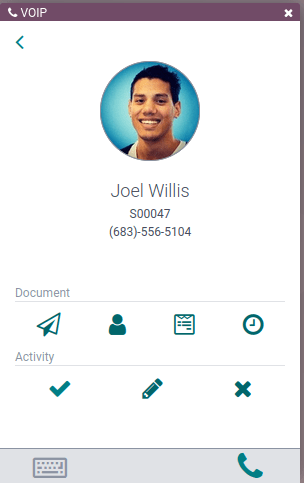
其他一些图标出现在 VoIP 组件中,分为两个部分: 文件 和 活动。
在 文件 部分下,从右到左依次为:
➣ (paper airplane) icon: sends an email
👤(人物图标) 图标:重定向到联系人卡片
📄(文档) 图标:重定向到 Odoo 中的附加记录
🕓(时钟) 图标:安排活动
在 活动 部分下,从左到右依次为:
✔️(对勾) 图标:将活动标记为已完成。
✏️(铅笔) 图标:编辑活动
✖️(取消) 图标:取消活动
联系人¶
在 VoIP 组件的 :guilabel:`联系人`选项卡下,用户可以访问 联系人 应用程序中的联系人。
在 VoIP 组件的 联系人 选项卡中点击联系人,即可轻松调用任何联系人。
组件右上方还有搜索功能,用 🔍(放大镜) 图标表示。