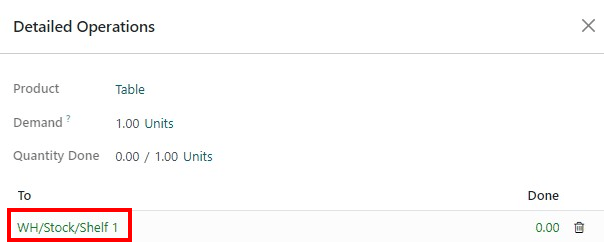Process receipts and deliveries in one step¶
By default, incoming shipments are configured to be received directly into stock, and outgoing shipments are configured to be delivered directly from stock to the customer; the default setting for warehouses in Odoo is one step receipts and deliveries.
注解
Incoming and outgoing shipments do not need to be configured with the same steps. For example, products can be received in one step, but shipped in three steps.
In the following example, one step will be used for both receipts and deliveries.
Configure the warehouse¶
If another receiving or shipping configuration is set on the warehouse, they can easily be set back to the one step setting.
Begin by navigating to , click on the desired warehouse, and click Edit. Next, on the Warehouse Configuration tab, under the Shipments section, select Receive goods directly (1 step) for Incoming Shipments and/or Deliver goods directly (1 step) for Outgoing Shipments, and Save the changes to finish.
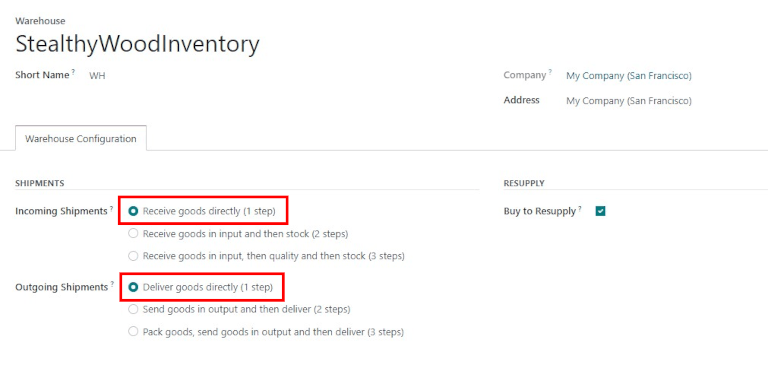
直接接收产品(1步收货)¶
创建采购订单¶
On the main application dashboard, start by making a new quote by clicking Create. Then, select (or create) a Vendor from the drop-down field, add a storable Product to the order lines, and click Confirm Order to finalize the quote as a new purchase order.
A Receipt smart button will appear in the top-right corner of the PO form — click it to reveal the associated receipt for the purchase order.
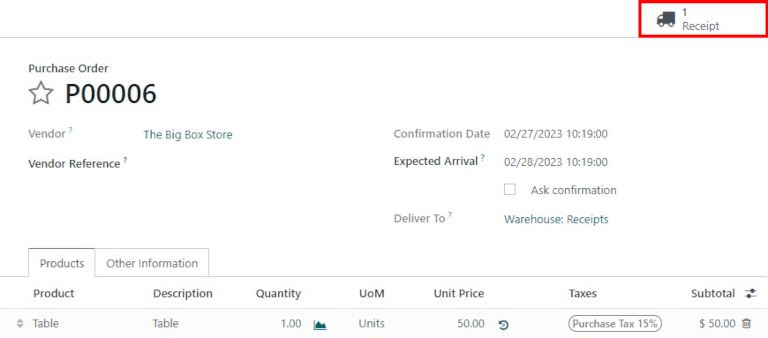
小技巧
Purchase order receipts can also be found in the application. In the Overview dashboard, click the # to Process smart button in the Receipts kanban card.

处理收据¶
查看收据(与上述订购单相关)时,点击:guilabel:验证 完成收据。
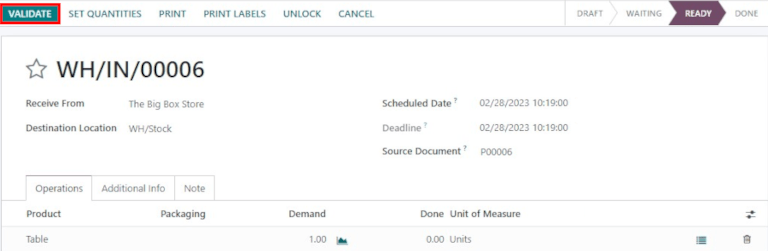
一旦收据通过验证,产品就会离开 供应商位置 并进入 仓库/库存地点。一旦到达这里,产品就可以用于生产、销售等。然后,文件状态将变为 完成,从而一步完成接收过程。
直接出货(1步)¶
Create a sales order¶
Start my navigating to the main app dashboard, and make a new quote by clicking Create. Then select (or create) a Customer from the drop-down field, add a storable Product that is in stock to the order lines, and click Confirm to finalize the quotation as a sales order.
A Receipt smart button will appear in the top-right corner of the PO form — click it to reveal the associated receipt for the purchase order.
在 SO(销售订单)`表单的右上角会出现一个 :guilabel:`送货 智能按钮 — 点击它可显示销售订单的相关交货单。
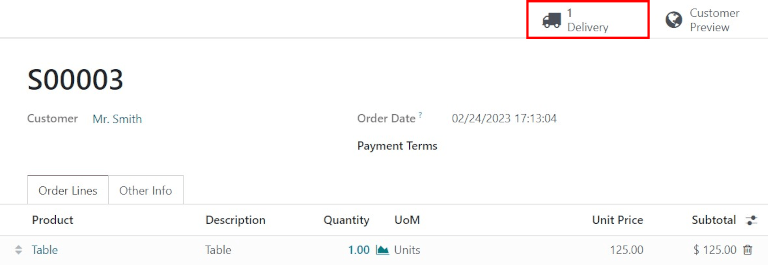
小技巧
交货单也可在 应用程序中找到。在 概览`仪表板中,点击:guilabel:`送货订单 看板卡中的 # 待处理 智能按钮。

处理交货¶
查看交货单(与上述销售订单相关联)时,点击 验证 即可完成交货。
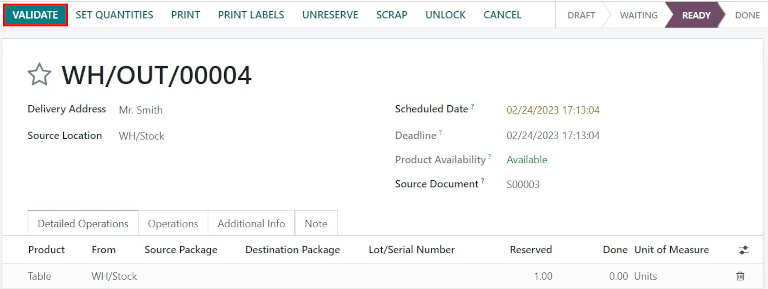
一旦分拣订单通过验证,产品就会离开 仓库/库存位置 并移动到 合作伙伴/客户位置。然后,文件状态将变为 完成,从而一步完成交货。