重新排序规则¶
重新排序规则用于将预测的库存水平保持在某个临界值以上,同时又不超过指定的上限。具体做法是指定库存不得低于的最低数量和不得超过的最高数量。
Reordering rules can be configured for each product based on the route used to replenish it. If a product uses the Buy route, then a Request for Quotation (RFQ) is created when the reordering rule is triggered. If a product uses the Manufacture route, then a Manufacturing Order (MO) is created instead. This is the case regardless of the selected replenishment route.
Configure products for reordering rules¶
In order to use reordering rules for a product, it must first be correctly configured. Begin by navigating to Inventory –> Products –> Products, then select an existing product, or create a new one by clicking Create.
First, on the General Information tab, make sure that the Product Type is set to Storable Product. This is necessary because Odoo only tracks stock quantities for storable products, and this number is used to trigger reordering rules.
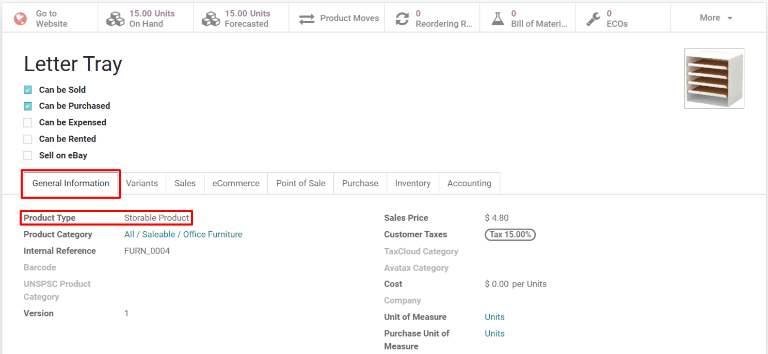
Next, click on the Inventory tab and select one or more routes from the Routes section. Doing so tells Odoo which route to use to replenish the product.
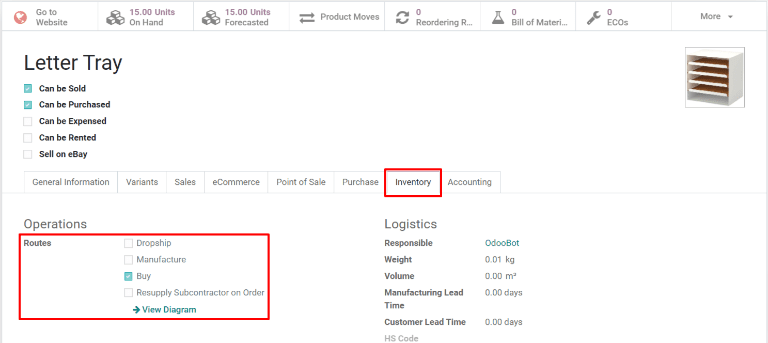
If the product is reordered using the Buy route, confirm that the Can be Purchased checkbox is enabled under the product name. This makes the Purchase tab appear. Click on the Purchase tab, and specify at least one vendor, and the price that they sell the product for, so that Odoo knows which company the product should be purchased from.
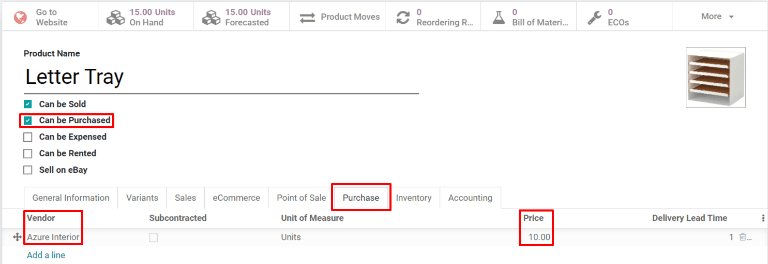
If the product is replenished using the Manufacture route, it needs to have at least one Bill of Materials (BoM) associated with it. This is necessary because Odoo only creates manufacturing orders for products with a BoM.
If a BoM does not already exist for the product, select the Bill of Materials smart button at the top of the product form, then click Create to configure a new BoM.
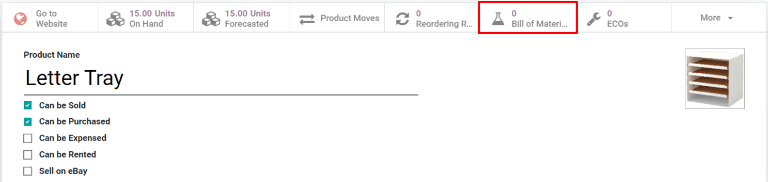
Create new reordering rules¶
To create a new reordering rule, navigate to , then click Create, and fill out the new line as follows:
Product: The product that is replenished by the rule.
Location: The location where the product is stored.
Min Quantity: The minimum quantity that can be forecasted without the rule being triggered. When forecasted stock falls below this number, a replenishment order for the product is created.
Max Quantity: The maximum quantity that stock is replenished up to.
Multiple Quantity: Specify if the product should be replenished in batches of a certain quantity (e.g., a product could be replenished in batches of 20).
UoM: The unit of measure used for reordering the product. This value can simply be
Unitsor a specific unit of measurement for weight, length, etc.
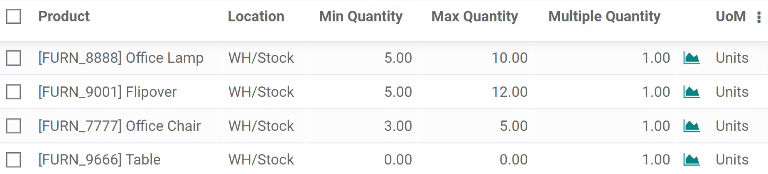
小技巧
也可在每个产品表单中创建重新排序规则。要执行此操作,请进入 ,然后选择一个产品。点击 ,然后如上所述填写新行。
一旦为产品创建了重新订购规则,如果在计划程序运行时其预测数量低于规则的最小数量,就会自动生成该产品的补货订单。默认情况下,计划器每天运行一次。
小技巧
要在调度程序运行前手动触发重新排序规则,请选择 。然后,在弹出窗口中选择绿色的 运行调度程序 按钮。请注意,这也会触发任何其他计划的操作。
如果选择了:guilabel:购买`路线,将生成一个`RFQ(询价请求)。要查看和管理:abbr:RFQ(询价单),请导航到“采购-> 订单-> 询价单`。
如果选择了 制造 路线,则会生成 : abbr:MO (制造订单)。要查看和管理 MO(制造订单),请导航至 。
Set a preferred route for reordering¶
Odoo allows for multiple routes to be selected under the Inventory tab on each product form. For instance, it is possible to select both Buy and Manufacture, thus enabling the functionality of both routes.
Odoo also enables users to set a preferred route for a product’s reordering rule. This is the route that the rule defaults to if multiple are selected. To select a preferred route, begin by navigating to .
By default, the Preferred Route column is hidden on the Reordering Rules page. Enable it by selecting the ⋮ (three-dot) option button on the right side of the page and checking the Preferred Route checkbox. Doing so reveals the Preferred Route column.
Click inside of the column on the row of a reordering rule and a drop-down menu shows all available routes for that rule. Select one to set it as the preferred route.
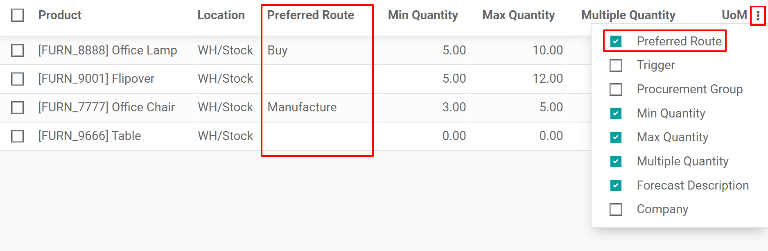
重要
If multiple routes are enabled for a product but no preferred route is set for its reordering rule, the product is reordered using the selected route that is listed first on the Inventory tab of the product form.