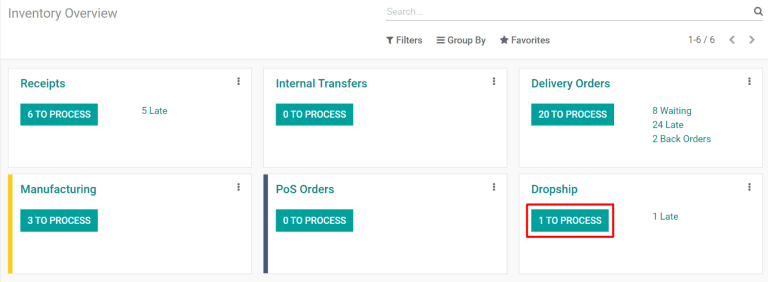使用代销方式直接从供应商发货给客户¶
代发货是一种订单履行策略,允许卖家直接从供应商向客户发货。通常情况下,卖家从供应商处购买产品,将其储存在自己的库存中,一旦客户下单,就将其运送给最终客户。有了代发货服务,供应商负责储存和运送商品。这有利于卖方降低库存成本,包括运营仓库的价格。
配置要代销的产品¶
要使用代发货作为履行策略,请导航至 。在 物流 标题下,点击 代发货 复选框,然后点击:guilabel:保存 完成。
接下来,进入 应用程序,点击 并选择一个现有产品或选择 创建 配置一个新产品。在 产品 页面,确保启用了 可以出售 和 可以购买 复选框。
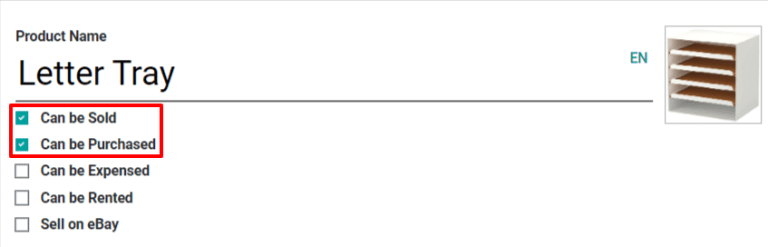
点击 采购 选项卡,指定供应商及其产品售价。可以添加多个供应商,但采购订单会自动选择列表顶部的供应商。
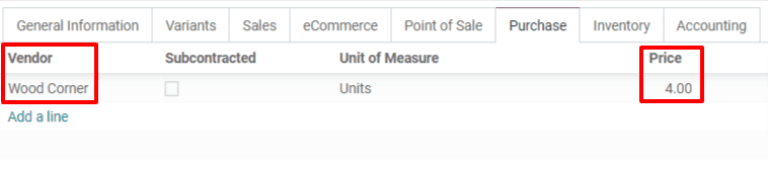
最后,选择 库存 选项卡,并启用 路径 部分中的 代发货 复选框。
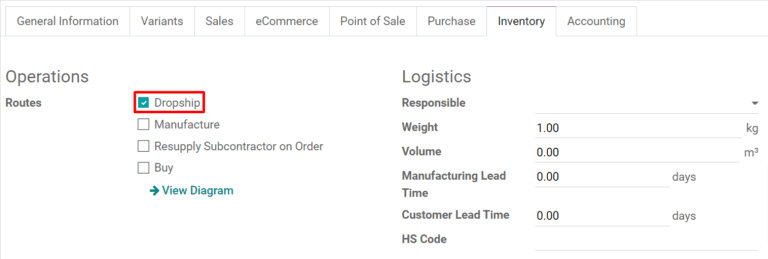
使用代发货方式履行订单¶
当客户完成在线购买代发货产品时,将自动创建一个销售订单,并为供应商创建一个相关的询价单(RFQ(询价单))。销售订单可通过选择 在 应用程序中查看。点击销售订单右上方的 采购 智能按钮,查看相关的 RFQ (询价单)。
小技巧
也可通过 应用程序手动创建代发货销售订单,方法是选择 并添加为代发货配置的产品。
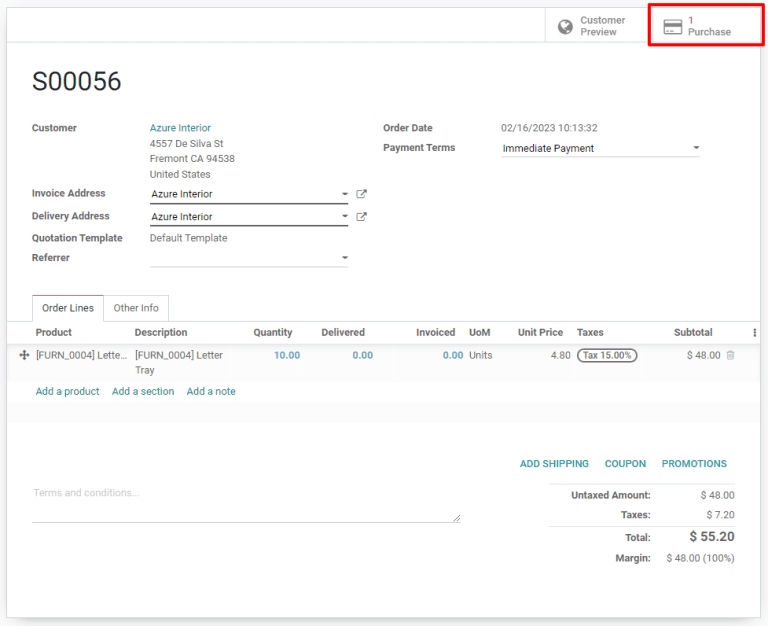
一旦 RFQ(询价单)`得到确认,它就会成为采购订单,并创建代发货收据并与之关联。点击订购单表格右上角的 :guilabel:`收据 智能按钮即可查看收据。
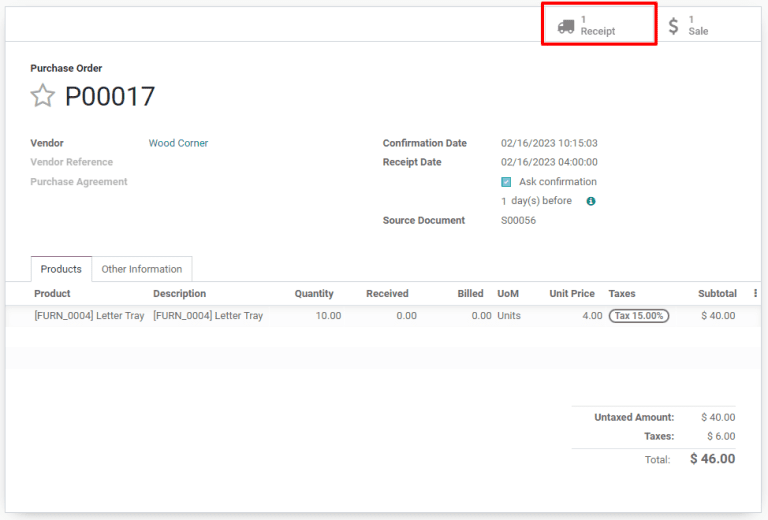
代发货收据将在 收货来自 部分列出供应商,在 目标位置 部分列出客户。将产品交付给客户后,点击代发货收据左上角的 验证 按钮,确认交付数量。
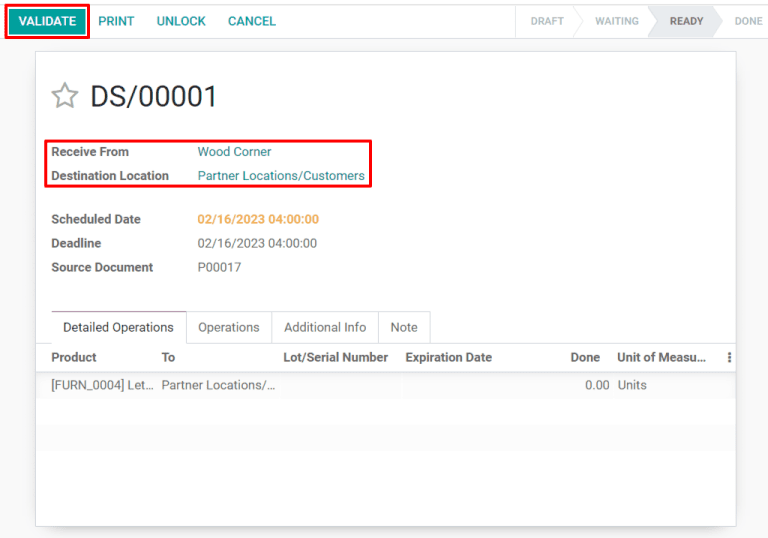
要查看所有代发货订单,只需导航到 概览 面板,然后点击 代发货 卡上的青色 # 待处理 按钮。