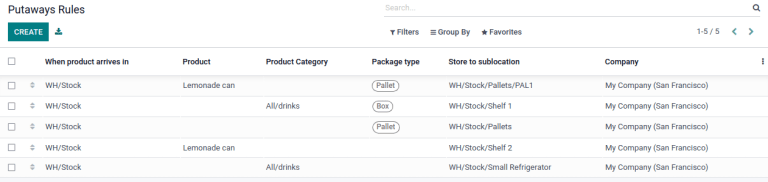Putaway rules¶
Putaway is the process of routing products to appropriate storage locations upon shipment arrival.
Odoo can accomplish this seamlessly using putaway rules, which dictate how products move through specified warehouse locations.
Upon shipment arrival, operations are generated based on putaway rules to efficiently move products to specified locations, and ensure easy retrieval for future delivery orders.
In warehouses that process specific kinds of products, putaway rules can also prevent volatile substances from being stored in close proximity, by directing them to different locations determined by the warehouse manager.
基础配置¶
To use putaway rules, navigate to , and activate the Multi-Step Routes feature under the Warehouse section. By doing so, the Storage Locations feature is also automatically activated.
Finally, click Save.
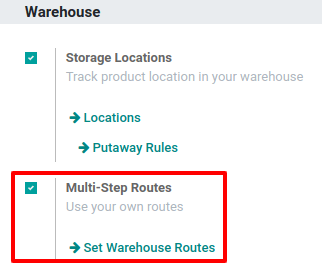
Define putaway rule¶
To manage where specific products are routed for storage, navigate to . Use the Create button to configure a new putaway rule on a Product or Product Category that the rule affects.
重要
Putaway rules can be defined either per product/product category, and/or package type (the Packages setting must be enabled in for that).
In the same line, the When product arrives in location is where the putaway rule is triggered to create an operation to move the product to the Store to location.
For this to work, the Store to location must be a sub-location of the first (e.g.,
WH/Stock/Fruits is a specific, named location inside WH/Stock to make the products stored here
easier to find).
Example
In a warehouse location, WH/Stock, there are the following sub-locations:
WH/Stock/Fruits
WH/Stock/Vegetables
当 产品,苹果 到达 WH/Stock 时,通过在字段 存储至 中填写位置 WH/Stock/Fruits 来确保所有苹果都存储在水果区。
对所有产品重复上述操作,然后点击 保存。
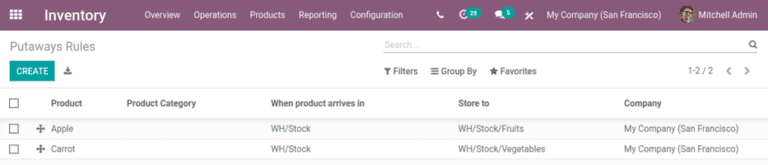
入库规则优先¶
Odoo 根据以下优先级列表(从高到低)选择入库规则,直到找到匹配的规则:
包装类型和产品
包装类型和产品类别
包裹类型
产品
产品类别
Example
产品`柠檬汽水罐`配置了以下入库规则:
当收到`一托`(包装类型)`柠檬汽水罐`时,它将被重新安排至`WH/Stock/Pallets/PAL1`位置。
柠檬汽水罐`的:guilabel:`产品类别`是`全部/饮品。当收到产品类别中任何物品的一个`盒子`时,物品将被重新定向到`WH/Stock/Shelf 1`位置。
托盘`上的任何产品都会重定向到 `WH/Stock/Pallets产品
柠檬汽水罐重新定向到WH/Stock/Shelf 2
所有/饮料`产品类别中的项目被重定向到`WH/Stock/Small Refrigerator。